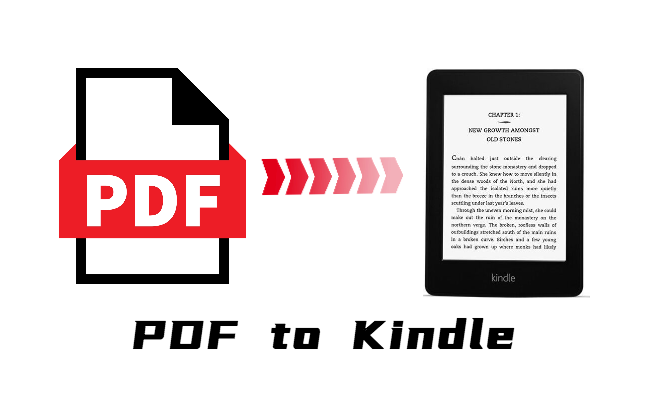
Amazon’s Kindle e-Reader does a great job of displaying eBooks and is widely used globally. Though the PDF format is supported since Kindle 2, only those Kindle-friendly PDFs can be formatted well and accurately on Kindle. For a great part of PDFs, to read PDF documents with large margins, multiple columns, and other formatting choices are not so attainable for Kindle.
If you want a better PDF reading experience on Kindle, especially on latest Kindle aperWhite, the most effective solution is to convert PDF to Kindle format by using a professional PDF converter. Here we recommend 6 useful methods to help you convert PDF to Kindle format on Mac/Windows.
 Free Download
Free Download  Free Download
Free DownloadAmong so many PDF to Kindle converters, Cisdem PDF to Kindle Converter on Mac and Windows is one that stands out for intelligent file conversion, which can highly preserve the original quality of the document. As such, you can be sure that with this program, everything including graphics, tables, hyperlinks, etc. will be preserved. Up to 16 formats you can choose from. Have a try after reading our tutorials.
With this all-in-one PDF converter, you can solve several PDF tasks in one go. Let us explore what Cisdem PDF Converter OCR provides:
 Free Download
Free Download  Free Download
Free Download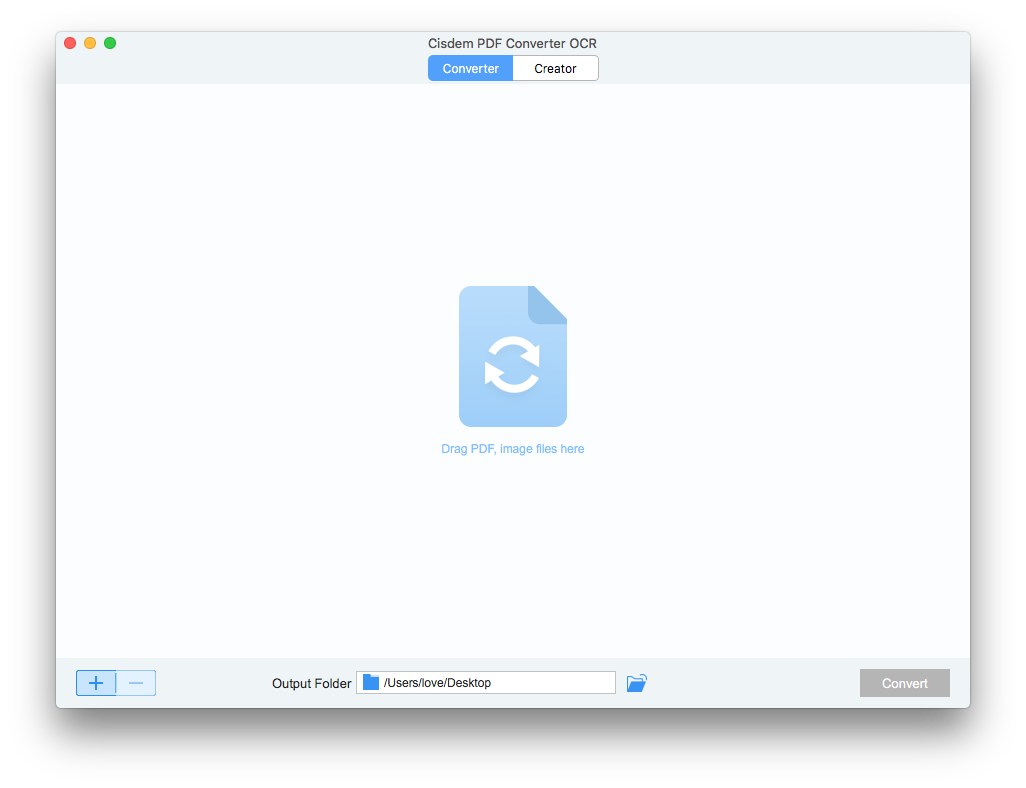
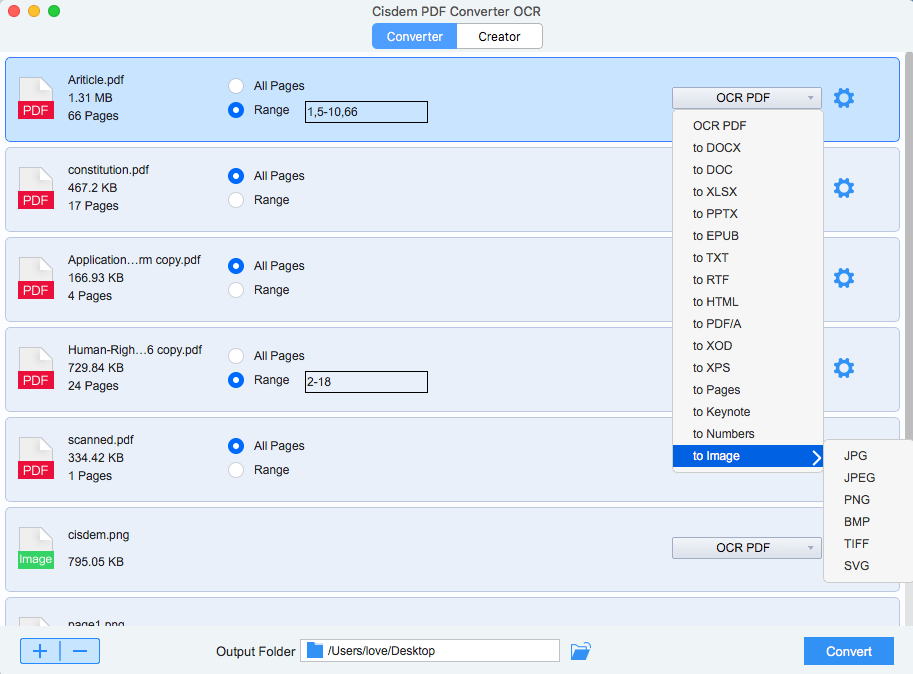
There is a completely free and open source e-book manager for you, which is called Calibre. Except for converting PDF to Kindle format, most e-books can be edited by changing the font size, table of content, margin, background color, text color and book metadata. As an e-book library, Calibre can also help you to find the e-books you want by searching for book sources from websites.
In fact, it PDF to Kindle converter not only benefits Mac and Windows users, but Linux, Android and iOS users can also enjoy the surprises brought by this free software.
Calibre supports converting PDF to: AZW3, MOBI, EPUB, DOCX, FB2, HTMLZ, LIT, LRF, PDB, PDF, PMLZ, RB, RTF, SNB, TCR, TXT, TXTZ, and ZIP
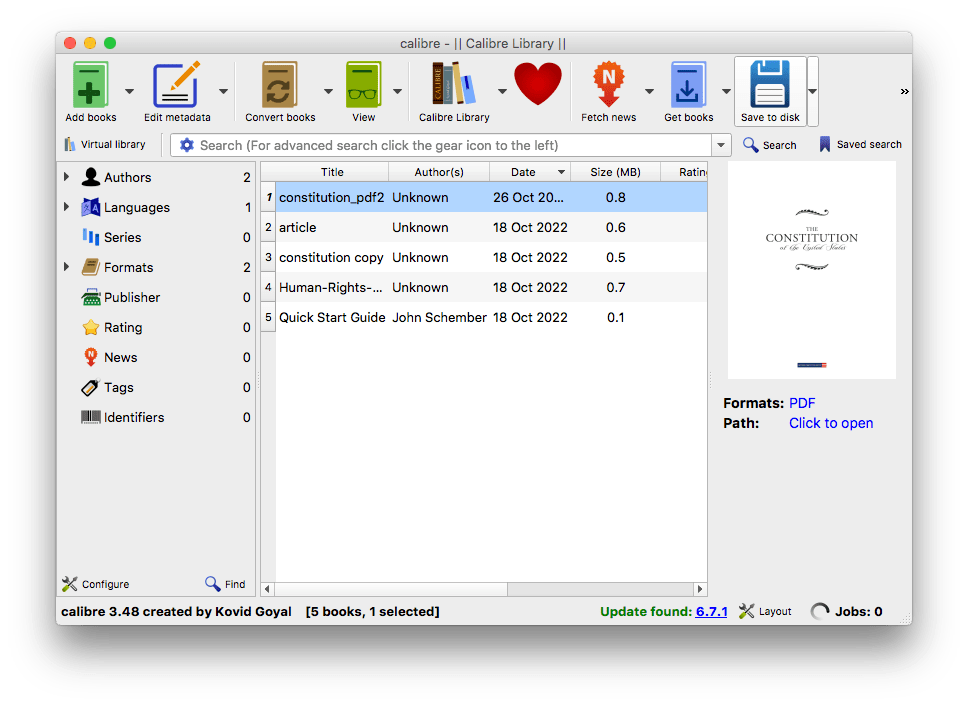
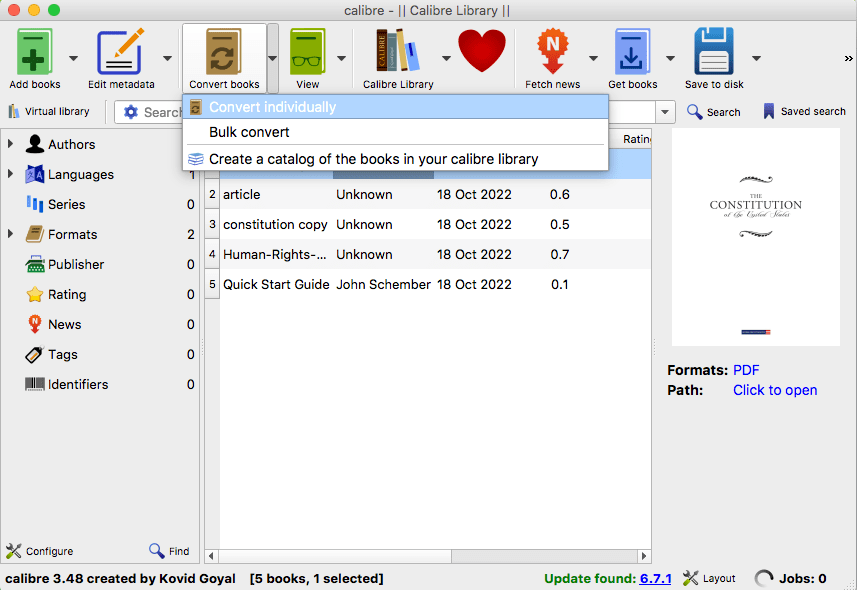
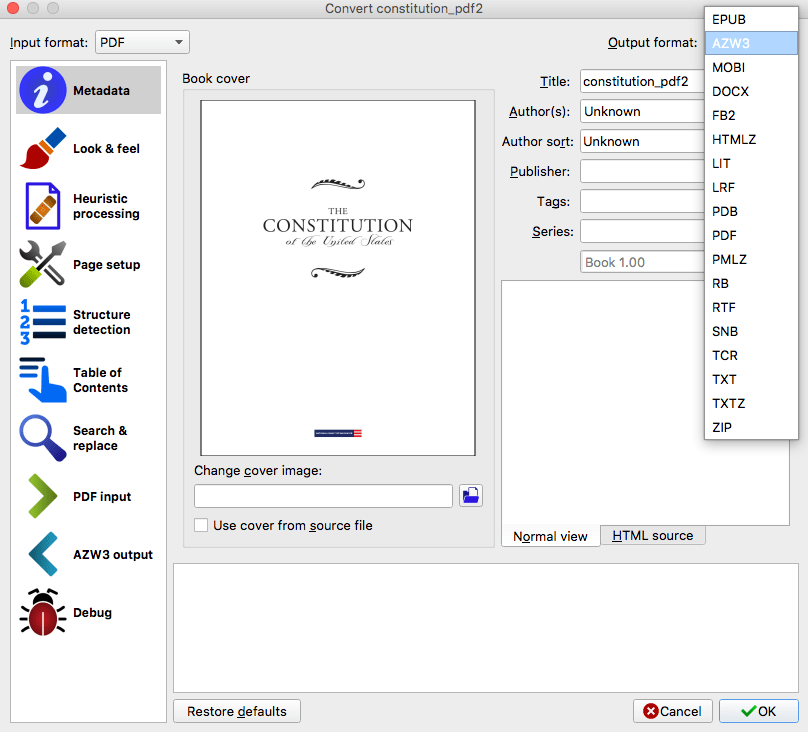
If your needs are relatively simple, then another simple-to-use PDF to Kindle converter on Mac/Windows is suitable for you. Epubor Ultimate eBook converter supports converting PDF to popular Kindle formats, modifying metadata, automatically detect eReader and loading books.
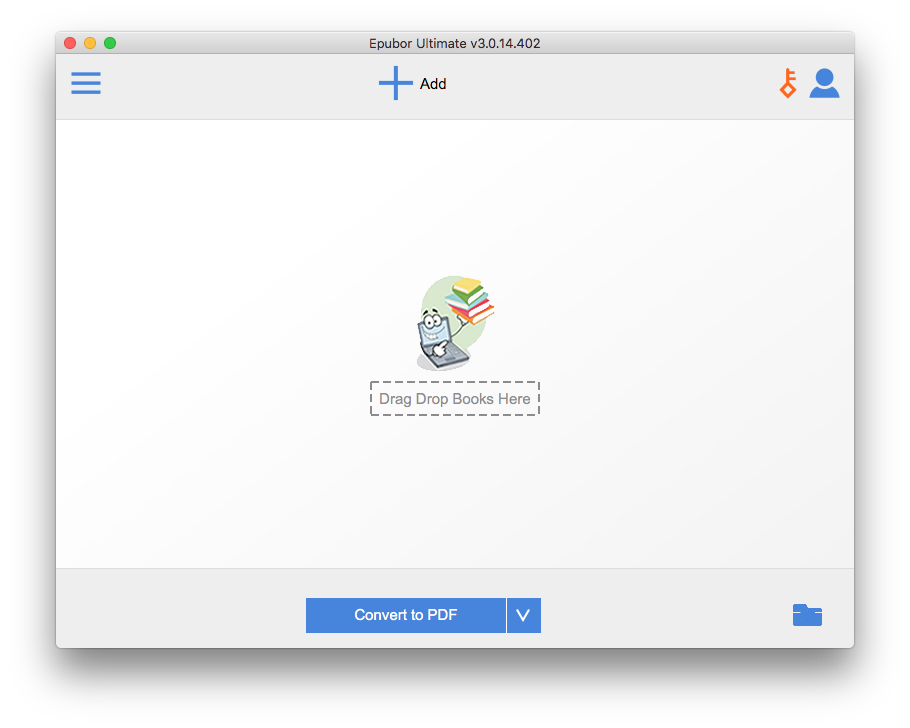
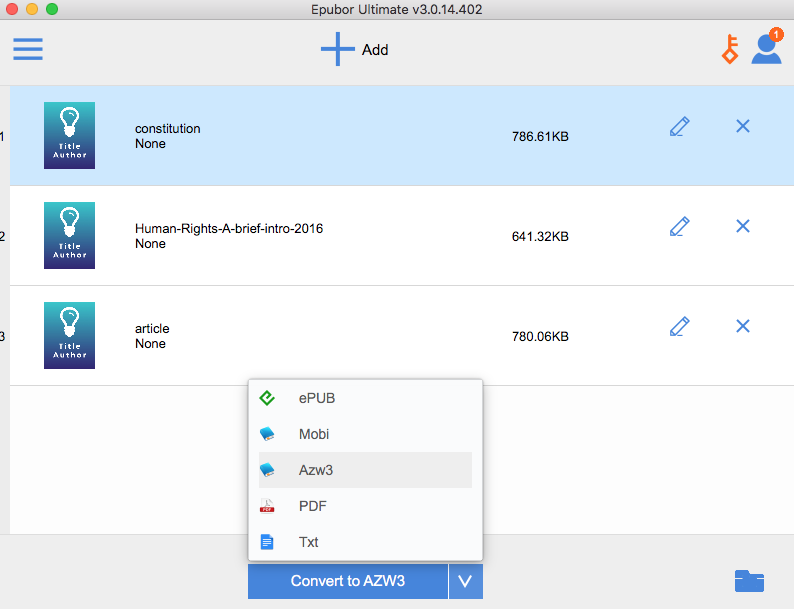
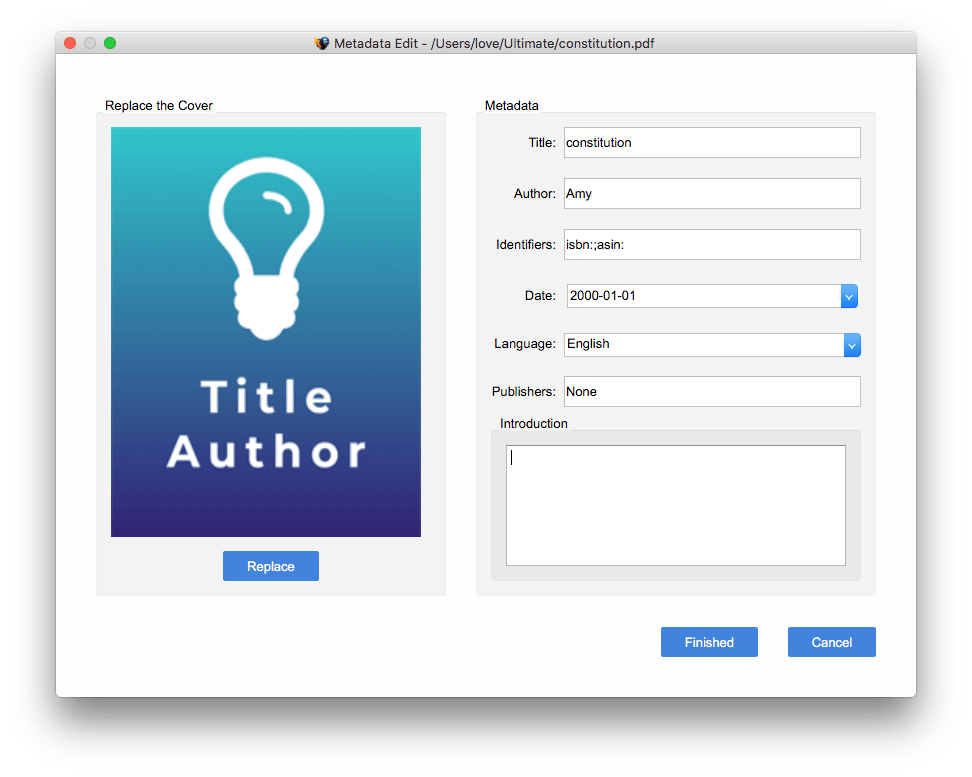
The Amazon Kindle is a series of e-readers designed and marketed by Amazon.com. And actually, Kindle can read PDFs, but users can’t get a text reflow as they expect. Anyway, you can email the PDF document to your kindle account and Amazon will convert it for you.
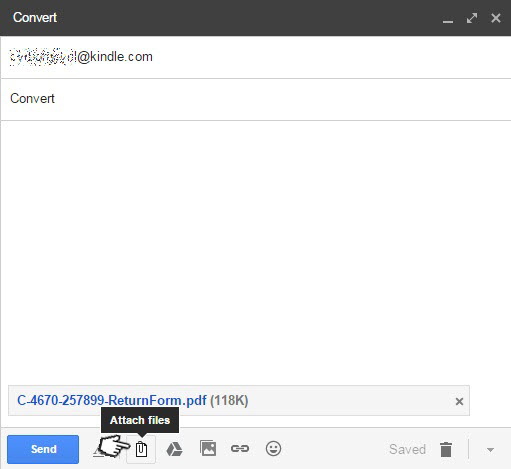
It is indeed a sweet service by Amazon, however, it just let me down when talking about these points:
When searching for PDF to Kindle converters on Google, online eBook converters are always occupy the main page. They are free of charge and simple to use, no one can refuse to use such tools. Here we pick 2 online free PDF to Kindle converters: eBook.online-convert and ASPOSE PDF to Kindle.
eBook.online-convert is one part of online-convert, an online file converter to do conversions on eBooks, Audios, Documents, Images, Videos and others. It supports batch conversion and allows users to tweak the settings as needed. You can upload the files from local, Dropbox, Google Drive, even via URL.
1.Go to eBook.online-convert, and choose the Kindle Reader format according to your need. This free eBook converter offers 9 options for you.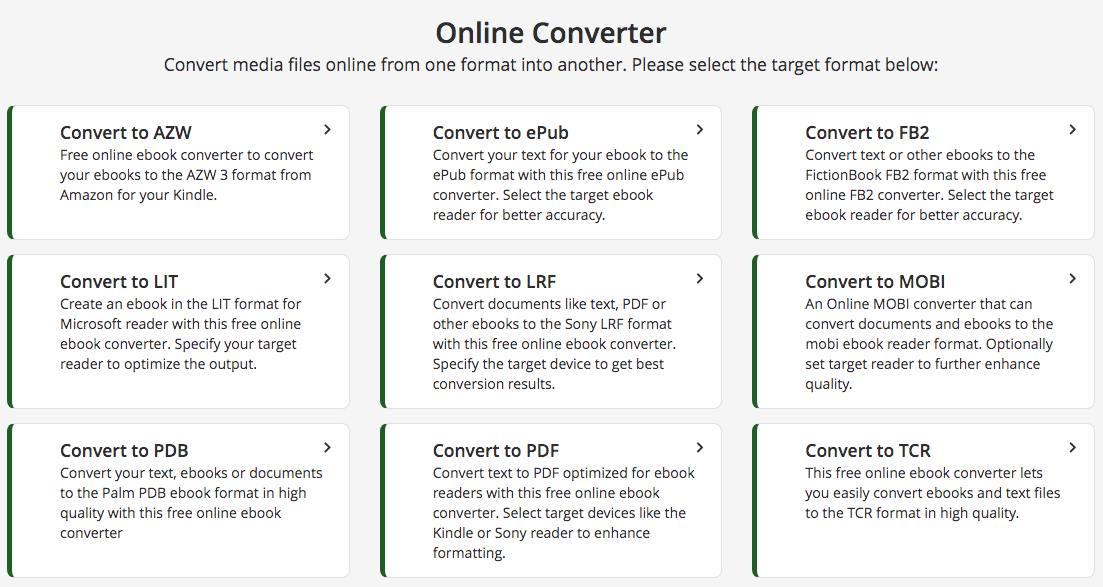
2.Click “Choose Files” to upload your PDF for PDF to Kindle conversion.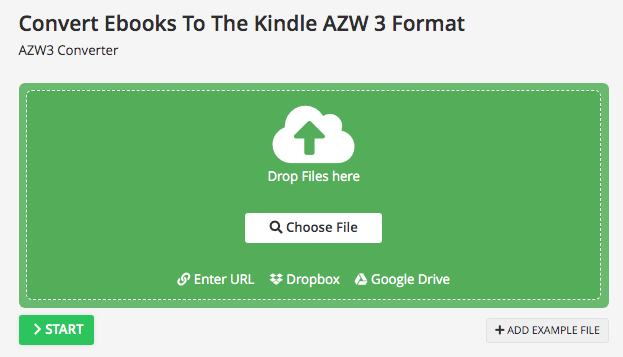
3.Go to Optional Settings and adjust as needed.
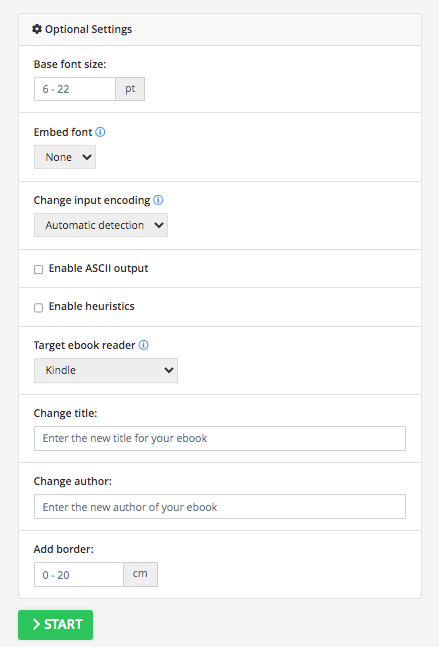
4.Click "START" to change your PDF to Kindle online for free.
5.Once your PDF is converted into AZW3, you can download the converted file. And you will be able to read PDF on Kindle.
It is quite easy and works fast for small size PDFs. However, for large size PDFs, the uploading speed may drive you crazy. In addition, your PDF will be uploaded and saved by the converter, so, if your file is highly confidential, like your business contract or financial report, the converter is not recommended.
ASPOSE is a cross platform file format application for working with Kindle Reader format, MS Office, Visio, CAD, 2D & 3D imaging, Project, etc., which committed to offer a 100% free of charge converter for light use. In addition to conversion tools, it can also read eBooks, manage eBooks, and turn text into natural-sounding speech.
1.Choose PDF files that you want to convert to Kindle Reader format from your computer, Google Drive or Dropbox.
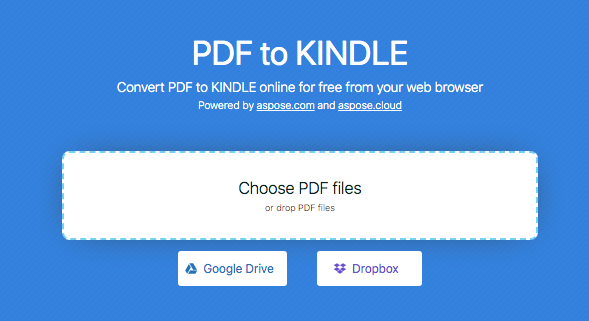
2.Specify the output format, there are AZW3, MOBI and EPUB you can choose from.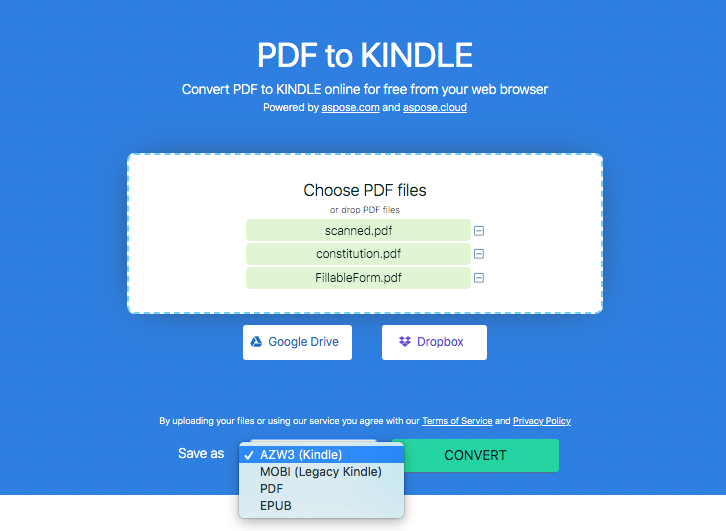
3.Press Convert to turn your PDF to Kindle Format, and download the generated Kindle file (you can also upload it to Google/Dropbox, or send the link to email).
The proprietary formats:Kindle devices are designed to use Amazon's own e-book formats: AZW, and, in fourth generation and later Kindles, AZW3, also called KF8.
Format supported by Kindle Device:
The first-generation Kindle supports MOBI, PRC,TXT, TPZ and Amazon's AZW format;
The Kindle 2, besides those formats supported by Kindle 1, also support native PDF,AAX and HTML files;
Later versions from Kindle 4th generation to 10th generation, Touch, Paperwhite (1st to 5th generations), all Voyage and Oasis supports AZW, AZW3, TXT, PDF, unprotected MOBI, PRC. HTML, DOC, DOCX, JPEG, GIF, PNG, and BMP are usable through conversion. The Keyboard and Touch also supports AA, AAX and MP3, the 7th Kindle and all Kindle Paperwhite versions, Voyage, Oasis can also read KFX files.
So, once you understand Kindle covers which formats, we are getting closer to reading PDF on Kindle, or put it simply, just converting PDF to the most Kindle-friendly format, TXT, the same way as Amazon and other PDF converters do.
According to our test on these 6 PDF to Kindle format converters and some basic knowledge about Kindle format, we highly recommend the Cisdem PDF Converter OCR, for its impressive speed and profession to enable you to read both native and scanned PDFs on an old model of Kindle or the latest PaperWhite Kindle.

Rosa has worked in Mac software industry for more than eight years. She believes that the purpose of software is to make life better and work more productively. In addition to writing, Rosa is also an avid runner.
Emily
As a daily user of kindle, it is really convenient after converting pdf to kindle format. Your post helped us to save lot of time on pdf conversion. I can read many books with ease.
joels
I used the PDFConverterOCR to convert 6 PDFs into Text, now I can even read the handwritten PDF on my ereader now, thanks.
Loren
Hey, thanks for the article.Really thank you! Want more.
Carson
I got a scanned PDF book with hundreds pages, it's troublesome to read it on my mac. I used the OCR tool to make it a epub format, and now i can read on my kindle at anytime.
Jace
I supspoe that sounds and smells just about right.