YouTube built a kingdom of digital entertainment, with over billions of videos and rich audio resources such as music videos, audiobooks, movie soundtracks, podcasts and more. And sometimes we desire to download them from YouTube for offline use.
But how? The YouTube Premium subscription merely allows you to download videos for offline viewing, not to download in audio-only formats or save the file to your device.
In this post, I will show you better ways to download audio directly from YouTube with high quality on Mac, including free download apps and online tools. This way, you can enjoy YouTube audio track and music without Internet, ad-free, and import them to platforms like iTunes, iMovie and other devices.
 Free Download macOS 10.13 or later
Free Download macOS 10.13 or later  Free Download Windows 11/10/8/7
Free Download Windows 11/10/8/7
Cisdem Video Converter is a robust yet simple downloader to safely extract audio from YouTube, SoundCloud, Mixcloud, Myspace, Bandcamp, Tumblr, and other numerous sites. It can download audio from YouTube without quality loss and save it as M4A or Opus files. It also integrates a powerful converter to convert YouTube to any other formats like MP3, WAV, etc.
It allows users to download YouTube audio and videos in bulk, and easily save an entire playlist with an individual URL.
 Free Download macOS 10.13 or later
Free Download macOS 10.13 or later 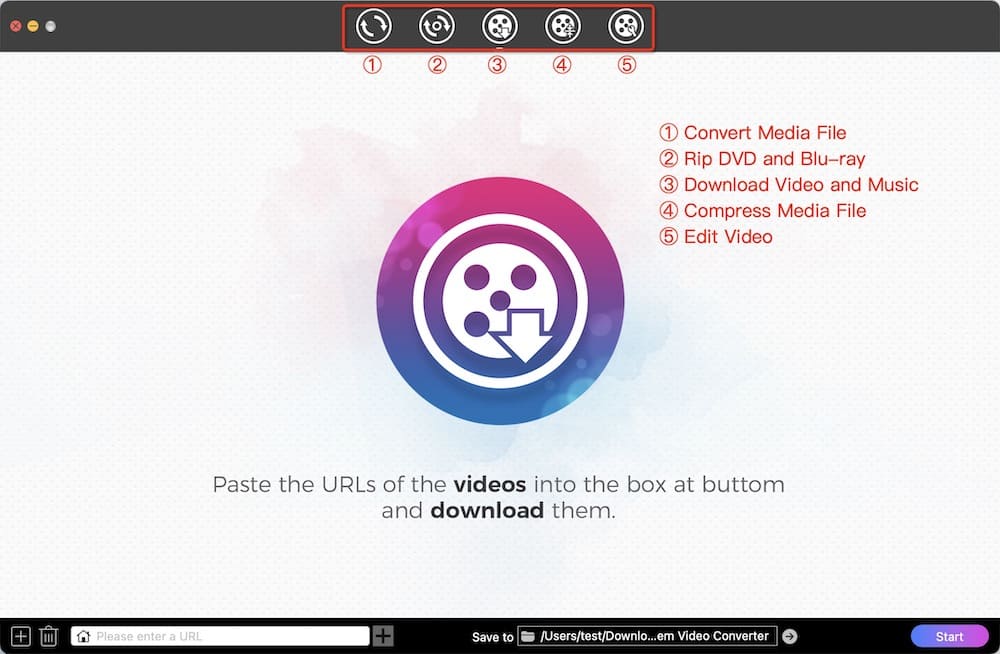

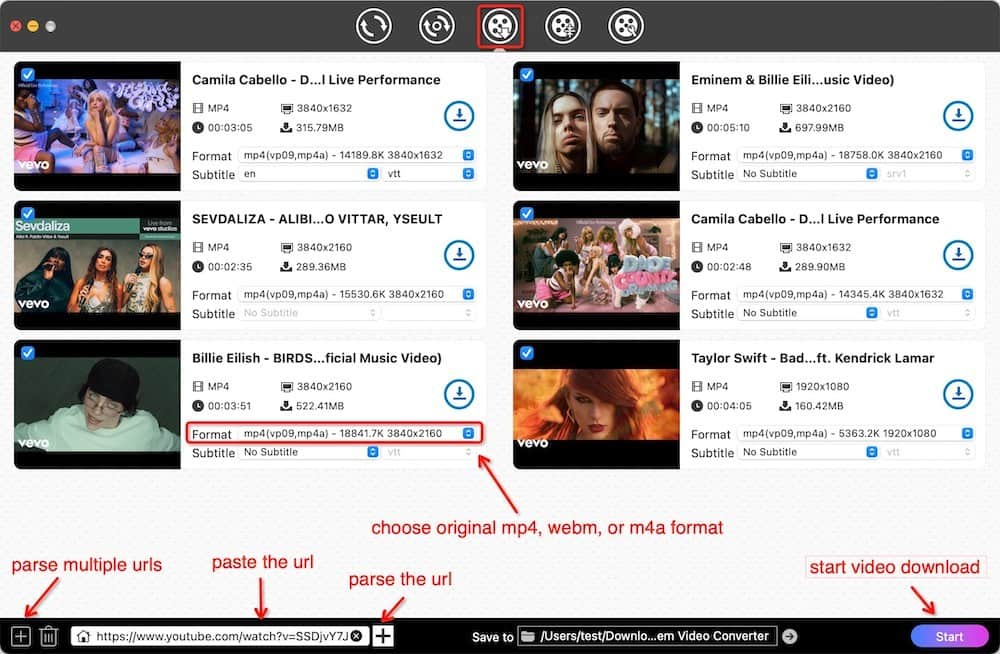
1. Add multiple URLs for batch download.
Click “File” > “Input URLs” on the top menu bar. Paste several URLs copied from your clipboard into the opening window. One URL per line, then click "OK". Upon analysis, all URLs will be added to the download list.
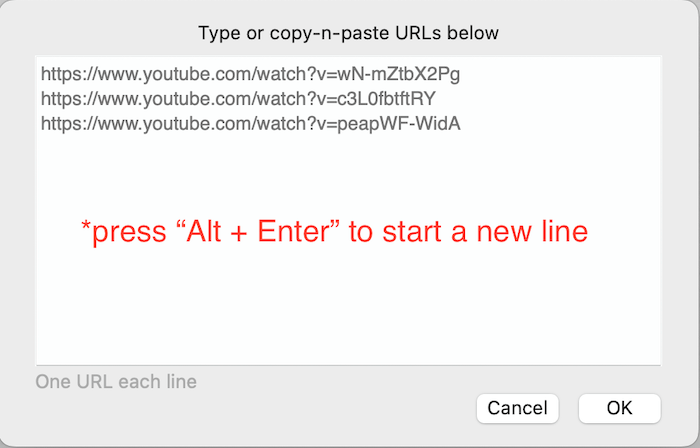
2. Convert YouTube audio to any other audio format like MP3, FLAC, etc.
After downloading, hit the blue checkmark![]() icon to quickly locate the downloaded YouTube audio file. Drag it to the “convert” interface of Cisdem, and choose the output audio format you desire under the Audio tab. Finally, click the “Start” button. It allows advanced users to edit the audio and customize the parameters.
icon to quickly locate the downloaded YouTube audio file. Drag it to the “convert” interface of Cisdem, and choose the output audio format you desire under the Audio tab. Finally, click the “Start” button. It allows advanced users to edit the audio and customize the parameters.
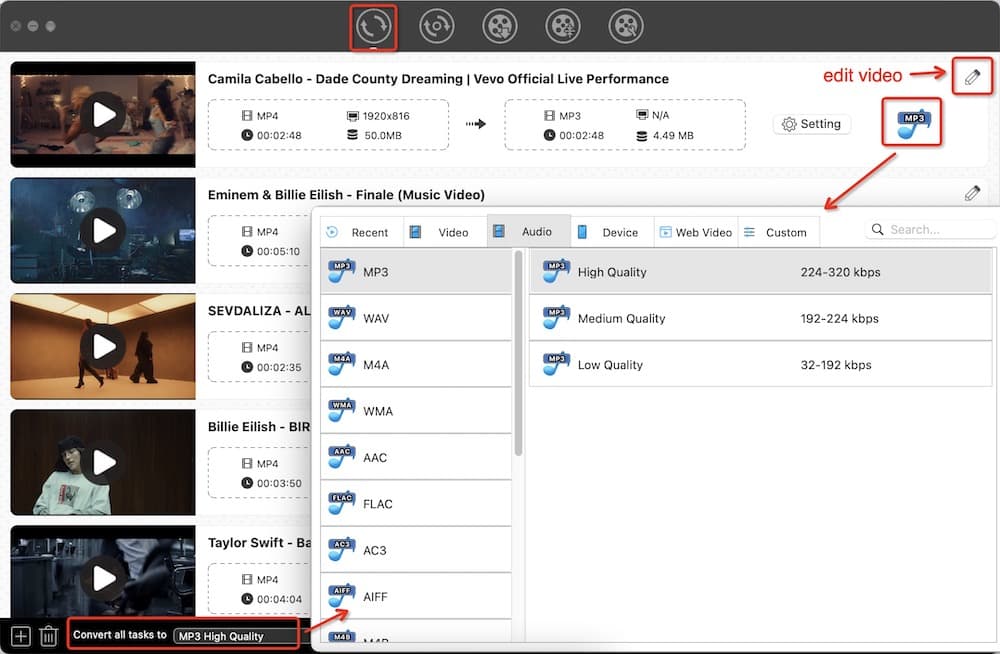
VLC is a free multimedia tool that's famous for its excellent playback function. In fact, it can also help you download YouTube video and transcode it to MP3, OGG, FLAC, etc.
Since 2019, however, YouTube has continued to destroy VLC downloads in their ways. VLC has to frequently change the code in youtube.luac.




Click “Save as File”, name the file as “xxx.mp3”, and start to convert the YouTube video to audio on Mac

To be honest, VLC is not a great YouTube audio downloader for Mac. Its steps are too cumbersome and can't download multiple YouTube songs at a time. If VLC fails to download, you can refer to our another post - download YouTube with VLC - for detailed fixes, or move on to other options.
As the successor to youtube-dl, yt-dlp is an advanced download manager that can download videos, audio, and playlists from YouTube, Bilibili, and many other websites.
However, yt-dlp is a command-line tool without a graphical user interface. If you have no grasp of programming techniques, it requires a steep learning curve to install and use it.

*The YouTube ID is the characters following "v=" in the YouTube link, e.g., the ID of https://www.youtube.com/watch?v=439_5NH3WEA is 439_5NH3WEA. So the full command will be yt-dlp -x 439_5NH3WEA. This way you don't have to copy the whole link.
1. View format list and choose one for audio download
Type yt-dlp -F YouTube-ID to view all audio and video tracks available for download and choose one based on the format and quality. In the list, find the audio-only format you want and its format ID in the first column, then run the command yt-dlp -f Format-ID YouTube-ID. For example, If I want to get the high quality M4A audio, type yt-dlp -f 140 439_5NH3WEA

2. Extract YouTube playlist to audio on Mac.
Use the command yt-dlp -x Playlist-ID. The YouTube playlist ID is the character following "list=".
3. Specify the output as other audio formats, like MP3.
You need to use yt-dlp plus FFmpeg. Type brew install ffmpeg to install the utility. Then input the command line yt-dlp -x --audio-format mp3 YouTube-ID.
Y2Mate is a popular ad-supported service for converting YouTube to MP3 and MP4 online for free. You don't need to install the extra apps or plugins.
Note that the audio quality is up to 128 kbps and the video resolution is up to 720p HD. If your input YouTube video is large or long, the URL detection speed may be very slow.


To avoid violating Google and YouTube’s Terms and Conditions, no browser extension in the Chrome Web Store can fetch audio and video from YouTube now. If you still want to download audio from Youtube.com with a Chrome extension, the only solution is to add one not coming from the store via emulator, Userscript manager or developer mode.
Youtube 4K Downloader is a browser extension designed to extract audio and video from YouTube, available for Chrome, Firefox, Edge and Opera. It allows you to save YouTube to audio-only MP4 or WebM formats. So if you want to save audio as MP3 or M4A, it's best to use the other tools mentioned above.



On Firefox
It’s easy to install this YouTube audio downloader add-on for Firefox. Simply click here to visit this extension in the store, and click “Add to Firefox”. The you can download any audio from YouTube for free without copy-n-paste of URLs.
If you just want to extract audio from YouTube on Mac, the pre-installed audio recorder - QuickTime Player can do you a favor. It works, however, through the computer microphone, capturing many ambient sounds.


No. YouTube allows you to copy the video URL at the current time, which will trigger YouTube to start playing the video at that time when you click the URL. But the feature only helps you position the YouTube video without manually dragging the progress bar. If you use this URL to download YouTube sound on Mac, you'll still get the entire file. One way to resolve it is to download the whole YouTube audio and clip it to a specific time period.
Not really. You can use Audacity to record the YouTube video to rip the audio on Mac, which works similarly to QuickTime. Audacity can also edit & enhance audio, convert audio file to another format and create audio mixes, etc.
M4A is recommended for the best audio quality and compatibility. YouTube doesn't provide MP3 encoding for videos, so the MP3 file downloaded using online tools is actually converted and doesn't preserve the original quality.
It depends on the type of video you download. It's illegal to distribute, sell, or make copies of copyrighted content. But you can download YouTube audio files:
As it's a gray area, we suggest that you do not use copyrighted YouTube music or audio tracks for commercial purposes.
We have explained 6 ways to download audio from YouTube on Mac. To download audio without software, the online tool Y2Mate and YouTube audio downloader extension are convenient solutions. But to rip lots of YouTube audio files at the same time and without quality loss, the dedicated application - Cisdem Video Converter is a go-to option for Mac users.

Emily is a girl who loves to review various multimedia software. She enjoys exploring cutting edge technology and writing how-to guides. Hopefully her articles will help you solve your audio, video, DVD and Blu-ray issues.

