Saving DVD to Mac can prevent it from being lost or damaged. Once DVD is digitized, moreover, it can not only be played on Mac, but also can be transferred to various Apple devices such as iPhone, iPad, Apple TV, etc., so that you can watch DVD video anytime, anywhere. This article will show you how to save a DVD video to your Mac computer easily.
Note: Mac no long has built-in optical drive since June 2012. The last model to include it was 13-inch MacBook Pro mid 2012. To insert a DVD into MacBook Pro/Air, Mac mini, Retina 5K iMac, etc., you will need to purchase an Apple USB SuperDrive or other external DVD drives.
 Free Download macOS 10.13 or later
Free Download macOS 10.13 or later Free Download Windows 11/10/8/7
Free Download Windows 11/10/8/7
We tested 3 methods to save a DVD video to your Mac computer. In our tests, we used a DRM-free DVD because the tools - Handbrake and Disk Utility covered in the article don’t support encrypted DVDs. This DVD contains three videos, each with a different length and size.
| Length | Size | |
|---|---|---|
| VIDEO_TS 1 | 0:13:57 | 798.9MB |
| VIDEO_TS 2 | 0:03:41 | 211.46MB |
| VIDEO_TS 3 | 0:02:59 | 171.44MB |
| All DVD videos | 0:19:57 | 1.43GB |
In the first method, we rip DVD to h264 MP4. Of course, you can choose any other format. And when we use QuickTime to record DVD, the video was automatically saved in MOV format and can’t be converted to other formats.
| Method | Rip DVD | Copy DVD | Record DVD | ||
|---|---|---|---|---|---|
| Cisdem VC | Handbrake | Disk Utility | DVD Copy | QuickTime | |
| Required time | 11 min | 9 min | 25 min | 23min/21min | 20 min |
| Digitized video | Yes | Yes | No | No | Yes |
| Output file type | MP4 video | MP4 video | CDR file | DVD folder/ISO | MOV video |
| Output size | 323.6MB | 244.7MB | 1181.8MB | 1550MB/1566.72MB | 972.6MB |
| Quality | Original | Lossy | Original | Original | Lower than original |
| Bypass DVD protection | Yes | No | No | Yes | Yes |
DVD ripping software can help you digitalize a DVD on Mac and save it as video or audio formats. Cisdem Video Converter (Cisdem VC) is a program enabling you to rip DVD to Mac computer with original quality.
With a video converter included, it’s able to convert DVD to MP4, MKV, HEVC, H.264, M4V, MP3, iPhone, USB, Xbox One, etc. The app supports any type of DVD and Blu-ray discs, whether old recently released or damaged DVD. Also, it’s good at decrypting DVDs locked by CSS, Disney X-Project, region code, UOP, RCE, 99 fake titles, bad sector, and so on.
 Free Download macOS 10.13 or later
Free Download macOS 10.13 or later
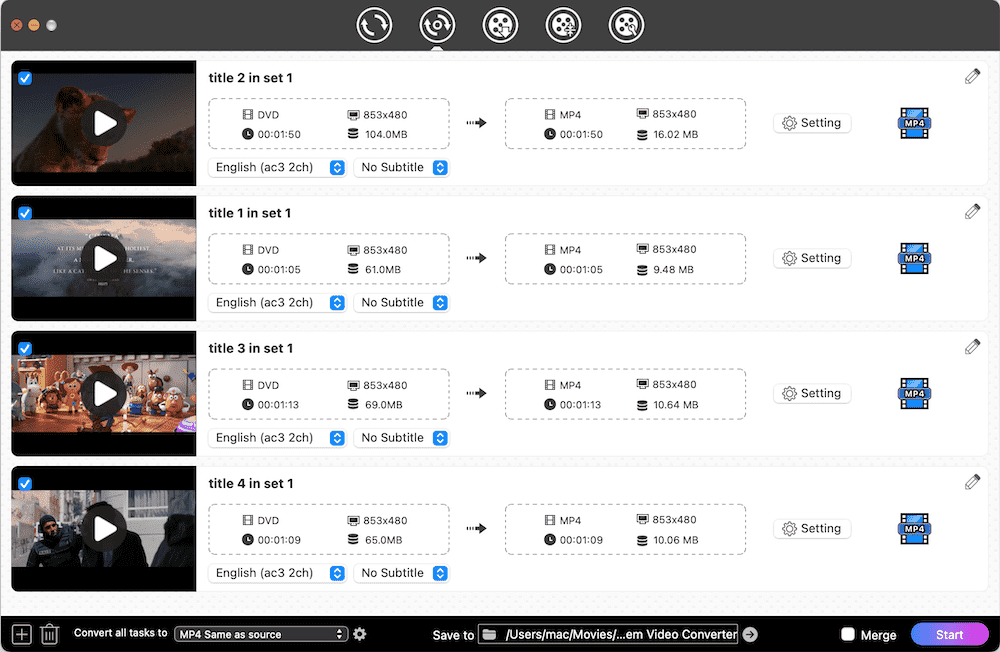
 Click the"gear" icon, and the settings window will appear to let you adjust file parameters.
Click the"gear" icon, and the settings window will appear to let you adjust file parameters.
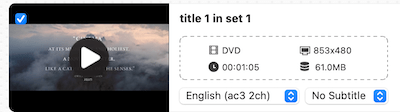

Handbrake, known as a video transcoder, was originally designed to create digital copies of DVDs. It is free and can download DVD to Mac in MP4 and MKV format, however, no other export formats are supported.
You can install libdvdcss for Handbrake to bypass DVD encryption. Note that it will only unlock partial CSS-protected DVDs. For more sophisticated encryptions, such as Disney X-project DRM and AACS 2.0, it won't work.
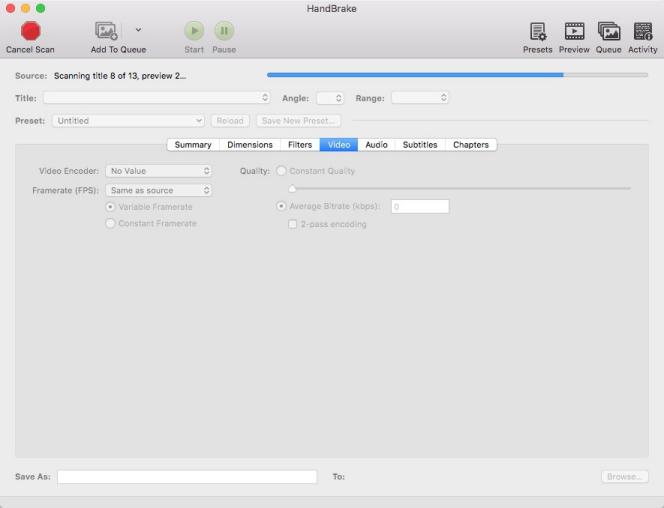


Copying a DVD to Mac means not changing the DVD's structure. But disk images are the same size as DVDs, and you usually need to free up several gigabytes of storage to save image files. Moreover, DVD copy files can only be played by DVD media players.
iFunia DVD Copy is a minimalistic app that has the ability to replicate DVD discs to DVD discs, VIDEO_TS folders, and ISO images in a 1:1 ratio, as well as copy VIDEO_TS folders to blank DVD discs. Despite its simplicity, it is capable of accessing and copying DVDs encrypted with CSS, region codes, FBI warnings, Disney DRM, etc.

Disk Utility, built into macOS, is a useful tool that can create a disk image of files. It will save your DVD to .cdr for transferring to another device, archiving, or backing up. If you want to re-burn the .cdr to DVD, first change the file extension to .iso.




Unlike the above two methods, DVD ripping and copying technology is not applied here. Recording a DVD video on Mac is easy to understand. The time taken by this method and the size of the exported videos are between ripping DVD and copying DVD, but the output video quality is lower than theirs.
You can try these free video recorders and their output formats are various: QuickTime (MOV), Blu-ray Master Free Online Screen Recorder (WMV), and Apowersoft Free Online Screen Recorder (WebM). We used QuickTime in our test because MOV is a format supported by all Apple devices.




DVD ripping - The process of converting part or all of the data on the disk into video or audio files in various formats. It removes menus, commercials, and trailers from DVD, merely keeping the main video content of the disc. You can store ripped files on Mac hard drives, USB sticks, mobile phones, iPad, etc., and play them anywhere.
DVD copying - Backup DVD video files to Mac computer in a DVD folder or ISO image file, which behaves the same as the original disk.
Yes, but the result is not good. VLC boasts excellent performance in terms of playing and transcoding media files. Regarding DVD ripping to Mac, VLC can't bypass DVD copy protections. Further, you may experience some issues such as audio being out of sync, choppy playback, inability to rip a full DVD, and loss of quality.
When you insert a DVD into the SuperDrive, the DVD player preinstalled on your Mac will automatically open to run the DVD disc. You can simply switch to the menu, titles, and chapters. Additionally, you can view DVD files with other DVD player software such as VLC.
That’s all for how to save a DVD video to your Mac computer. If you only expect to back up your DVD disc to Mac, just copy DVD and maintain the original DVD structure. If you desire to digitalize a DVD on Mac, ripping or recording DVD is able to help you. A good DVD ripping software lets you select any output format, while a video recorder won't and leads to lower quality.

Jenny is a technology editor who has been blogging since she was a student. Since joining Cisdem, she focuses on writing articles about video software and how-to guides. She loves exploring new tools and techniques.

