“How do I transfer all my data from iPhone 5 to iPhone 8? I just upgraded my old iPhone to iPhone 8 and my valuable data including contacts, music, video, photos and others are still stuck on my old iPhone 5? How to move these contents to my new iPhone? Any help will be appreciated.” From a iPhone user who bought a new iPhone recently.
Believe that many iPhone users wonder if they can transfer data from a old iOS device to a new one. Actually, it's no-barrier to transfer old iOS device data to your new one. This article will show you two ways to transfer data from iPhone to iPhone 8 or iPhone 8 Plus as an example. Even for those want to recover lost files on iPhone, here is the solution for you before the transfer.
 Free Download
Free Download  Free Download
Free DownloadFirst, check your old iPhone’s data whether you recently lost or deleted some important files such as contacts, messages, etc. If you lost data recently, you need to recover iPhone lost files or data using a iPhone data recovery like UltData iPhone Recovery, otherwise you will lose the data permanently. Second, to move contents to a new iPhone, you need an iCloud or iTunes backup of your current iPhone device, so you have to backup your iPhone to iCloud or iTunes. Learn more about how to backup your iOS device to iCloud or iTunes.
This is the easiest way and convenient to transfer data from iPhone to another iPhone or iPad. Because it doesn’t require a Mac, but it relies on having iCloud set up on the original device and Wi-Fi network. If you get both, you can transfer data whenever and wherever. If you don’t have iCloud set up or you have a slower internet connection, jump to the iTunes method below instead. Follow below guidance to transfer everything from an iPhone to another via iCloud.
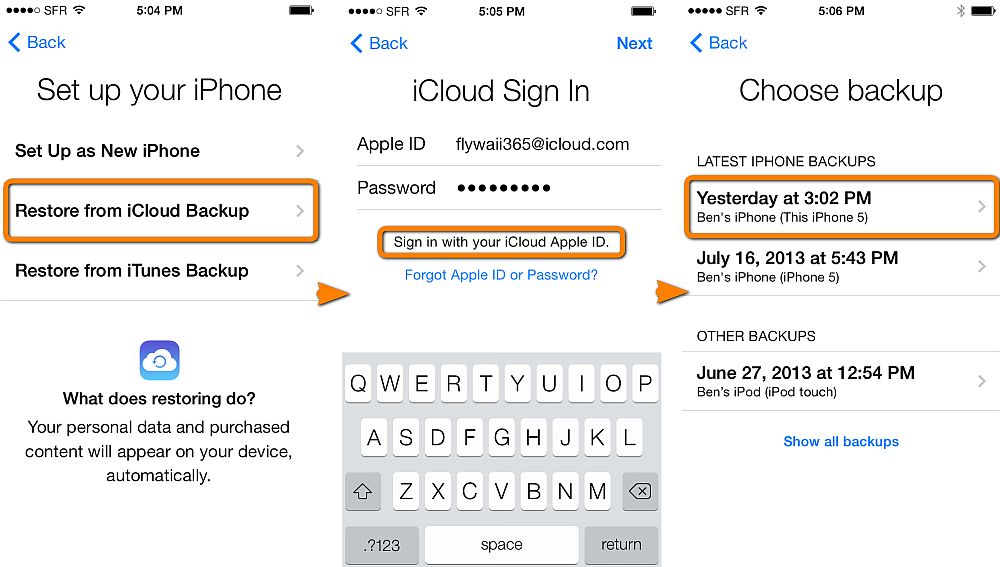
Don’t have iCloud setup? Or maybe you don’t have enough iCloud storage to backup your iPhone? No big deal, you can use iTunes to perform the transfer. Make sure that you've installed the latest version of iTunes before transfering data. And below we will show you two various solutions to transfer contents from old iPhone to new iPhone via iTunes. You can use one of them to move contents from one iPhone to another.
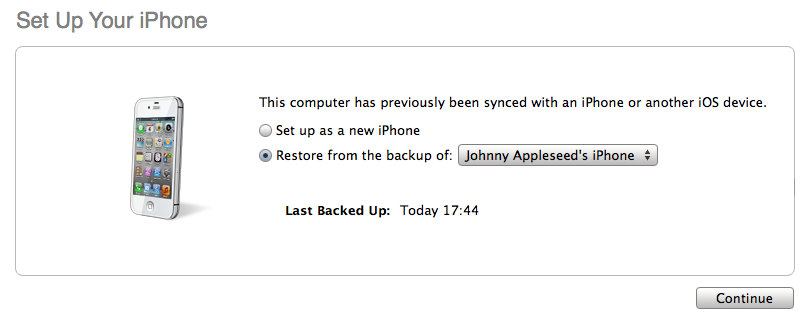
Also Read: How to Transfer, Import, Sync Contacts from iPhone to Mac
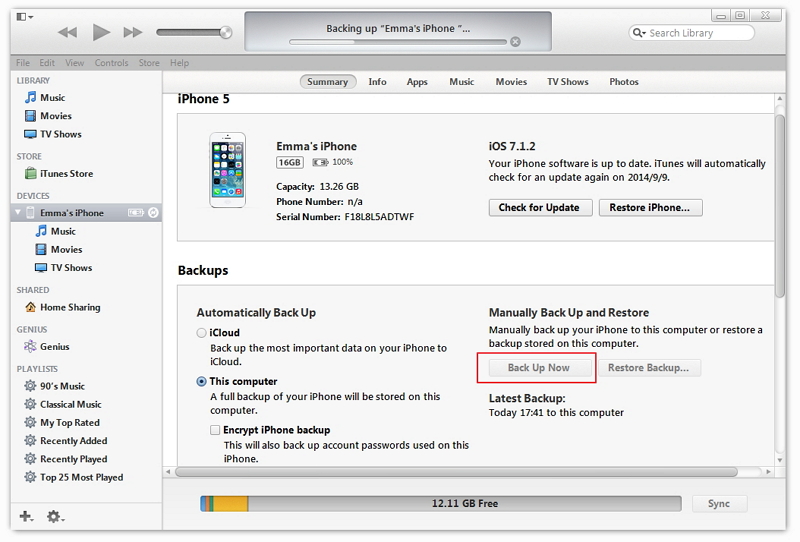
Restoring from the iTunes or iCloud backup can be a time consuming process and it depends on the amount of data contained in the iTunes or iCloud backup and on the speed of your internet connection. Now, backup your old iPhone and follow above detailed steps to transfer data from iPhone to iPhone via iTunes or iCloud.

Zoey shows a great interest in what she does. Although not long with Cisdem, she has possessed a professional understanding of data recovery.


Harry
I have bookmarked this article. It will be helpful after I get an iPhone 7. Thanks.
Cliff
It is very easy for us to transfer data from iPhone to another iPhone when following the detailed guidance in this article
Brant
I am trying to transfer all the data from my old iPhone 4s to my new iPhone 6. But I found some contacts missing, so I tried Cisdem iPhoneRecovery to restore them, finally, they were back, and i found that i can transfer my iPhone data to my Mac using the iPhone recovery, wonderful!!!!
Christian
very useful and applicable, I am going to buy iPhone 6S plus, i will mark this article as a bookmark for future use.