OGG (OGG Vorbis) is an open-source container format that used to store audios, subtitles and metadata. It is smaller than MP3 audio under same length and good for steaming. However, because OGG is not an industry standard container format, it is not accepted by many software and devices, such as iTunes, many media players, editing software, iPod, etc., Plus, iPhone, iPad, and Windows 10 cannot play OGG files by default.
Therefore, many people choose to change OGG files to MP3 to play and stream the file among different software, devices and platforms without problems. Here, we will show some easy and fast ways on how to convert OGG to MP3 on Mac, Windows, Android and iPhone. If you haven’t found your favorite solution, read on for more details.
If you are looking for the best OGG to MP3 converter for Mac and Windows, you cannot miss Cisdem Video Converter, which is a preeminent combination of video converter, DVD ripper, video downloader, compressor and editor. Thus, you are able to apply it to process different tasks, largely free your computer capacity. Also, don’t be mislead by multiple functions it offers, it is still designed with a clear and easy-to-understand interface for all people to use.
For making conversions, it can handle 600+ video and audio files with fast speed and high quality. Plus with the batch-processing feature and GPU acceleration engine it provided, it largely shortens people’s waiting time. Besides, it provides additional features dedicating to bring satisfactory conversions for people, including resetting file length, merging several files into one, controlling the volume, adjust the encoding parameters, etc.
Download and install the latest version of Cisdem Video Converter based on your computer system.
 Free Download macOS 10.13 or later
Free Download macOS 10.13 or later  Free Download Windows 11/10/8/7
Free Download Windows 11/10/8/7
Run it, the default interface with conversion function will pop up. The other 4 tabs are for ripping DVDs, downloading online videos, compressing and editing videos in order.

Directly drag and drop all OGG audios that you want to convert. If you have other audio or video file formats that need to convert to MP3, you can also add them to the program.
Click the drop-down icon of “Convert all tasks to” box to select the output format for all files in one click. On the popped-up list, click “Audio > MP3", and select a preferred quality.
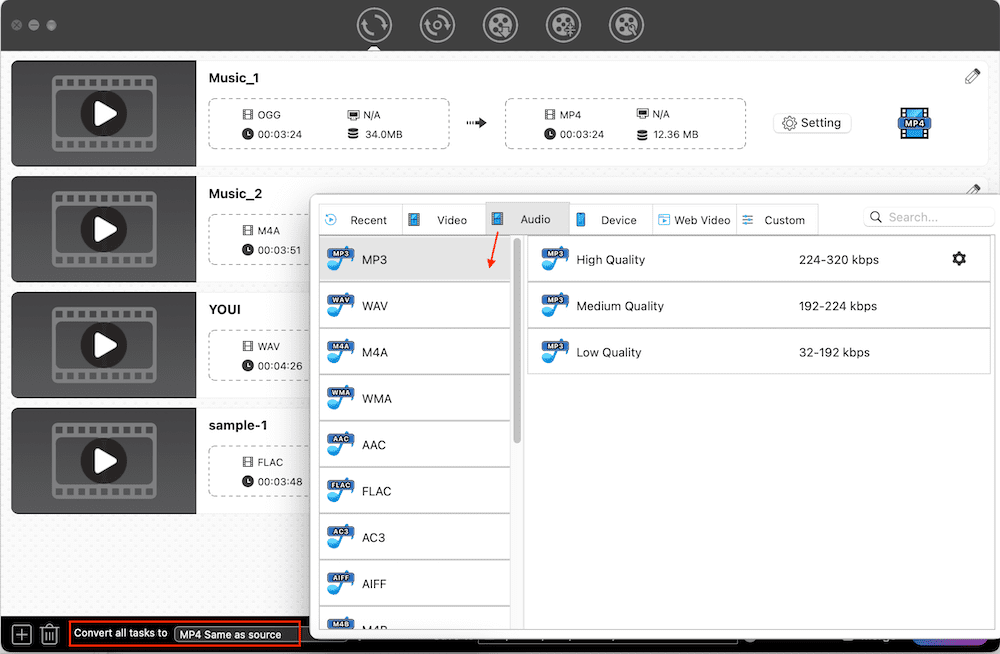
If you want to adjsut the audio parameters, click the “gearwheel” icon to edit the audio codec, quality, sample rate and channel. Click “Save” when done.
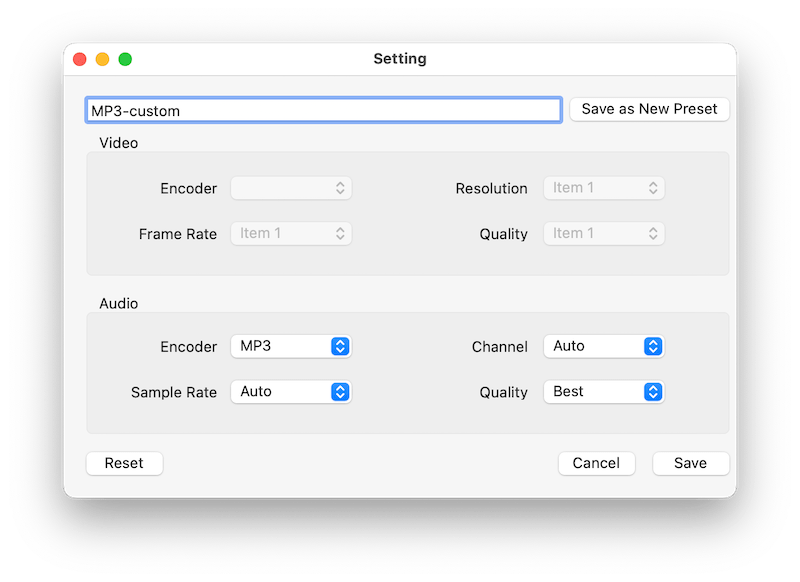
Simply hit on “Start” button on the bottom right corner to convert all files immediately. After finishing, click the “Checkmark” icon to find them on your device.
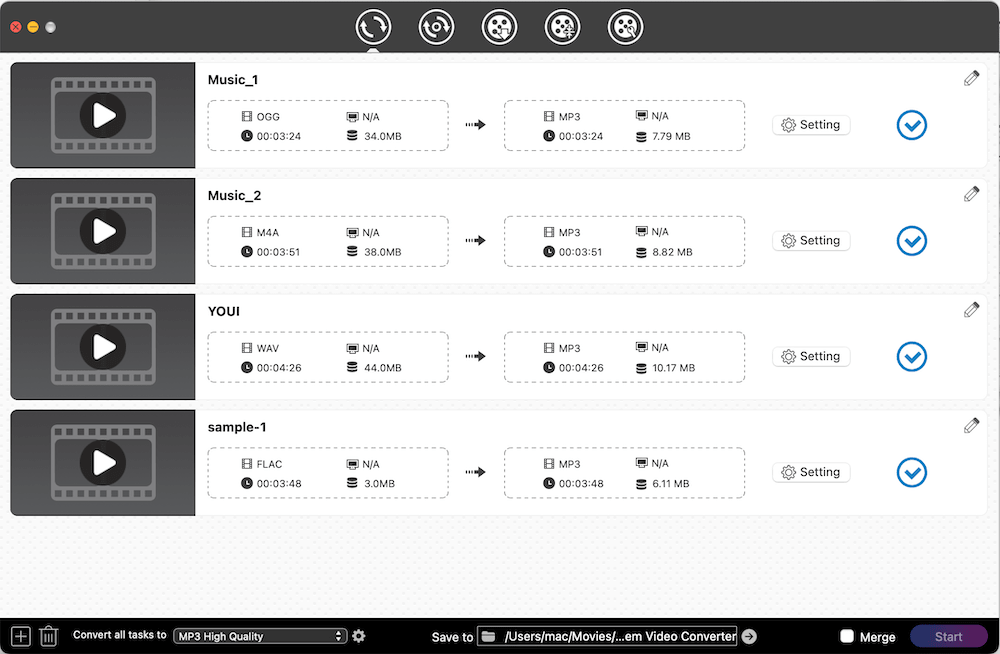
For converting OGG to MP3 for free, most people will think of VLC Media Player at first. While it is good, MediaHuman Audio Converter is more recommended, which is more easy to use and shows better performance. Actually, it is produced for converting all audios, including MP3 and OGG, which can also extract audios from videos effortlessly.
Not only does this free OGG to MP3 converter offer a pretty simple interface for people to pick up instantly, but it also offers a batch-processing feature to speed up the consuming process. However, one downside in it is that it doesn’t offer rich editing features to beautify the added files.




Besides, there are plenty of online MP3 converters on the market available for you to choose from, which makes people convert OGG to MP3 online with no need to install extra software. The online services tend to show a simplicity interface, so that it usually doesn’t offer advanced feature as entity software shows.
However, mp3cutter.com is a robust one worth trying, which can convert almost all audio and video formats to some common-used audio formats, like MP3, M4A, OGG, AAC, etc. Unlike other similar tools, it offers some advanced features to change the audio bitrate, sample rate, channel and edit the track information for a better storage. Therefore, if you haven’t decide to choose which one, grab mp3cutter.com as your vital option.



For people who are accustomed to use mobile phones, except for converting OGG to MP3 online, here are also excellent audio converter applications on Android and iPhone for you to choose.
Audio Converter (MP3 AAC OPUS) is an excellent audio converter for Android that can convert any audio formats to another format in a simple click, including MP3, OGG, AAC, OPUS, etc. It offers a detailed output settings to make a better audio, such as changing bitrate, sample rate, channel, speed and volume, and more.
What makes it special is that it develops a built-in media player that can play all added files easily, and provides a share function to share the new sound to your friends or social media profile directly.

For iPhone users, Audio Converter owned by Huamei Xi is a great option, which supports converting many audio file formats, like MP3, WAV, M4R, OGG, etc. Besides converting audios, it can also extract audios from videos, like MP4, MOV, VOB, MPEG, etc.
For converting, it generates some basic editing features to make a preferred new file too. Moreover, it offers extra features to meet people’s different purposes, including playing the added audios&videos, and making the converted file as ringtones.

This article has shared with different ways to convert OGG to MP3 across platforms through the professional converter software, free application and online service. You can choose one according to your habit. If you don’t want to wait too much time, the professional video converter will be more suitable for you, because it can handle multiple files with an ultra fast speed and stable performance, giving you the ultimate sound enjoyment.

Emily is a girl who loves to review various multimedia software. She enjoys exploring cutting edge technology and writing how-to guides. Hopefully her articles will help you solve your audio, video, DVD and Blu-ray issues.

