Sometimes you may need to block access to certain websites on Brave browser. For example, social media sites can distract you from work so it’s a good idea to block them. Also, if you are a parent, you can help protect your children from bad online content by blocking such content. This article shows you how to block websites on Brave browser on computer and phone.
 Free Download macOS 10.12 or later
Free Download macOS 10.12 or later  Free Download Windows 11/10/8/7
Free Download Windows 11/10/8/7
If you are a Mac or Windows PC user, you can use an app called Cisdem AppCrypt to block unwanted websites. This brave website blocker is easy to use and useful. Below is how to use it. (Cisdem AppCrypt also has an Android version, and go to this part of the article to see how to use it to do the blocking on Android.)
1. Download and install AppCrypt.
 Free Download macOS 10.12 or later
Free Download macOS 10.12 or later  Free Download Windows 11/10/8/7
Free Download Windows 11/10/8/7
2. When you first open it, set a password. It’s recommended to select the Launch at System Startup checkbox.

3. On a Mac, click the lock icon in the menu bar to choose Open Main Window. On a Windows PC, click the AppCrypt icon in the taskbar.

4. You will be prompted to enter the password to access the main window.

5. Under the Web Block tab, do any, some, or all of the following things.
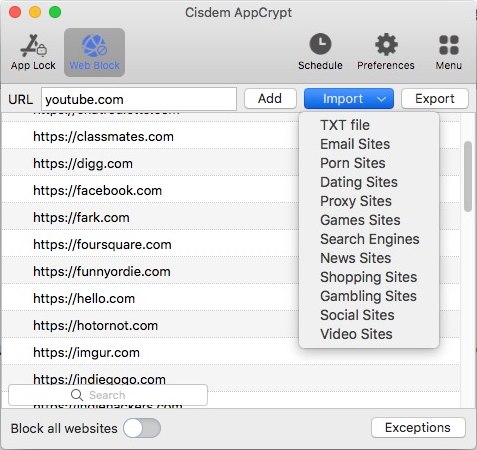
From now on, the specified websites (and pages) will always be blocked on Brave (and other supported web browsers) on your computer as long as AppCrypt is running. The blocking affects both the normal browsing mode and the private browsing mode.
There are three ways to unblock websites: removing them from the list under the Web Block tab, disabling the Web Block feature, or quitting AppCrypt. Any of them requires the password.

Tip 1: If you only want to block a certain website at certain times (like work hours) on Brave, this tip is for you. Under the Web Block tab, select the website and click the clock icon that appears. In the Schedule dialog that pops up, turn on Custom Schedule, click Add Schedule, and then edit the existing schedule based on your needs. You can add schedules if needed.
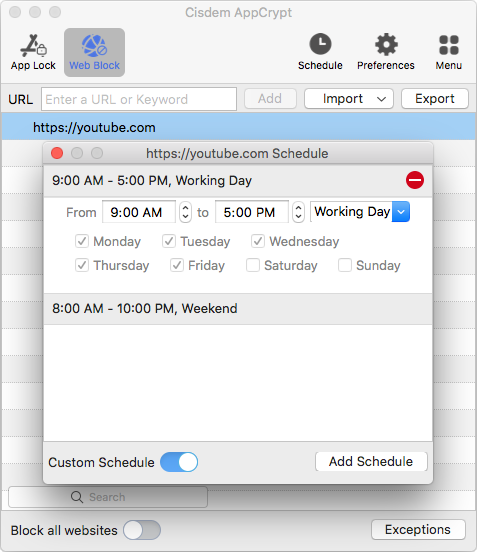
Tip 2: Instead of blocking specific web content, this Brave website blocker provides a feature to block all websites except user-specified ones. Under the Web Block tab, turn on Block all websites and click Exceptions. In the Exceptions dialog that appears, choose the Always Allow tab to add specific websites.
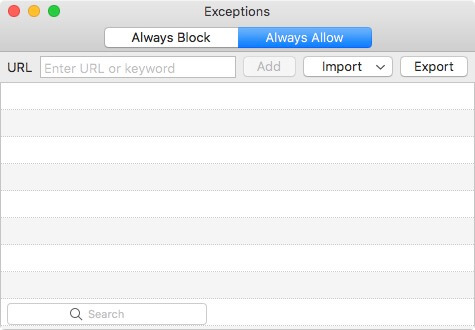
Tip 3: As for sites (like adult sites or gambling sites) that you want to make inaccessible permanently, it’s recommended to add them to block under the Always Block tab in the Exceptions dialog.
iOS 12 or later has a set of settings called Screen Time. It’s very likely that Screen Time is available on your iPhone. You may know that Screen Time’s “Content & Privacy Restrictions” allows you to limit access to websites. But it only works with Safari browser.
Luckily, Screen Time’s “App Limits” allows you to set time limits (the minimum time limit allowed being one minute) for websites, which supports Safari and non-Safari browsers like Brave. Allowing only one-minute access to unwanted websites every day can be the solution.
Note: However, App Limits’ support for Brave (and other non-Safari browsers) is not that stable. Therefore, this method may or may not work for you.
1. On your iPhone, go to Settings > Screen Time.
2. Turn on Screen Time.
3. Go to App Limits.

4. Tap Add Limit.
5. In the Choose Apps screen that appears, scroll down until you see Websites.
6. Tap Websites and then tap Add Website. Add an unwanted site like youtube.com. Tap Next.

7. Set the time limit to be 1 minute. Tap Add.
Repeat steps 6 and 7 to set time limits for more unwanted websites.
When the time limit is up for a site, it will be blocked and not accessible.
Tip: To secure your settings and make the blocking more effective, you can set a Screen Time passcode.
Unlike iOS, Android doesn’t provide possible built-in solutions to block access to websites. Luckily, third-party solutions are available. Android users can use an app called BlockSite.
1. On your Android device, install BlockSite.
2. Tap I Accept to grant access to your browsing usage data.
3. Grant the permissions it requires.
4. In the Home tab, tap Create.
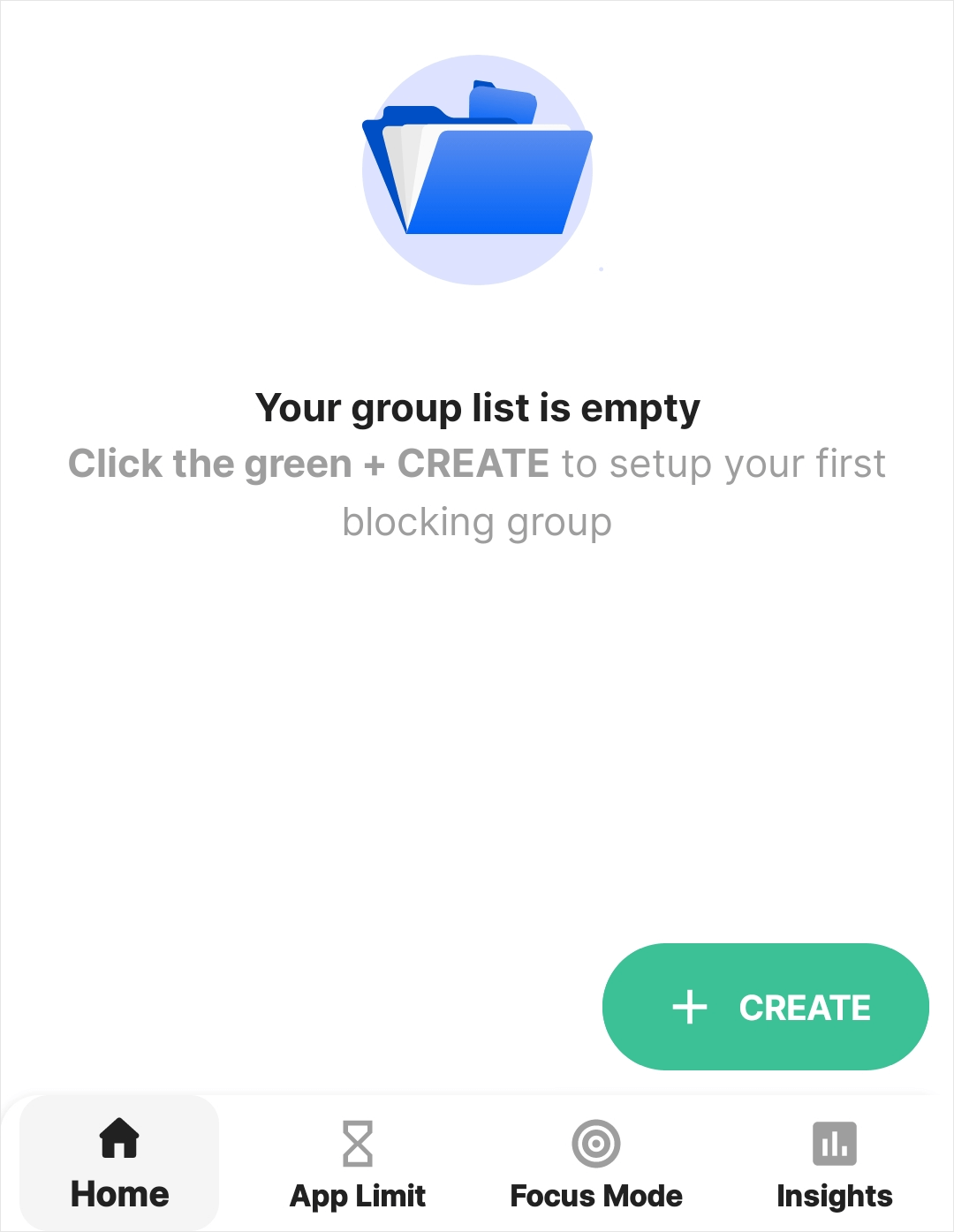
5. In the screen that appears, you can do the following things.
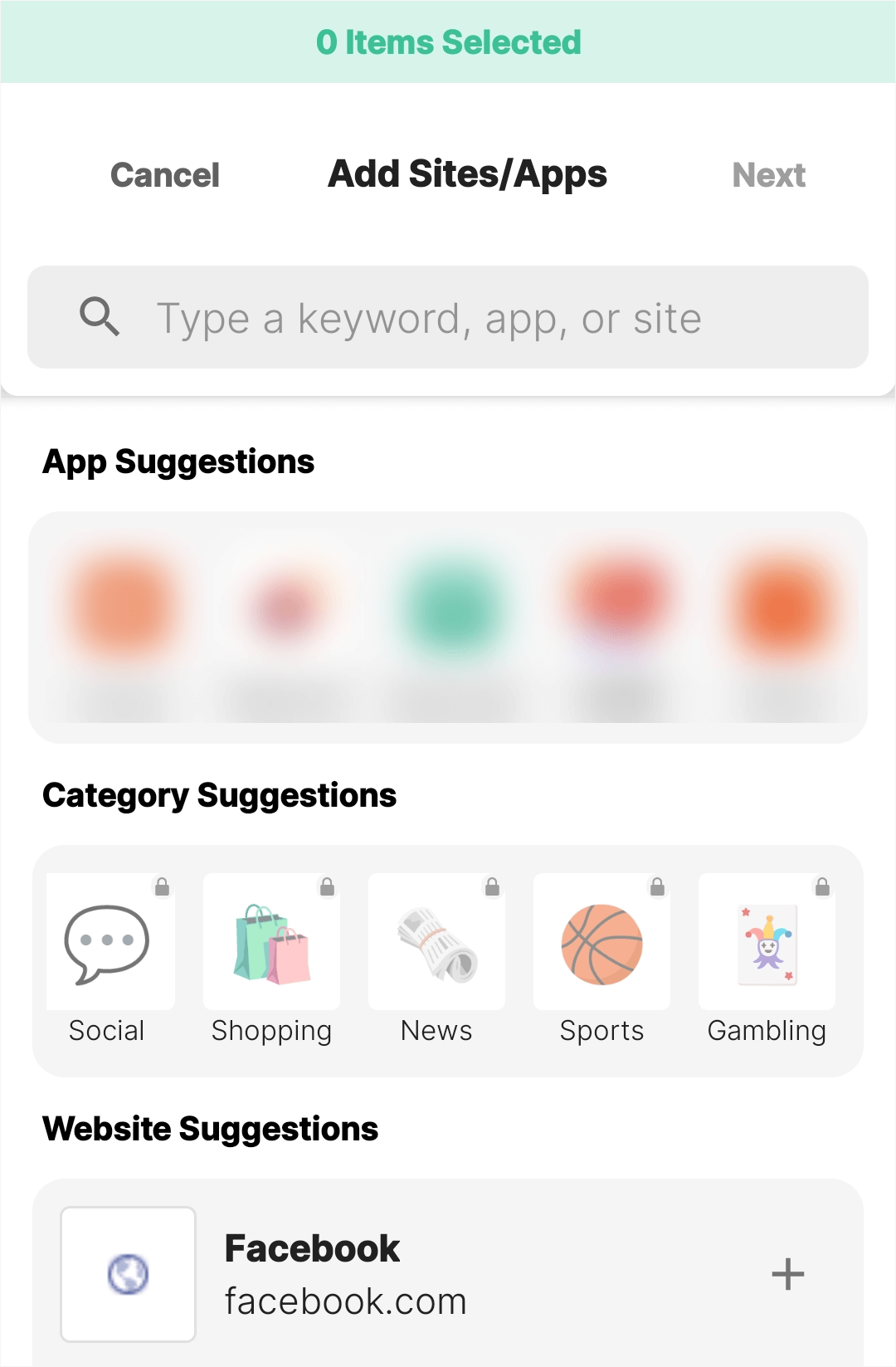
These websites will be blocked on Brave (and other web browsers installed on your Android phone if any).
In addition to the methods above, there are other methods available. I’m going to name a few.
Use a website blocker extension You can add such an extension to your Brave desktop browser. All extensions that are available for Chrome are available for Brave. There are a number of choices.
Editing the hosts file on your computer The hosts file is an operating system file on Mac and Windows PC and can be edited by a text editor. Here are the step-by-step instructions.
Configure your router to block websites If your Wi-Fi router supports filtering web content, then you can add sites to block on it. But note that the blocking only happens when your computer or phone is connected to this network.
Time-sucking websites like YouTube and Twitter may make one less productive. Gambling sites or adult sites can affect one’s life negatively. It’s a good idea to block access to them, permanently or during certain hours. This article talks about how to block sites on Brave on a computer or a phone. I hope it helps you find a good way to get rid of unwanted sites.

Norah Hayes likes to share her tips on how to improve focus and stay motivated at work. She believes it is essential to eliminate all online distractions during work hours.

