Internet filter is a program that block dangerous, inappropriate, or distracting contents on devices. Most of Internet filters also allow you to monitor and limit the usage time on specific webs and apps. Some of them have accountability report, making you aware of how much time you or your kids spend on social media, games, or other apps a day.
A good Internet filter helps keep our family safe online, limits our screen time, and makes us more productive at work. This article will introduce 9 best Internet filters for Mac, Windows, iOS and Android to you. Help you choose the one that suits you best.
 Free Download macOS 10.12 or later
Free Download macOS 10.12 or later  Free Download Windows 11/10/8/7
Free Download Windows 11/10/8/7
You should choose an Internet filter according to your needs and preferences. If you are still confused, below are a few points you can consider.
1. AppCrypt
2. ContentBarrier
3. OurPact
4. Net Nanny
5. DNS Filter
6. Bark
7. Kaspersky Safe Kids
Applies to: Mac, Windows, iPhone & iPad, Android
The best Internet filter for productivity and parental controls.
Main Features:
AppCrypt (officially Cisdem AppCrypt) is the best Internet filter for parents who want to set up parental controls on child’s computers and phones. With it, you can easily block access to inappropriate websites. Check your child’s browsing history, find out which inappropriate sites he or she often visits, and then add these sites to AppCrypt's block list. In addition to specific websites, you can block websites by category. AppCrypt offers 12 blocked categories, such as Porn Sites, Social Sites, Games Site, etc.
If you think this is still not enough to keep your kids safe online, you can click the “Block all websites” button on the bottom left corner. Then tap on Exceptions. Create an Allow list. That way, your kids won't be able to access all sites on the Internet (except some that you approve).

AppCrypt also does a great job of improving productivity. With a simple and clean user interface, it enables you to easily add distracting or time-wasting websites to the block list before working, and then select the time you want to block the sites, like certain hours of the day, or certain days of the week. This Internet filter also allows you to set a general schedule for all blocked websites and locked apps. It’s convenient.

The Mac and Windows versions of AppCrypt are paid ones, but a free trial is available. Get the free trial to try its features.
 Free Download macOS 10.12 or later
Free Download macOS 10.12 or later  Free Download Windows 11/10/8/7
Free Download Windows 11/10/8/7
The iPhone/iPad and Android versions are currently free to use. Get it from the app store and enjoy its benefits.
 Download on theApp Store
Download on theApp Store  GET IT ONGoogle Play
GET IT ONGoogle Play
Note that different versions of AppCrypt (e.g., AppCrypt for Mac and AppCrypt for Android) can have slight differences. For example, the option to block porn with a click is only available on Windows, iPhone and iPad.
Limitations:
1. Incompatible with iOS 15.0 or earlier
Costs:$19.99/Year for computers; Free for phones
Applies to: Mac
The best Internet filter for monitoring and controlling children’s Internet use on Mac.
Main Features:
ContentBarrier helps you control your child’s Internet behavior greatly. Only allow network access during selected time periods such as 6:00 AM to 9:00 PM. You are also able to set time limits at access allowed time, preventing your kids from addicted to Internet.

This Internet Filter for Mac lets you view history of websites visited of your children. Then you can see which site he spends the most time on and whether he has accessed inappropriate content on the Internet. Gambling and porn sites will be automatically blocked. You can also further add certain inappropriate websites, entire website categories, or certain keywords to the block list.
It also monitors the e-mail and chat on your child’s account. You can set to Allow e-mail, Try to filter inappropriate e-mails using Antipredator, Block email or Block newsgroups. This will keep your child away from inappropriate emails. You can also choose to receive email alerts when objectionable content is detected.

Limitations:
1. Mac-only.
2. Easy to uninstall.
3. Too restrict on children’s use of Internet.
4. Invade children’s privacy, especially the chats and email monitoring functions.
Costs: $39.99/Year
Applies to: Android & iOS
The best Internet filter to built healthy Internet habits for children.
Main Features:
OurPact is a mobile Internet filter that helps children build a healthy Internet habit by monitoring and controlling their Internet use. It periodically captures screenshots of child's online activities. Although I personally think this is an invasion of children's privacy. A more advanced feature is that it allows you to schedule your child’s screen time throughout the day. You can set daily usage time limits to ensure that your child allocates time reasonably for study, entertainment and other activities. For example, can’t play games during study time, can’t access social media during bedtime, etc. This Internet filter will be activated automatically based on the schedule you set.
With OurPact, parents can choose to block/allow access to specific apps or websites. This helps control children's exposure to inappropriate content online. What’s more, when a new application is installed on your child’s device, you'll get an instant alert.
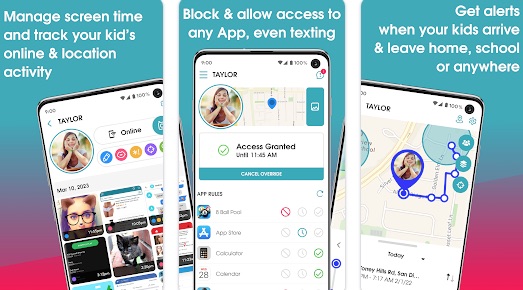
Limitations:
1. Cost more than other Internet filters.
2. Only offer 1 filter category: adult content.
3. Track child’s Internet activities too often.
Costs: $99.99/Year
Applies to: Mac & Windows & Android & iOS
The best Internet filter to protect child’s online security with real-time content filter.
Main Features:
Different from other Internet filter apps, Net Nanny provide real-time content filter for kids. Since there are countless new websites appear everyday, the traditional whitelist function that put a list of websites to the block list maybe useless. The real-time content filter will automatically flit inappropriate webs each time a page is loaded. You can determine to allow, block or receive an alert when Net Nanny detected the inappropriate content such as porn, gambling.
Spending too much time in front of screens will cause myopia, psychology problem, decreased sleep quality etc. Using Net Nanny, you can see how much time your devices are being used a day and limit the screen time for yourself or your child to manage the online activity. You can also set to turn off the Internet during selected time period.

With Net Nanny, you can also see what applications are installed on your child’s device. You will get alert when a new app is installed. This program allows you to view the app’s usage report. If you found your child or yourself spend too much time on an app a day, you can set to block this inappropriate app.
Limitations:
1. Unable to limit screen time for specific apps/websites.
Costs: $39.99/Year
Applies to: Windows & Mac & iOS & Android
The best Internet filter to protect your family away from phishing, malware, ransom ware and harmful content online.
Main Features:
Protect users’ online security is more and more important since the developing of Internet. Users may be attacked by phishing, malware, ransom ware, affect child’s mental health, or your data on computer will be stolen. DNS Filter provides real-time domain analysis DNS threat protection. Protect you from different types of DNS attacks on the Internet.
As an Internet filter, DNS Filter let you choose from 36 content categories and 7 threat categories to block. Keep your family or employees on company safe and productive.

Limitations:
1. Don’t support to customize blacklist of websites.
2. Don’t support to lock unwanted apps.
3. Don’t have a schedule function.
Costs: $21.6/Year
Applies to: iOS & Android
The best Internet filter for larger families to monitor and control child’s online activities on YouTube and other 30+ social media platforms.
Main Features:
This Internet filter for mobile phones makes it easy for you to ontrol what your children can view online. You can set to limit access to some apps and websites as needed. It also supports blocking harmful or inappropriate websites by category. An advanced feature of this tool is that it can monitor your child’s text, email, YouTube, and other apps to ensure their online safety. Parents can receive immediate alerts when their children see adult content, receive threats of violence, etc.

Bark also secures your identity, online account and personal information. Users will get alerted if their personal information was exposed online.
If you want to protect your family online security, you can purchase the family plan. You can add up to 5 people’s account (whether kids or adults) to your family plan.
Limitations:
1. Higher fees than others.
2. It cannot limit screen time.
Costs: $99.99/Year
Applies to: Windows & Mac & iOS & Android
The best Internet filter to keep your online activities private and automatically block harmful content on child’s devices.
Main Features:
Kaspersky Safe Kids is qualified family safety software. Its Internet filter feature can automatically filter content that is not suitable for children on Internet, such as adult or sexual content, violence, gambling and more. Parents can also set specific website access permissions.
If your kids are addicted to Internet, or yourself can’t control the online time every day, you can use this program to set the permitted number of hours of screen time. The device will not be able to used once the limit is reached.
You may be worried about your child's safety when he's out playing. The GPS tracking of Kaspersky Safe Kids will locate your kids wherever they go. Your kids will get alerted if they leave the area you set that you want your kids stay in.

Limitations:
1. It can be easily uninstalled.
2. Some advanced features are not available on iOS devices.
Costs: $38.49/Year
| AppCrypt | ContentBarrier | OurPact | Net Nanny | DNS Filter | Bark | Kaspersky Safe Kids | |
|---|---|---|---|---|---|---|---|
| Price |
$19.99/Year |
$39.99/Year |
$99.99/Year |
$39.99/Year |
$21.6/Year |
$99.99/Year |
$38.49/Year |
| Website blocker | ✔ | ✔ | ✔ | ✔ | ✔ | ✔ | ✔ |
| Web categories filtering | ✔ | ✔ | ✗ | ✔ | ✔ | ✔ | ✔ |
| App locker | ✔ | ✗ | ✔ | ✔ | ✗ | ✔ | ✔ |
| Schedule feature | ✔ | ✔ | ✔ | ✔ | ✗ | ✔ | ✔ |
| White list mode | ✔ | ✔ | ✔ | ✔ | ✗ | ✔ | ✔ |
| Activity reports | ✗ | ✔ | ✔ | ✔ | ✔ | ✔ | ✔ |
| Ease of use | Excellent | Good | Good | Good | Fair | Good | Fair |
| User interface quality | Excellent | Fair | Excellent | Good | Fair | Good | Good |
If you don’t willing to pay for an Internet filter and don’t need some advanced features, here’re 2 more choices for you. The process may be a bit cumbersome but it doesn't require you installing third-party software.
Screen Time is a built-in feature on Apple devices, which help users to monitor and limit screen time. It can also be used to filter adult content or certain websites on Safari.
Here are easy steps on how to using this free Internet filter on Mac:
Step 1. Open System Settings on your Mac. Select Screen Time.

Step 2. Click Option on the upper left corner. Turn on Screen Time for this Mac.
Step 3. Set a password to secure your Screen Time settings.
Step 4. In the sidebar, click App Limit. Click the plus icon to add screen time limits for specific applications.
Step 5. Then go to Content & Privacy in the sidebar. Turn on this function on the top. Choose Limit Adult Websites on the Web Content section.
Step 6. Click Customize button below it. Add inappropriate websites that you want to block to the Restricted box. Click OK.
For iPhone users, you can find this feature in the Settings app.
Windows hosts file is a text file that used to map domain names to IP addresses. It can also be used as the Internet filter. By adding entries to the hosts file, you can restrict access to a specific website or redirect it to other addresses.
Below are detailed steps to use this Internet filter on Windows computer:
Step 1. Search for Notepad on your Windows search bar.
Step 2. Run Notepad as administrator.
Step 3. Click on File > Open.
Step 4. Navigate to the following address: Local Disk(C) > Windows > System32 > drivers >etc. Open it.
Step 5. Now you can add a new line at the end of the hosts file. Redirect the unwanted website to the local IP address 127.0.0.1. For example, to block YouTube websites on the Internet, add the following text:
127.0.0.1 youtube.com
127.0.0.1 www.youtube.com
Step 6. Then click on File > Save.
Above are 9 Internet filter apps that I recommend after testing. Each app has advantages and disadvantages. They are also suitable for different devices. You can judge them according to your needs and preferences. For users who are not computer savvy or want to set up Internet filtering on devices easily and quickly, I recommend trying AppCrypt. This is a powerful and qualified Internet filter for Mac and Windows that has many useful features and is easy to operate.

Norah Hayes likes to share her tips on how to improve focus and stay motivated at work. She believes it is essential to eliminate all online distractions during work hours.

