All the files that moved to Bin will stay in your Mac Trash bin and you can put back whenever you want to. But what if you accidentally emptied Trash bin? Can we still recover the deleted items after emptying Mac Trash bin? And how?
QUICK ANSWERS
Yes, we can, and quickly recover by using Cisdem Data Recovery for Mac.
 Free Download macOS 10.9 or later
Free Download macOS 10.9 or later JUMP TO THE CONTENTS
Yes, we can.
When we empty the trash bin, all the files in the bin will be deleted and the bin becomes empty, but does emptying Trash permanently delete files on Mac?
No! In fact, the deleted files are still on your Mac hard drive, you just lose their directory entries, there will be no portal on your Mac navigating you to the deleted files anymore. Meanwhile, the spaces of trashed files are marked as free and can be occupied by new files that you add after emptying trash bin. Once the trashed files are overwritten by new data, they will become unrecoverable.
So, stop adding new files or launching apps that keep writing new data to your Mac, and take quick actions to recover the deleted files after emptying trash. This is also why a dedicated data recovery program is highly recommended due to its high recovery rate.
To recover deleted files from emptied trash bin on Mac, one of the most important issues to address is how many files can be brought back. To get the highest recovery rate, it makes sense to use a professional Mac Trash recovery tool.
Cisdem Data Recovery can be your first option in this case. Due to its powerful recovery ability, fast scan speed and easy-to-use UI, it is highly evaluated and recommended by users even those tech authorities. Cisdem can be used to recover deleted or emptied Trash files in different scenarios:
This Mac trash recovery tool is 100% safe to use on Mac running macOS 10.9 or above. It can:
 Free Download macOS 10.9 or later
Free Download macOS 10.9 or later
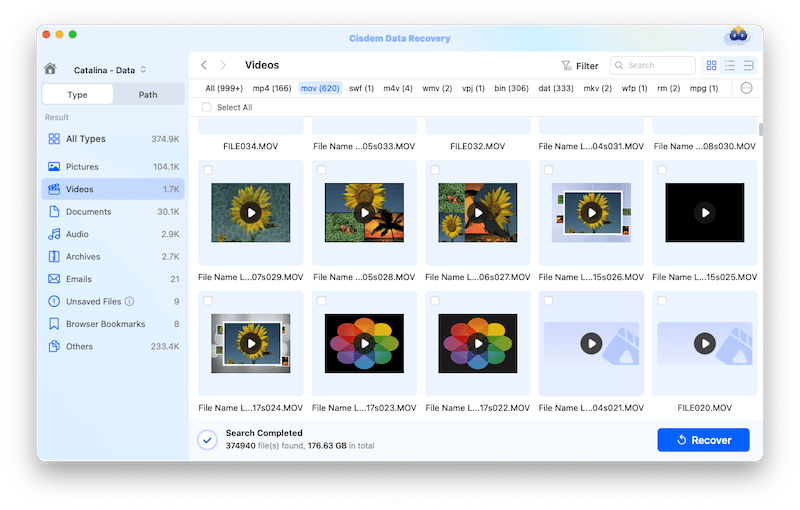
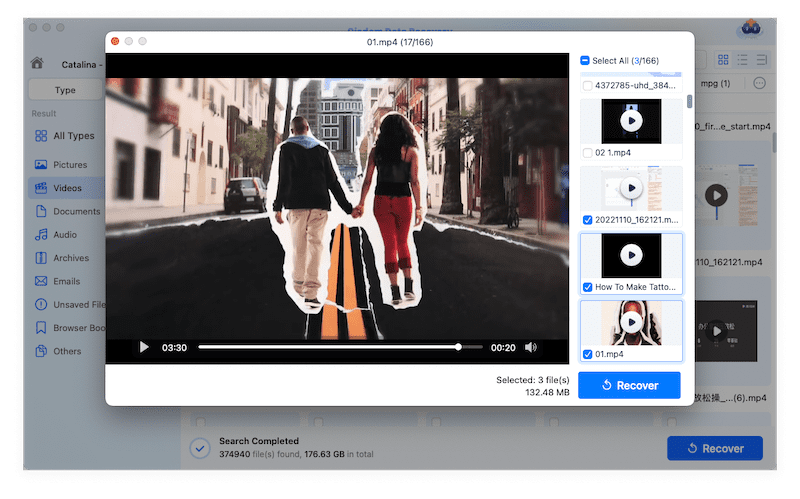
Like many other users new to this recovery issue, you may be looking for a possible way to recover emptied Trash on Mac for free, without installing a paid data recovery program. And luckily, we do have solutions to do so.
The premise of adopting this option without downloading any 3-rd party software is, you have backed up the Trash files in your external hard drive or online storage services. For your reference, 4 kinds of backup platforms will be explored as following.
If you have turned on Time Machine for backup, then there are possibilities to recover emptied Trash from Mac Time Machine.
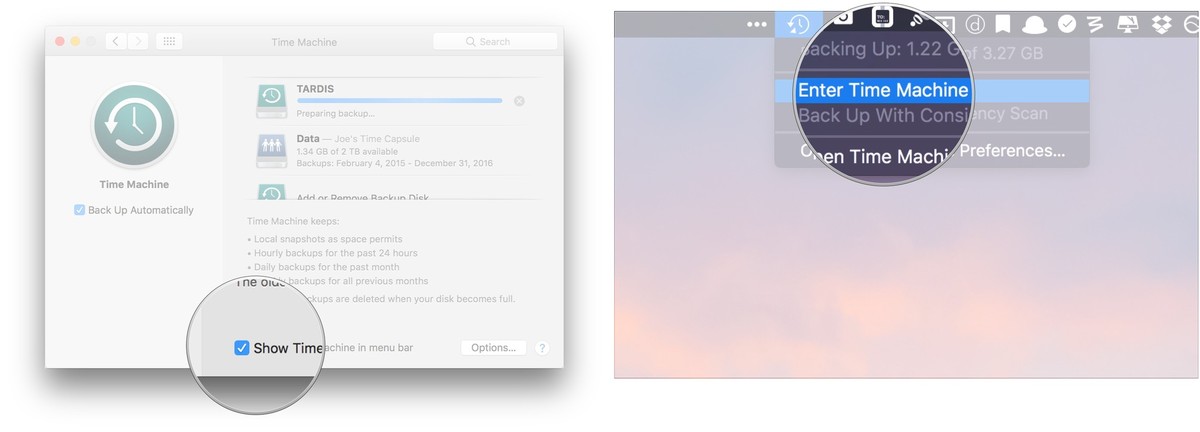

If you set up iCloud Drive on your Mac and store your files on it, the files will be synced across your devices under the same iCloud account. And you may find a backup of the trashed files in iCloud.



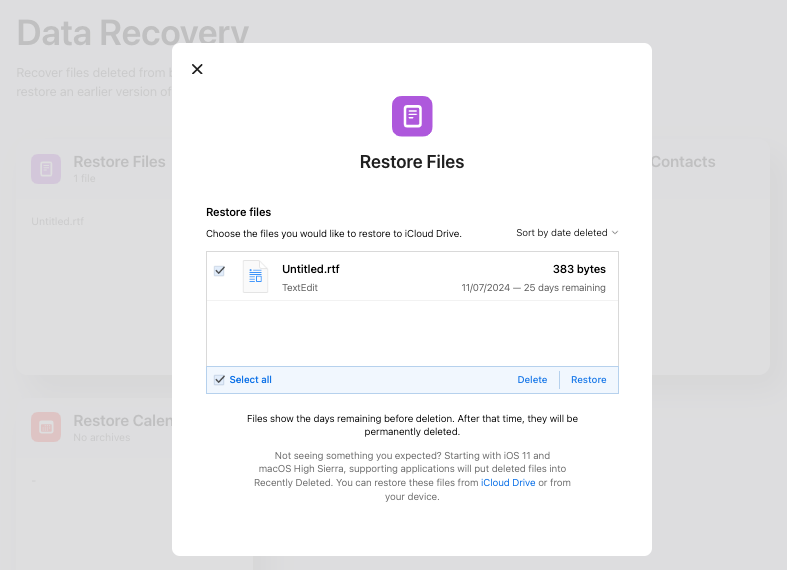
It is much likely that you are a Google user and benefit a lot from using the Google Drive service. If you have a habit to back up files in Google Drive, it would be possible for you to do a free Mac Trash recovery.

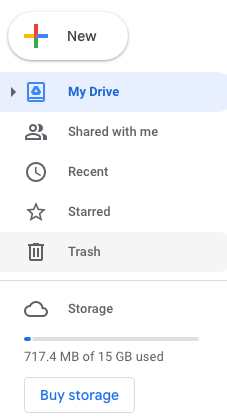
Another backup option that most people could ignore is checking attachments in your mail box or messaging app. That’s because your trashed files might be received or sent as attachments via email or message previously.
Therefore, it’s a good try to search and check those emails or messages that have an attachment, then download them to your device for recovery.
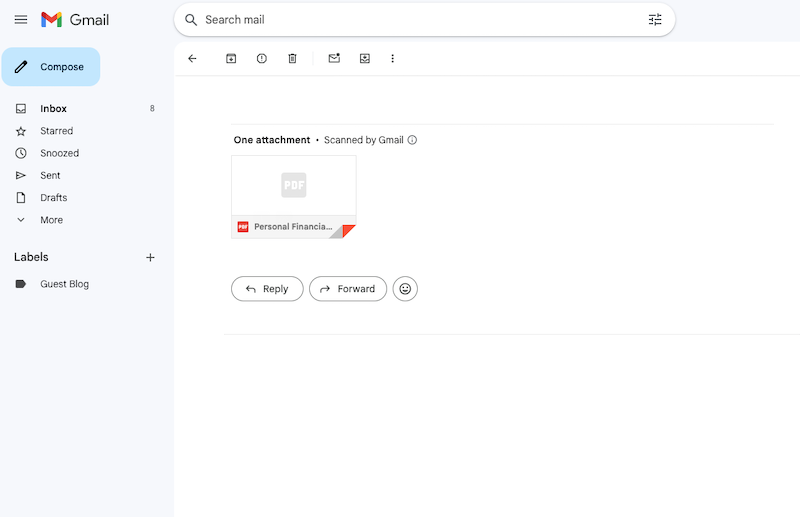
In fact, as you can see, for any important files that you have accidentally deleted from your Trash bin, if there is a backup in built-in utility, online storage service, email box, or file transfer program, there is always a way to recover them back in similar manner.
Don’t have a backup or wonder if there any free data recovery program available to help you with the data loss? Then give it a try on PhotoRec.
It is open source software which is dedicated in recovering photos from external and internal storage devices. Though it is not as powerful as other premium data recovery tools, it does more than just restoring photos, it can also recover videos, audios, documents and so on.
Like other command-based programs, PhotoRec’s interface is not user-friendly, you need to put command lines or press arrows to process the recovery. But it is worth spending some time to get familiar with it, since it is free, and can practically recover emptied Trash files.





In Finder, and virtually all apps, there is an Undo option offered to reverse the last action, giving you the opportunity to change your mind. It works in a lot of tasks, however, the Undo command (or Command+Z) won’t work if you’ve emptied the Trash bin on your Mac, because emptying trash bin is an irreversible action.
We noticed that many articles suggest users to recover emptied Trash using Terminal, running commands on your Mac to get trashed files back to their original locations. Well, this is quite misleading. Terminal only allows recovering deleted files that you have moved to Trash bin, but cannot restore files from emptied Trash. In other words, Terminal just puts deleted files from Trash back to original storage path, it cannot restore permanently deleted files from Trash.
Also, there are many lab-in data recovery services, near to your home or far away from your home but have a great reputation. Is it worthy paying for such a service to recover your trashed files? If you have a backup, no need at all.
If you don’t have a backup, it still depends. In simple cases like you are trying to retrieve trash immediately after emptying on a Mac that behaves normally, data recovery programs like Cisdem will be a better choice, because the price is more affordable. The price of most lab-in data recovery services starts from $100 for basic recovery, and it will go up to $300 or more if your hard drive is 4TB or larger.
And in complex cases like your Mac won’t boot, your Mac keeps crashes and runs very slow, or there is corruption, lab-in data recovery service seems to be a better choice, a sophisticated data recovery expert will be capable of solving the issues and getting your data back under different situations. However, you should check carefully the reviews and feedback of a service to pick a good one, and submit a quote before visiting the lab.
If you’ve tried to recover emptied Trash files with backup and your files are still not back, the easiest way to recover emptied Trash on Mac is absolutely to use the best Mac Trash recovery tool --- Cisdem, which guarantees a high recovery rate.

Connie Yu has been a columnist in the field of data recovery since 2011. She studied a lot of data loss situations and tested repeatedly to find a feasible solution tailored for each case. And her solutions are always updated to fix problems from the newest systems, devices and apps.


Sherry
You're right, Connie. Using Terminal or Undo Command cannot recover my emptied Mac Trash. Some bloggers are really misleading. Though PhotoRec is free to use, I'm not that tech-savvy to deal with the complex commands. So I choose Cisdem. Thanks. It did well.
Jennie
I don't have a backup, so I tried the data recovery tool, it helped.