If you temporarily rented DVD movies from Netflix or Amazon, you may wish to back them up on your computer. Or you want to play a DVD without an external DVD drive. After all, to make modern Windows ultrabooks and thin laptops lighter and more portable, most have removed their internal DVD drives. Saving a DVD to Windows is not difficult and can be done in 3 methods, depending on whether you want a video or a DVD folder backup. Check how to save DVD to computer below.
 Free Download Windows 11/10/8/7
Free Download Windows 11/10/8/7 Free Download macOS 10.13 or later
Free Download macOS 10.13 or later
| Computer | Windows 11, 64-bit operating system, x64-based processor |
|---|---|
| DVD disc | Home-made DVD, New Disney-protected DVD, region-locked DVD |
| App | Cisdem Video Converter, iFunia DVD Copy, Xbox Game Bar |
Method #1 and #2 retain the original quality and save a 2-hour DVD to Windows in 15-20 minutes. While you use method #3 to record a full movie, it takes 2 hours.
Method #1 and #3 will digitize the DVD. #3 saves a DVD as h264 encoded MP4. #1 offers a much wider range of formats, including h265 encoded formats which maintain the same quality at half the file size than h264. If using method #2, the output files keep their original size.
| Methods | Remove DVD encryption | Output file type | Keep untouched quality | Output size | Speed | |
|---|---|---|---|---|---|---|
| #1 | Rip DVD to Windows | √ | Total of 600+ formats, incl. MP4, MKV, and MOV | √ | Small | Fast |
| #2 | Copy DVD to computer without app | Partially removable | VIDEO_TS | √ | Large | Fast |
| Copy DVD to computer with app | √ | New disk, VIDEO_TS, or ISO | √ | Large | Fast | |
| #3 | Record DVD to Windows | √ | MP4 | Slightly lower | Medium | Slow |
DVD ripping involves extracting media files from a DVD disc and converting them to digital formats. Cisdem Video Converter is a robust yet simple app with full DVD ripping capabilities. It supports many video and audio codecs, allowing you to rip DVDs and Blu-rays to various formats such as MP4, WMV, MKV, AVI, H264/H265, MP3, WMA, MI, Samsung, Huawei, Wii, PSP, Xbox One, and more.
The app is an expert to save a DVD to your Windows computer, all while ensuring that the original quality, tracks, and titles remain intact. It can handle even the most challenging discs, including scratched ones, old morning show DVDs, and the latest film releases. Superiorly, it breaks CSS, region code, Disney DRM, RCE, Sony ARccOS, BD+ and other encryptions.
 Free Download Windows 11/10/8/7
Free Download Windows 11/10/8/7 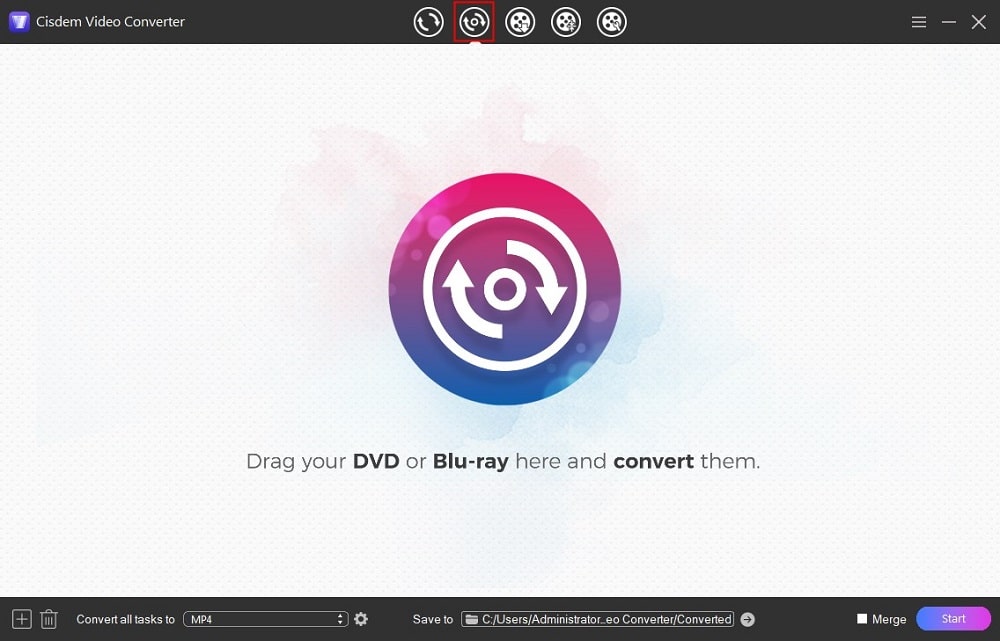
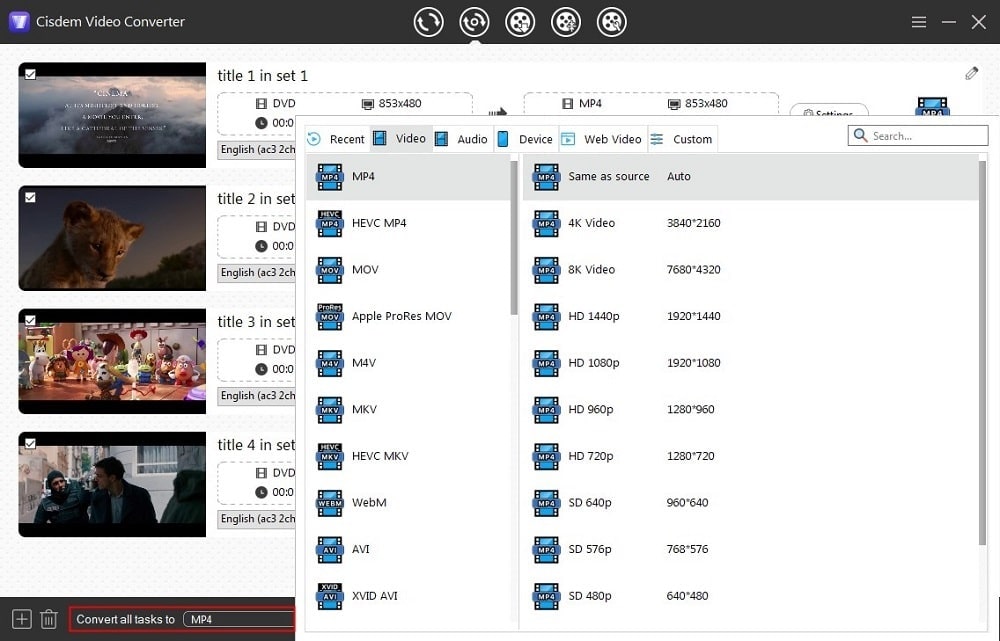 On the video panel, you can also click the "Settings" button to tweak the parameters for your output video.
On the video panel, you can also click the "Settings" button to tweak the parameters for your output video.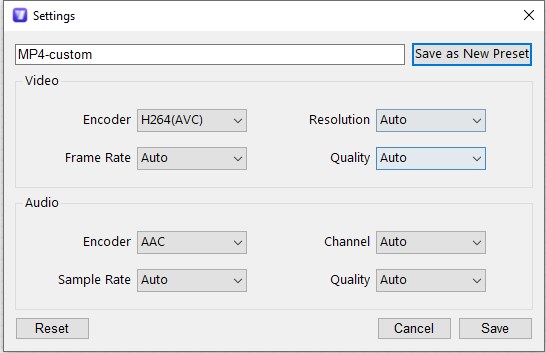
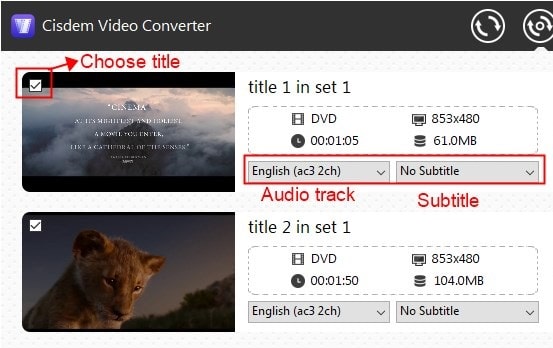
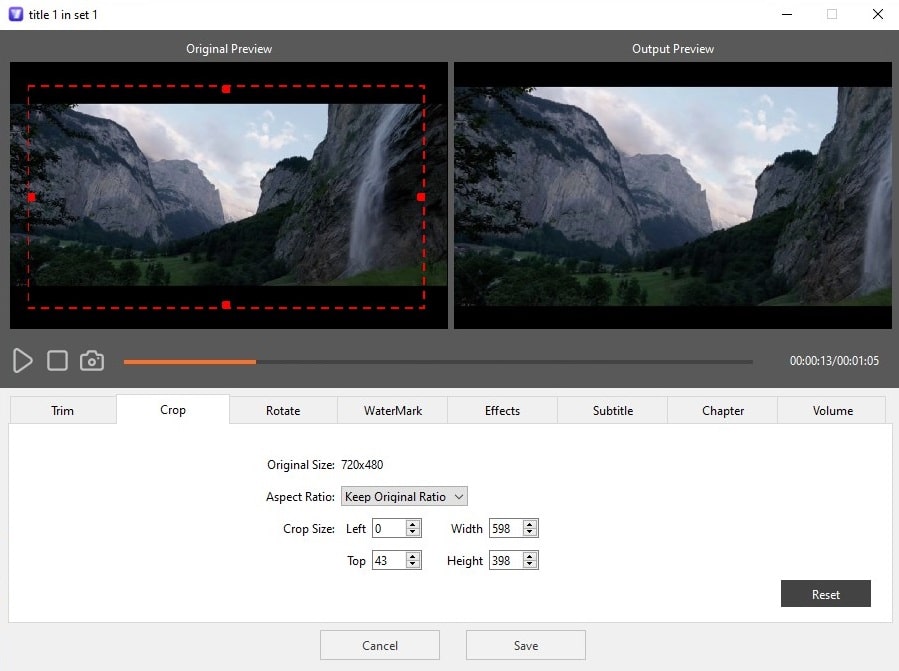
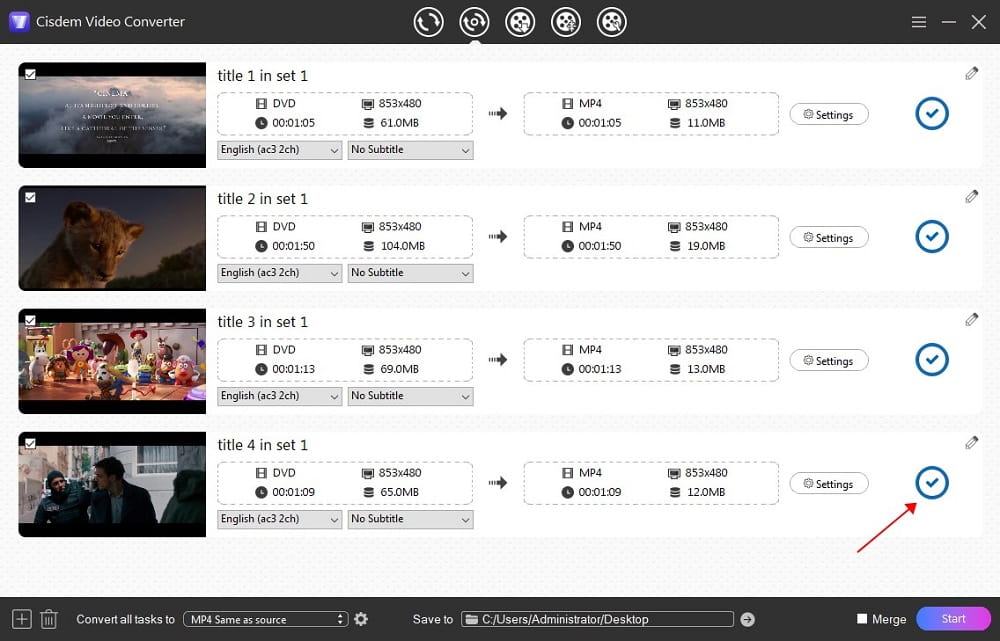
A DVD copy refers to the duplication of the entire disk's structure, bit by bit, onto another blank disk, a DVD folder, or an ISO file on your computer's hard drive. In addition, only old systems with Windows Media Center can upgrade to get Windows DVD Player for free, the rest have to pay $15. Or you can install a free DVD player - VLC Media Player. Anyhow, copying a DVD to a computer is not the best way to store and play DVDs, unless you are copying it for sharing purposes.
You probably never thought it was only 3 steps:


It's that simple!
Besides copying unprotected DVDs, I was surprised to discover that older DVDs, with weaker protections, could also be dragged and dropped directly into Windows for storage. The latest DVD movies, however, employ stronger protections to prevent their content from illegal copying and distribution.
iFunia DVD Copy is also very easy to use. It provides more functions. The input and output formats are DVD disc, DVD Folder, and ISO File. You can convert between these three, including copying DVD to computer as a VIDEO_TS folder or ISO image.
The direct drag and drop method can sometimes bypass some old protection mechanisms by luck, but not always. iFunia DVD Copy however bypasses all DVD copy protections, allowing you to duplicate DVDs without any hindrance. Plus, it ensures you to copy full titles, only the main title, or a selection of titles.

DVD recording means digitally capturing both the visual and audio components. DVD length determines how long this method takes. It usually results in medium quality and size, but requires a long time to complete.
There are several free DVD recording programs available for Windows 10 and 11, such as OBS, Xbox Game Bar, and Snipping Tool. OBS needs to be installed and is harder to use. Snipping Tool is embedded in Windows, but it can’t record DVD videos with audio. Xbox Game Bar is also included with the computer. It supports recording one app at a time, except for Windows desktops or File Explorer, with audio. My recommendation is one last screen recording tool.



Windows Media Player can’t rip, copy, or record DVDs. It can only rip songs from audio CDs and compress them to MP3, WMA, or WAV on your PC.
Listed above are 3 methods to save a DVD to a Windows computer. To be precise, DVD copying is not really removing the DVD protection, but rather bypassing it for you to copy a DVD. The protection is still there. Note that I am providing this information only to facilitate users' ability to back up DVDs personally and not to help you dissolve the protection of DVD movies for commercial gain.

Jenny is a technology editor who has been blogging since she was a student. Since joining Cisdem, she focuses on writing articles about video software and how-to guides. She loves exploring new tools and techniques.

