When browsed between the diverse forums, we noticed that many people were questioning about how to convert SWF to MP4 in reddit. Thus, we made a survey about SWF file, which is an Adobe Flash file format contained animated graphics, videos and sound. Because it can be only played on a few players and is not accepted by most streaming media sites, so people choose to convert SWF to a more common and acceptable file for watching like MP4.
After strict tests, we have attained some effective methods to easily convert SWF to MP4 without losing quality. Therefore, if you are still feeling overwhelmed by converting SWF files, feel free to read this post to grab your answer.
There are tons of video converters in the market for people to choose. If you are hesitant to choose which one, Cisdem Video Converter is highly recommended as this multifunctional program offers both Mac and Windows version with simplicity configuration and powerful performance. It is able to convert between almost all video and audio formats like MP4, MKV, MOV, etc., rip all DVDs/Blu-rays and download online movies with high quality in a few clicks.
When it comes to convert SWF to MP4, it allows people to batch convert multiple videos at once without limitation. And it provides users with diverse advanced functions to get the new videos, such as merging several SWF files to one large MP4 file, adding effects, cutting off the redundant segments, etc. If you are novices, don’t miss this simple yet powerful SWF to MP4 converter for Mac and Windows.
As the Mac and Windows version possess the similar interface and performance, the procedures mentioned below are suitable for both Mac and Windows for your understanding.
Visit its official websites, find and free download the right version of your computer.
Launch it, you will see 5 taps for different function with instruction on the interface. Stay at the default interface for conversion.
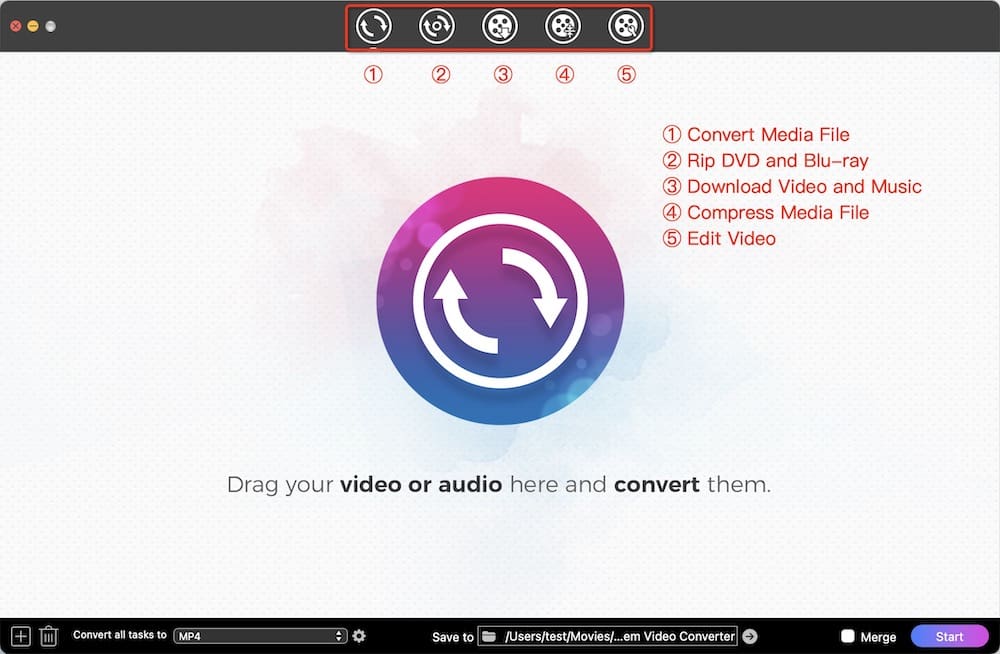 2. Upload SWF files
2. Upload SWF filesDrag and drop all SWF files for conversion. You will see video thumbnails contained all basic information (name, size, duration, input and output format) after analyzing.
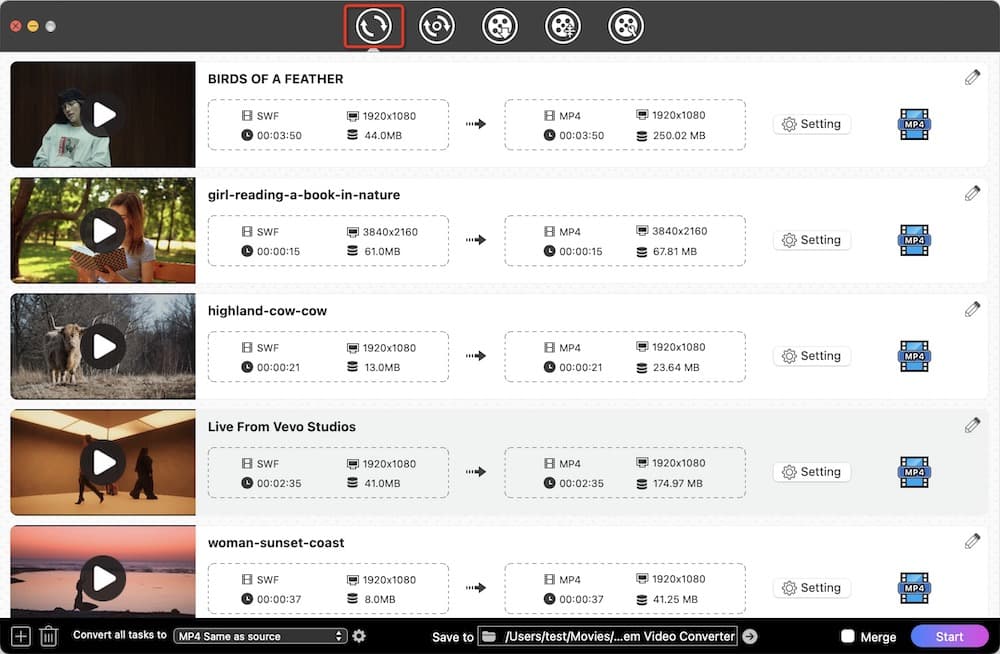 3. Edit the added files (optional)
3. Edit the added files (optional)Click edit icon on the video thumbnail to open the editing window. You are allowed to edit the videos from various aspects, such as trim/crop/rotate the videos, add watermark/effects/subtitles and adjust the volume. Meantime, it offers you a preview window to watch the video result. Click “Save” when done.
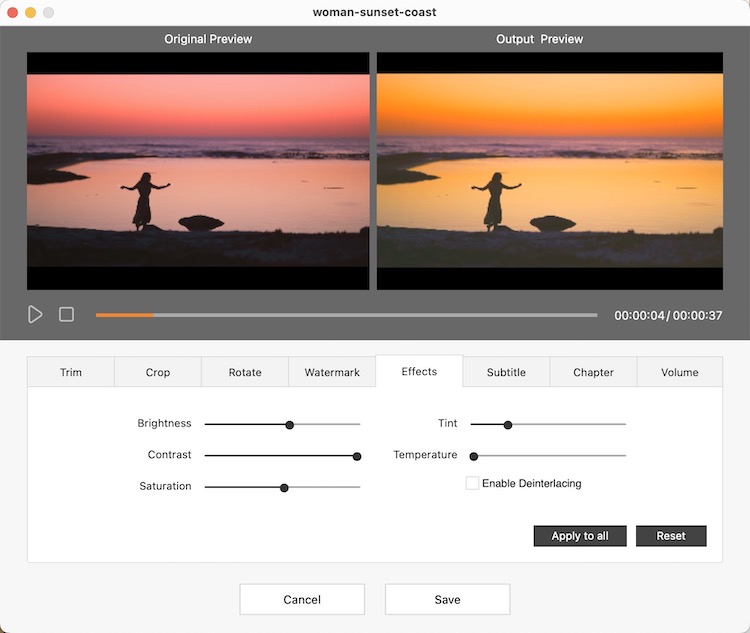
You can click the highlight format button on the video thumbnail to set the format one by one, which allows you to choose MP4 or other formats like MOV, MKV, AVI, TS etc. Or you can click the drop-down icon of “Convert all tasks to” box to select MP4 as the output format for all files at once.
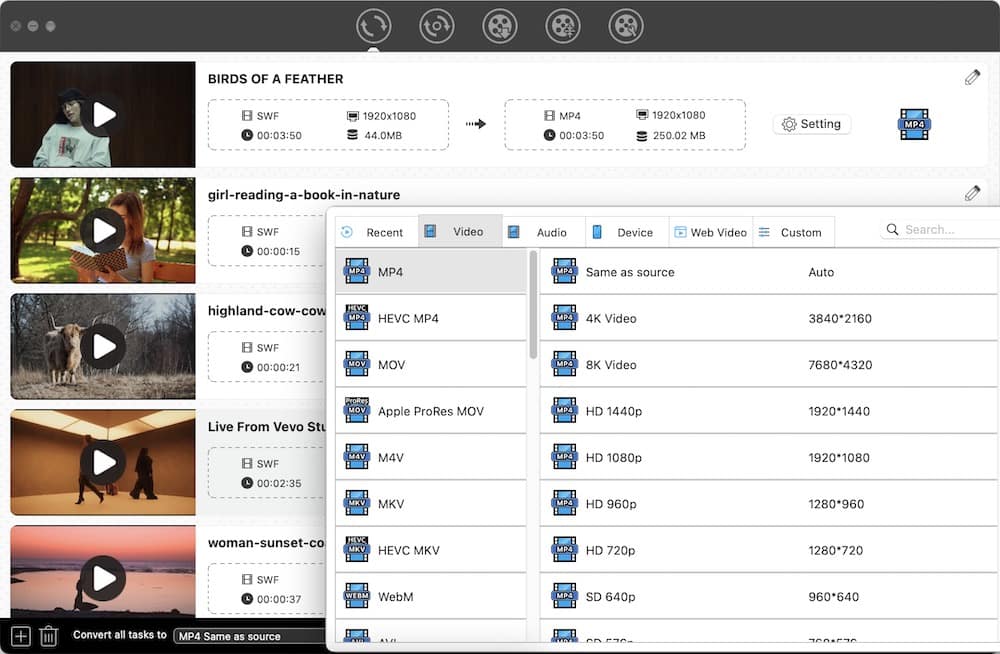
Hover you mouse to the bottom right corner of the program, simply click “Start” icon to convert all files simultaneously.
XMedia Recode is a superior open-source video and audio converter for Windows, which supports conversion between a wealth of popular video and audio formats, such as MP4, 3GP, VOB, SWF, MPEG, ASF, etc. Unlike most free SWF converters, this program offers some useful editing features like color correction, flipping, cropping, adjust speed, and more.
Besides converting media files, it also does a great job in ripping none copy-protected DVD and Blu-ray-discs. But the interface may be a little complicated for novices. So if you are interested in this Windows conversion application, keep pace with us to figure out how to convert SWF to MP4 for free via it.


If you need to convert SWF to MP4 on Mac for free, HandBrake is a powerful assistant for you to make it. In addition to SWF, it supports converting almost all popular video formats to MP4, MKV and WebM formats. And it is able to add multiple files to queue for conversion and convert them with subtitles.

Besides, you can also convert SWF to MP4 via command line like FFmpeg. This free tool possesses the support of plenty of libraries and programs, which can help you transcode many codecs easily like H.264,H.265, MPEG, etc. Although its steps are simple, it is difficult for those people who use it for the first time.

Video.Online-convert.com is a useful online SWF to MP4 converter that supports converting between 50+ popular video formats. It is able to convert video to high quality like 1080p HD, 4K, 8K UHD resolution. And it provides some editing features for users to adjust the file before converting, such as cutting, rotating and flipping the video, changing video/audio codecs, bitrate, frame rate, etc. But, it can only convert files under 100 MB for free and cannot convert videos in batches.


Unlike most online SWF to MP4 converters, this online tool offers richer capacity for the public to convert files for free. And, it features a batch process design for people to convert multiple files, free up people from waiting to add the files one by one if they have several files to convert. You will be granted with extra basic editing features to convert MP4 to SWF or convert SWF to MP4 at will through this easy-to-use tool.

SWF file is an Adobe Flash file format with animation, which can be open with Adobe Flash Player on cross platforms. But it has been discontinued since 2020. Hence, it is recommended to play SWF files on some third-party media players that support playing SWF files like Media Player Classic and 5K Player.
VLC can play non interactive SWF files like SWF animations or video clip. SWF game files and the SWF files recorded by screencasting software such as screencast.com, techsmith Jing and others are interactive. In this case, you should find another trustworthy converter.
Hence, VLC can only convert non interactive SWF to MP4. Below are the steps for you.

No matter which method you choose, all of the methods mentioned in this article can help you convert SWF to MP4 smoothly. If you want to batch convert multiple SWF files without quantity limitation, and also enjoy other advantages like super fastest conversion speed, easy operation, many other input and output digital formats, various powerful features, a breathtaking professional SWF to MP4 desktop converter is your first pick.

Emily is a girl who loves to review various multimedia software. She enjoys exploring cutting edge technology and writing how-to guides. Hopefully her articles will help you solve your audio, video, DVD and Blu-ray issues.

