4K UHD refers to a horizontal screen display or image resolution of about 4000 pixels like 3840×2160 pixels, 4096×2160 pixels. It has captured more and more devices and made its way into people's homes, just as our iPhone supports 4k videos as well.
However, a 4K video takes up more space than the 1080p video, and it can only be enjoyed on the 4K monitors. So, how to convert 4K to 1080p? This article introduces three ways to convert 4K video to 1080p iPhone for playback on portable devices without hassle.
Cisdem Video Converter for Mac and Windows is the best 4K video converter toolbox for batch video conversion/compression, DVD/Blu-ray ripping, and YouTube sharing in on go. It supports 4K, 1080p, 720p, etc. video download, and any format video conversion. In addition, you can also use it to edit/trim/crop/rotate videos, create special effects or add watermarks to videos, and more. It helps you download 4K videos and convert them to dozens of digital device players.
Features of Cisdem all-in-one 4K to 1080p converter:
 Free Download macOS 10.13 or later
Free Download macOS 10.13 or later  Free Download Windows 11/10/8/7
Free Download Windows 11/10/8/7
I am satisfied with its smooth and easy working flow, faster speed than others. If you are interested in it as well, come to download the free version of the Cisdem Video Converter.
There are two ways to load 4K video files. Directly drag-n-drop files to the interface. Or you can go to the status bar at the top of your Mac, click the “File” > "Add File(s)" to import videos from your computer.
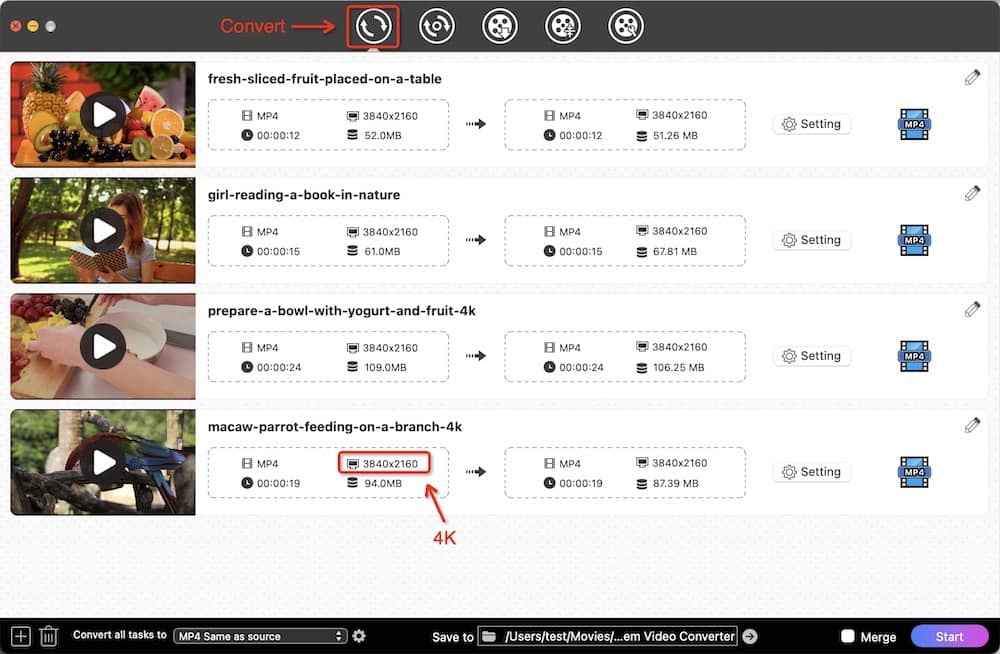
This 4K to 1080p converter is packed with a built-in video editor. Click the edit icon .png) and switch to the video editing window. You can trim favorite video segments, crop, rotate, add image/text watermarks, load external subtitles, add effects, and more. It is pretty suitable for iPhone/Camcorder recorded video clips, you can customize and touch up to perfect it.
and switch to the video editing window. You can trim favorite video segments, crop, rotate, add image/text watermarks, load external subtitles, add effects, and more. It is pretty suitable for iPhone/Camcorder recorded video clips, you can customize and touch up to perfect it.
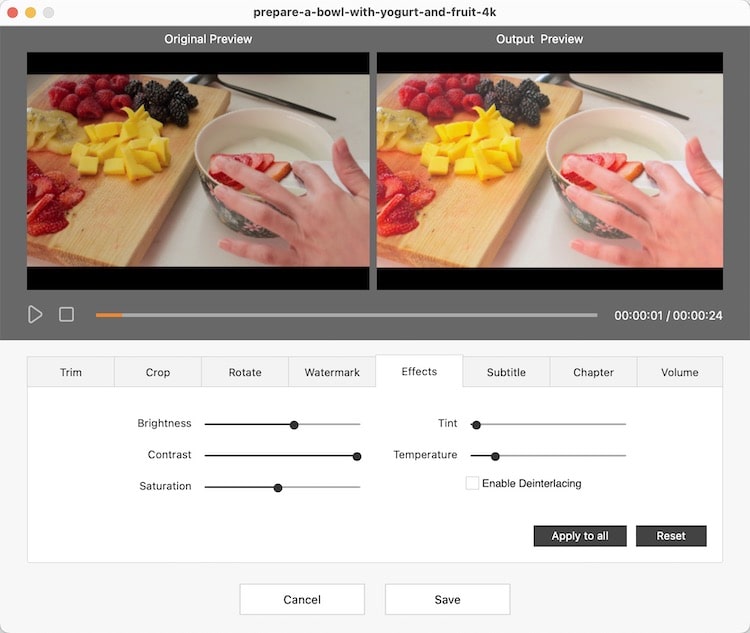
Click the format icon, and the output format profile window appears. You can see all formats are well categorized by video/audio/device/web video. Go to “Device” > “iPhone” and then choose one of the iPhone models, e.g. “iPhone 15 Pro Max”.
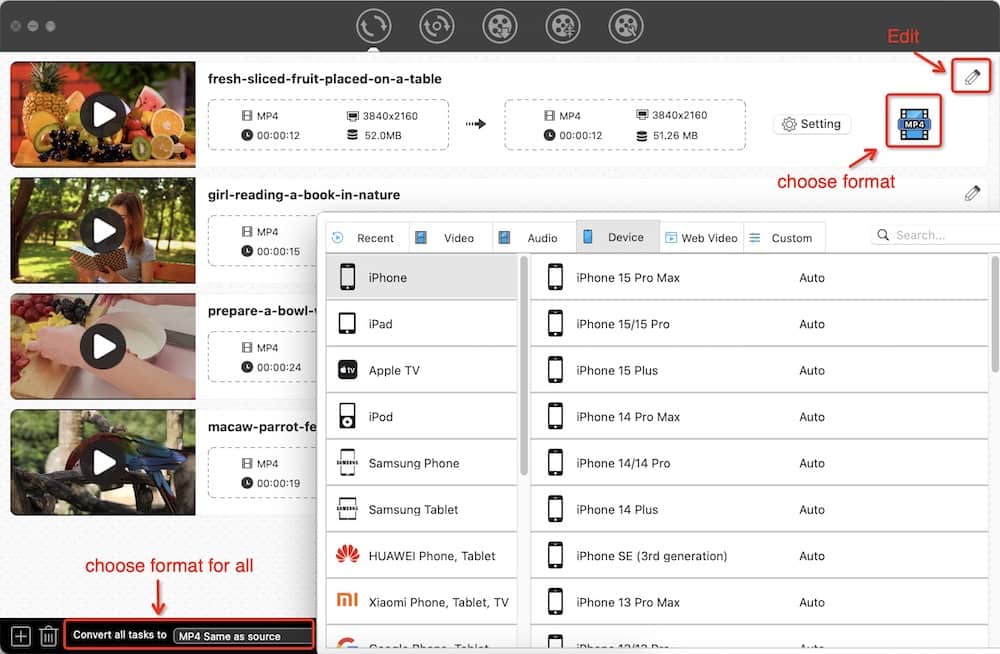
Click the gear button next to the device you choose to open up the "Setting” dialog. Choose 1920×1080 from Resolution. You can also customize the Quality, Codec, Encoder, Frame Rate, etc. for a better output result.
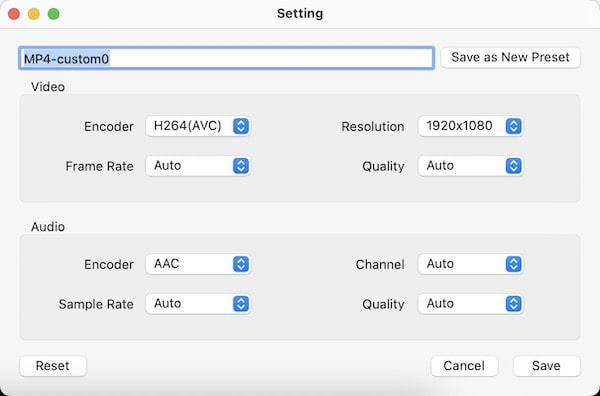
Click the "Save" button if all settings are finished, and then click  to convert 4K video to 1080p for iPhone. The processing speed is far faster than others in the market. You will enjoy a brilliant video converting experience.
to convert 4K video to 1080p for iPhone. The processing speed is far faster than others in the market. You will enjoy a brilliant video converting experience.
 Free Download macOS 10.13 or later
Free Download macOS 10.13 or later  Free Download Windows 11/10/8/7
Free Download Windows 11/10/8/7
The software offers the best preset for iPhone devices - MP4 (container), H.264 (video codec), AAC (audio codec). If you desire to convert 4K videos to other types of formats, you can head to the “Video” or “Audio” tab to select output formats. Check the format supported by iPhone below:
※Video Formats※
※Audio Formats※
※Video Formats※
※Audio Formats※
You can search and find your favorite 4K movies on YouTube.com. Simply copy its URL, and paste the video URL into the "download" interface of Cisdem Video Converter, then begin to download.
HandBrake is an open-source video transcoder program that's available on Windows and Mac. It provides a host of presets for devices, but the output format can only be MP4 and MKV. Besides changing 4K to 1080p, it can rip DVDs or Blu-ray to supported digital formats as well.
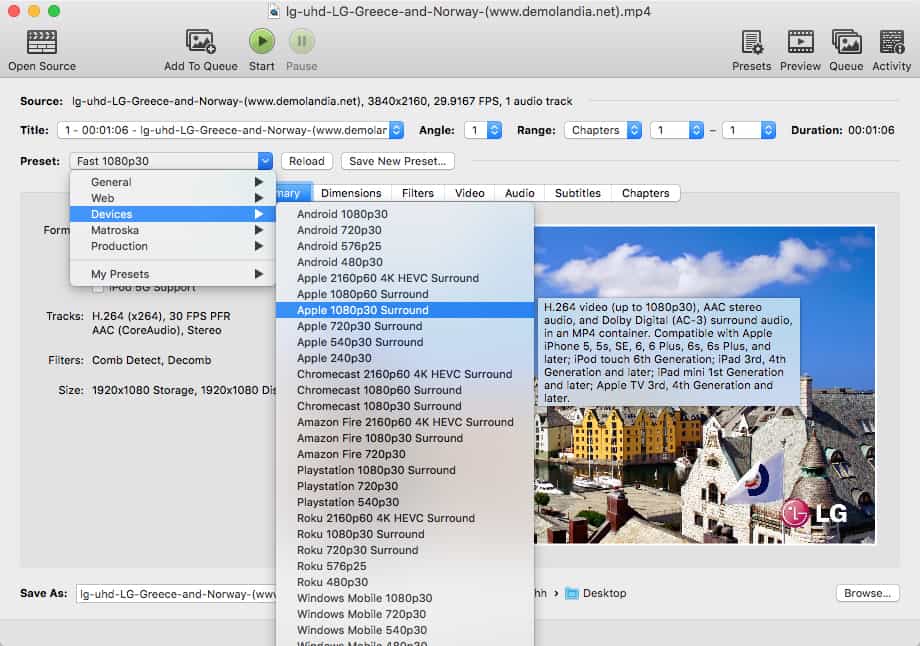
You can put your 4K video file into iMovie and export a QuickTime file in 1080p.
Note:


I don’t recommend you to use the online 4K to 1080p converters. At least for now, I haven't found any good free online tools that can work well. For example:
This post mainly discusses how to convert 4K to 1080p iPhone. If you want to convert 4K video to 1080p in a convenient and effective way, Cisdem Video Converter is the best choice for Mac users, which will bring you a fabulous experience as described in the above-mentioned steps. If you are more inclined to complete the task for free and faster, try the iMovie, Handbrake, or VLC.

Emily is a girl who loves to review various multimedia software. She enjoys exploring cutting edge technology and writing how-to guides. Hopefully her articles will help you solve your audio, video, DVD and Blu-ray issues.


Jim Ellis
The efficiency of converting 4k files on a mobile phone is very low, and it even crashes when the processing reaches 80%. I prefer to do it on the computer first, and transfer the converted files to iPhone.