If you’ve been trying to rescue data from a wiped hard drive, rest assured, you will find everything you need to know in this guide to make it easily.
We just wiped a hard drive completely before handing it over to someone else, or using it on another device to extend the storage, or for other purposes. But later, we realized we shouldn’t wipe it at this moment and want to recover those erased data urgently. No matter what kind of hard drive you have wiped, internal or external, HDD or SSD, Seagate, WD or others, we are here to help and the good news is, the recovery of wiped data can be much easier than you think.
Got a hard drive but found no file stored in it, and you may be wondering how to tell if a hard drive has been wiped or just is a new one. There are 2 ways as follows:
Differing from deleting files on a hard drive that just marks the previous space as available to store new files, wiping data is used to permanently delete files from the drive and leave no trace at all.
When you wipe a hard drive, you just erase everything on the drive, by overwriting the existing data with random data repeatedly, so this is also the reason why people think it is quite difficult, even impossible to recover data from a wiped hard drive, but can we, just read on.
Yes, we can, but in same cases only.
There are 2 ways to wipe a hard drive, physically wipe with magnetic force and use specialized data wiping software. Wiping hard drive with magnetic force may damage the hardware, so it is only applied when you want to throw a wiped hard drive. Wiping data with professional software is much easier, but depending on the performance of different programs, the hard drive may be wiped clean or left unclean. In addition to this, if you don’t follow the steps properly or configure the settings in a wrong way, you may fail to wipe a hard drive clean, and it becomes possible to restore data from it.
On my own part, whatever the condition of the wiped hard drive is, I will try to recover with a professional tool or via backup, because there may be data left on the drive, or a drive is not even wiped at all, it is just formatted and seemingly saves no data.
When it comes to how to recover data from a wiped hard drive on Mac, in Windows 10 or 11, we are going to talk you through the process with 3 different ways. The best method is to use a professional data recovery, a quick way to restore wiped drive is also available right in your PC or Mac, and in the end of this part, we’ll introduce how to recover with open source free tool.
Many users put off the idea of recovering data by themselves, because of the impression that it going to be complicated or need expensive software, but it is not the case, at least, for now. A dedicated data recovery program will reassure you on this issue, making the process of recovering wiped data simple and feasible. Cisdem Data Recovery is such a piece of software rescue your data with ease.
It is designed to restore data from both internal and external hard drive on Windows and macOS, no matter the hard drive is deleted, formatted, wiped or has bad sectors. This utility also includes a suite of powerful recovering tools to get back data quickly, you can select from hard drive, SD card, NAS or PC crash recovery mode, you can fix damaged documents like Word, Excel, PowerPoint, images even videos, you can even create disk image to backup and restore files. Cisdem can search and sort lost files by type, size, date created and date modified. It is super fast at scanning and recovering files, helping users save the restored items to local folder or cloud platforms.
Main features of Cisdem Data Recovery
 Free Download macOS 10.9 or later
Free Download macOS 10.9 or later  Free Download Windows 11/10/8/7
Free Download Windows 11/10/8/7 


If you have a backup for the wiped data, you just need to transfer the files to your hard drive, and if you have set up auto back up on your computer using system utilities, it would be even easier.
If the wiped hard drive is used as internal disk and you have backed up the files from this internal drive to an external disk with Time Machine on your Mac, here is the simple process to rescue your data:
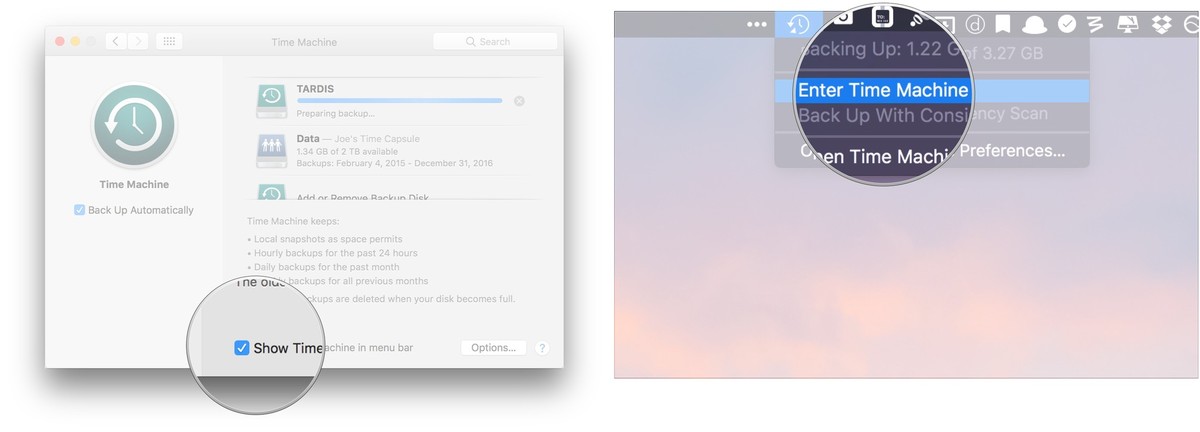

When it comes to how to recover data from wiped hard drive in Windows 10 or 11 via backup, the process is not harder than that for macOS, though it will be slightly different due to the operating system.
Windows users may auto back up data on Windows internal disk to an external drive with File History, if you are one among those people, here is how to recover your wiped hard drive on Windows:
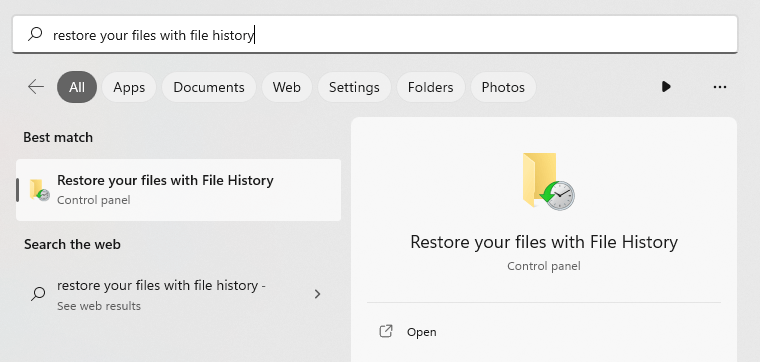
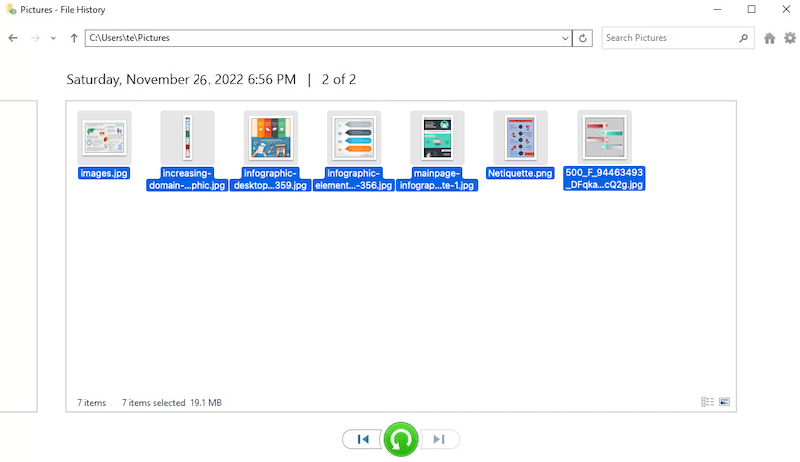
If you use cloud storage devices to backup files from a hard drive, for example iCloud for Mac, OneDrive for Windows, or Google Drive, or Dropbox. Generally speaking, you may choose to sync files from the cloud drive to the internal disk of your device if you want to, but if you just need to restore part of the files from your hard drive, you can just log in the website, and download those important files to your drive manually, in this way, there won’t be missing files during sync, also saves space on your hard drive. Here we use Google Drive as an example to recover your wiped data.


Recuva by Piriform is Windows freeware that recovers data from hard drive, memory card or others, it doesn’t have a limit that recovering files less than 1 GB or 2GB as other data recovery programs. With a smart wizard, Recuva lets users scans and recovers specific files, it analyzes damages and shows if a file is recoverable or irrecoverable. You can preview files as well, but the file names are not original and you need to wait patiently for the scanning to finish.

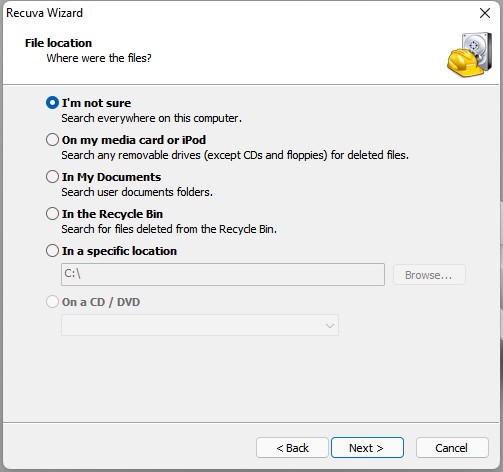
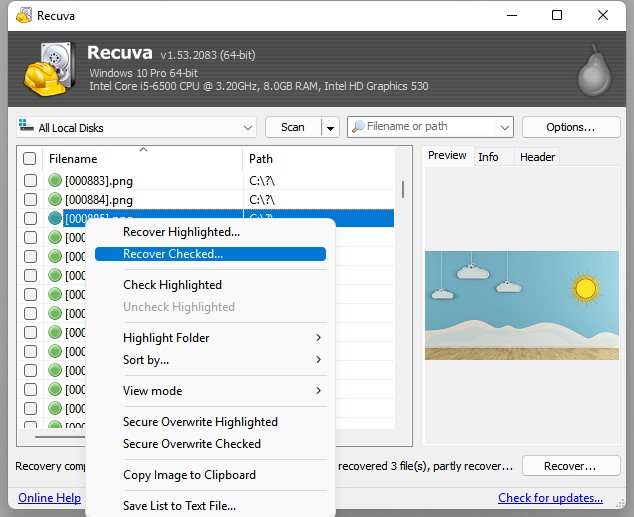
The only reason that you can restore files from a wiped hard drive is that you didn’t wipe it completely. If you decide to wipe a hard drive clean and wonder how, here are some tips for you:
If you don’t have any backup for the wiped hard drive files, the only solution is to run a professional data recovery scanning and recovering the files, also, it is much likely that you won’t have all the wiped files back, due to a lot of factors. So if you have noticed that you wiped the wrong hard drive and want to restore, take action as soon as possible to recover.

Connie Yu has been a columnist in the field of data recovery since 2011. She studied a lot of data loss situations and tested repeatedly to find a feasible solution tailored for each case. And her solutions are always updated to fix problems from the newest systems, devices and apps.

