

Data Recovery
Recover Unsaved, Disappeared and Deleted Numbers Easily
As a Microsoft Excel alternative, the canvas-style Apple Numbers provides an unique way to create spreadsheets or organize data. Mac users rely more and more on this tool, however, they face challenges from time to time. The most common examples of challenges includes: leave a Numbers file unsaved, Numbers spreadsheet goes disappeared, or accidentally delete the document.
In response, here we will walk you through several ways to recover a Numbers file on Mac, no matter you has a backup or not, or how the file is lost.
Recover Unsaved, Disappeared and Deleted Numbers File Easily!
- It can recover unsaved, disappeared, recently or permanently deleted, formatted and lost Numbers spreadsheet
- It can retrieved deleted Numbers file with or without iCloud backup
- It can recover Numbers document from internal and external storage devices
- It also recover Pages, Keynote, Word, Excel, PowerPoint, PDF, Text and other documents
- It supports restoring 1000+ types: video, audio, photo, email, archive, bookmarks
- It can repair corrupted videos and photos
- It can recover unsaved other documents: Pages, Keynote, Word, Excel, PPT, WPS, PSD, etc.
- It can preview Numbers file before recovery
- Additional features: backup disk, create macOS installer, search scanning records
 Free Download macOS 10.15 or later
Free Download macOS 10.15 or later
How to Recover Unsaved Numbers File on Mac?
When we were editing a Numbers file on Mac, the program may crash or you had a power failure unexpectedly, then the Numbers file was left unsaved. There is no pain quite like the one of losing your hours of work in Apple Numbers, especially you add a lot of data, formulas, tables...
But don’t worry, there are several ways you can try to recover an unsaved Numbers file on Mac.
Method 1: The Easiest Way to Recover Unsaved Numbers Spreadsheet
Do you want to regain a quick access to an unsaved Numbers spreadsheet with ease? Using a dedicated data recovery program brings in a higher-rate recovery in a shorter time.
Cisdem Data Recovery for Mac is a trustworthy program to recover all kinds of files (iWork Pages, Numbers, Keynote) from all major Mac-supported storage devices, such as USB drive, HDD, SSD, digital camera, SD card, CF card, MP4 player and more. This highly rated and dependable tool provides professional recovery solutions for data loss under different situations: deletion, format, system crash, virus attack, power off, system update or downgrade, human error, etc. And it has the iCloud mode to recover files directly from your iCloud backup.
Why Cisdem Data Recovery for Mac?
- Support 1000+ file recovery: video, audio, image, document, archive, email, etc.
- Recover files from both internal and external storage devices
- Apply to virtually all data loss scenarios: deletion, formatting, corruption, system crash, software/hardware failure, etc.
- Recover files from iCloud
- Find and retrieve unsaved documents
- Repair damaged videos, photos and even documents
- Recover files from crashed Mac
- Preview files before recovery process
- Fast scanning, easy file filtering, high recovery rate
- Additional features: disk backup, installer creation, quick access to files, etc.
Steps to Recover Unsaved Numbers Spreadsheet on Mac
- Download and install Cisdem Data Recovery on your Mac, then launch it.
 Free Download macOS 10.15 or later
Free Download macOS 10.15 or later - Select the location.
Go to Hardware Disk, choose the location where you left the Numbers file unsaved on your Mac.
- Scan unsaved Numbers file on Mac.
Click "Search for lost files" to start the scanning. Then go to Type > Unsaved Files, find the unsaved Numbers spreadsheet files. Also you go to Type > Documents > Numbers and check if the unsaved spreadsheet is listed there. 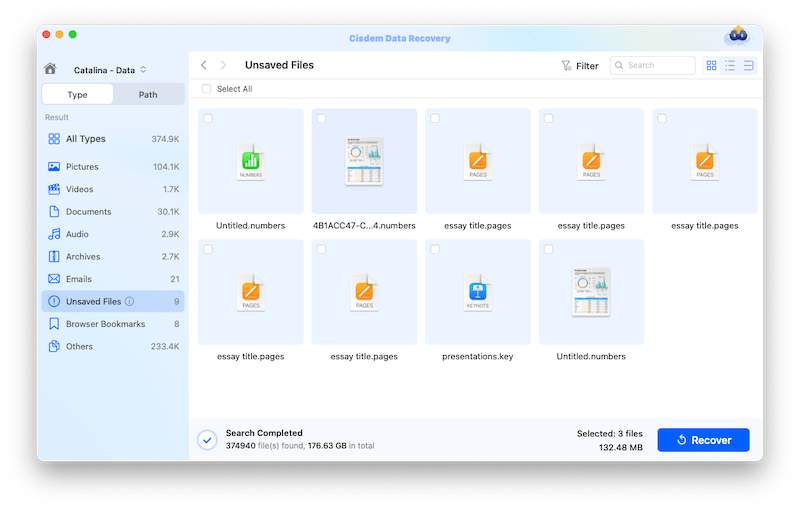
- Preview and recover Unsaved Numbers spreadsheet on Mac.
Once the scanning finishes, double click on the Numbers file to preview, then click "Recover" button to get the deleted or unsaved Numbers file back.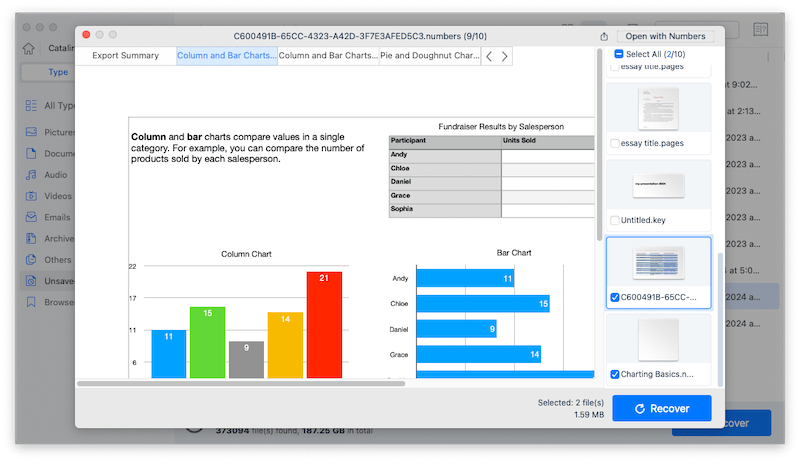
Method 2: Recover Unsaved Numbers File from Mac AutoSave
As you may have heard, macOS comes with a powerful feature called AutoSave, helping users to auto save the documents under editing. This feature works particularly perfect on saving Apple-proprietary documents, such as Preview files, iWork files, etc., which includes Numbers spreadsheet.
By default, this AutoSave feature is ON, you can go to System Preferences > General, check if the box before "Ask to keep changes when closing documents" is ticked or unticked. If ticked, the AutoSave feature is ON.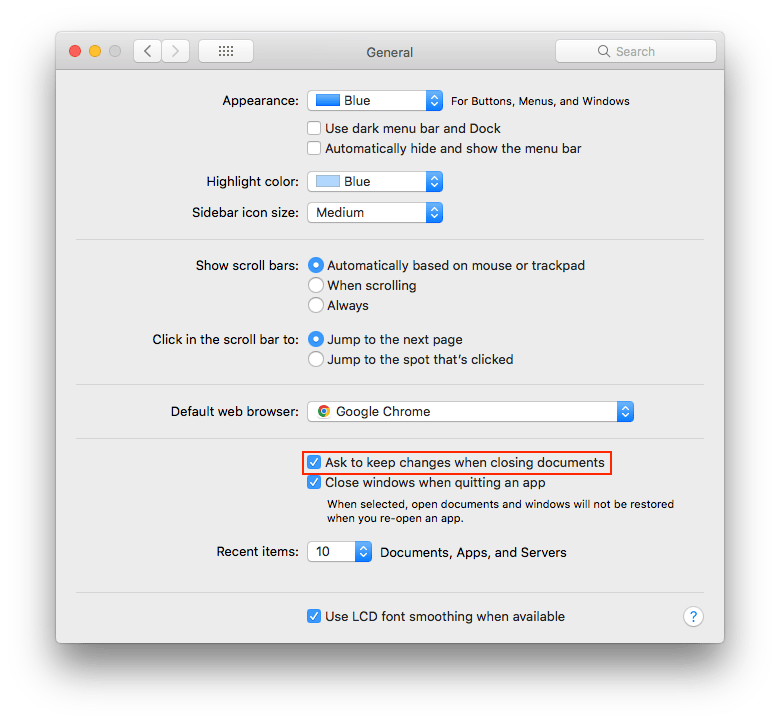
Steps to recover unsaved Numbers file with AutoSave:
- Click on Finder app, go to Go from the menubar.
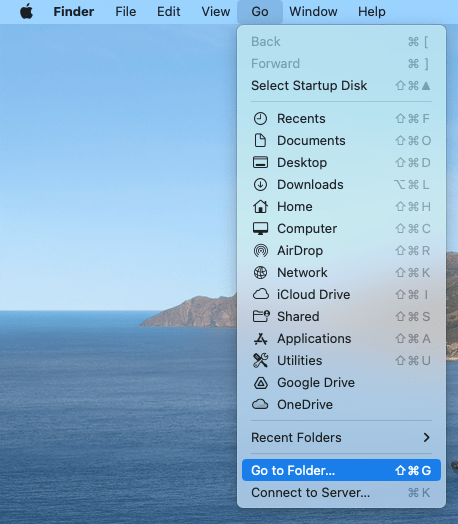
- Type Users/username/Library/Containers/com.apple.iWork.Numbers/ and press Enter.
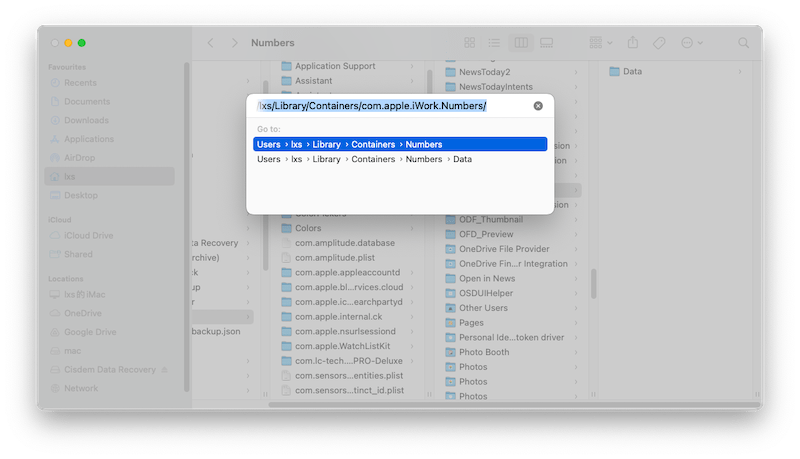
- Then go to Data > Library > Autosave Information and check if your unsaved Numbers file is present here.
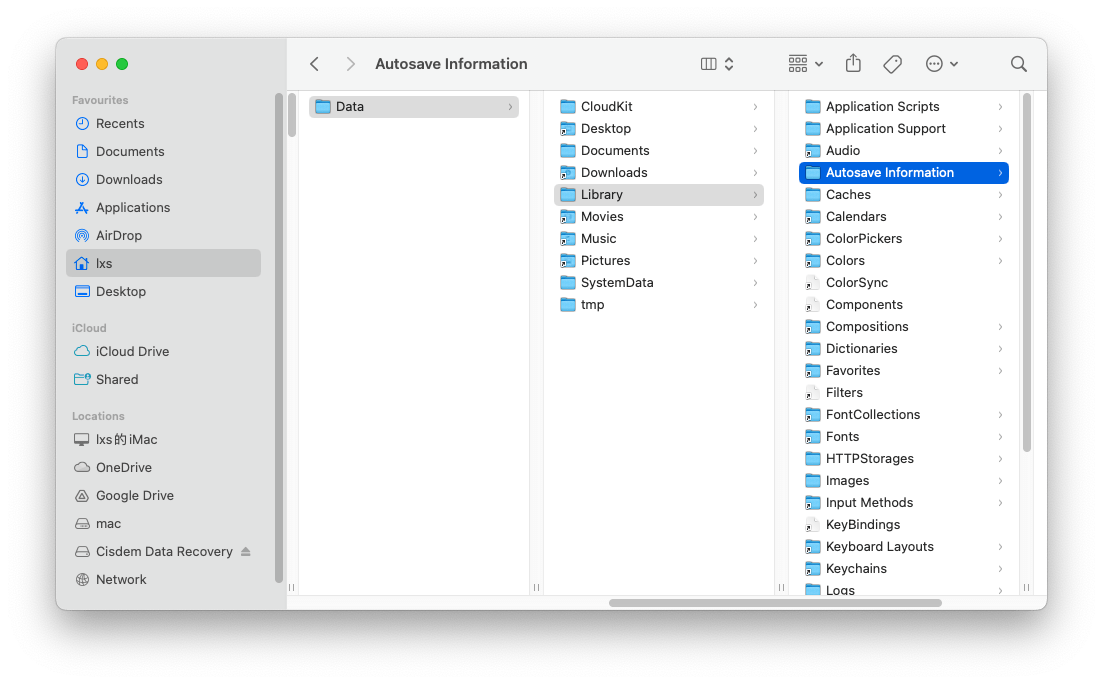
Method 3: Recover Unsaved Numbers Document from Temporary Folder
If you still cannot find the unsaved Numbers document back, you will need to check if the file is saved in Temporary Folder.
- Go to Finder > Applications > Utilities.
- Run Terminal on your Mac.
- Input "open $TMPDIR" in Terminal, then press "Enter".
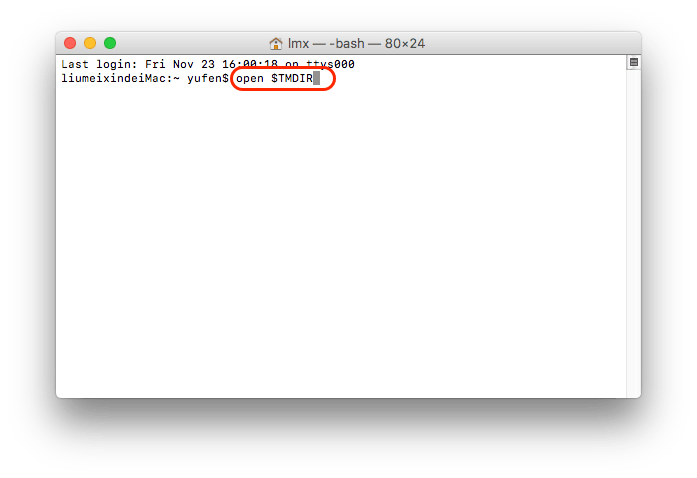
- Find the Numbers document you leave unsaved on Mac, then open and save the file.
Numbers Spreadsheet Disappeared? Why and How to Recover?
Another situation is that you believe your Numbers spreadsheet has been saved onto your Mac, but you just can’t find them. Why has the Numbers spreadsheet disappeared from our Mac? Here are the possible reasons:
- The Numbers file has been moved to other folders
- The Numbers file is untitled
- The Numbers spreadsheet is hidden due to virus attack
- The Numbers document is deleted by anti-virus software by mistake
- Defective hardware issues
- Human errors such as mistakenly delete
Basing above, you should check your Mac health with an anti-virus application and make sure it is configured properly. Also, you can recover a disappeared Numbers file as follows.
Solution 1. Find from Recent List
Recently opened Numbers files will be showed in the Recent List, if your Numbers disappear, check the list and recover.
- Open Numbers app > choose File and then Open Recent from the top of your Mac screen.
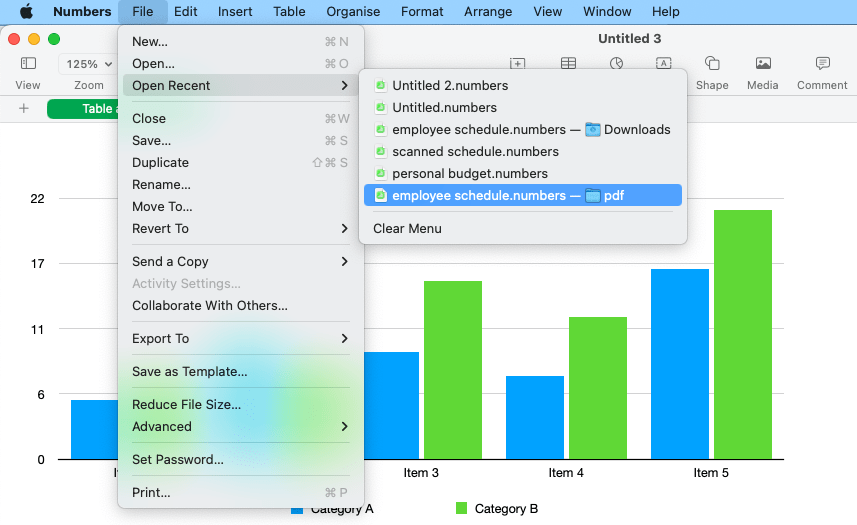
- Numbers will show the last ten documents you opened recently. Choose the spreadsheet you’re looking for and open it.
- Then go to File > Save and store this file to a preferred location on your Mac.
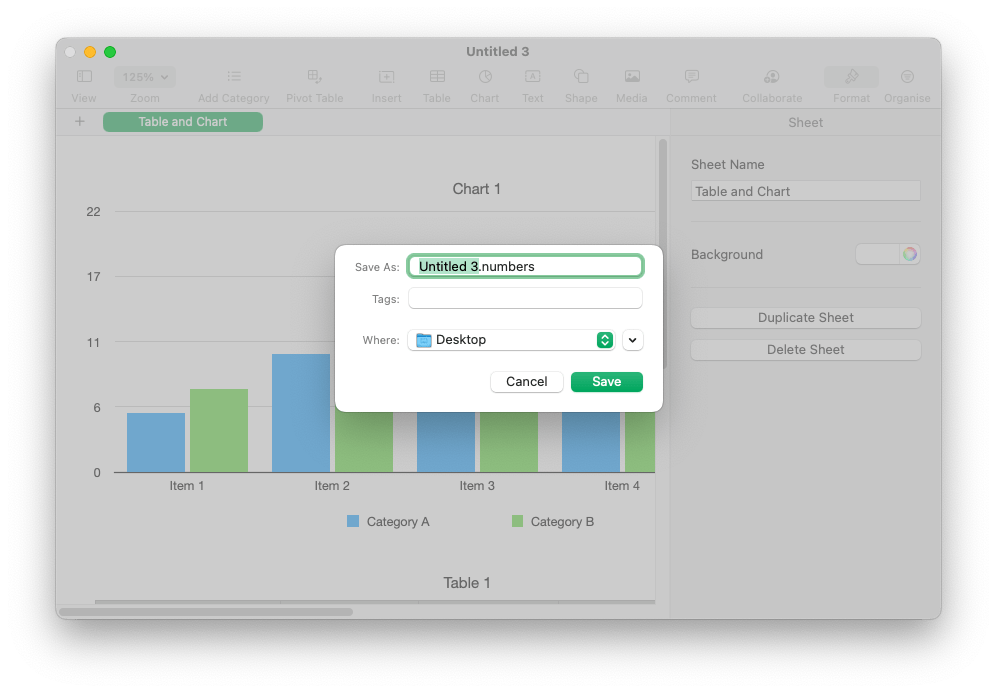
Solution 2. Search Untitled Numbers File
Maybe you have saved the file, but didn’t give it a name and thought it disappeared. All the files that do not have a file will be named as Untitled, you can search on your Mac with the keyword Untitled and recover a missing Numbers file.
- Press Command + F to open the spotlight tool.
- Enter Untitled in the search box, also choose Kind as Other > Numbers.
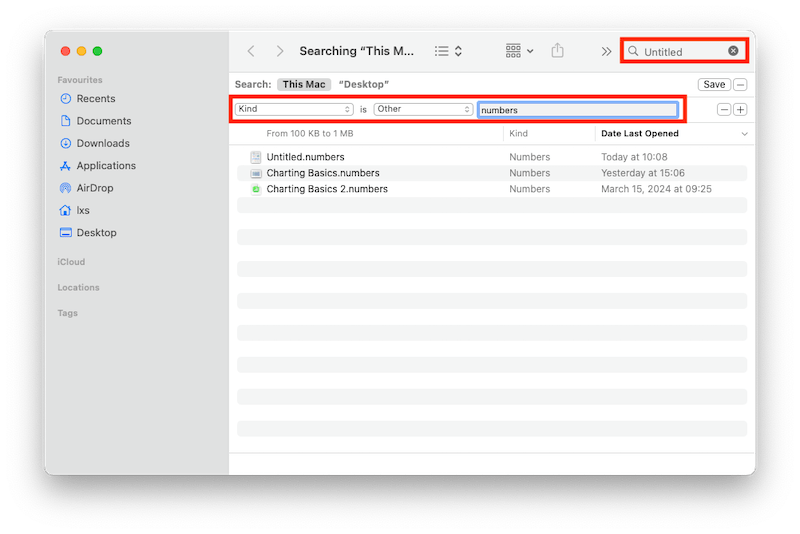
- Then all the untitled Numbers files will be showed up, click on the file name and check where it is saved.

How to Recover Deleted Numbers File on Mac?
In the case that your Numbers document are deleted from the Mac, there are 4 ways to recover it, no matter it is recently or permanently deleted, no matter if you have a backup or not.
Method 1. Recover Deleted Numbers File on Mac from Trash Bin
As we all know, when we delete a file on Mac, the file is just moved to the Trash bin, it is still there on our Mac.
- Go to Trash bin.
- Click on the following toolbar to find your Numbers file by name, kind, date or others.
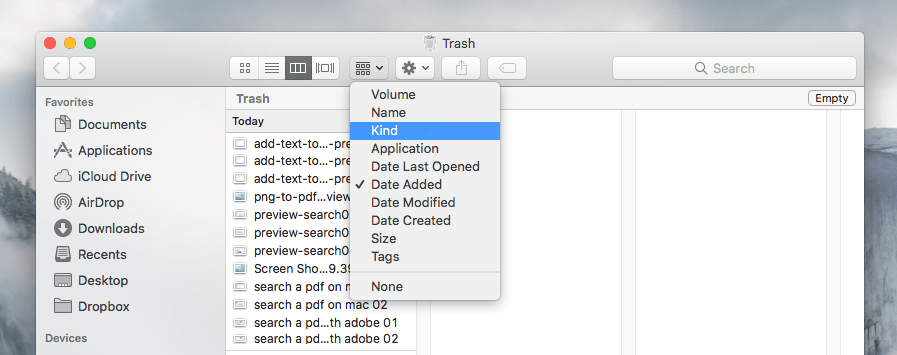
- Right click on the file, choose "Put Back" to recover deleted Numbers file from your Mac Trash bin.
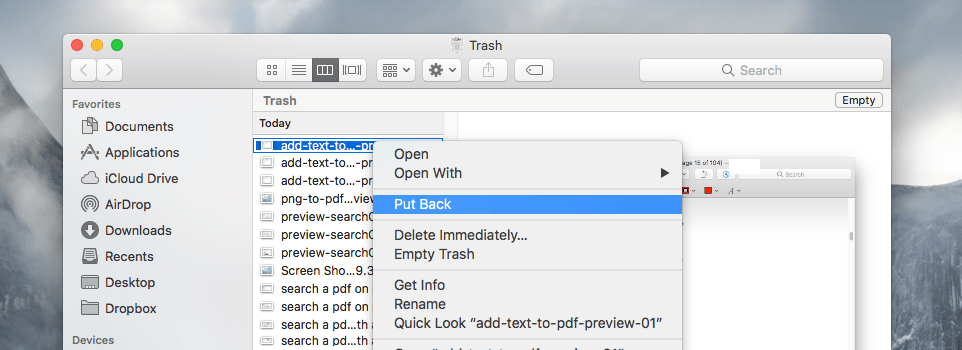
Method 2. Recover Deleted Numbers File from iCloud Backup
If you have signed into iCloud account on your Mac and have the habit of backing up files to iCloud Drive regularly, then you can restore a deleted Numbers spreadsheet via iCloud Backup.
- Sign into https://www.icloud.com/.
- Open Drive or Numbers app that stores the backup of the deleted Numbers file.
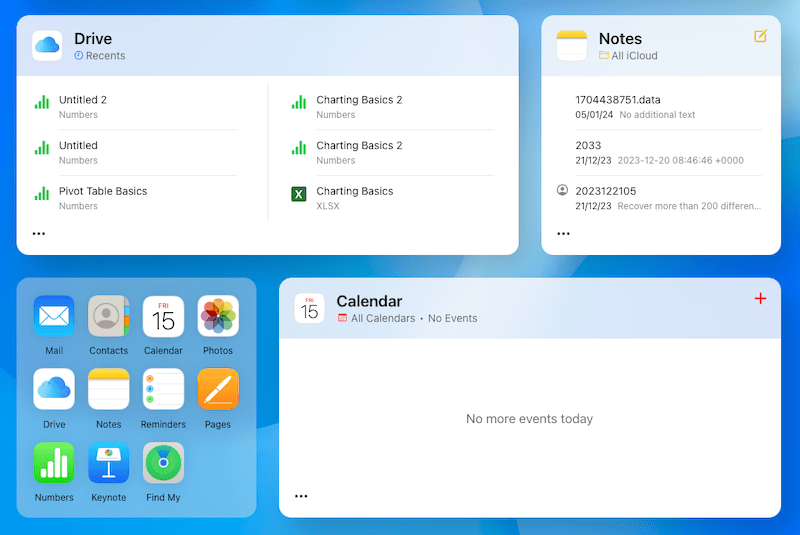
- Select the backup Numbers spreadsheet, then click the 3-dot icon to download a copy to your Mac.
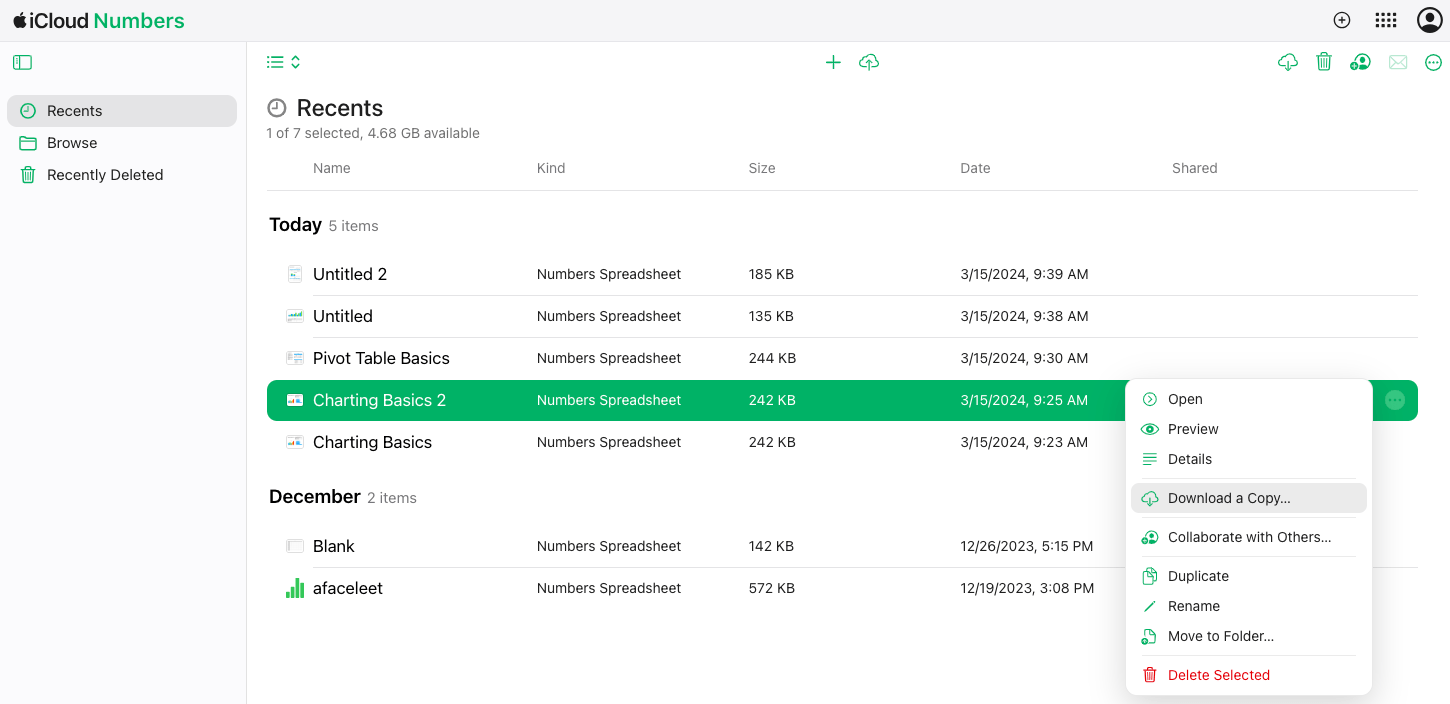
- If you cannot find the backup file, check the Recently Deleted folder, click the 3-dot icon and Restore.
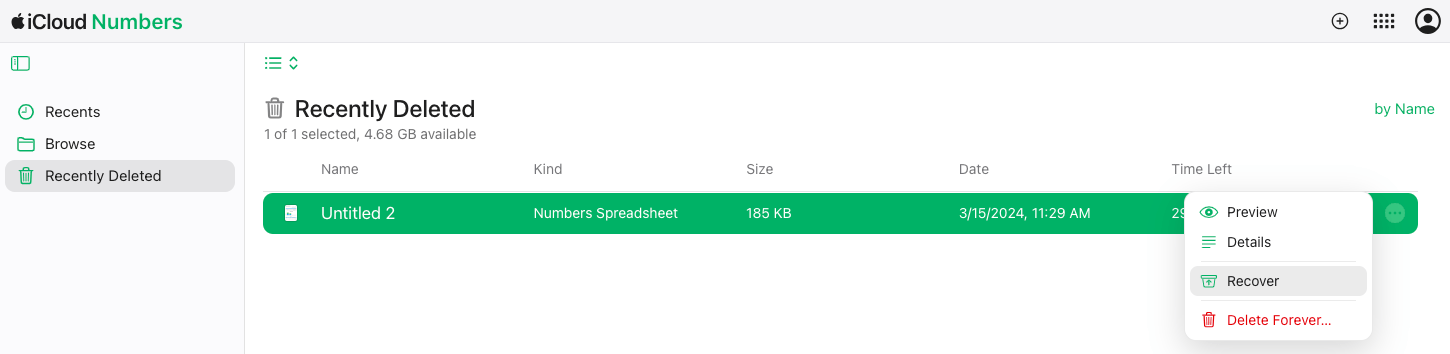
tips: Also, you can use the Data Recovery tool in iCloud to restore a Numbers spreadsheet on Mac. Visit https://www.icloud.com/recovery/, select the spreadsheet you want to get back, then click Restore.
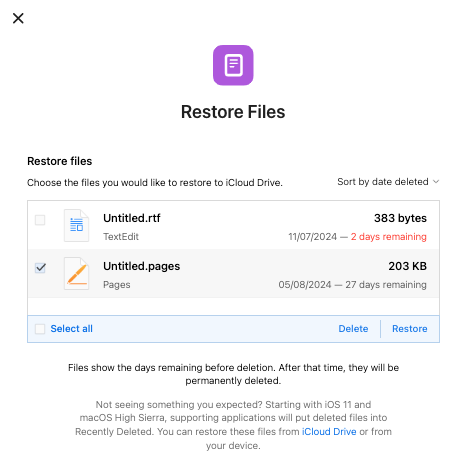
Method 3. Recover Deleted Numbers File from Time Machine Backup
You can also use Time Machine to recover the deleted Numbers document, as long as you’ve set up Time Machine backup on your Mac.
- Connect the Time Machine backup drive to the Mac.
- Click the Time Machine icon and Enter from the menu bar.
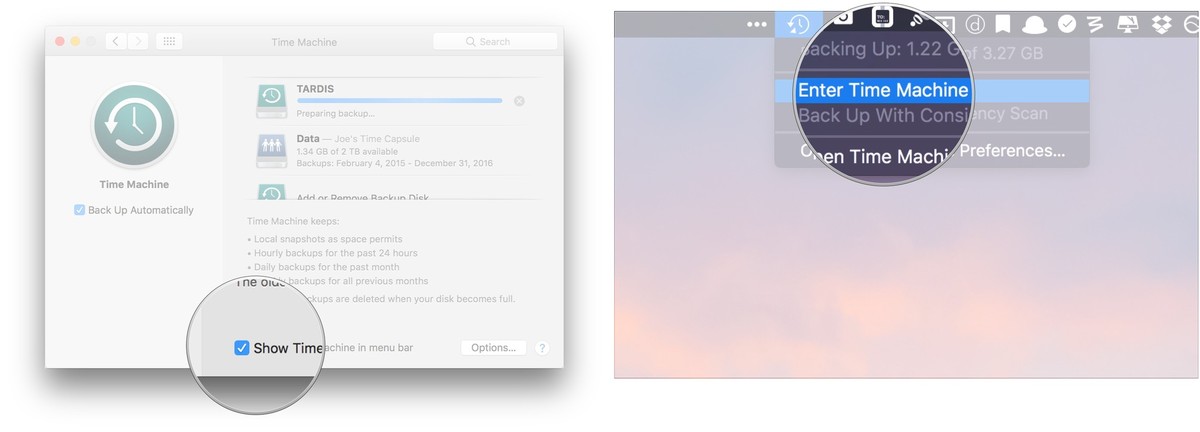
- Go to the folder that you once stored the deleted Numbers files, select a backup version from timeline.
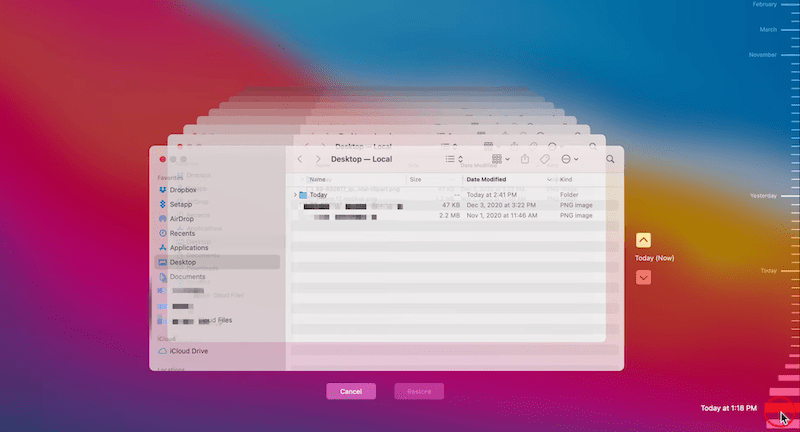
- Select the deleted Numbers file, choose a version and click Restore.
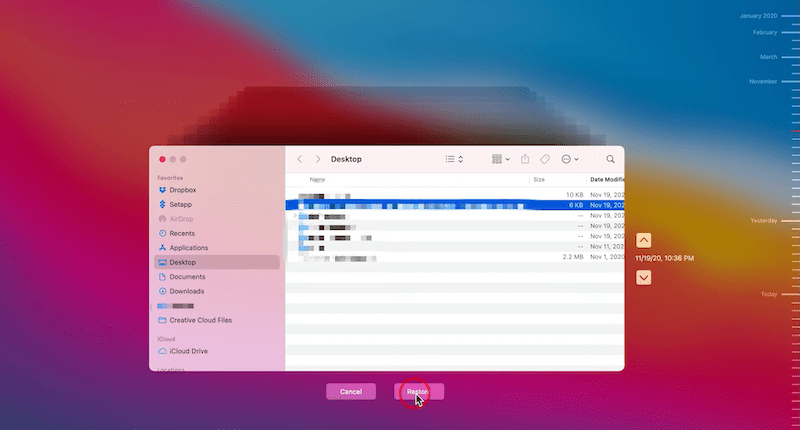
Method 4. Recover Deleted Numbers File without Backup
If you don’t have an iCloud backup or a Time Machine backup, Cisdem Data Recovery will be an ultimate tool to recover permanently deleted Numbers file without backup.
- Download and install Cisdem Data Recovery on your Mac.
 Free Download macOS 10.15 or later
Free Download macOS 10.15 or later - Select the drive where you deleted the Numbers file, click on Search for lost files.

- Then go to Type > Documents > Numbers, or you can search or filter files quickly with the built-in tools.
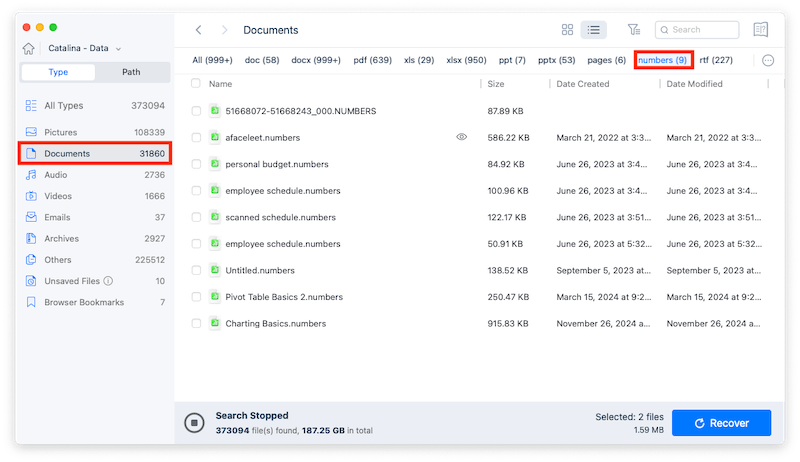
- Select the Numbers files, double click to preview and click Recover button to regain your access to the deleted files.
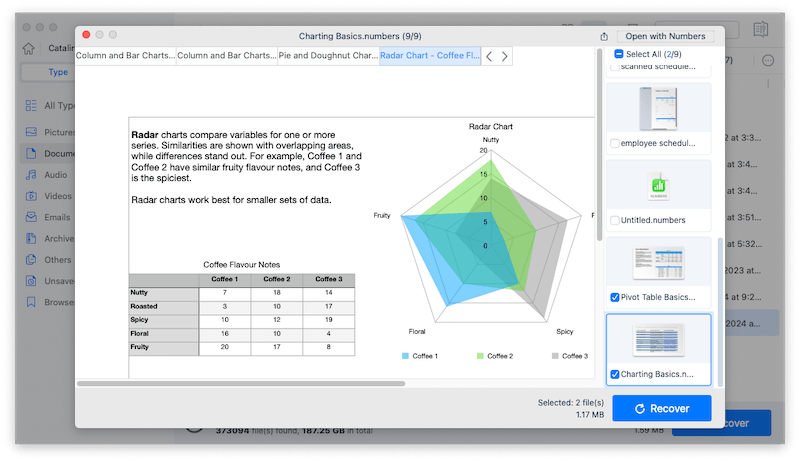
FAQ about Numbers File Recovery
Where are Numbers Files Stored on Mac?
Numbers files can be stored anywhere on your Mac, because you are allowed to choose the location when creating a new Numbers file.
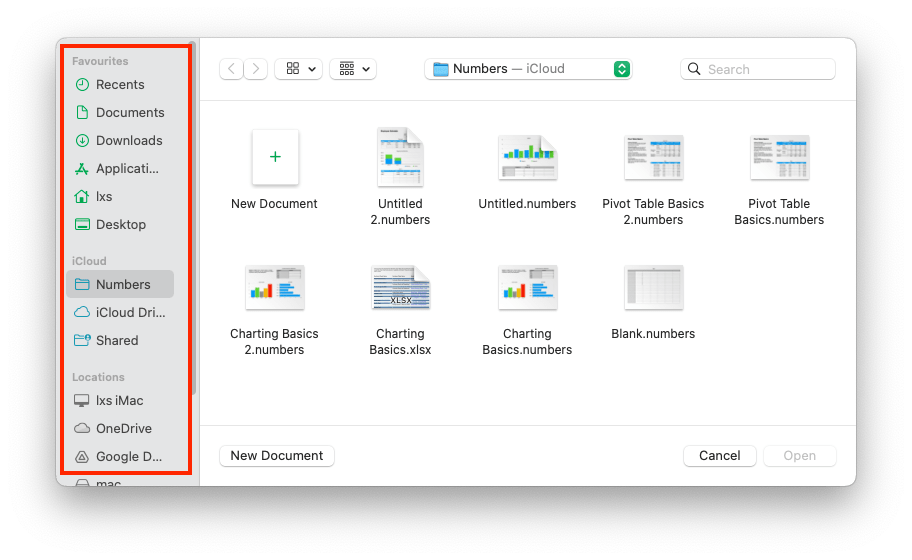
Where is The Spreadsheet Manager in Numbers?
The spreadsheet manager only shows when you create a new file.
- Launch the Numbers app on Mac.
- Click New Document.
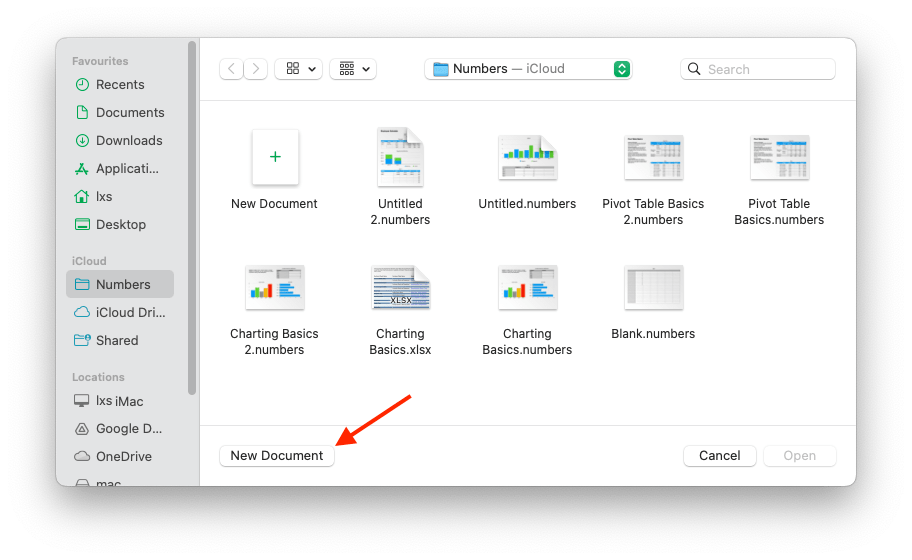
- Then find the spreadsheet manager on the left panel. If you have already opened a spreadsheet, go to File > New to open the manager.
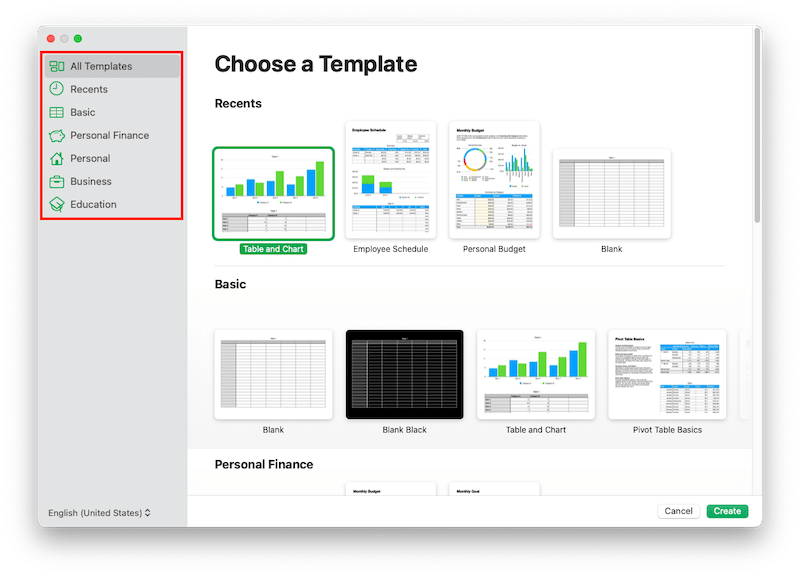
How to recover deleted Numbers files on iPhone or iPad?
On iPad or iPhone, there is no Trash bin available for us to store the removed files, but the application - Numbers for iPad/iPhone itself provides the space to store deleted files for some time.
- Open Numbers file on your iOS device.
- Tap "Document" and find the "Location list" in the left column.
- Tap "Recently Deleted".
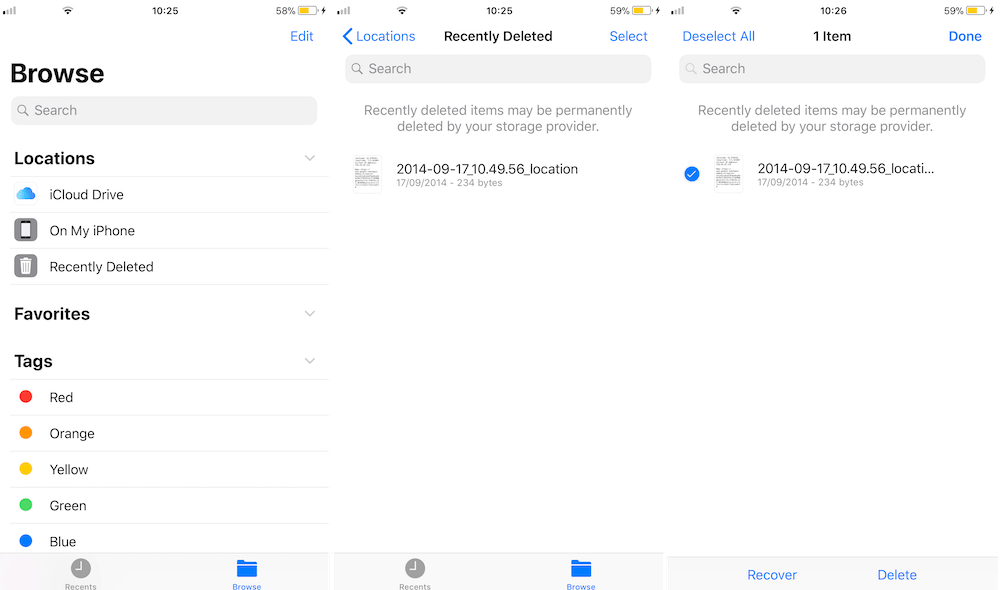
- Tap "Select" to choose the deleted Numbers file you want to recover, then tap “Recover” to restore the deleted Numbers Spreadsheet on iPad/iPhone.
How to restore an earlier version of Numbers Spreadsheet?
Numbers allows users to browse all versions of a file and revert to an earlier one if you have make some changes to the same file.
- Open the Numbers file in Numbers app.
- Go to File > Revert To > Browse All Versions.
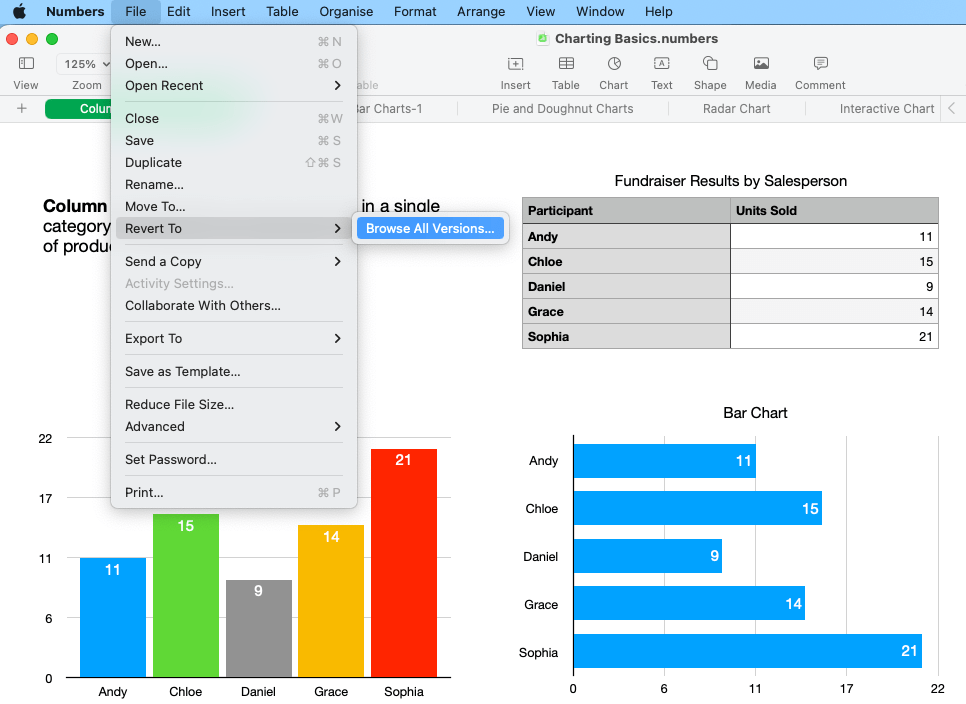
- Select an earlier version and click Restore.
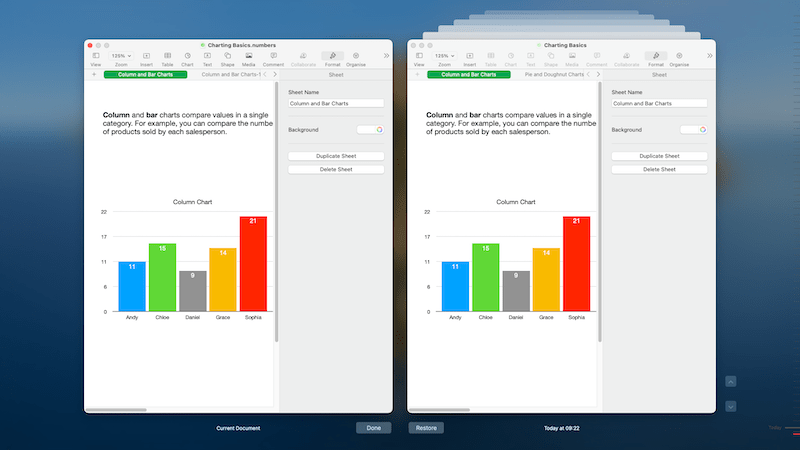
How to undo delete in Numbers?
If you delete some data in a Numbers spreadsheet and want to undo the delete action before closing the file, here is how:
- Go to Edit > Undo Delete.
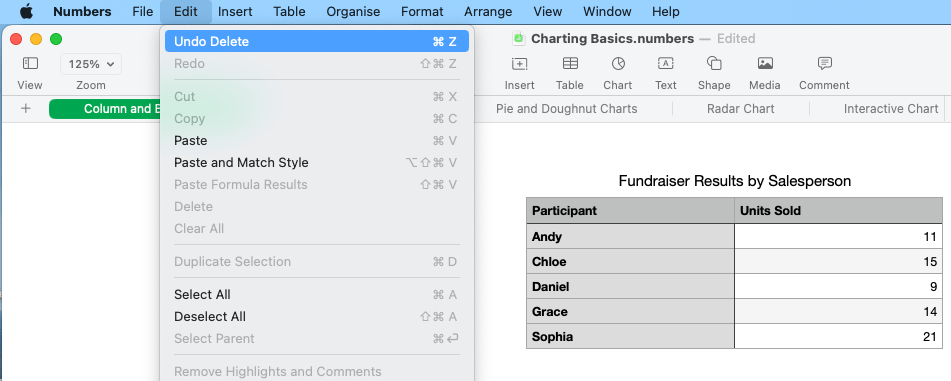
- Repeat this until all the deleted data is back.
- Then go to File and Save the document.
Conclusion
In a nutshell, even though we accidentally delete or lost a Numbers file, there are professional tools and free native methods to get them back, even it is possible to restore an unsaved Numbers document. But as always, the best way is finding an expert, such as Cisdem Data Recovery.
 Free Download macOS 10.15 or later
Free Download macOS 10.15 or later Free Download macOS 10.15 or later
Free Download macOS 10.15 or later
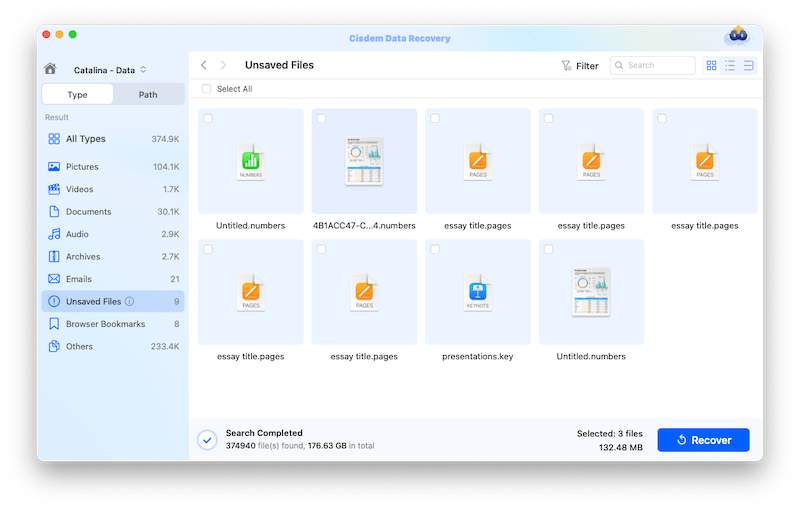
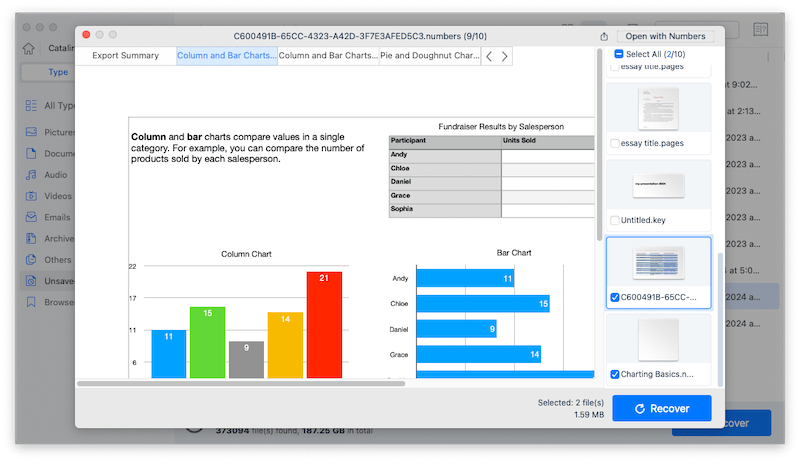
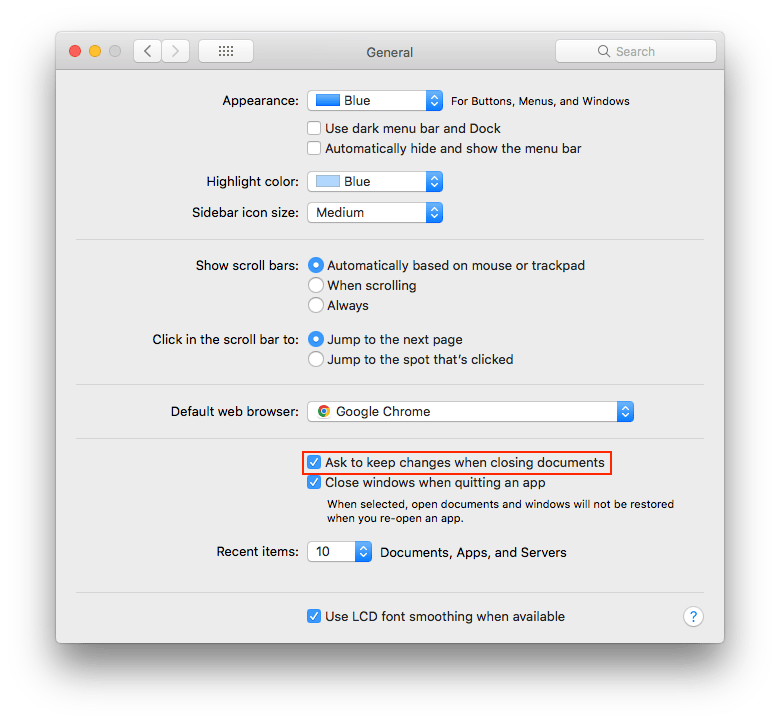
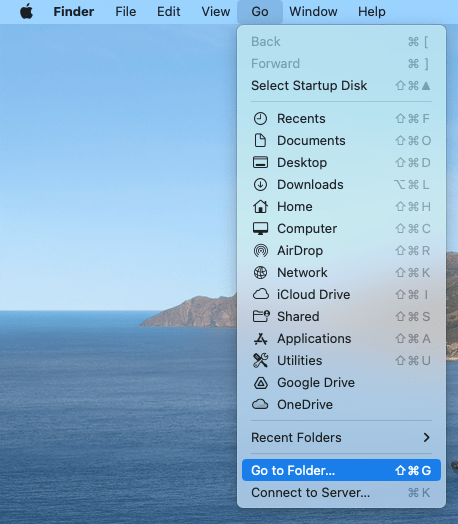
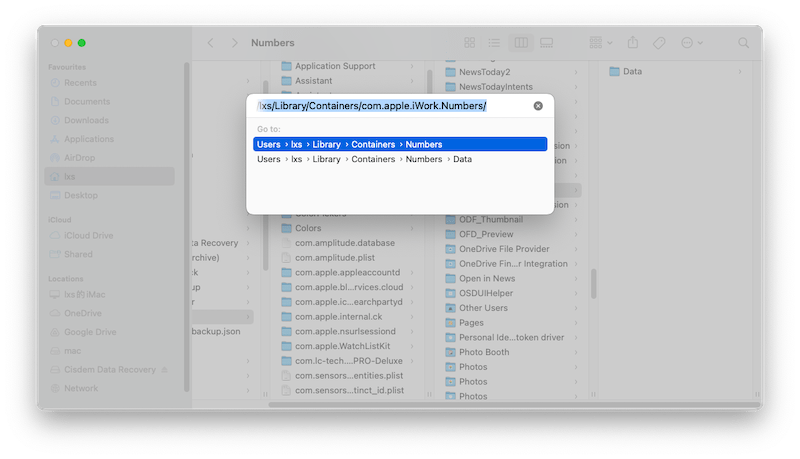
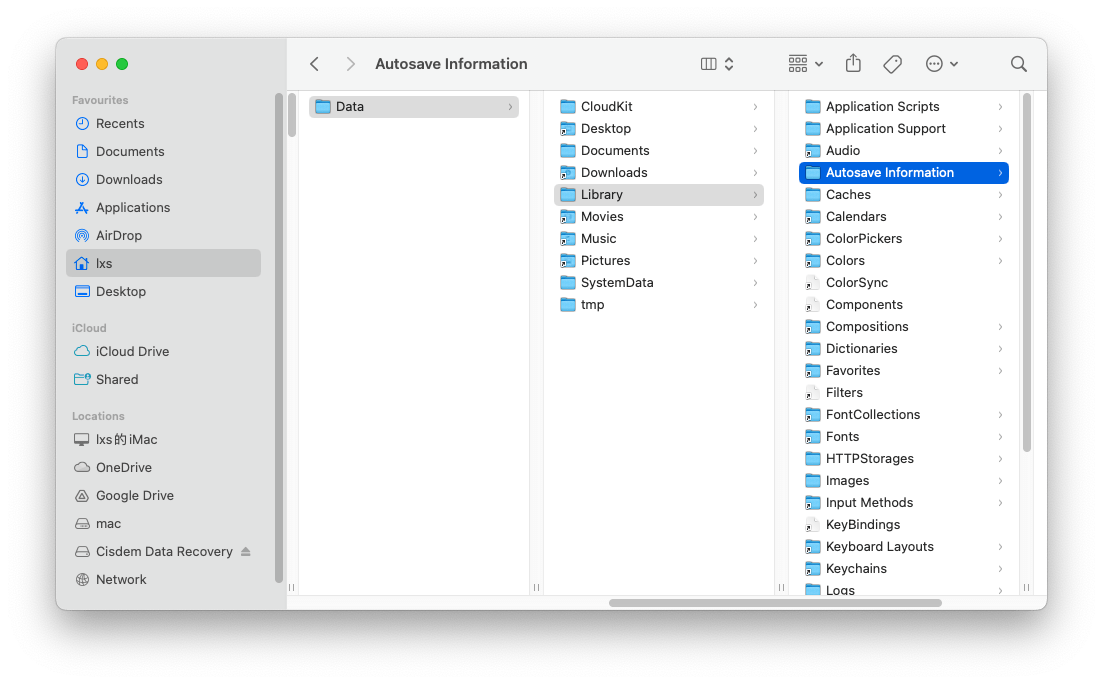
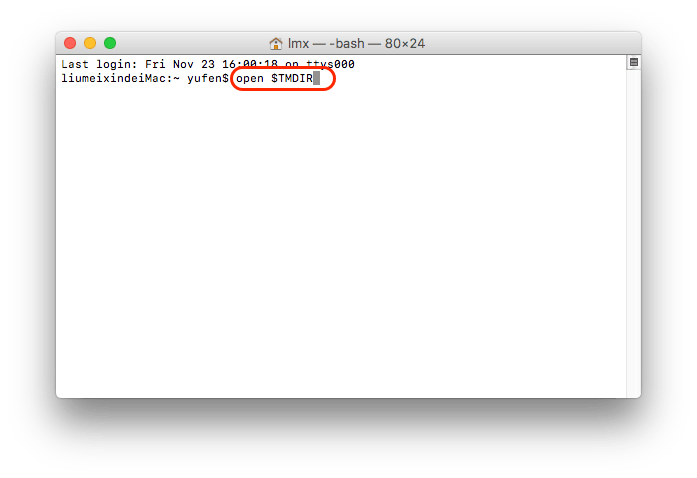
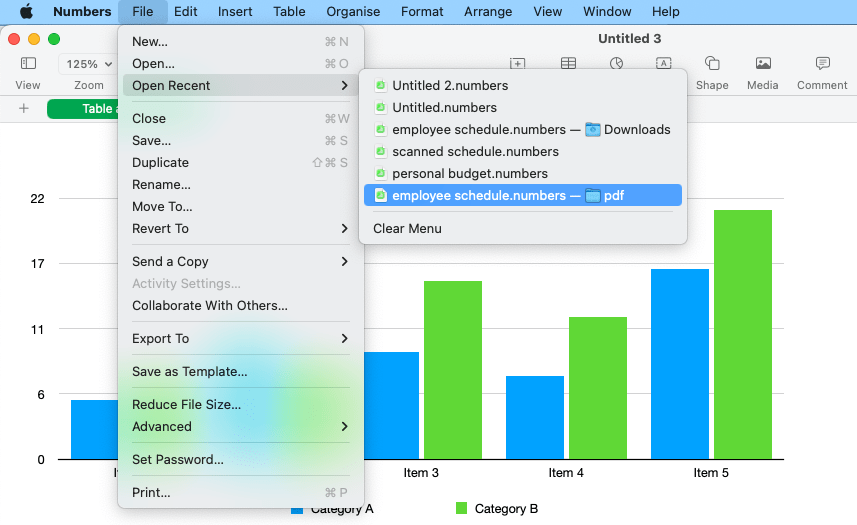
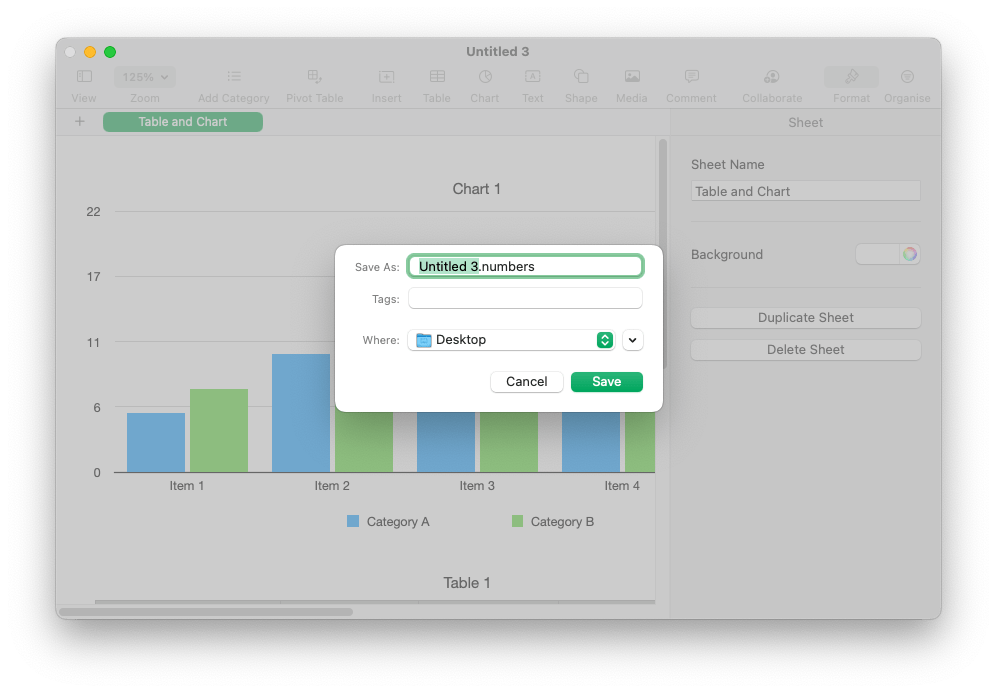
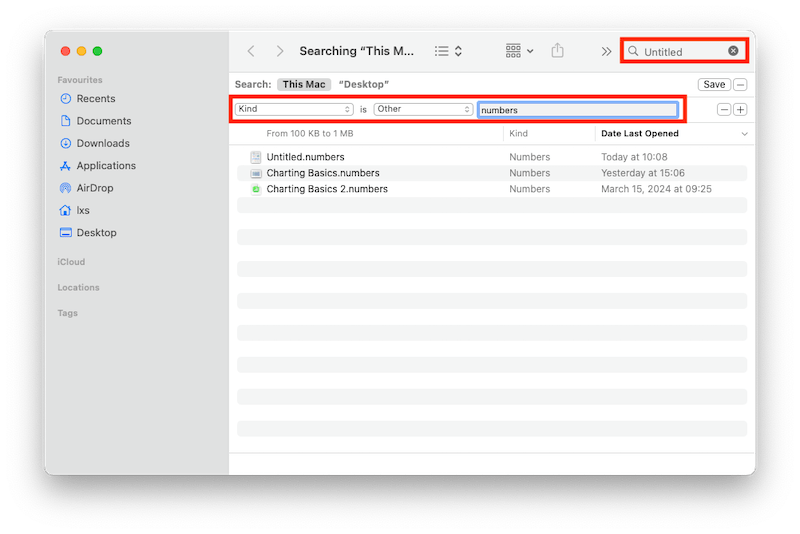

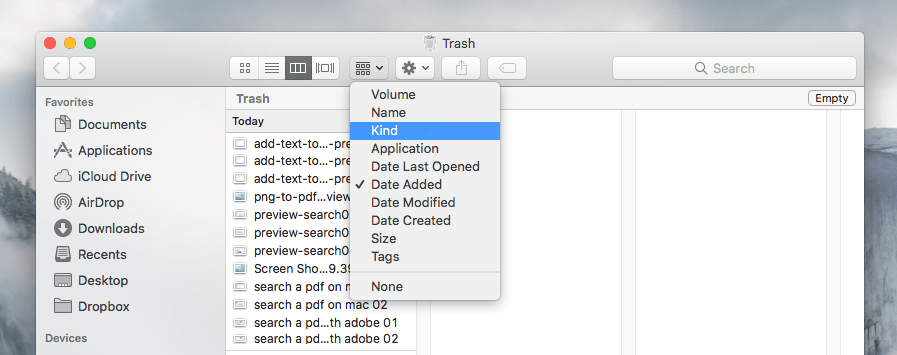
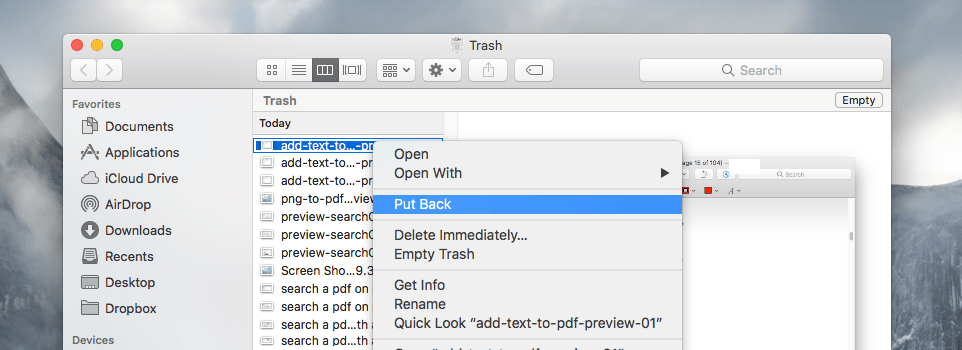
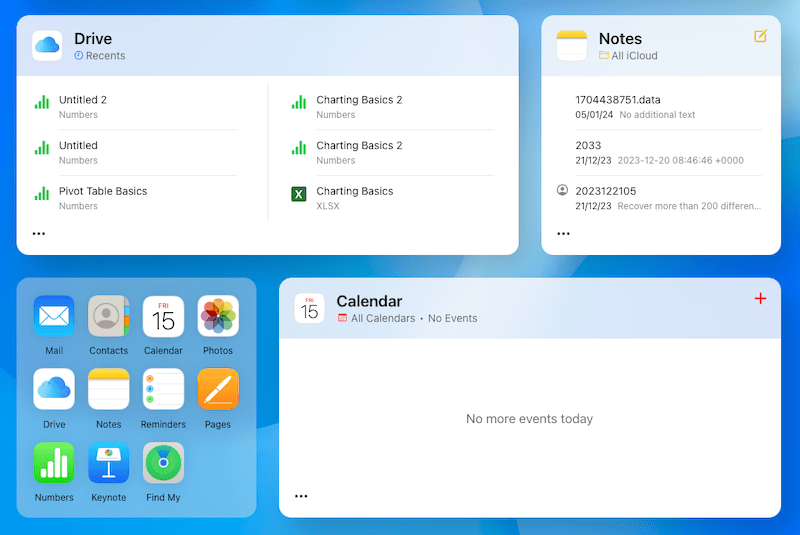
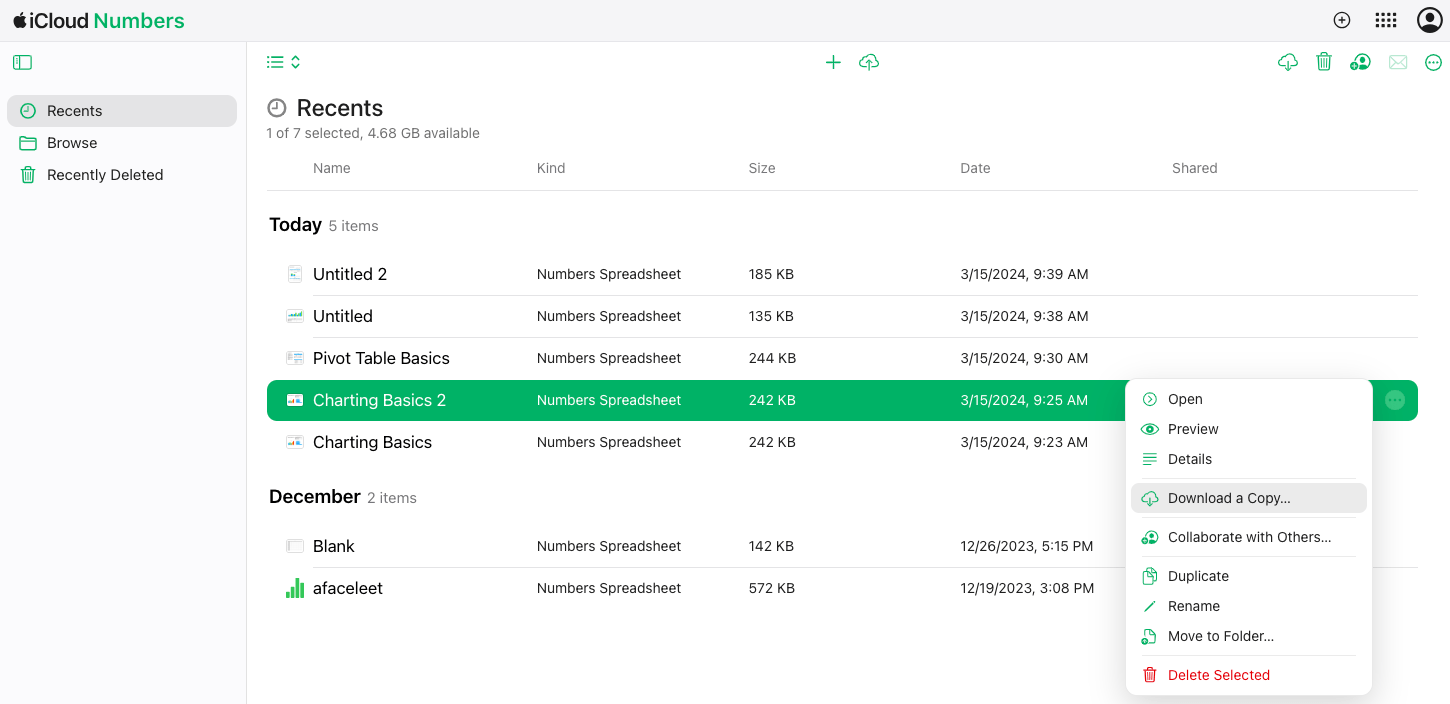
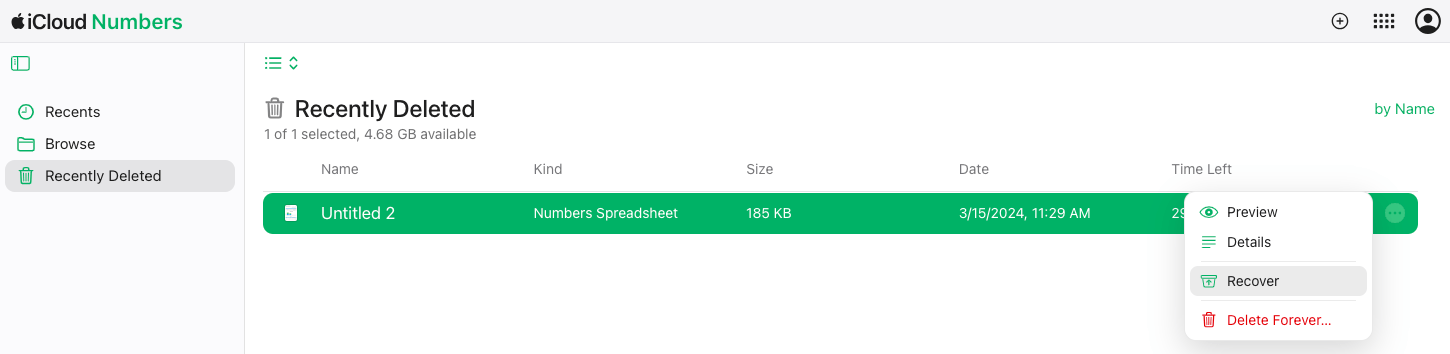
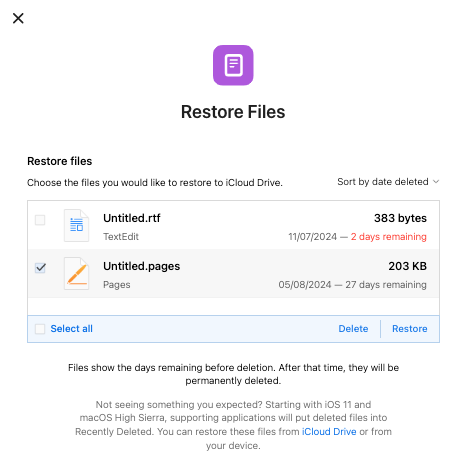
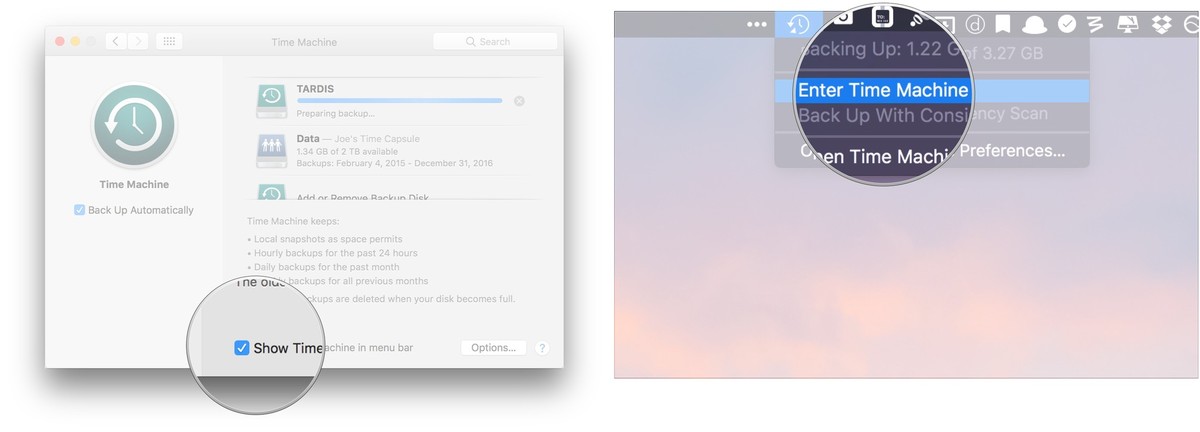
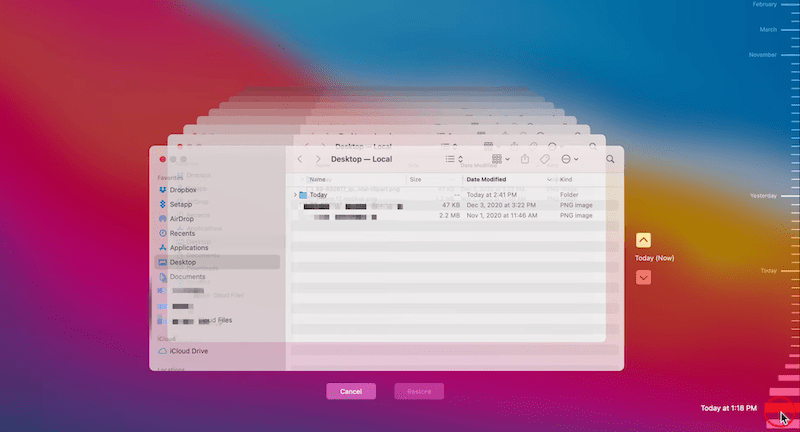
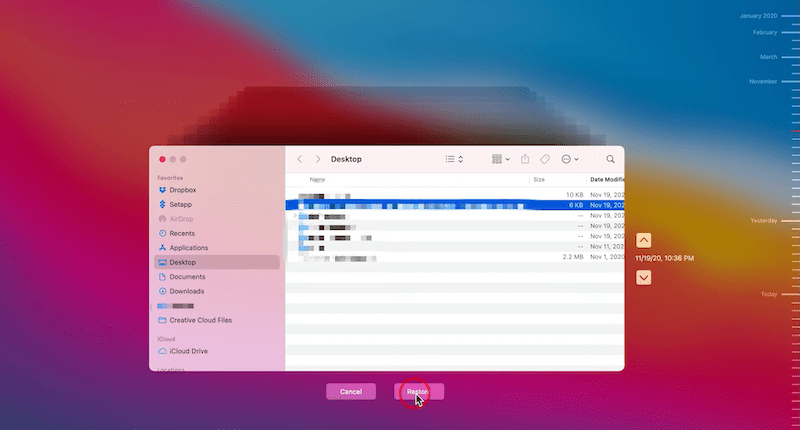
 Free Download macOS 10.15 or later
Free Download macOS 10.15 or later
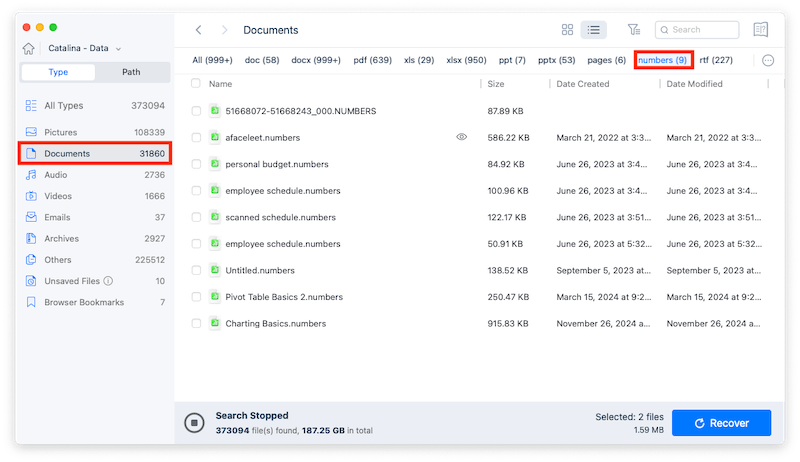
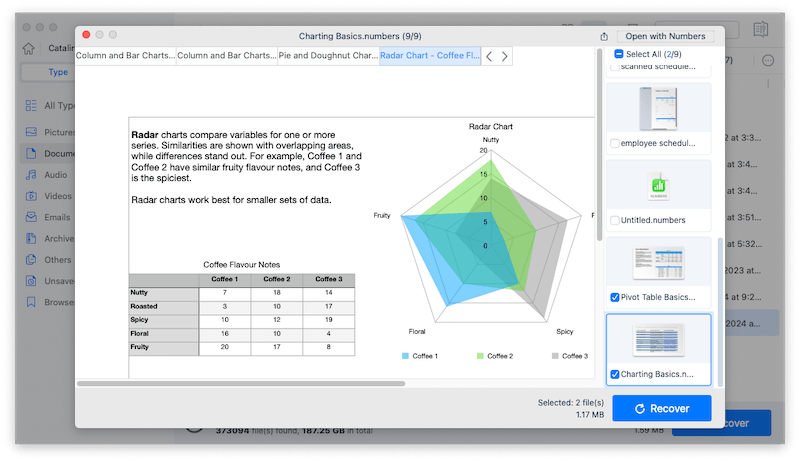
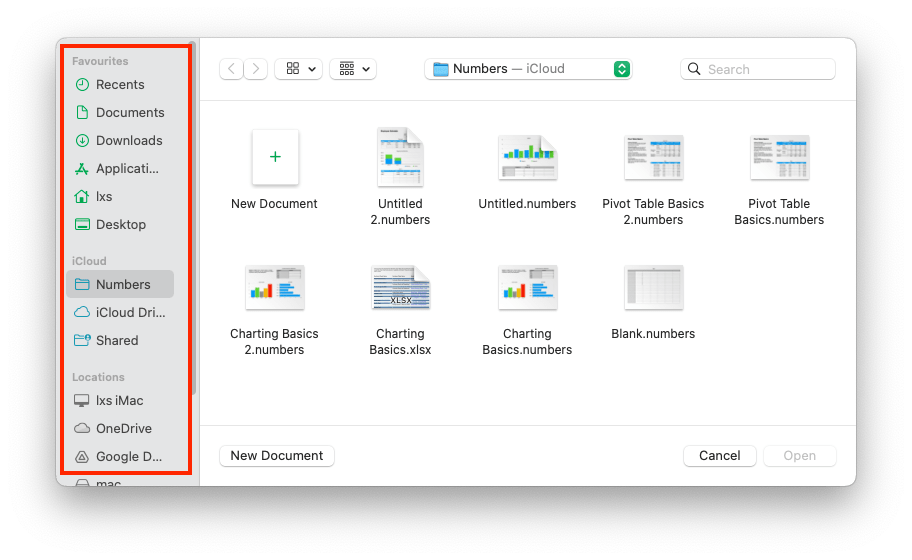
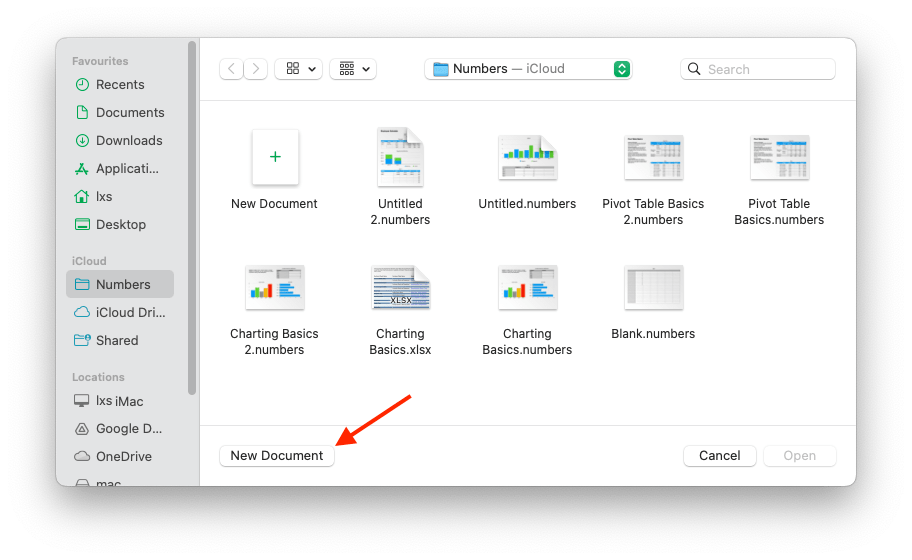
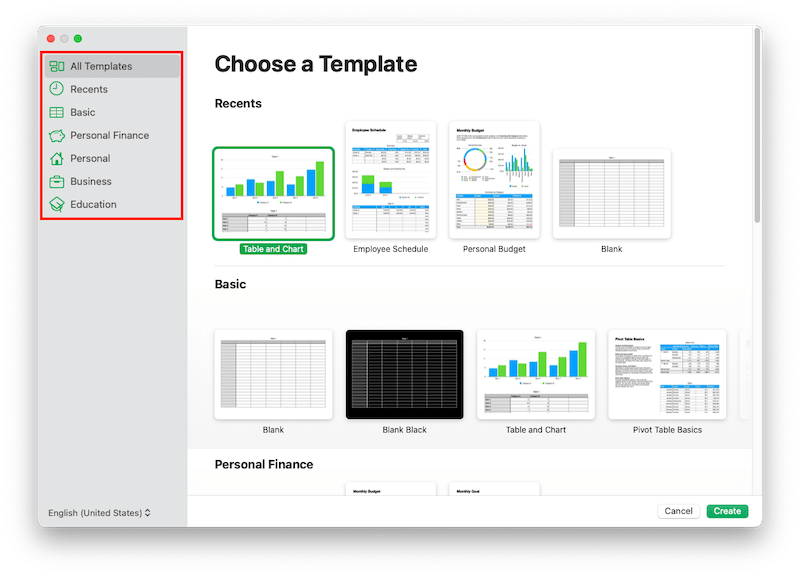
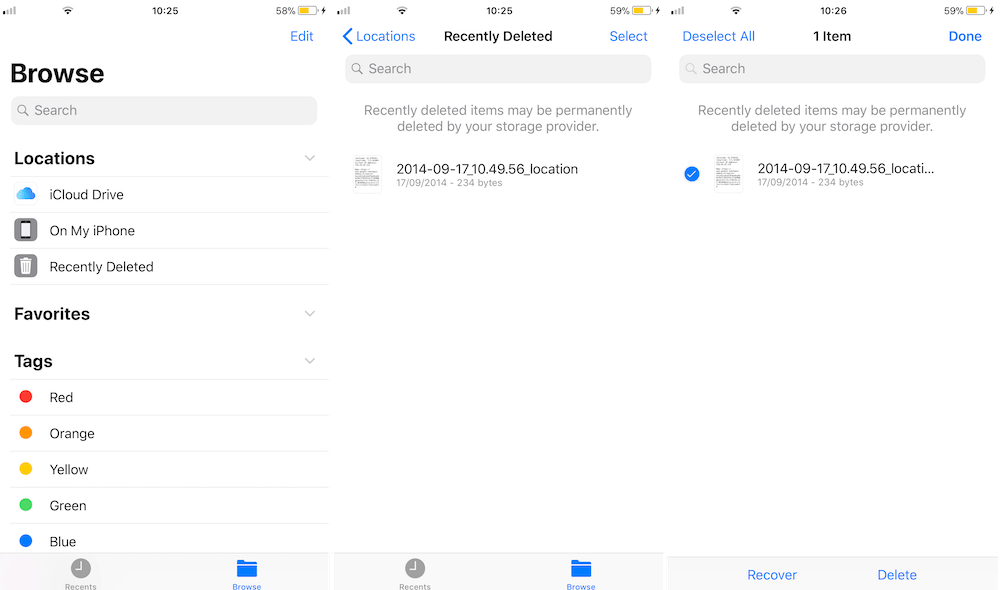
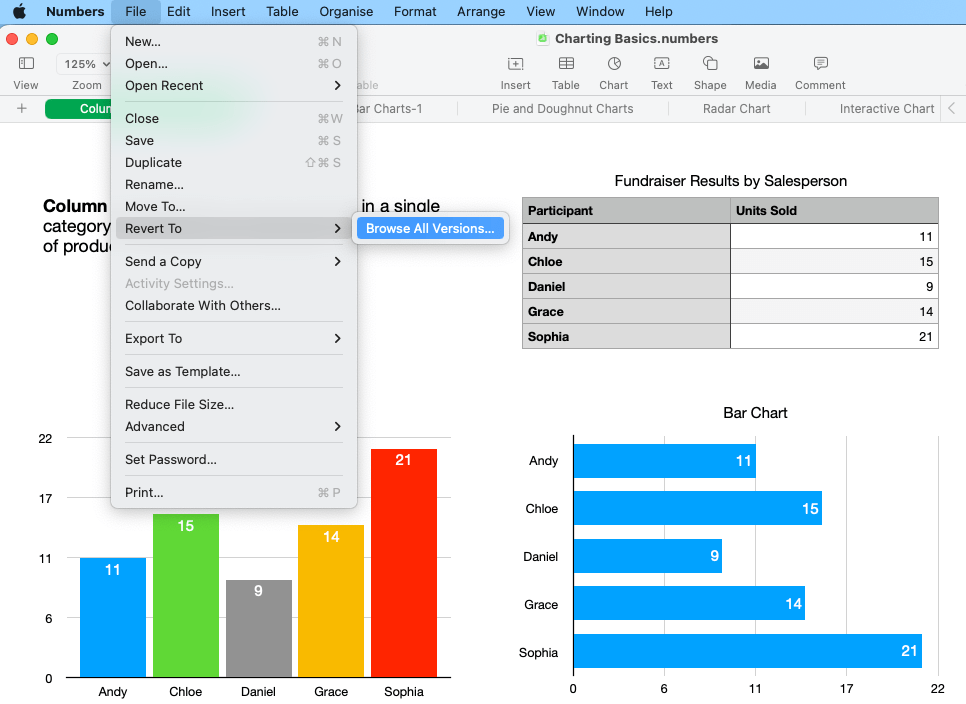
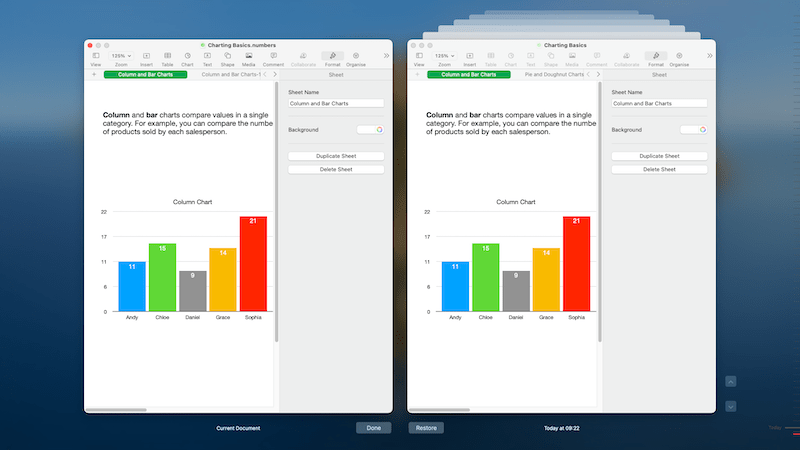
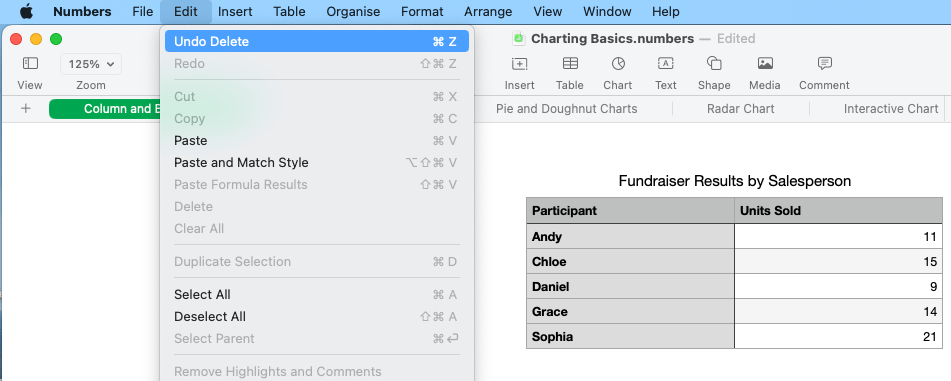



Echo
I lost one important Numbers spreadsheet from my iPhone. FoneLab recommended here helps me out. Many thanks!