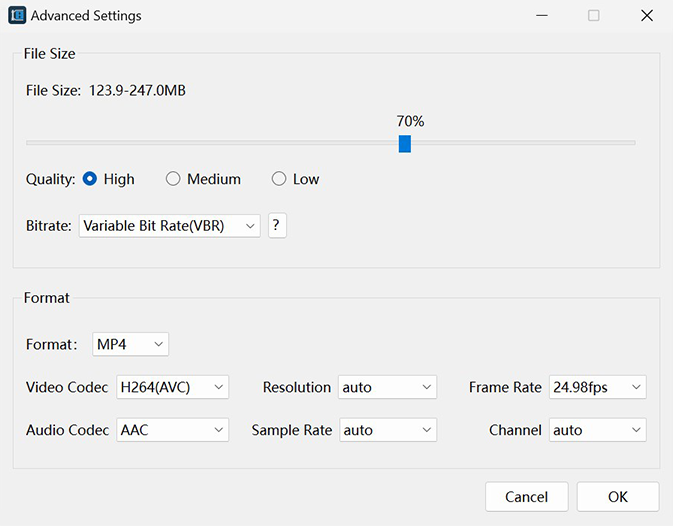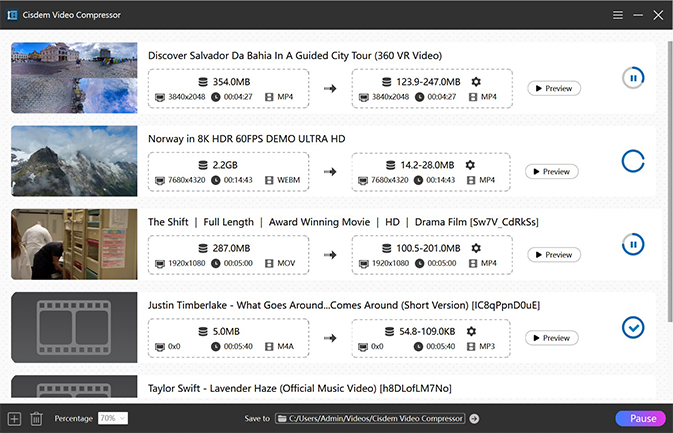Select one or a combination of compression techniques as required. Enhance flexibility and help achieve satisfactory compression results.
Target a Percentage
Interested in a speedy solution for compressing video and audio? Cisdem Video Compressor does it with a single percentage adjustment. Slim down file from 10%-90% size off straight away.Target a File Size (Recommended)
Move the slider left and right to adjust the file size. "Variable Bit Rate (VBR)" will smartly adjust the bitrate based on the complexity of the content, estimating the final file size range. "Constant Bit Rate (CBR)" will specify a fixed output file size.Target a Parameter Value
Use more high-performance video and audio encoders like H265, AV1, AAC, etc. Alternatively, reduce resolution, frame rate, sample rate, or channel count to decrease the amount of data.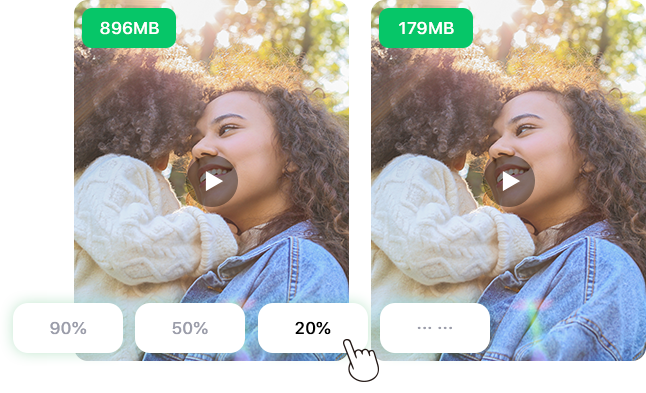
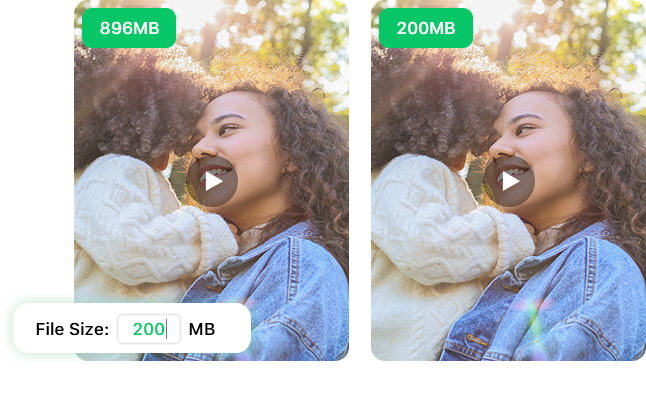
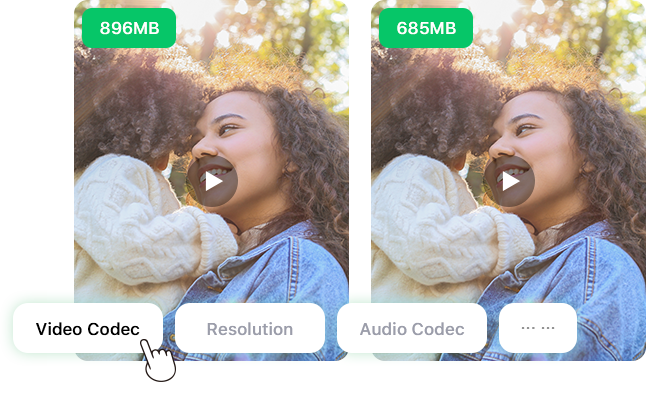
Preserve top-notch quality while supporting parallel, quick processing.
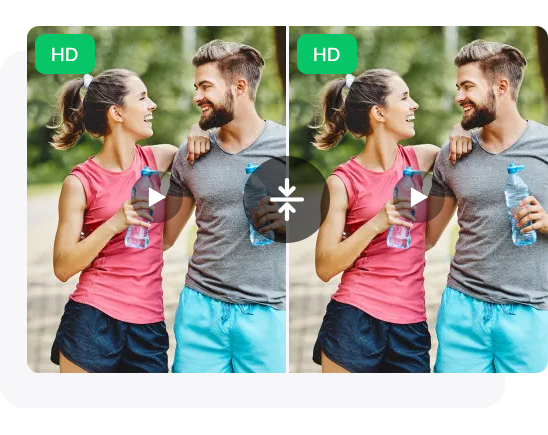
Lossless Compression
Effortlessly reduce or eliminate data redundancy in your media files via VBR encoding or other compression methods. Strike the optimal balance between shrinking size and maintaining quality.

Batch Compression
Drag and drop multitude audio and video files into the app for one-time compression. Refuse boring and repetitive operations, multiplying the efficiency of study and work.
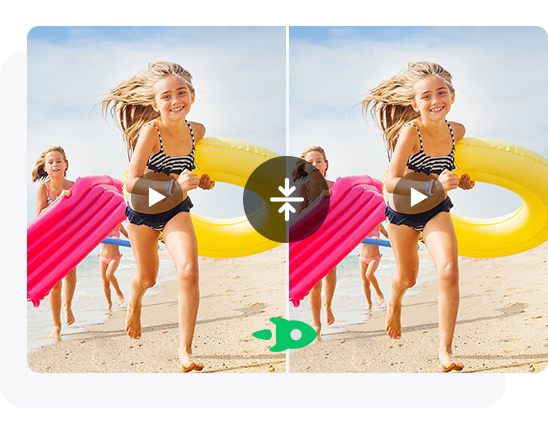
Fast Compression
Cisdem Video Compressor takes full advantage of Intel QSV, AMD VCE, and NVIDIA CUDA/NVENC hardware acceleration. Unlock their potential to gather speed.
Simple interface, lightweight, but every feature is there, empowering your multimedia compressing journey.
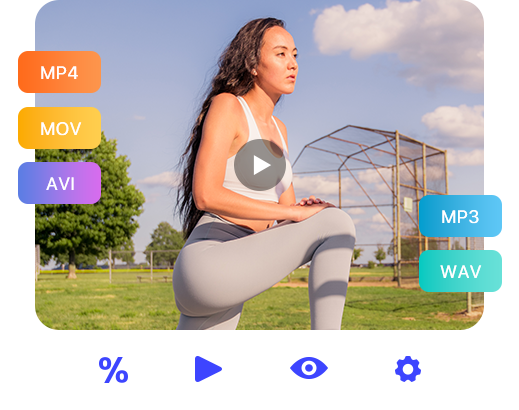

Compress Video - Compress any large video, including 4K and 8K video.

Compress Audio - Make lossless audio smaller but keep its richness.

Support Any Popular Format - Compress MP4, MKV, AVI, MOV, FLAC, AIFF, WAV, etc.

Integrate a Media Player - Play and check your media content before compressing.

Information-rich Ul - Display file size, resolution, duration, format pre- and post-compression.

Three Quality Options - Choose from High, Medium, or Low. You decide the quality, which does not affect the final file size.

Preview - Quickly view the effect of compression.
Why do you compress video and audio files? Urgent? Cisdem Video Compressor can help. The following scenarios are all applicable!

Insufficient Storage Space
Insufficient Storage Space
Multimedia files usually take up a lot of storage space, especially movies, daily videos, lossless music albums, etc. Compressing them can free up storage space on computers or mobile phones to save more files.
Transfer Speed Pretty Slow
Transfer Speed Pretty Slow
When sharing big media files over the Internet, slow networks or limited bandwidth often interrupt connections or degrade quality. Compress now to ease the burden of network transfers.
Too Large to Post on Social Media
Too Large to Post on Social Media
Can’t post videos on TikTok, YouTube Shorts, Facebook, X/Twitter, LinkedIn, Pinterest, Instagram, Snapchat, etc.? Most social media platforms limit file size. Optimize your videos to keep the size within the maximum.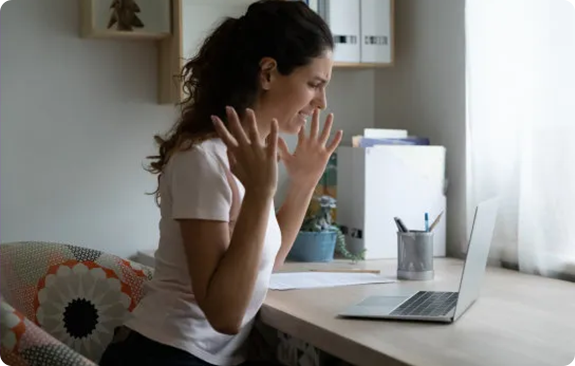
Can't Upload Attachments in Emails
Can't Upload Attachments in Emails
Having trouble sending emails with large video or audio files in Gmail, Hotmail, AOL, Apple Mail, Outlook, ProtonMail, Yahoo, Zoho, etc.? Shrink files with Cisdem Video Compressor, make them fit the standard size range.There are only 3 steps.
Step 1. Upload Media Files
Click the “+” button to import files or drag & drop them to the app.Step 2. Apply a compression method
Set the percentage, file size, parameters, or combination of them, then preview changes.Step 3. Start Compression
Click “Start” to make multiple video and audio files smaller in batches with lightning speed.