4 Quick Ways to Convert PDF to Word on Mac
 405.3K
405.3K
 23
23
PDF is created for viewing, while Word is designed for editing. So in special cases, we can convert PDF to Word to achieve the goal of editing PDF documents.
In this article, we will bring you the best ways to convert PDF to Word and keep the formatting, And the good news? They’re all quick, easy and free. In fact, some are built straight into macOS.
 Cisdem PDF Converter OCR
Cisdem PDF Converter OCR
Best PDF to Word Converter 2024
- Convert PDF to Word in high quality
- Export scanned PDF or images to editable Word with OCR
- Convert PDF to 10+ formats: Excel, PowerPoint, Keynote, Pages, ePub, Text, HTML, JPEG, PNG, TIFF, etc.
- OCR PDF to searchable PDF or other editable formats
- Create PDF from Word, PowerPoint, ePub, Text, HTML, etc.
 Free Download macOS 10.14 or later
Free Download macOS 10.14 or later Free Download Windows 10 or later
Free Download Windows 10 or later
PDF vs Word, What’s the Difference?
First, let’s see how this two file formats differ.
PDF has become a standard format in business for its ease of sharing and viewing. One can see PDF as a paper in an electronic form, it is static and fixed. You can’t really edit and change a PDF file.
Word is one of the most widely used format mainly for creating and editing documents.
So, in other words, converting from PDF to Word allows you to re-editing the document when it is required.
Method 1: Best Way to Convert PDF to Word without Losing Formatting (Mac and Windows)
The key for PDF to Word conversion is always the formatting. Most of the online free PDF to word converters will surely falling short of your expectations. Conversion speed is equally critical, since a PDF file is always in multiple pages and the file size may come out as large.
If you want to convert PDF to Word on Mac without losing format, you may need the help of a professional PDF to Word Converter. Cisdem PDF Converter OCR is picked as the best PDF to Word converter for both Mac and Windows. It is a program designed to convert PDF files into various formats for easy editing, reading and management, it can perform the conversion between PDF and Word format expertly, not changing the original formatting.
Partial and batch conversions. Partial conversion allows you to set PDF page or page ranges for conversion. Batch conversion allows you to add up to 100 plus PDFs for conversion each time.
Convert scanned PDF to Word. This tool comes with powerful OCR function, when you add PDF files it will recognize scanned PDF automatically and use OCR to convert it.
Get accurate results. In our test it consistently gives the best results. You’ll find the output word file and the original PDF file accurately matches.
In order to convert PDF to Word on Mac, you can follow the steps below.
- Download and Install Cisdem PDF Converter OCR.
Download the free trial of Cisdem PDF Converter OCR, install the program.
 Free Download macOS 10.14 or later
Free Download macOS 10.14 or later Free Download Windows 10 or later
Free Download Windows 10 or later - Add Multiple PDFs at One Time.
Drag and drop the PDF file to the interface of the "Converter" or you can add PDF Files by clicking the "+" icon at the bottom of the program. It supports convert multiple pdf to word at once.
![]()
- Choose PDF Page Range and Select Output as Word.
With this PDF Converter you add and convert large PDF files, and You can also choose to convert all pages or convert specified pages by filling in the page range. Also, choose Word Doc or Docx as output from the output menu.
![]()
- Click “Convert” to Save PDF as Word.
Click on the Convert button at the bottom of the interface, choose output folder to save the Word document. Once the conversion finishes, you can check the Word file in output folder.![convert pdf to word on mac with cisdem 04]()
Tips:
For more accurate and high-quality conversion, you can choose whether to prioritize text recognition or formatting in Word Setting.
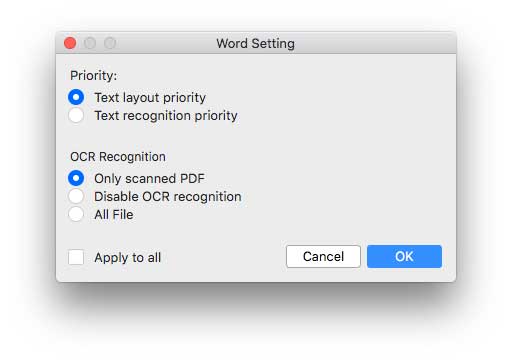
Convert Scanned PDF to Word
A scanned PDF is PDF that made up with scanned images. If PDF is a scanned PDF, the user is generally unable to search across the text, and if you use a PDF Converter to convert scanned PDF to word, all you get is a collection of images. You cannot edit it, search through it.
If you need to convert scanned PDF to word you need to download the OCR module when uploading files. and then this app will recognize scanned PDF automatically.
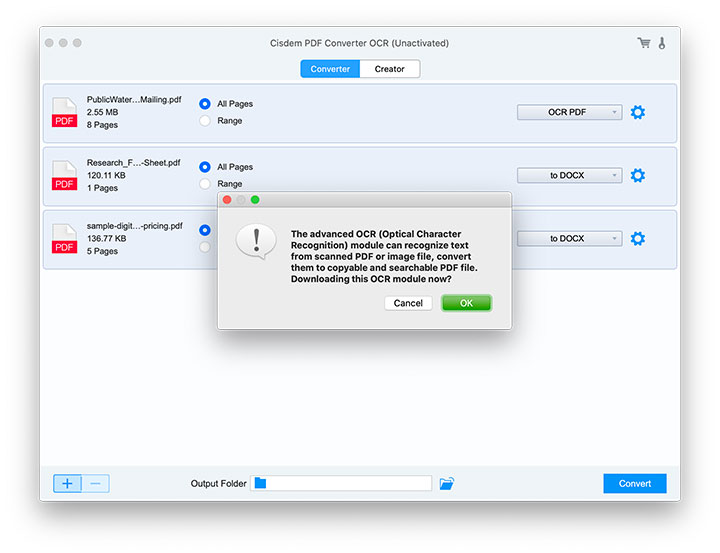
If you have scanned PDF files in languages other than English you can set the language like below:
Choose OCR PDF as the output format and then click the setting button in the right.
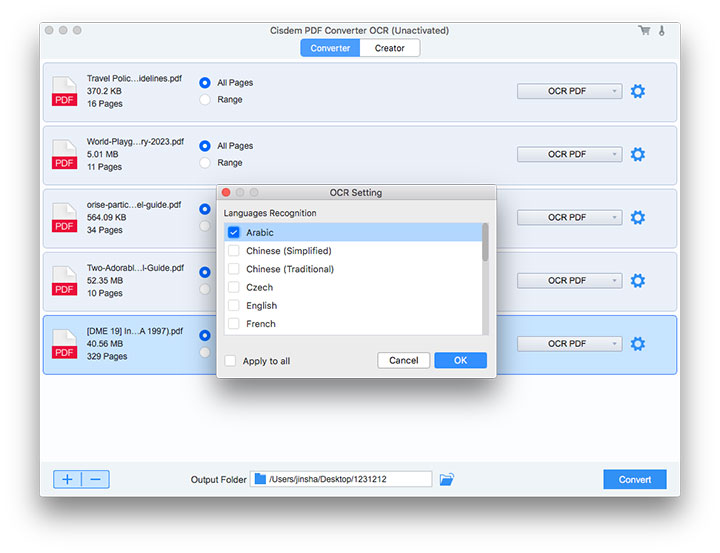
Also, you can watch the tutorial video to convert PDF to Word on Mac now.
Method 2. Change PDF to Word with macOS Build-in Apps
As an Apple tech, this is the way many Mac users asks. Though, there is no direct way to convert PDF to word with Mac build in apps, but there are some solutions that will lead to the same results.
Convert PDF to Word on Mac Using Preview
You can also convert PDF to word with the built-in Preview app. If your PDF has simple formatting you can use preview to export PDF files as word document.
And one thing worth to mention is that for macOS Monterey or later users, preview comes with a Live Text feature which similar to OCR function that can help you turn scanned PDF files to searchable and editable word documents.
Advantages:
- Free to use
- Export PDF as Word, image, Text or HTML
- Live text function can work as OCR.
Disadvantages:
- Cannot batch convert
All you have to do for the conversion of your PDF to Word with the help of Preview is:
- Open PDF with macOS Preview.
- Select and Copy the text that you need to edit on Word.
![]()
- If your files is a scanned PDF or images. please hover the pointer over the text, then drag it to select it. Control-click your selection. and Choose “Copy”.
![]()
- Open a blank document on Pages or Microsoft Word. Click on the "Add Page" icon and paste the contents using Cmd+V.
- Save the file as a doc or docx file.
- Do editing for the output file.
Use Automator if there are many pages
If you PDF file is large or have hundreds of pages, using preview to copy and paste is really time consuming, in this case you can use Mac’s build in Automator to create automated workflow for copy and pasting PDF to word in batches.
Advantages:
- Build in function for Mac users.
- Good conversion result.
- Support batch processing.
Disadvantages:
- Hard to use for first time user.
- Slow conversion speed.
- Gives bad result for PDF which have many photos.
How to Convert PDF to Word on Mac with Automator?
- Run Automator and then choose "Application".
![]()
- Choose PDFs > Extract PDF Text and drag it to the right side of the interface. In the output format choose “Plain Text”.
![]()
- Head to File> Save, a Text will be created instantly.
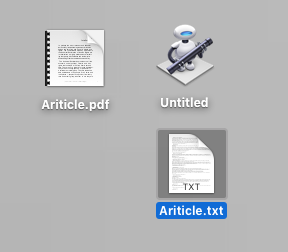
Method 3. Third-party Offline PDF to Word Converters
Adobe Acrobat (macOS, Windows)
Adobe invented the PDF file format, if want to work with the best, you can have a try with Adobe Acrobat. It supports exporting PDFs as Word, Excel, HTML, PowerPoint, Text, Image and other formats.
Advantages:
- Gives the best result on converting PDF files.
- Convert PDF to Word, Excel, HTML, JPEG, PNG, XML and other formats.
- Supports editing PDF files.
Disadvantages:
- A bit hard to use for beginners.
- More expensive than other options.
- Can’t select specific portions of the PDF to be converted.
Steps to Convert PDF to Word on Mac with Adobe Acrobat
- Open Adobe Acrobat and add the PDF you want to convert.
- In the menu choose File.
- Then in the pop up window, choose Convert to Word, Excel or PowerPoint.
![]()
Calibre (macOS, Windows, Linux)
Calibre is a free, open-source, ebook manger software, it can also convert between ebook formats. It’s works well even with complex PDFs.
Advantages:
- Totally free to use, compatible with Mac, Windows and Linux
- All in one ebook manager and converter.
- Supports process files in batch.
- Support edit ebook meta data.
Disadvantages:
- Hard to use for first time user.
- Slow conversion speed.
- After conversion it will remove HTML links.
- Open Calibre, then click Add books to add PDF files. If you need to add batches of PDF files you can use the down arrow beside Add books, then you’ll be able to Add multiple books from an archive.
![]()
- After adding Ebook files, click “convert books”, and in the Output format box choose DOCX.
![]()
Method 4: Use an Online Converter (macOS, Windows, iOS, Android)
There are many online websites that supports free PDF to word conversion. Most of them are intuitive and simple — you just need to drop your PDF onto the page and it will start the converting. Noted that most of the online sites are ad-supported, which can be a bit of a distraction, and you need to be careful where you click. Also, most of the online site have limit on the size or how many you can do in one day. If you have scanned PDF file, most of the online site will ask you to pay to change scanned PDF to word.
Online PDF Converter
Here we choose Online PDF Converter, as this site don’t require a email, and we found the site is easy to navigate and quickly converted a 6-page PDF to word in just a few seconds.
Advantages:
- Free to use
- No software installed
Disadvantages:
- Formatting cannot be retained
- Process one PDF at a time
- Large PDF files takes a long time to upload and convert
- Most of them have ads
How to Convert PDF to Word with Online PDF Converter?
- Go to PDF Converter website.
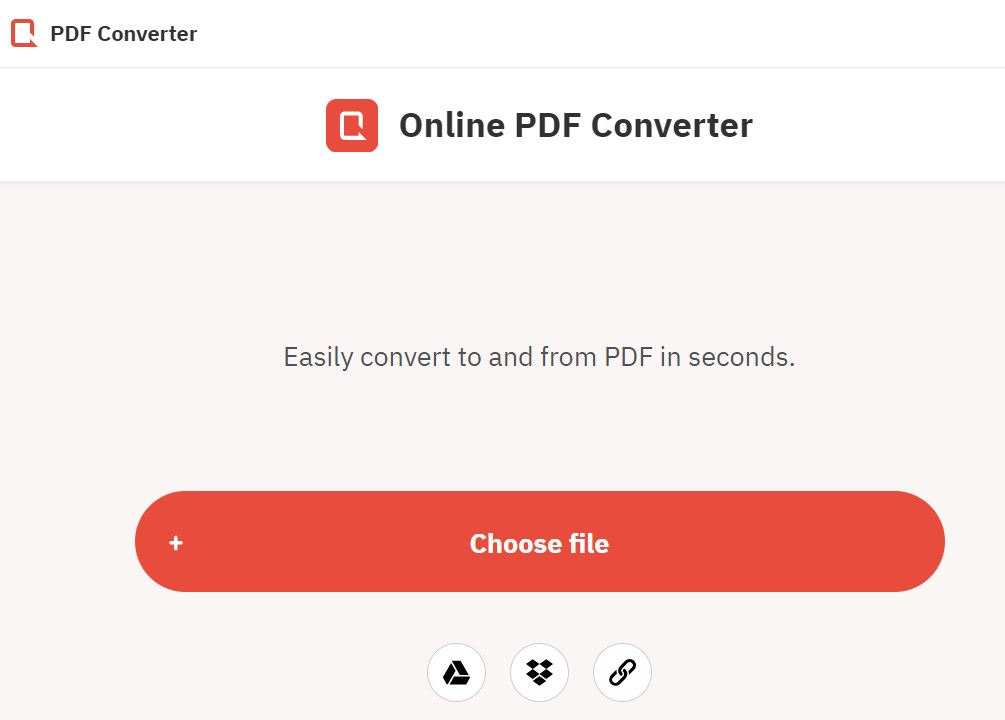
- Click Choose File to upload your PDF file.
- Select Word to start converting PDF to word.
- Go to your email and get the download link to download the exported word file.
Note: A word of caution on using online sites
Be careful with online PDF to Word converters. Uploading your PDF to these converters means you’re probably sharing them with whoever owns these sites.
FAQs
If you still have problems, read the frequently asked questions below for additional help.
How Long Does it Take to Convert PDF to Word
Unlike convert video files, convert PDF to word is very quick, usually a few seconds to a minute. if you file is large or you have multiple files to convert, it may take s several minutes.
How to Convert a Large PDF File to Word
You can use all the above method to convert large PDF files to word. If all your PDF files is large or the PDFs are scanned PDF files we recommend you get a offline PDF to Word converter instead an online converter.
How to Convert a PDF to Word on iPhone
There are many PDF to Word converters on the app store, you can use free apps like PDF to Word. Which allows you to convert PDF files to Word documents on your iPhone or iPad. Here is how to convert a PDF to Word on iPhone using PDF to Word - PDF Converter:
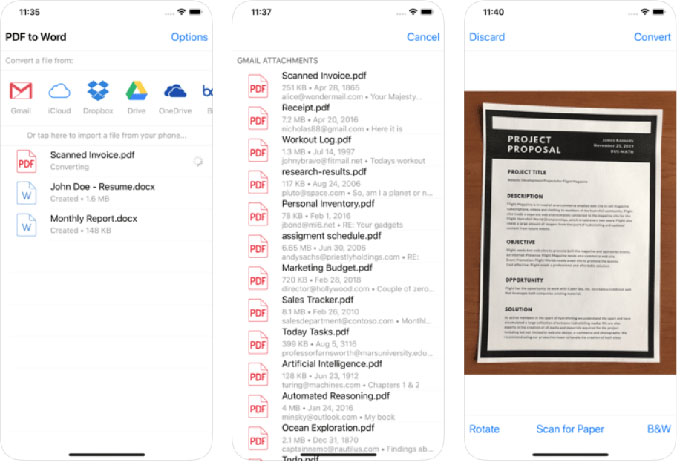
1. Open the app and select the PDF file that you want to convert.
2. Click on the “Convert to Word” button.
3. The app will convert the PDF file to Word and save it to your iPhone.
4. You can then open the Word file and edit it as needed.
Can’t I Just Change the File’s Extension to Make it Word?
No. Though changing the extension from PDF to word can can change the kind of application that defaults to opening the file, it doesn’t change the format and you will fail to open it.
How to edit PDFs without converting them to Word first
If all you need is editing a PDF file, you can edit text and images in PDFs directly instead of converting it to Word.
Cisdem PDFMaster is the all in one PDF editor that allows you edit or modify a PDF files just like edit a Word, you can use it to change or delete text or images in a PDF file and it also have functions like annotate PDF files, add comment to PDF, compare, OCR, crop, watermark, create form fields, redact and managing PDF pages. With this tool, there is no need to convert PDF to word for editing which may lead to formatting issue.
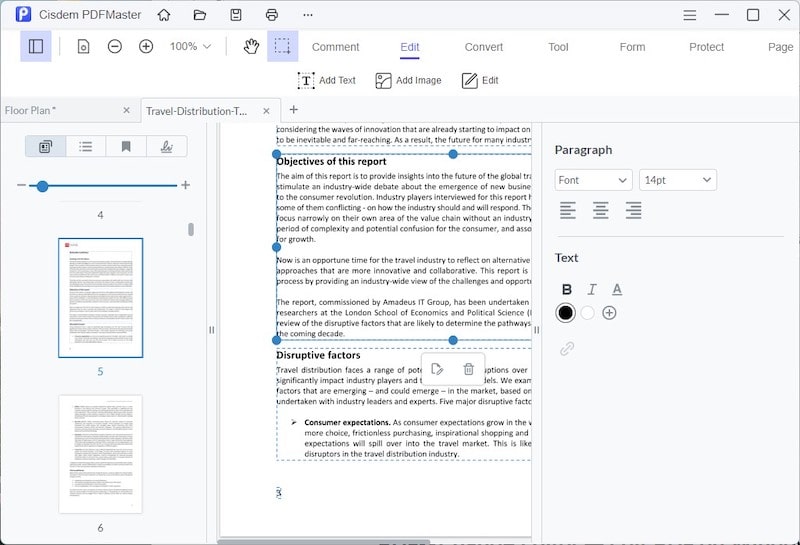
Why Not Open the PDF in Word or Pages Directly?
Perhaps you have already tried and found that one can’t simply attempt to open a PDF file in Word, Pages or other text editor. Cause it will simply open gibberish. For example, here’s what happens when you try to open a PDF file in text editor.
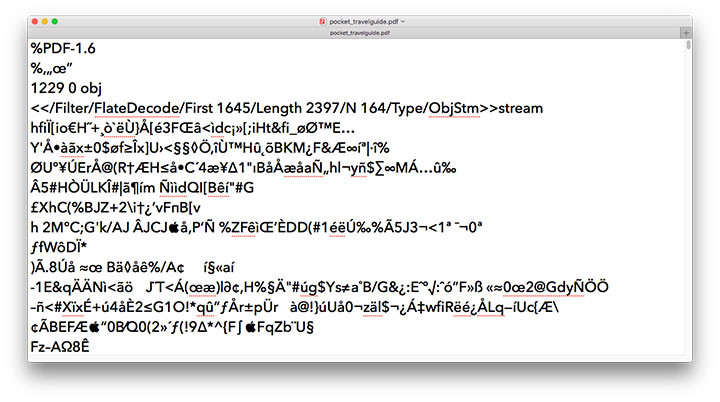
Which Path Should I Choose?
There are so many options to convert PDF to word on Mac, We can go on and add more tools onto our recommendation list, but all the above method are always picked and recommended by our users. if you want to make your conversions easy, fast and high quality, have a try on PDF Converter OCR, the program that can kill the formatting troubles, once and for all.
 Free Download macOS 10.14 or later
Free Download macOS 10.14 or later Free Download Windows 10 or later
Free Download Windows 10 or later

Carolyn has always been passionate about reading and writing, so she joined Cisdem as an editor as soon as she graduated from university. She focuses on writing how-to articles about PDF editing and conversion.

Liam Liu takes charge of the entire PDF product line at Cisdem and serves as the technical approver for all related editorial content. He has deep expertise in PDF and document management technologies and nearly a decade of development experience.




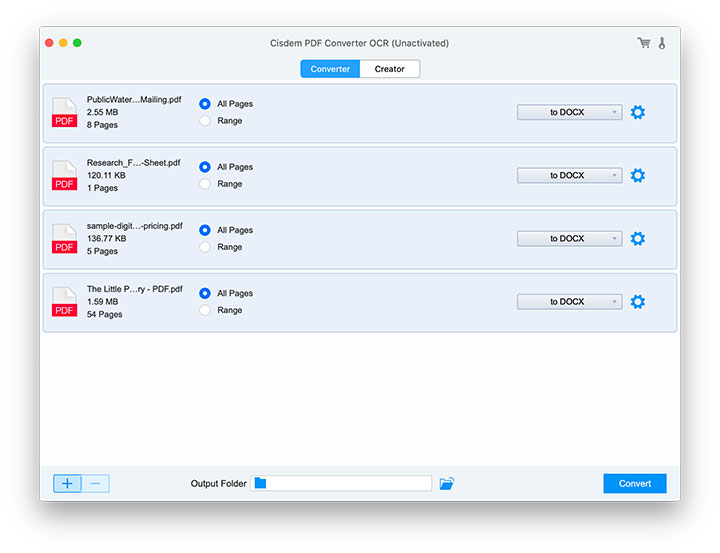
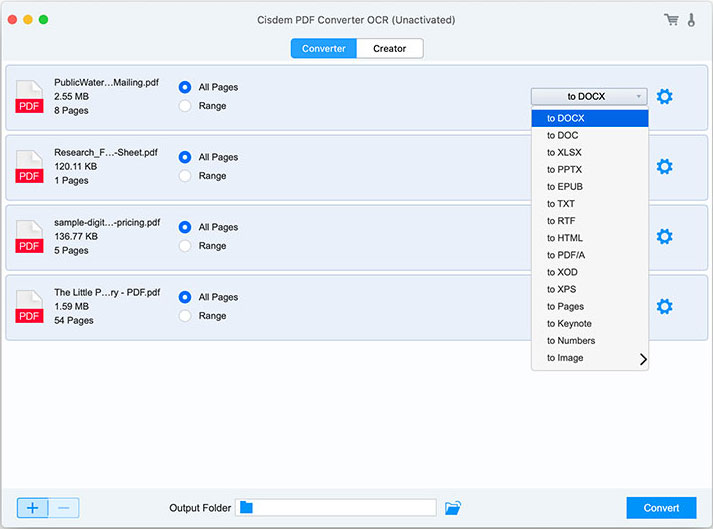
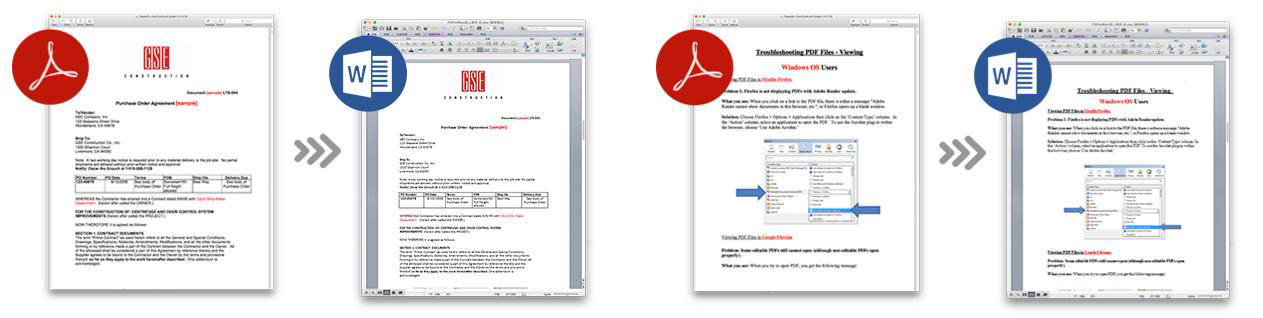
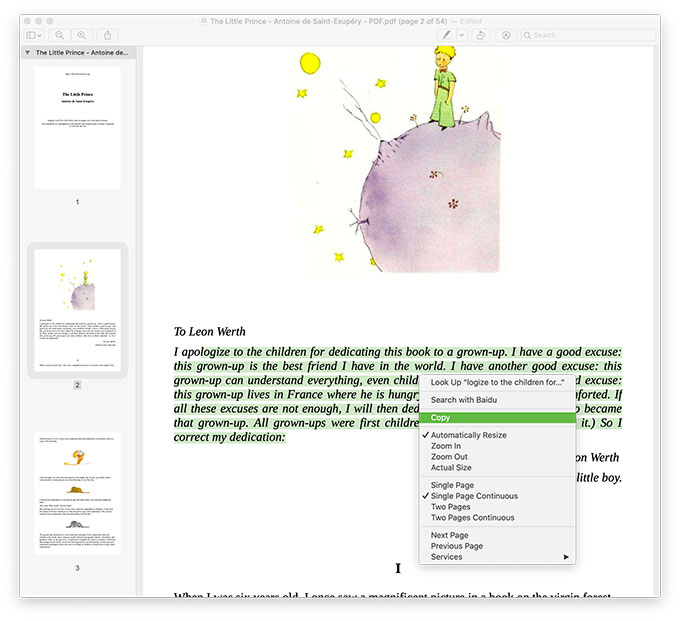
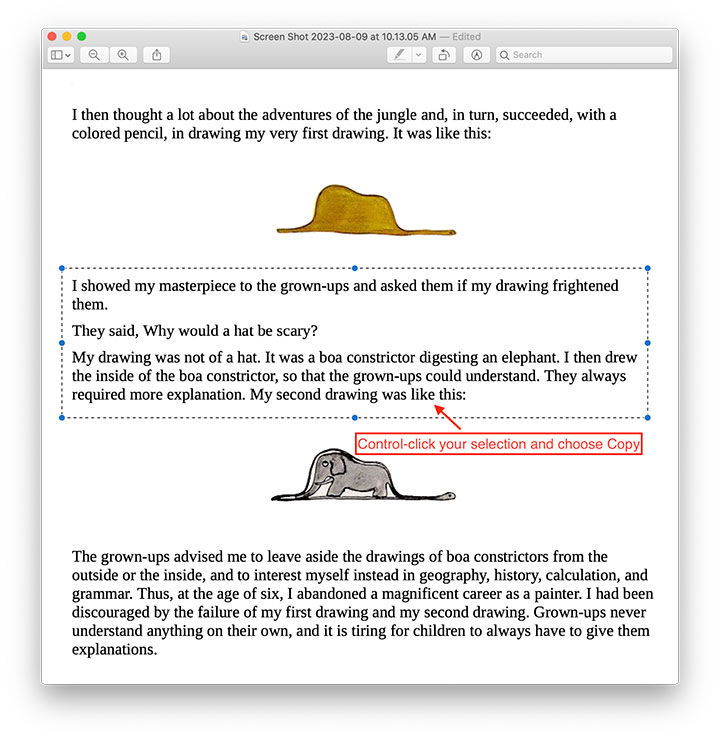
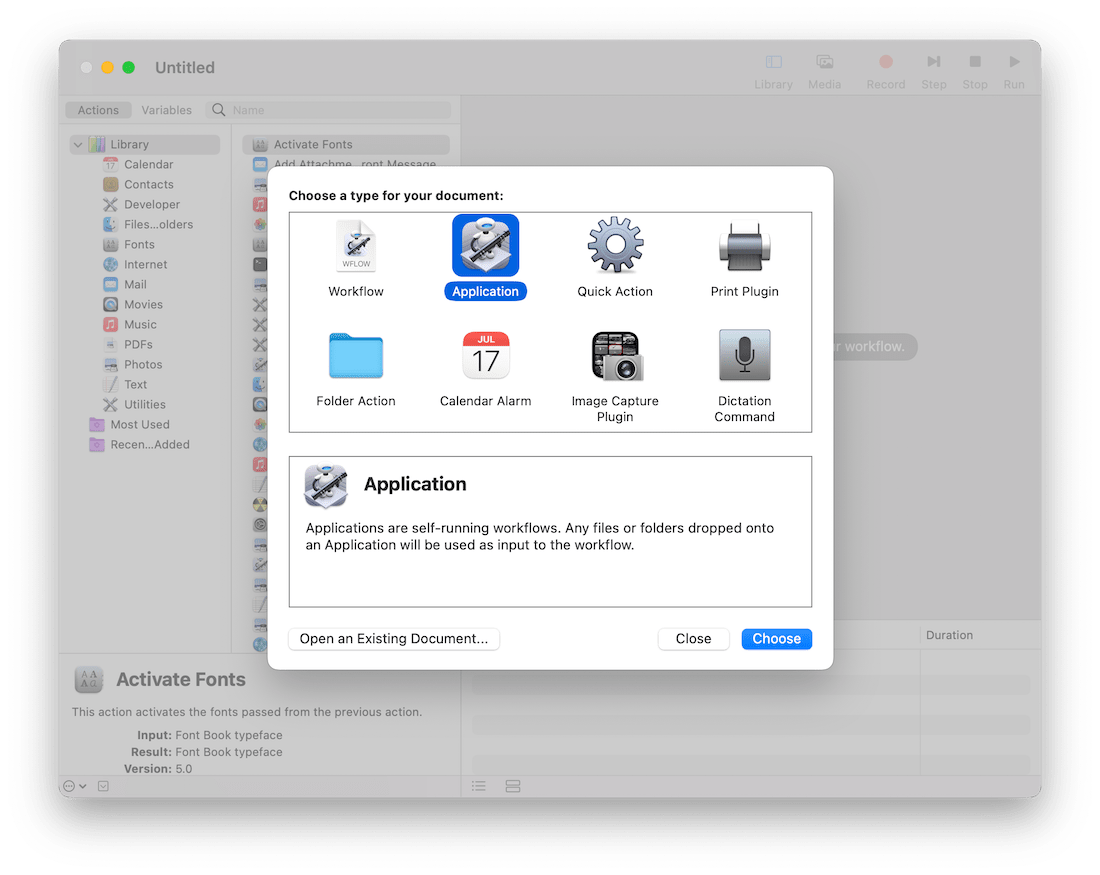
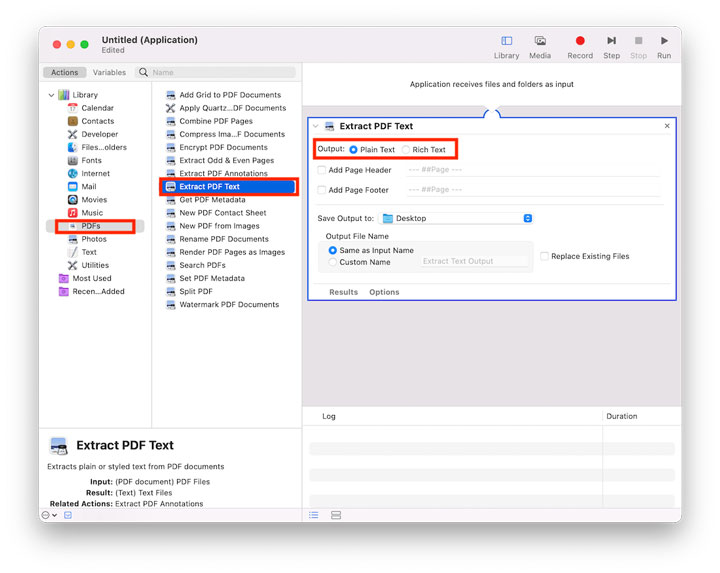
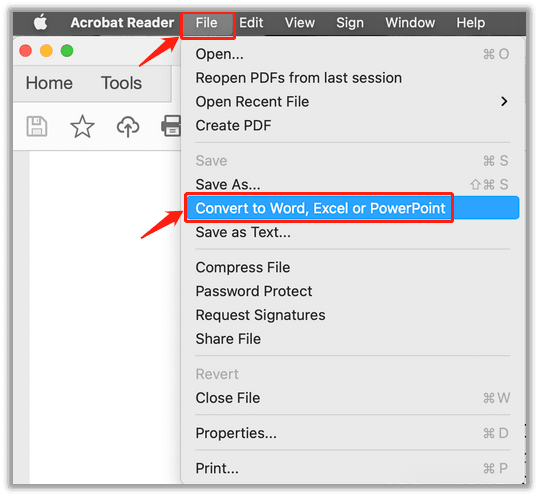
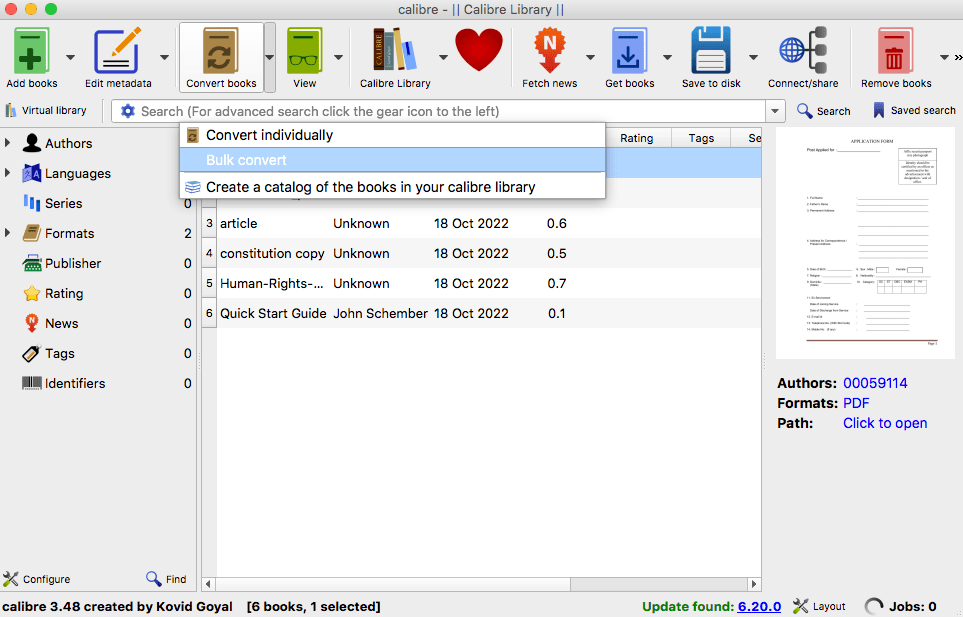
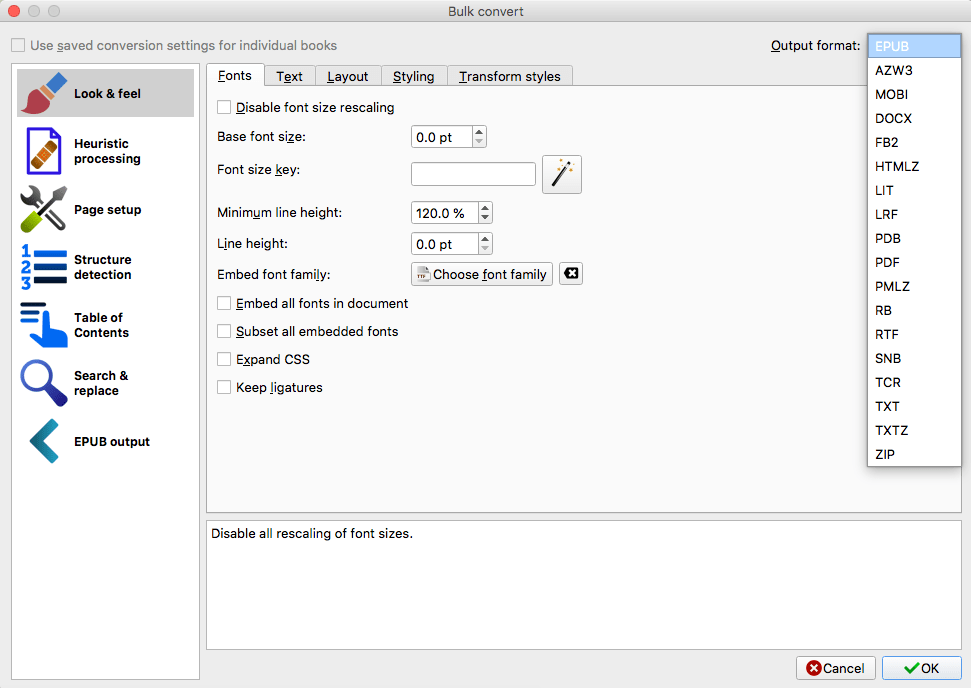
Elise
I tried many online conversion tools, but the conversion results were not very good. So I had to download the software Cisdem PDF Converter OCR, the effect was beyond my expectation! This software is really easy to use and supports batch processing, which is friendly to me.
Lucas Balon
So, the conclusion is, you should use a desktop to save the PDF as Word if you want to keep the formatting.
CoCo
Thanks for the informative sharing. I used to use Adobe on my old Mac, but now I am using Cisdem PDF Converter OCR on my new macbook air, it affordable to me and works well so far, almost all the conversion preserved the layout as original, except some complex text. Good work!
Karen
Like the PDF Converter OCR recommended in this article very much. It help me convert all my needed scanned pdf to the word i need. Save me much time! No need to retype the word anymore. Haha
lily
nice converter!!! the exported word is VERY NICE. I have compared with other converters. As this one is cheaper, i decide to make a free trial. It can fully meet my needs.I will pay for it for long time use. Thanks for your sharing!!!
Haley
Thanks for the guide, each solution to convert PDF to Word on a Mac covered in this guide is workable. Your recommendation is good, a tool that can work on any PDFs is really powerful.
Hannah
Super helpful. Finally someone with the answer! Thanks!
Bekky
I think more users will choose PDFConverterOCR because of the OCR feature, you know, if you are desk-bound, you will deal with scanned files.
Carbin
I have tried the PDF to Word Converter, and come here for a comment thanking you guys. It saved me the trouble about formatting, thanks.
Smithc390
As a Newbie, I am continuously searching online for articles that can aid me. Thank you abckeggdabddkecb
Johne863
What's up it's me, I am also visiting this site daily, this website is actually pleasant and the visitors are really sharing fastidious thoughts. ekdcfbgcdggk
Jason Mek
Nice post. I got several scanned pdf to convert to Word, i tried the software and amazing, thanks.
Darrance
That's the pefrect insight in a thread like this.
Eric
You must pay for all the methods. You should point that out when posting
Alexander
I used Cisdem PDF to Word Converter with OCR to convert my scanned PDF files, it worked very well. There are many tables and images on my PDF file, this converter convert them perfectly. The only regret is that this application doesn't supports to batch convert, but so did others.
Laura
When I click on the Convert button, a screen pops up asking for a "key code" before it will convert. What's the key code?
Rosa
Many developers provides a free trial for each users, but if you want to use those application to convert, you need to go to their website to get a key code.
Jay
Useful article. Detailed steps. Using PDF to Word converter software may be a good choice. I will try Cisdem PDF to Word Converter.
Dyson
When the file is uploaded, it will be immediately uploaded to your Google Drive and right away opened for preview. Convert a PDF to a Word Document Step 25.
Ronald852
PDF to word converter with OCR is so great! I had a complex scanned PDF file and I wanted to convert it to Word. This application is powerful, it retains all formats. Thanks for it.
will
I just went to zamzar and it is NOT free and the latest reader, Adobe Feader DC does NOT save as a .docx. It saves as txt.
Helga746
Three ways to convert PDF to Word, and every way all are equipped with detailed steps to operate. Writer is so great!!! I used solution 2 as my PDF was OCR file. Its transition effects were great. I like it!!!
Nora Osborne
Useful article, writer recommended various methods to convert PDF to Word and very detailed steps. It is great. I will try.