5 Best Contact Managers for Mac 2025: Easily Manage Contacts
 143.4K
143.4K
 10
10
Apple’s Contacts app can meet basic needs for managing contacts. However, for some users, it has many shortcomings. For example, you are not allowed to add multiple tags to a contact. It doesn't handle duplicate contacts very well. You can’t preview the contact information before merging, which can easily lead to the loss of data. What’s more, you may find that your created Smart Lists don't sync across devices. And it disappears after system upgrades.
We've tested and compared several popular contact management apps, including Cisdem ContactsMate, Cardhop, BusyContacts, Contacts+, and Top Contacts. Read this article to help you choose the best contact manager for Mac.
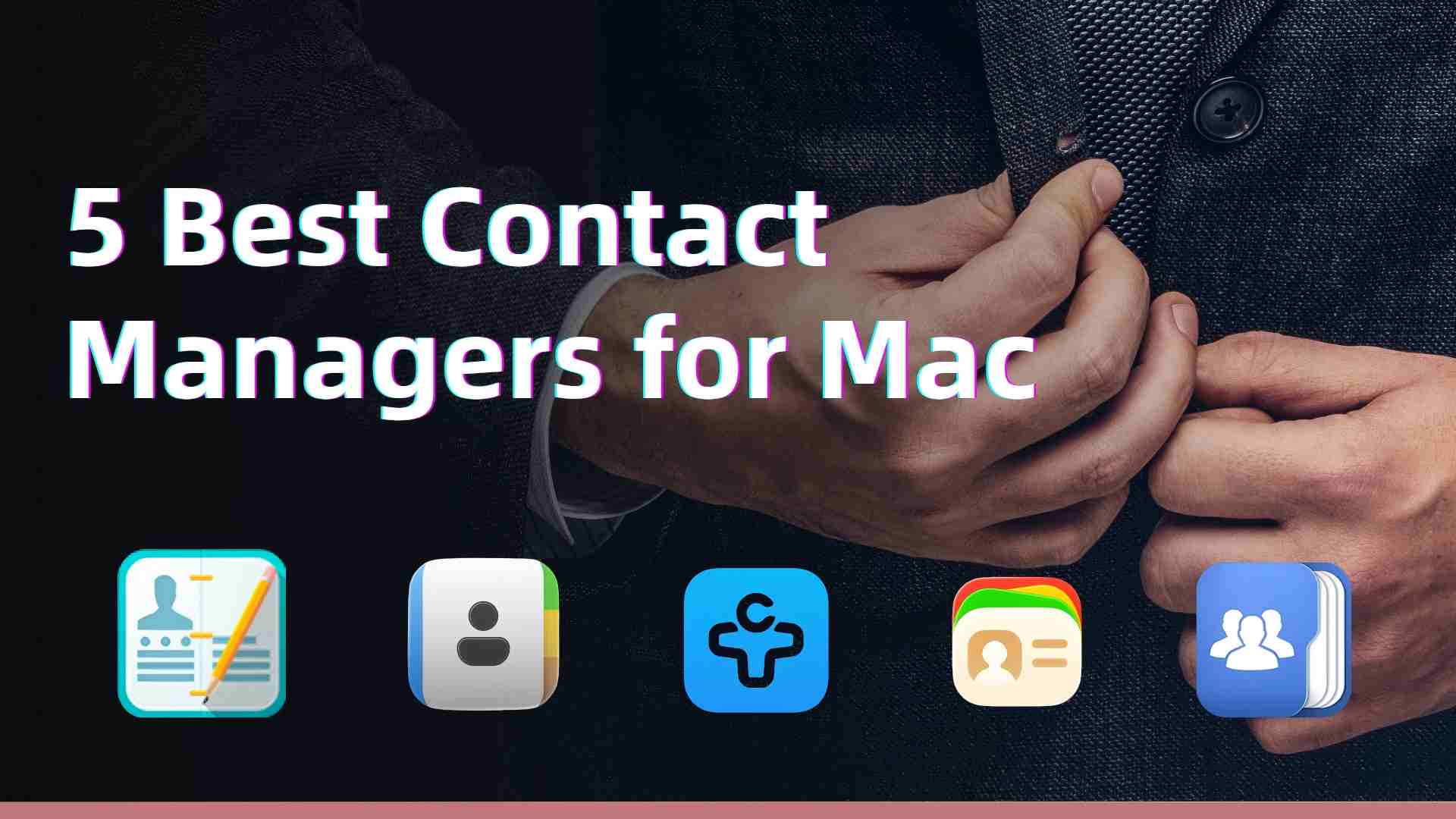
 Cisdem ContactsMate
Cisdem ContactsMate
Easily Manage Contacts on Mac
- Support various contacts sources: Mac, iCloud, Google, Exchange, etc.
- Export/convert contacts to 8 formats: CSV, Excel, vCard, etc.
- Import contacts from CSV and vCard files
- Let you view, search, add, delete, edit, share and print contacts
- Let you group and tag contacts
- Let you directly text/call/email a contact and send a group email
- Find and delete/merge duplicate contacts
- Let you backup/restore contacts with a click
- Easy to use and customize
- Compatible with macOS 10.11 or later
 Free Download
Free Download
What we considered when reviewing Mac contact managers?
Below are some basic criteria we considered in when reviewing a good contacts app for Mac. It should allow you to easily:
- Easily add new contact cards individually or in bulk.
- Sync contacts with popular contact services such as iCloud and Google.
- Import and export contacts, with support for enough formats.
- Use tags, groups, smart lists, etc. to conveniently organize contacts.
- Quickly search contacts with contacts information, like phone number.
- Let users efficiently send emails, share contacts, edit contact cards, etc.
- Find and clean up duplicate contact entries.
- Backup contacts and restore contacts with ease.
The best contact manager for Mac 2025
1. Cisdem ContactsMate
Compatibility: macOS 10.11 or later
Latest version: 6.8.1, released in August 2024
Price: $29.99 one-year subscription; $49.99 one-time purchase
Best for: Users who have large numbers of contacts from multiple platforms and need to manage them in one place.
If you find that the built-in Contacts app on your Mac is not convenient enough for managing contacts - for example, frequent issues when importing and exporting contacts, or its basic features don't meet your needs, then Cisdem ContactsMate is worth a try!
It is a powerful, easy-to-use app to manage, organize and clean up contacts on MacBook Pro, MacBook Air, iMac, etc.
Let's take a look at its great features.
Sync contacts with Google, iCloud, Exchange and more accounts
In addition to the contacts stored in Mac's Contacts app, ContactsMate supports contacts kept in Internet accounts such as Gmail, iCloud and Exchange. With this Mac contact manager, you can effortlessly gather all your contacts to access and manage in one place.
Open the app. Click Add Account  in the toolbar.
in the toolbar.
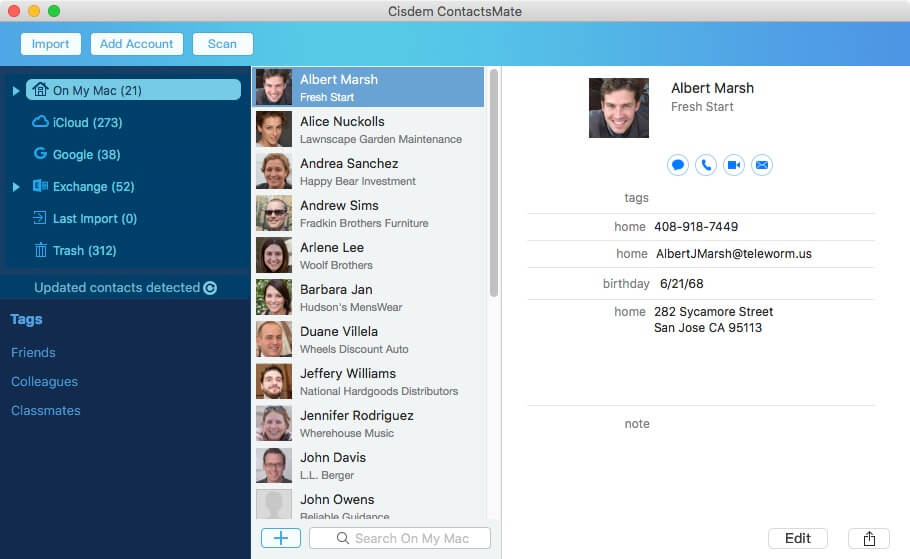
In the Internet Accounts window that appears, select a service. Sign in using your account.
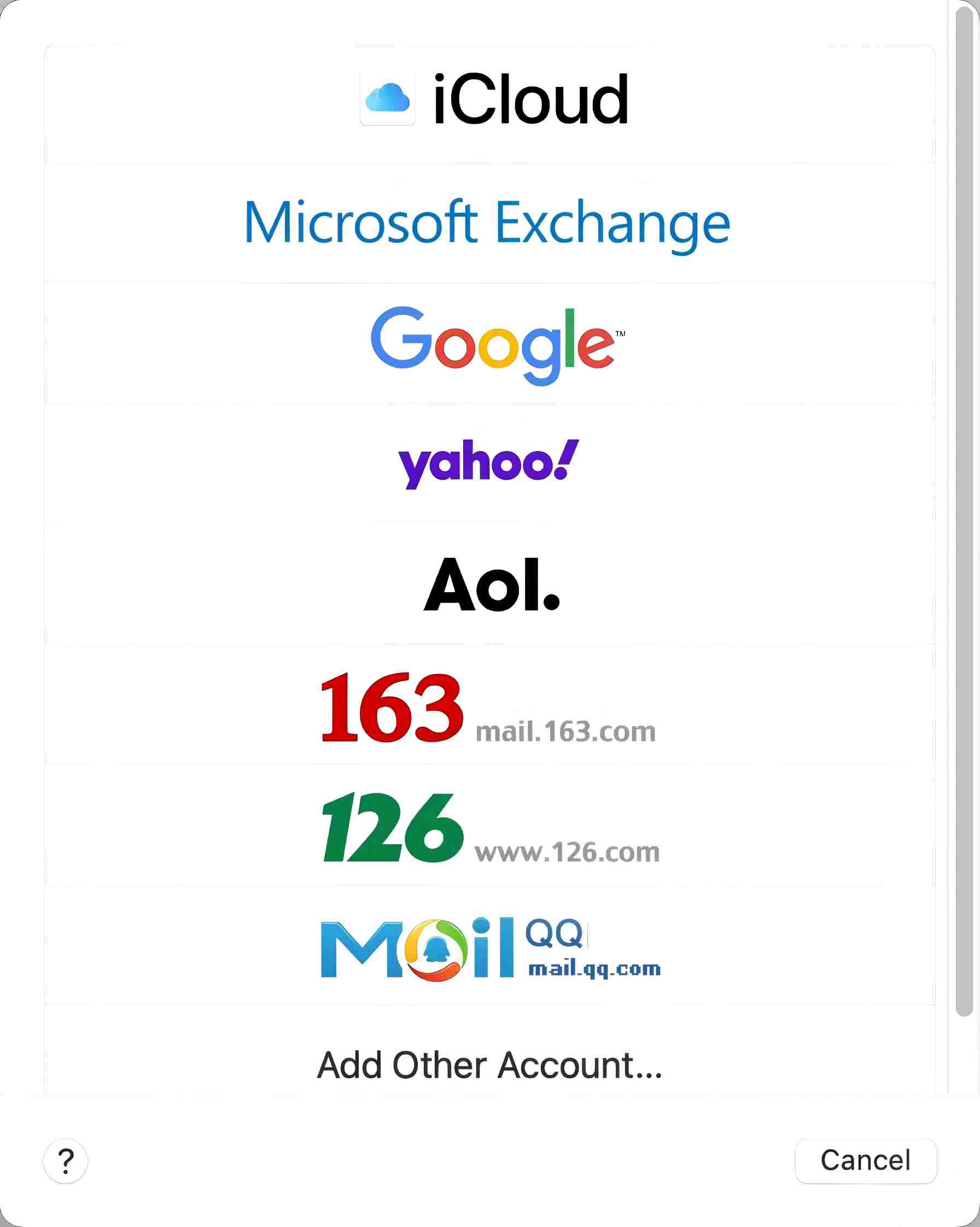
Select the Contacts checkbox.
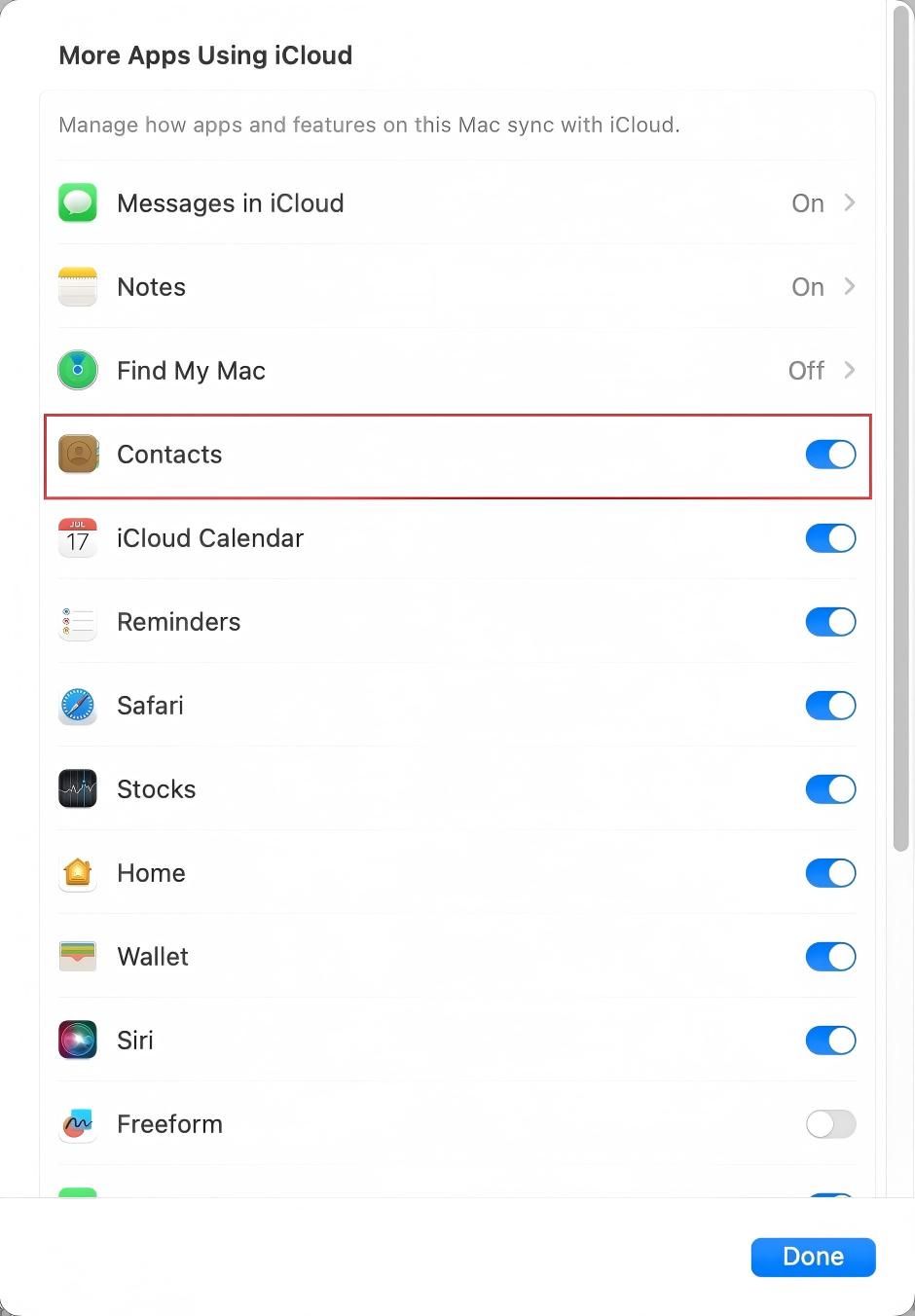
Click the refresh icon  next to the "Updated contacts detected" message. Now you can see your contacts from your added account.
next to the "Updated contacts detected" message. Now you can see your contacts from your added account.
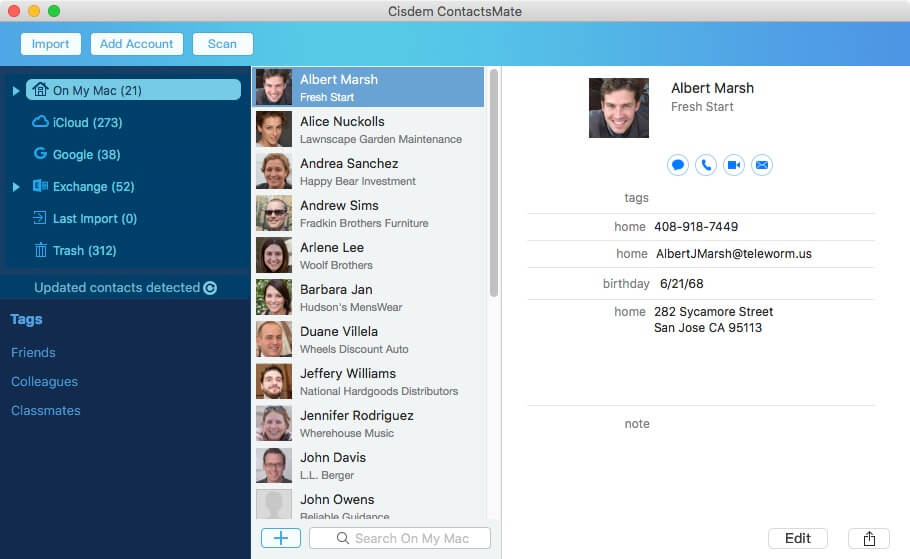
When you make changes to the contacts in ContactsMate, the changes will be automatically detected and synced to your internet account. After my test, its synchronization has no delay, which is much more reliable than Mac Contacts.
View, search, add, edit, delete, share, print and use contacts
The best contact manager for Mac lets you easily performs basic tasks.
Click the blue add button at the bottom to add contacts. When adding a company as a contact, you can select the Company checkbox.
Select a contact. You can edit the contact information as you wish. To add a field, click the black add button in the edit area.
Using the search box at the bottom, you can easily search for contacts with their contacts information such as names, phone numbers, and more.
There's a Share icon ![]() in the bottom right corner. By control-clicking a contact, you can also find the Share, Print and other options.
in the bottom right corner. By control-clicking a contact, you can also find the Share, Print and other options.

Well integrated with macOS, this app enables you to directly email, call or text a contact. Select the specific contact and click an icon below the name to text, call or email the contact. You can send group emails too.
Organize contacts by adding tags and creating groups
Unlike Mac Contacts, you can add one or multiple tags to individual contacts to efficiently categorize and filter them. If you often email to the same bunch of contacts, you can create a group for them. The next time you send an email, just control-click the group and choose “Send Email”.

Export, import and back up contacts
Mac contacts only let you export contacts to vCard format as well as the ABBU format, while many services or platforms doesn’t support these formats. Cisdem ContactsMate provides far more choices. It supports 8export formats: CSV, Excel, vCard, TXT, DOCX, HTML, Numbers and Pages.
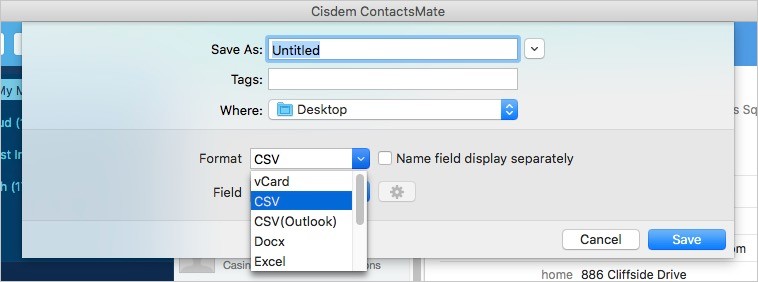
When importing contacts, CSV and vCard files are supported.
Backing up contacts is also a snap. Open the Preferences window.

Go to the Backup & Restore tab. Select a contacts source and click Backup. To restore, select the source, choose a version of backup and click Restore.
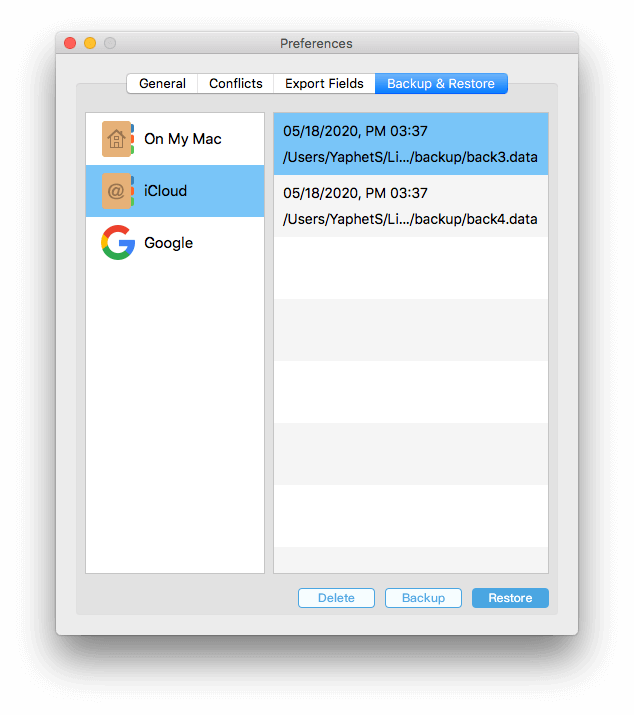
Find and clean up duplicate contacts
Having duplicate entries of the same contact may cause inconvenience or confusion. Some entries are exactly the same. There can also be partially duplicate entries. The built-in Contacts app on Mac supports merging all duplicate contacts with one click. However, you can't preview the duplicates before merging. So you won't know if any important contact information has been merged incorrectly. With ContactsMate, you don’t need to worry about this. It offers the preview feature and multiple solutions for dealing with different types of duplicates. Here's the detailed guide on it if you are interested.
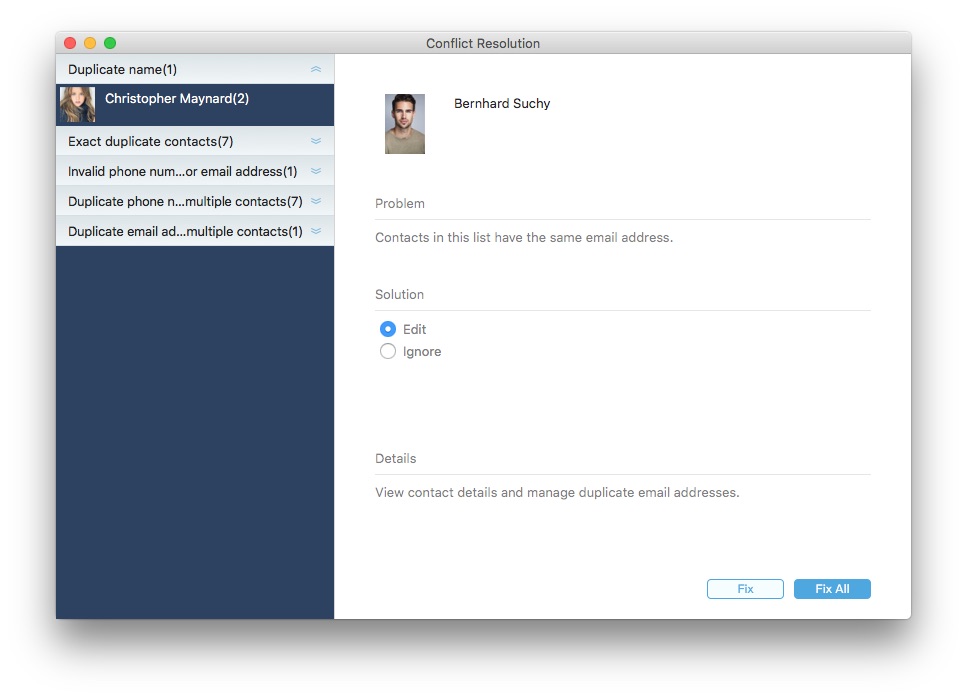
Also, it can identify contacts with incomplete or invalid information.
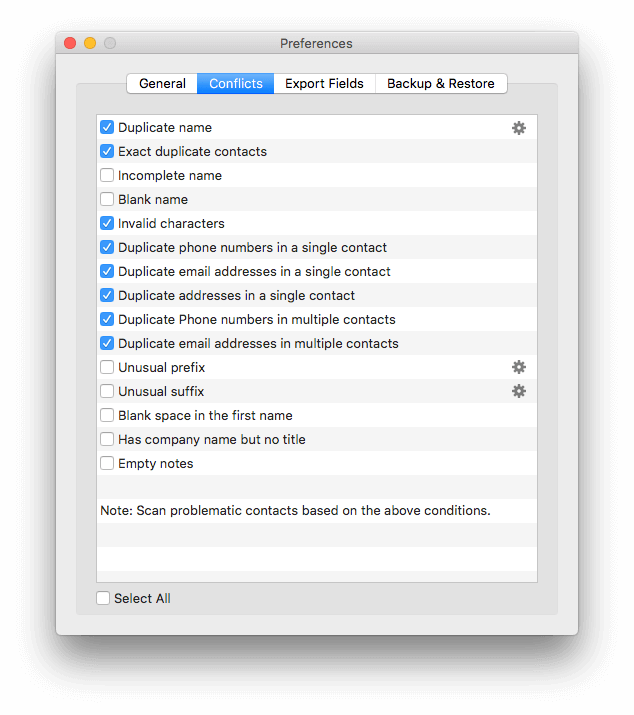
Get ContactsMate to keep your contacts well organized and clean on Mac!
2. BusyContacts
Compatibility: macOS 11.5 or later
Latest version: 2025.3.2, released in September 2025
Price: $49.99 one-time purchase
Best for: Tech-savvy users who need flexible customer relationship management.
BusyContacts is another one of the best contact app for Mac that is better than Apple’s Contacts app. Compared to Cisdem ContactsMate, it's more feature-rich. So it may a bit confusing for some non-tech-savvy users to use.
It provides 2 view modes: the List view and the Card view. The Card view is more intuitive. Let you quickly view all contacts information. When you want to browse multiple contacts at once and quickly search for contacts, the List view is more convenient.
This contact manager allows you to use tags to organize contacts. The great thing is that you can add a tag color, such as purple for the Coworker tag and Green for the Family tag.
Many people complain that the built-in Contacts app on Mac is too isolated: it's just a simple place to store contact cards. BusyContacts has something unique to it. It is designed to integrated with BusyCal, a calendar app from the same developer. The integration makes it easy to follow up events in this address book app.
It can work with contacts from iCloud, Google and some other accounts. The syncing speed is decent, even when you have added multiple accounts. However, compared with Cisdem ContactsMate, it’s less effective at cleaning up duplicate or problematic contacts.
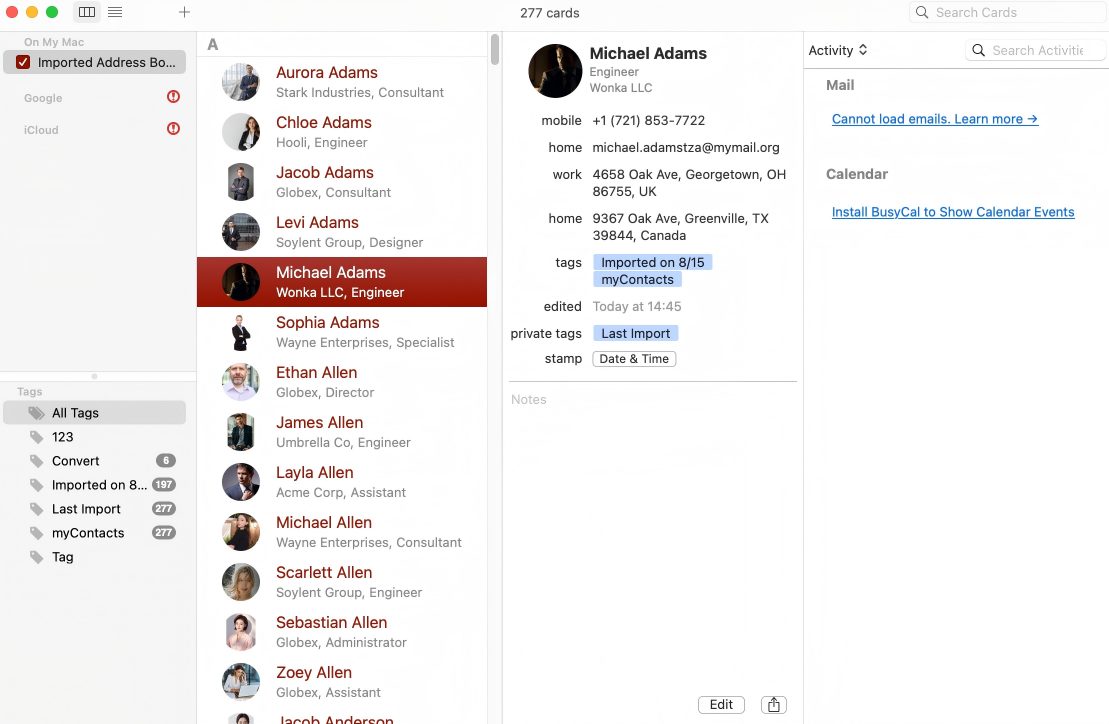
Pros:
- Support contacts from certain cervices and platforms.
- Let you switch between two view modes.
- Make it easy to tag and organize contacts.
- Provide a useful filtering tool called Smart Filters.
- Can be used with BusyCal.
- Can be synced with social networks and cloud services.
Cons:
- Some options are somewhat hidden or confusing.
- Can only export contacts to VCF format.
- Lacks a contact cleaning feature.
3. Contacts+
Compatibility: All macOS versions
Latest version: 24.7.0, released in July 2024
Price: $13.99 one-month subscription; $119.88 one-year subscription
Best for: Users who frequently switch devices and need to share contact cards with team.
“I'm a salesperson who usually organizes client information on my computer, but sometimes I also add new contacts on my phones. With multiple devices, I often end up unsynced contacts. I really need a tool that can automatically sync contacts across all devices and make it easier to share contacts card with my team.”
Contacts+ is a contact manager available on the web. So for users who have multiple devices and and switch frequently, this contact manager is perfect.
It allows you to import contacts from Google, iCloud, Outlook, CSV files and vCard files. If you want to use it to manage the contacts that are currently in the Contacts app on your Mac, you need to sync your Mac contacts with iCloud, or export all the contacts to a vCard file first then import them to Contacts+. This contact app can also connect to user's social media accounts, such as Linked In, Twitter, Facebook, etc.
By default, after the import is complete, Contacts+ will automatically start looking for and merging duplicate contacts. The deduplication is completely automatic. If you don’t trust it that much, it’s recommended to go to the settings to turn this feature off.
In Contacts+, you can create new contacts by scanning contact cards, which saves a lot of time. You can easily search, view and edit contacts. The Birthdays section informs you of the upcoming birthdays. The Duplicates section displays the duplicate contact that Contacts+ has automatically found, and you can review them and then deal with them. This is more reliable than the automatic deduplication. Despite being web-based, Contacts+ allows you to directly email a contact using the Mail app on Mac. It can also show a contact’s address on Google Map.
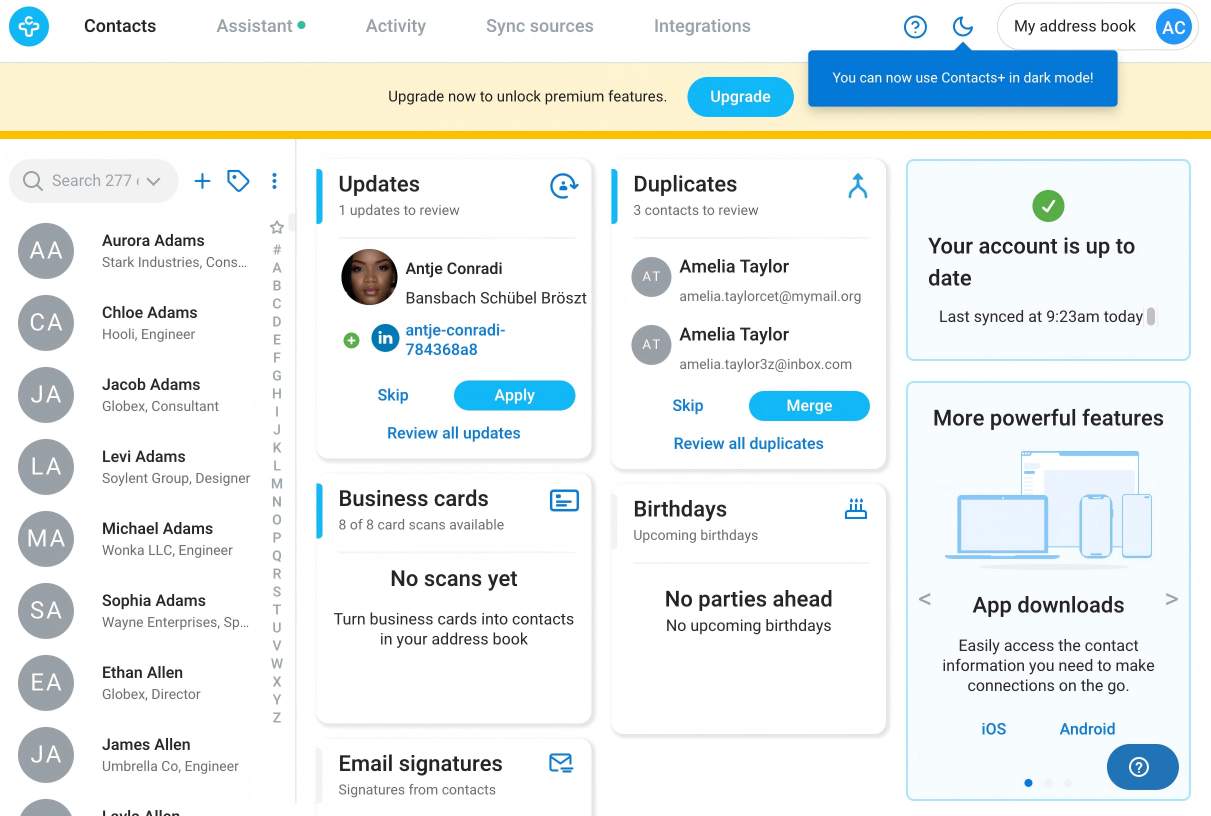
Pros:
- Sync across devices.
- Support multiple sources of contacts.
- Support scanning contact cards.
- Remind users of upcoming birthdays.
- Clean up duplicate contacts automatically.
Cons:
- A bit expensive compared to other contact apps for Mac.
- Not a good choice for creating and managing contact groups.
- Cloud-based contact storage can lead to potential privacy concerns.
4. Cardhop
Compatibility: macOS 12 or later
Latest version: 2.4, released in September 2025
Price: $4.75 one-month subscription
Best for: Users who need to frequently add, search, and use contacts.
Cardhop is worth considering if you are looking for an app to do basic contact management tasks such as searching, editing, adding and using contacts. But it’s not your average contacts app. With it, you can actually handle your contacts on Mac in a fun way.
There are multiple ways to add new contacts. You can do it by going to the settings and choosing New Card. Or, you can directly input the new contact’s information in the search bar, and this great contact manager for Mac is smart enough to automatically creating a new card.
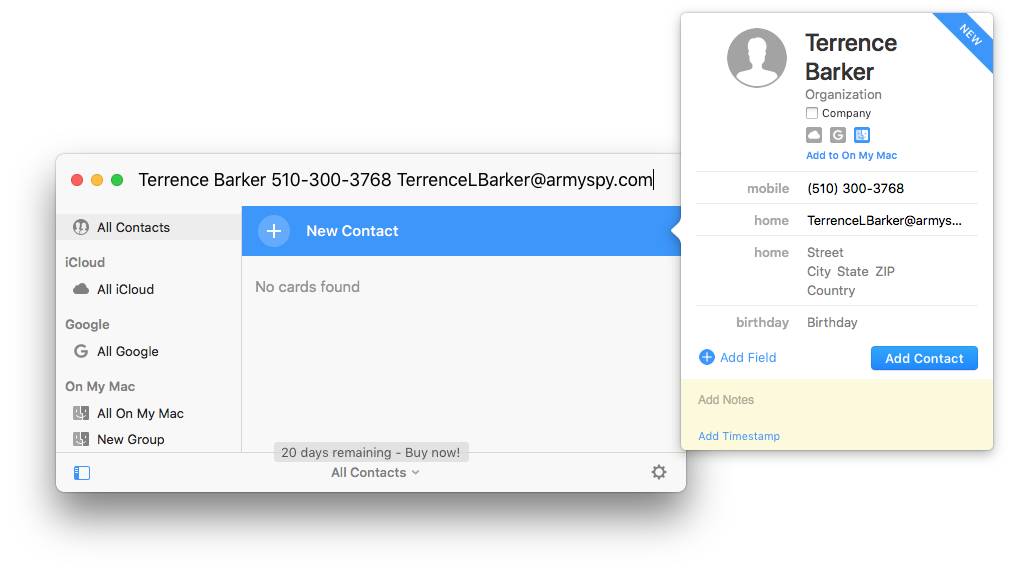
You can even edit an existing contact by specifying the name and entering new information in the search bar. Cardhop will automatically parse and recognize the information you enter.
Here is another way to create a new contact. Select text containing contact information from anywhere on your Mac such as a webpage, control-click and choose Send to Cardhop. Cardhop will immediately create a new contact according to the selected text, and then you can change or enrich the card.
If you are a fan of shortcuts, you will love the way Cardhop allows you to use contact information.
The biggest highlight of Cardhop is its natural language parsing function. Users can directly enter commands using natural language, such as "call Rosa" or "send an email to Rosa". The contact app will automatically perform the corresponding actions, reducing the need to switch between different menus.
Cardhop makes contact management less boring. But it lacks some contact management features that you may need, like a backup feature and a cleanup feature. You can manually backup your contacts by exporting them to a vCard file though.
Pros:
- Beautiful and intuitive interface.
- Can be accessed from the menu bar and using keyboard shortcut.
- It provides powerful natural language parsing function.
- Let you call, email, or send messages to contacts in a quick way.
- Easy, handy and fun to use.
- Provide a list of recent contacts.
Cons:
- Lack some features.
- The import/export functionality only support vCard.
5. Top Contacts
Compatibility: macOS 10.12 or later
Latest version: 1.3.3, released in September 2019
Price: Free
Best for: Users who want to manage their iCloud contacts together with calendar and to-do lists.
“I'm a freelance designer. I need to communicate with many clients every day. The built-in address book on Mac is too basic. It cannot keep track of client projects, contracts, and other information, or to set up To-Do list. I'm looking for a more powerful tool to manage client relationships more efficiently.”
As a free app, Top Contacts does a decent job of managing contacts on Mac. Users can easily add, delete, view and edit contacts. It offers useful features such as Tags and Add Relations, making it more efficient to navigate and organize. This contact app supports creating custom fields, which is suitable for users who need to store personalized information such as customer purchase history, hobbies, needs, etc. Also you can delete unnecessary fields to make your contacts cards concise and clear. When it comes to searching, you can set up custom filters to quickly locate contacts. It's also quick and easy to share and print contacts.
The Calendar and To-Do list features are available for all contacts, enabling you to create reminders for events and follow them up. One of the great things is the support for recurring events. In addition, it allows you to attach documents and other files such as contracts and agreement to any of your contacts. You can preview attached files in this tool directly. These features are worth exploring and can help you improve efficiency greatly.
However, this app only supports syncing contacts with iCloud. No other services are supported. What’s more, its Mac version hasn’t been updated since 2019, so users should be aware of potential security risks.
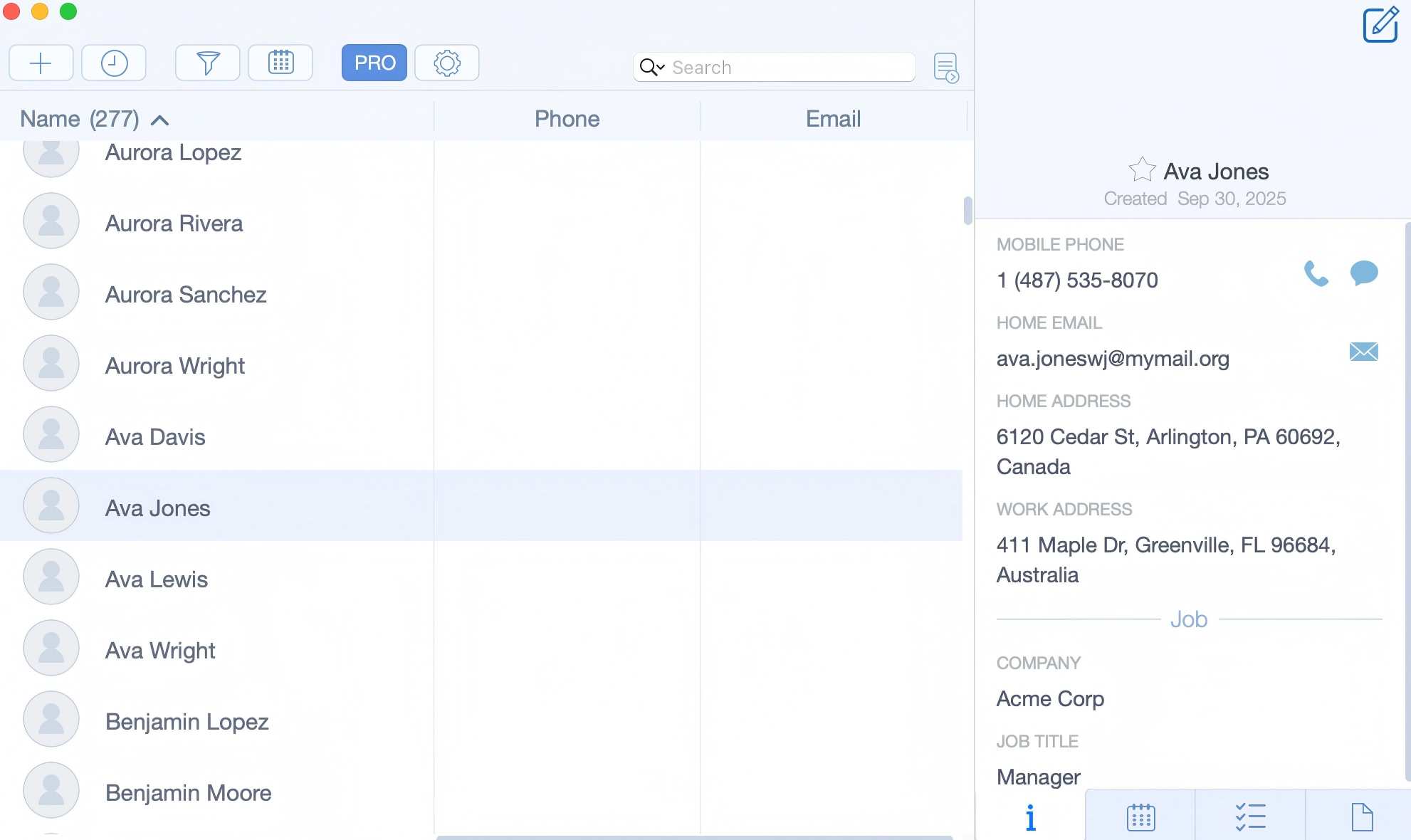
Pros:
- Easy to use and versatile.
- Offer two convenient view modes.
- Support for creating custom fields
- Let you export contacts to multiple formats.
- Provide useful calendar and to-do list features.
Cons:
- Only support syncing with iCloud.
- No update since 2019.
Comparison of the 5 best contact managers for Mac
|
App |
Compatibility |
Price |
Key features |
Ease of use |
Contacts management |
Duplicate cleanup |
|---|---|---|---|---|---|---|
|
Cisdem ContactsMate |
macOS 10.11 or later |
$29.99/year |
Manage contacts from different sources in one place, easily organize contacts by adding tags and creating groups, export contacts to 8 formats, clean up duplicate contacts and problematic contacts |
★★★★★ |
★★★★★ |
Accurate and flexible |
|
BusyContacts |
macOS 11.5 or later |
$49.99 one-time |
Integrated with BusyCal, 2 view modes, export contacts to CSV, smart filters |
★★★☆☆ |
★★★★★ |
Not supported |
|
Contacts+ |
All macOS versions |
$119.88/year |
Web-based, scan business cards, automatically look for and merge duplicate contacts |
★★★★☆ |
★★★★☆ |
Automatic |
|
Cardhop |
macOS 12 or later |
$4.75/year |
Natural language input, call, email, or send messages to contacts conveniently |
★★★★★ |
★★★★☆ |
Not supported |
|
Top Contacts |
macOS 10.12 or later |
Free |
Calendar & To-Do integration, custom fields, attach files |
★★★★☆ |
★★★☆☆ |
Not supported |
FAQs
What is the best contact manager for Mac users with large contact lists?
If you manage large contact lists, it’s recommended to choose a contact manager that supports bulk import/export, tag, group, and duplicate detection. After my testing, Cisdem ContactsMate must be the best choice.
Is there a free contact management app for Mac users?
Yes. Apple’s Contacts app is totally free to use. However, its functionality is limited. If you want more advanced features, you can try third-party apps that offer free trials, such as Cisdem ContactsMate. Also, you can choose completely free and simple contact app, such as Top Contacts.
Is it safe to use third-party contact managers?
Most third-party contact managers is safe to use. But pay attention to those web-based apps, which may pose some privacy risks because the contact data is stored online.
Conclusion
A good contact manager keeps your contact list organized and boosts your work efficiency. The article tests and compares the best contact managers for Mac. Compared to the built-in Contacts app on Mac, these apps offer more advanced contact management functions and richer options. Hope it can help you find the one that's right for you.

With a passion for tech and writing, Sarah joined Cisdem, where she focuses on creating articles about using utility tools to enhance file management and simplify contact management.

Adrian Li is Cisdem’s Chief Engineer and serves as the editorial advisor for Duplicate Finder and ContactsMate. His work and insights have been featured in leading tech publications such as Fossbytes, TUAW, Redmond Pie, SafetyDetectives, and BestForAndroid.




Gary R.
I tried some of the apps mentioned in your article. I pick ContactsMate. It's very easy to use and has some features that the Contacts app lacks.
Brendon
Wow, great blog post.Really looking forward to read more. Really Great.
Peter
Hi I am wanting to clean up my Linkedin contacts and I have a MAc. Have you come across anything that makes this process easier ?
Herve Da Costa
Love your article. Very useful. Keep up the good work.
fddd1
Well. Megan, do these software you mentioned support for el capitan?
Megan Charles
Yes. All these three software mentioned here are compatible with El Capitan
Jefferis Peterson
Since Contacts now syncs in iCloud with all devices, what is the procedure for cleaning Contacts on one Mac and having it update on iCloud for all devices?
Megan Charles
You can search "clean contacts " in the search bar in our website and find tips about cleaning contacts. As for updating contacts on Mac, you can see the guide from Apple Support by searching "Get help using iCloud Contacts". Hope it's useful to you, Jefferris.
Ronald
Very detailed. Cisdem Contacts Manager for Mac is useful. Its features is very comprehensive and it also is easy-to-use.
Shondak8
I read the whole article, thank you writer for providing so detailed information for us. I will try Cisdem Contacts Manager for Mac since it seems more effective.