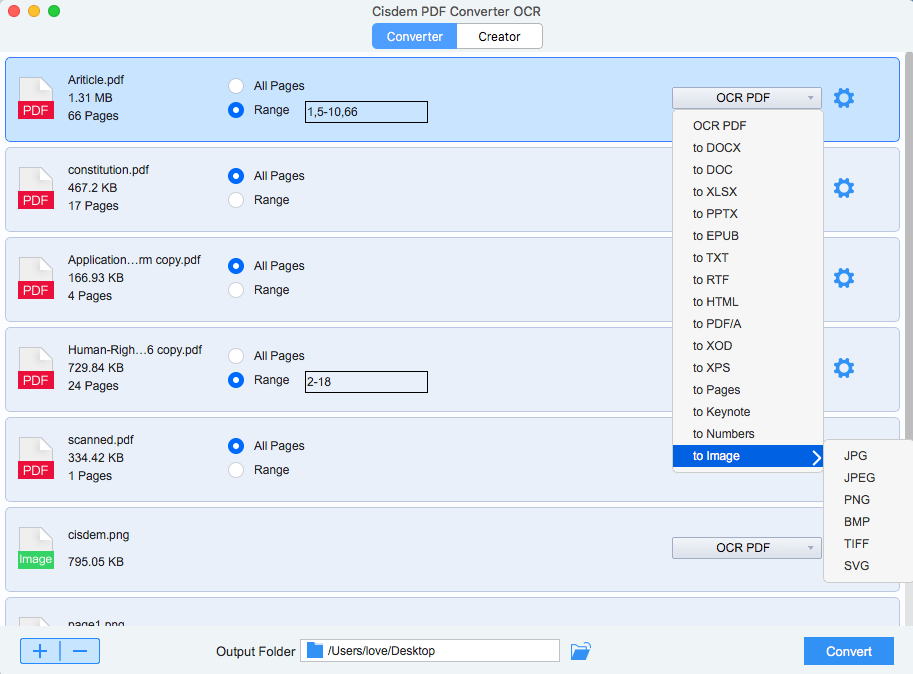The Best PDF to Excel Converter Software in 2025
 11.3K
11.3K
 0
0
If you didn’t experience the early days of PDF to Excel Converter software, consider yourself lucky. It was tedious and inaccurate. You have to manual review, stare and retype.
Fortunately, PDF to Excel Converter have greatly improved since then. Some good software even have an average accuracy of more than 99%.
Here, we tested and reviewed 8 of the top PDF to Excel Converter software on both windows and Mac. To find the best of the best, we assessed their user interface and experience, pricing, platform availability, overall accuracy, capability to handle scanned PDF files and customer service quality.
Here are our top picks. Prices and other details are accurate as of 2025.
What Makes the Best PDF to Excel Converter Software?
So, what should you look for in a PDF to Excel Converter? Here are the top aspects to consider:
User Interface and Experience: Every app on this list supports converting PDF to Excel, but I paid attention to which apps made the process as painless as possible. This included how users load files to the converter, does it supports batch processing, and how long it took to process and finish the conversion.
Pricing: Pricing is also important - If price is not a issue we can all get Adobe Acrobat to convert PDF to Excel, as it is the creator of PDF format and you can use this app to do all things easily. and some apps though the price looks cheap but you’ll find out they only offer subscription-based plans.
Platform Availability: You also need to pay attention to where you like to do the conversion. Are you use it on desktop? or do you need a mobile app to do the conversion? Most of the apps support both Windows and Mac, some even works on all platform, while some others are limited to particular operating systems.
Overall Accuracy: An PDF to Excel Converter software needs to be accurate—no one wants to spend hours editing gibberish data. Most of the apps can handle simple formatted PDF data files, but for complex PDF data files that comes with background, multiple images, etc. some apps only have a accuracy of 80%.
OCR Capability: You’re likely to have scanned PDF files or image PDFs, in this situation you need to have a PDF to excel converter that comes with OCR capability. Without OCR the tools will convert data from PDF files to a image which is useless. Having OCR options can help with handling thoese scanned PDF files.
Customer Service: It’s handy to have professionals on hand for any queries or issues you may have.
Additional Features: Converting PDF to Excel may just be the beginning for you. If your goal is to convert just a few pages instead of converting the whole PDF, you need a tool that can customize which pages to convert. You may also have the need to convert PDF to Word, PPT, Keynote, Pages, etc, or you need to password-protect your documents, having a PDF converter that offer other options is also important.
How We Evaluate and Test Apps
We spend dozens of hours researching and testing apps and to test the performance of each app, we used three very different documents:
1. A PDF with data in cells spread over two lines.
2. A scanned PDF with 176 pages of datas.
3. A PDF with tables which are spread over multiple pages, with background and multiple images. Some data within a table cell wraps over multiple lines
Note that I didn’t pick PDF files that would be easy. With any PDF converter, you’ll get the best results when working with simple text based PDF files.
Before the test we thought we’ll see subtle differences in terms of how well each app performs. But, that wasn’t the case, some apps didn’t even meet basic requirements, and some performed poorly on scanned PDF files. One app failed to convert PDF with background and only produce gibberish text.
In the end, only a handful of apps really do the work. Here are the eight best PDF to excel converter software.
Best PDF to Excel Converter for Window & Mac
Cisdem PDF Converter OCR is our choice for Windows and Mac users because it has the same accuracy as Adobe Acrobat and it can quickly processes and batch converting PDF files to excel, and offers a handle of useful features.
Unlike most other PDF Converter software in our tests, it worked well with complex PDF files with background and multiple pages of table data. Our text engineer said that Cisdem PDF converter OCR was one of the most accurate PDF converter tools they tried, describing it as “extremely accurate.”
Cisdem PDF Converter OCR is designed to convert any PDF, including native, scanned, even images into Excel and other 10+ formats, with original file quality retained. As a dedicated PDF OCR software, Cisdem PDF Converter OCR outperforms other PDF to Excel Converter in many ways, which makes it the best PDF to Excel Converter software.
- Bring high quality outcome: convert PDF to nicely formatted Excel
- Convert both native and scanned PDFs to Excel
- Extended features: Create and merge PDF
- Support abundant output formats: Word, PowerPoint, Excel, HTML, Text, Rtf, Keynote, Pages, Image, etc.
- Support batch conversion
- Process conversion fast
- Support multiple languages
- Easy to use
- Offline apps, no worries about information leakage
- Affordable
 Free Download Windows 10 or later
Free Download Windows 10 or later  Free Download macOS 10.14 or later
Free Download macOS 10.14 or later
How to Convert PDF to Excel on Mac or Windows?
- Add PDF to the PDF OCR Software. Drag and drop files to the program, or click “+” to import files. Batch conversion is supported.
- Choose the output as Excel. Go to the output menu and choose “to XLSX”. Also you can select page range to convert partial pages.
![]()
- Click “Convert” to convert PDF to Excel.
Notes:
If you need to process a scanned PDF or image, you're required to download the OCR module. For more accurate OCR results, you can click the "Settings" icon, choose all the languages that the file contains.
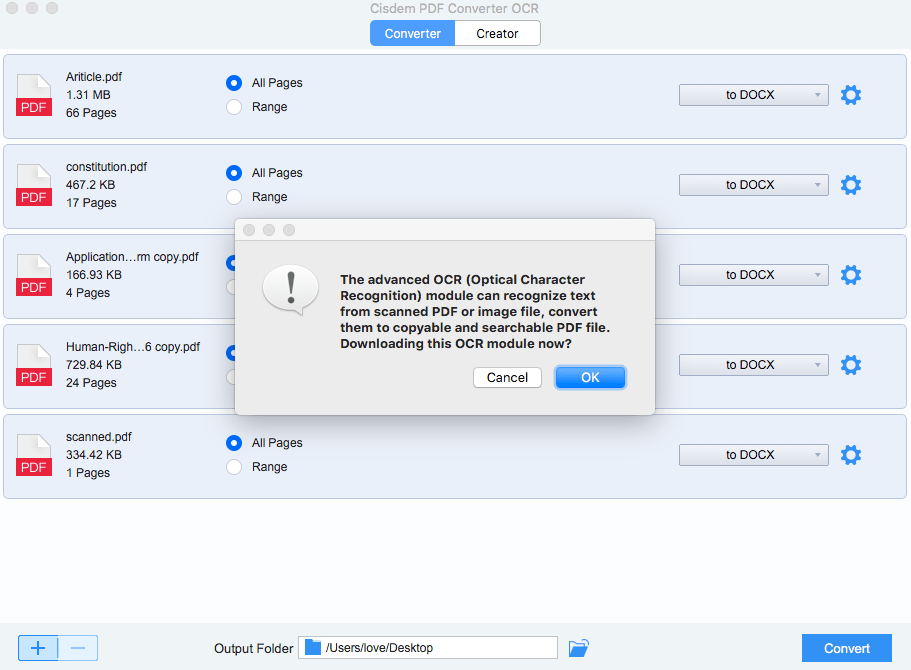
Pricing: Cisdem PDF Converter OCR is available in different licenses, including One-year, One-time, and business. Each has the same feature but varies on price, starting at $39.99 per year. There is also a free trial available, so you can try the software before you buy it.
Platform Availability: Windows, macOS.
Overall Accuracy: Works well on normal and complex PDF files, can accurately convert PDFs to Excel, support converting scanned PDF files, the output accuracy is very close to Adobe Acrobat.
OCR Capability: Cisdem PDF Converter OCR comes with Optical Character Recognition (OCR) support. The OCR works well and the output is good.
Customer Service: Cisdem PDF Converter OCR offers customer support including email and phone support. In our test the support is responsive and helpful
Additional Features: PDF Creation, Merge PDF files, Set to convert the whole PDF or certain PDF pages, etc.
Adobe Acrobat - Most Accurate PDF to Excel Converter Software
At $19.99 per month, Adobe Acrobat is the most expensive PDF to Excel converter we tested, but it’s the best option for people who own Adobe Acrobat. One can easily view, create, export, sign, redact PDF, etc. And with “Export PDF” you can easily use Adobe Acrobat to convert PDF to Excel, Word, HTML, PowerPoint, Images, etc.
In our test Adobe Acrobat was one of the most accurate pdf to excel converter software, compare the original excel sheet and the converted version you will find it’s pretty darn close. The data transferred accurately and the excel formatting remains just the same to the original. together with it’s powerful PDF editing and managing feature it is a good choice for people who needs to handle PDF files frequently.
Here is how to convert PDF to Excel using Adobe Acrobat
Step 1: Open the PDF data sheet on Adobe Acrobat. In the menu click Export PDF.

Step 2: in the Convert To drop down menu choose Microsoft Excel Document (*.xlsx)

Pricing: Adobe Accrobat starting at $19.99 per month.
Platform Availability: Windows, macOS, iOS, and Android.
Overall Accuracy: Has the highest accuracy rate.
OCR Capability: Comes with Optical Character Recognition (OCR) support. The result is good.
Customer Service: Offers customer support including online chat, email, phone support and online forums. In our test the support is responsive and helpful
Additional Features: PDF editing, PDF encryption, PDF Creation, digital signature, PDF split, Send PDF to cloud, etc.
Foxit PhantomPDF 8 - PDF to Excel Converter with Basic Editing
Foxit PhantomPDF 8 offers very strong PDF conversion capability, it works well with PDF with tables which are spread over multiple pages, only with some accuracy hiccups. We started by using this app to take data from PDF with data in cells spread over two lines, and are pleasantly surprised to discover that the app not only can convert native but also scanned PDF to Excel accurately.
It also comes with basic PDF file editing capabilities, which makes it edge out most of the other options.
How to Convert PDF to Excel on Windows?
- Open PDF with Foxit PhantomPDF.
- Go to Convert>To MS Office>Excel.
![convert pdf to excel on windows]()
- Save the Excel file on your computer.
Pricing: Foxit PhantomPDF 8 is available in different editions, including Standard, Business, and Education, each varying on features and pricing tiers. Starting at $14.99 per month. There is also a free trial available, so you can try the software before you buy it.
Platform Availability: Windows, macOS, iOS, and Android.
Overall Accuracy: Works well on normal PDF files, can accurately convert PDFs to Excel, for complex PDF files it will have some accuracy hiccups. However, the software’s OCR capability is not so good, it unable to recognize some of the text in a scanned PDF.
OCR Capability: Foxit PhantomPDF 8 comes with Optical Character Recognition (OCR) support. The OCR works well with english based PDF files, but for files in other language like Japanese the output is not good.
Customer Service: The Foxit PhantomPDF 8 site offers customer support including online chat, email, phone support and online forums. In our test the support is responsive and helpful.
Additional Features: PDF editing, PDF encryption, PDF Creation, digital signature, etc.
Google Docs - Convert Single PDF to Editable Excel Sheet
Google Docs is intended to be a online platform for viewing files, sharing, and collaborating. but Google Docs has added Convert and OCR features that are good enough to get it a place on this list.
Users can indirectly use Google Docs to convert PDFs to Excel Sheets. In our test we found that one can only convert a PDF file that has a single table to excel. Even if there is some text around the table, you won’t be able to convert it with Google Docs. But we found the OCR feature in Google Docs is fairly accurate, only a few punctuation marks needs to be updated here and there.
Since Google Docs is completely free to use for Mac, Windows, iPhone and Android users and incredibly convenient for people who use Google Docs, I think it’s a good one to consider if you ever need some free PDF to Excel converter.
Here is how to convert PDF to Excel Sheets using Google Docs
Step 1: Open Google Drive account and upload the PDF file you want to convert to Excel.

Step 2: Right-click on the PDF file, choose Open With > Google Docs. Then it will open the file on Google Docs.

Step 3: Copy the target data on this PDF file and open a new Google Sheet page, then copy and paste the data it.

That’s it; the file will be downloaded as a Microsoft Excel sheet on your PC.
Pricing: Free.
Platform Availability: Windows, macOS, iOS, and Android.
Overall Accuracy: Works well on normal PDF files.
OCR Capability: The OCR works well with english based PDF files, but for files in other language like Japanese the output is not good.
Customer Service: No support.
Nitro Pro - Fast PDF to Excel Converter Software
Nitro Pro’s PDF convert function also offering users a convenient PDF to excel converter. It support converting PDF to multiple file formats including Excel, Word documents, PowerPoint, HTML, TXT, etc. The conversion process is quick, and users can set to convert the whole PDF or just convert a range of pages. Nitro pro also includes OCR function which can automatically recognize image or scanned) PDF files.
In out test, Nitro pro handles PDF conversion very quickly and the output quality is good with 96% accuracy. You just need to do simple editing after the conversion. and this app is cloud-based, so you can access the file on desktop and mobile devices. But, one thing to note is that this app crashes frequently on our test.
Pricing: $179.99 per license.
Platform Availability: Windows, macOS, iOS, and Android.
Overall Accuracy: Works well on normal and complex PDF files.
OCR Capability: Comes with Optical Character Recognition (OCR) support. The OCR works well with high accuracy, but the app crashes a lot when using OCR.
Customer Service: Nitro Pro offers customer support including online chat, email, phone support and online forums. In our test the support is responsive and helpful
Additional Features: PDF editing, PDF creation, digital signature, upload PDF file to cloud, etc.
Best Online Free PDF to Excel Converter (Requires No Email Address)
Also, there are online free PDF to Excel converters available. To save you from troubles of receiving spams in email box, here we recommend 3 online free PDF to Excel converters that require no email address. However, before using the online PDF to Excel converter, you should be aware of:
① There are potential risk of information leakage.
② Most online sites have limit on file size and number.
③ You need to check the conversion results and manually adjust.
④ Converting a large section of text is difficult.
#1 Smallpdf
You can upload PDF files from computer, Dropbox or Google Drive for PDF to Excel conversion. It doesn’t support batch conversion for free, but the conversion quality won’t let you down.
- Upload PDF files to the program.
- Once the conversion is complete, download the Excel file.
![convert pdf to excel online 01]()
#2 IlovePDF to Excel
iLovePDF has proven useful to most people looking to convert PDF to Excel. in our test the speed is very quick and the output result is good too.
1. Visit iLovePDF website and choose “PDF to Excel” option.

2. Click “Select PDF file” button to upload PDF files. this online site also supports adding files from “Google Drive” or Dropbox”.
3. After uploading the document. Click on “Convert to Excel” at the bottom to start the conversion.
4. After the conversion click download excel to download the excel file to your computer.
#3 online2pdf
You can batch convert PDF to Excel with this free program. Even it enables you to customize the conversion by adjust the formatting of decimal numbers and date.
- Upload sinlge or multiple files into the program.
- Choose Excel as the output or tweak the setting.
- Click “Convert” and save the Excel file to your computer.
![convert pdf to excel online2pdf]()
Pricing: Free.
Platform Availability: Windows, macOS, iOS, and Android.
Overall Accuracy: Works well on text based PDF files, have problem handling complex PDF data sheets. Don’t support batch processing.
OCR Capability: Small PDF and iLovePDF have OCR function though they support limited languages and the result is not good when the source PDF has complex layout.
Customer Service: Online site, no customer service.
Additional Features: Simple PDF Conversion, no other features.
Conclusion
Converting PDF into Excel data sheet is now easier than ever with the availability of powerful PDF to Excel converter software. A tool that is fast, ensures file safety, and keep the original format and data, is ultimately the right tool for you.
As for our recommendation, Cisdem PDF Converter OCR is the best all-round performer for value for money. It is easy to use, supports batch conversion and offers the most accurate result. download it now and see how accurate it is.
 Free Download Windows 10 or later
Free Download Windows 10 or later  Free Download macOS 10.14 or later
Free Download macOS 10.14 or later

Carolyn has always been passionate about reading and writing, so she joined Cisdem as an editor as soon as she graduated from university. She focuses on writing how-to articles about PDF editing and conversion.

Liam Liu takes charge of the entire PDF product line at Cisdem and serves as the technical approver for all related editorial content. He has deep expertise in PDF and document management technologies and nearly a decade of development experience.