11 Best Video Converter for Mac
Want to convert or compress videos to any format to make them easier to stream or compatible with any software or platform? Or need to digitize your cumbersome DVD discs to videos for portable enjoyment? All these can be solved by a powerful video converter software.
To liberate you from cliche converter apps, we tested a massive of popular or unknown converting apps and selected the best-performed video converters for Mac. Below we provide a detailed review based on our rigorous testing results and user experience, from actual performance to price to extra functionality. If you are looking for the best video converter for your Mac, do not miss this article to find the answer!
Top 3 Mac Video Converters We Recommend
No patience to go through the whole list? Here are the top 3 video converters you can never go wrong with.
Best Choice Overall - Cisdem Video Converter
Cisdem Video Converter is the only tool you need for all video/audio conversions and downloads. It supports all popular and obscure video/audio formats, can rip encrypted DVD and Blu-ray movies, and download videos from 1000+ video sharing websites. And it always provides the best output quality and lightning fast encoding speed.
Learn More
Best Value - Smart Converter
If you are looking for a free Video Converter for Mac, then Smart Converter is our top recommendation. Just as its name, this app is lightweight yet reliable, it offers presets for an extensive list of Apple devices. The output quality is good, and it will automatically send converted videos to iTunes or AppleTV. Though it has the longest converting times compared to other paid converter apps.(took about 2 hour to convert a 53:05 minutes video)
Learn More
Best Command Line Tool - FFmpeg
If you want to dig deeper into the video conversion world, FFmpeg is the tool you’ll hear most often. It’s free and open source, supporting the widest range of video/audio formats. While it’s very flexible and powerful, it relies on command line options and requires a steep learning curve.
Learn More
11 Best Video Converters for Mac Review
#1 Cisdem Video Converter - Best Overall
Compatibility: macOS 10.13 or later
Cisdem Video Converter is a robust and smart software I highly recommend. It is a 5-in-1 video converter software used to deal with video, audio, DVD/Blu-ray effortlessly, with stable performances, miscellaneous features, and very easy to use.
 Free Download macOS 10.13 or later
Free Download macOS 10.13 or later
Main features of Cisdem Video Converter:
Excellent format support: Convert video and audio between 300+ formats such as MKV, AVI, WMV, HEVC, MP4, FLAC, etc., and a heap of preconfigured device profiles for iPhone, iPad, iMovie, tablets, game consoles, etc.
High speed conversion: The app supports hardware encoding to speed up video converting tasks. And it offers unlimited batch-processing feature that can batch convert videos on Mac to save your precious time.
Best video quality: Cisdem is known for providing a high quality output with intelligent auto settings according to the source file, whether converting 1080p, 4k, or 8k videos.
Custom output: You can adjust the video/audio encoders, resolutions, frame rate, bitrate level and more settings to get customized results with desired file size.
Built-in video editing tools: You can trim and crop the video, merge multiple files into one, add embedded/external subtitles, add watermarks, insert chapter markers, adjust volume and preview the video before conversion.
Additional features: Besides converting local files, it can also help you rip DVD and Blu-ray discs, download online videos/playlists/live streams from YouTube, Vimeo, Facebook, and 1000+ other platforms, and compress large video files without losing quality. Build your digital video library with ease.
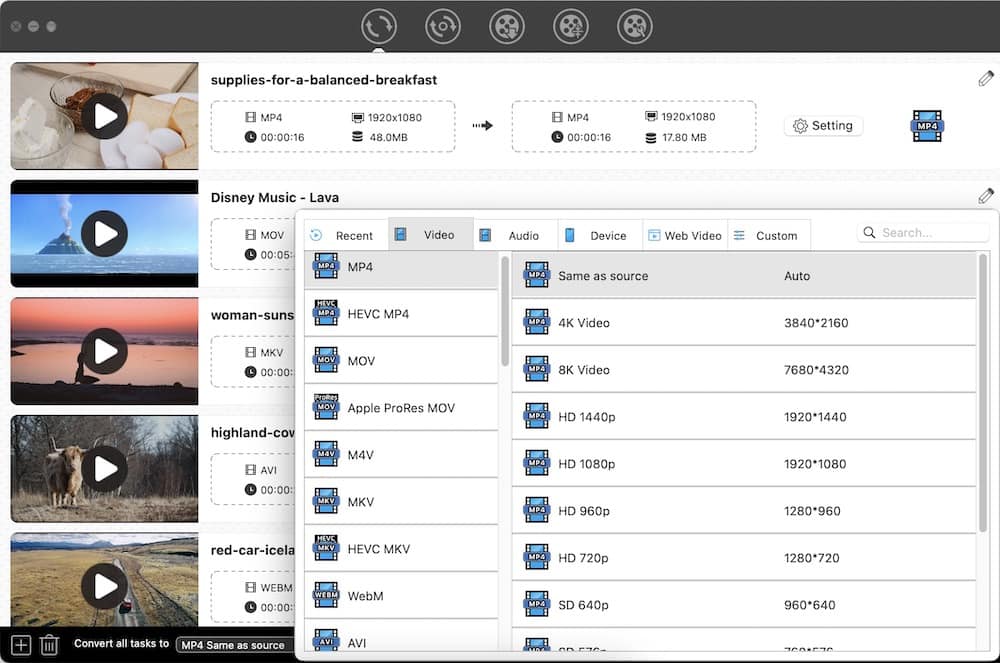
Advantages:
- Retain original output quality, whether you convert audio or video files
- Come with a built-in media player to play the added, converted or downloaded files in the app
- Display estimated output video size
- Safe and clean, under active development
Disadvantages:
- Not work with too old Mac systems
Cisdem Video Converter for Mac download >>
#2 Smart Converter
Compatibility: macOS 10.13 or later
Smart Converter is the most popular video converter on Mac App Store, which is totally free to use and is able to convert videos into 10+ formats on Mac, including MP4, MKV, AVI, FLV, MOV, WMV, etc. Unlike other Mac video converters, it doesn’t show the video formats directly, but the devices and software, like Apple TV, QuickTime, Mac, iPhone, etc.
Its video converting speed is quite slow, but you are expected to get a good quality video, most of the time, the video will comes in 1080p, which is very impressive. One special feature is that it will automatically save videos to iTunes once the conversion is finished. However, this can also be annoying to those who don’t need to sync everything.
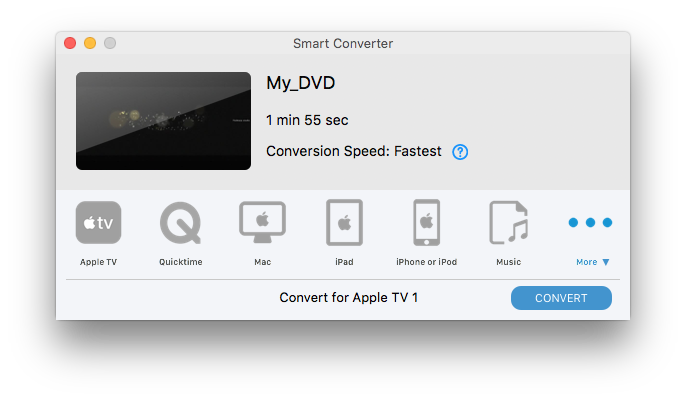
Advantages:
- Easy to use with the simple interface
- Provide convenient presets for other devices
- Freeware without any in-app purchase
Disadvantages:
- Cannot batch convert video files
- No more extra features are provided
- Show purchasing ads for another product on the interface when starting the conversion task
Smart Converter download >>
#3 HandBrake
Compatibility: macOS 10.13 or later
Handbrake is a dedicated video transcoder that can convert unprotected DVD/BD movies and almost any videos to MP4, MKV and WebM format. And you can change the video encoders, resolutions, quality level and more as needed.
It offers basic editing features, including cropping, rotating, flipping, adding subtitles or audio tracks, etc., and you can preview the final look before converting (for 10 secs). Though HandBrake cannot convert multiple videos simultaneously, it allows users to add the videos to a queue, which can also free people from waiting on the computer.
.jpg)
Advantages:
- Free to use
- Rich customizable options
- Allow batch conversion
Disadvantages:
- Limited output formats and editing features
- Can't handle encrypted DVDs
- A bit complicated interface
HandBrake for Mac download >>
#4 Wondershare UniConverter (formerly iSkysoft Video Converter)
Compatibility: macOS 10.11 or later
Wondershare UniConverter is an easy-to-use video converter software with the ability to convert any video, music and DVD files to 150+ output formats. It provides ultra-fast conversion with hardware acceleration (NVIDIA and Intel HD Graphics) for GPUs.
As a multipurpose video converter program, UniConverter can also convert online videos from websites, compress media files, convert images, burn personal DVD, transfer video files from your Mac to mobile devices through a USB, record screen, etc. The user interface is straightforward, allowing user to easily find according sections to perform different tasks.
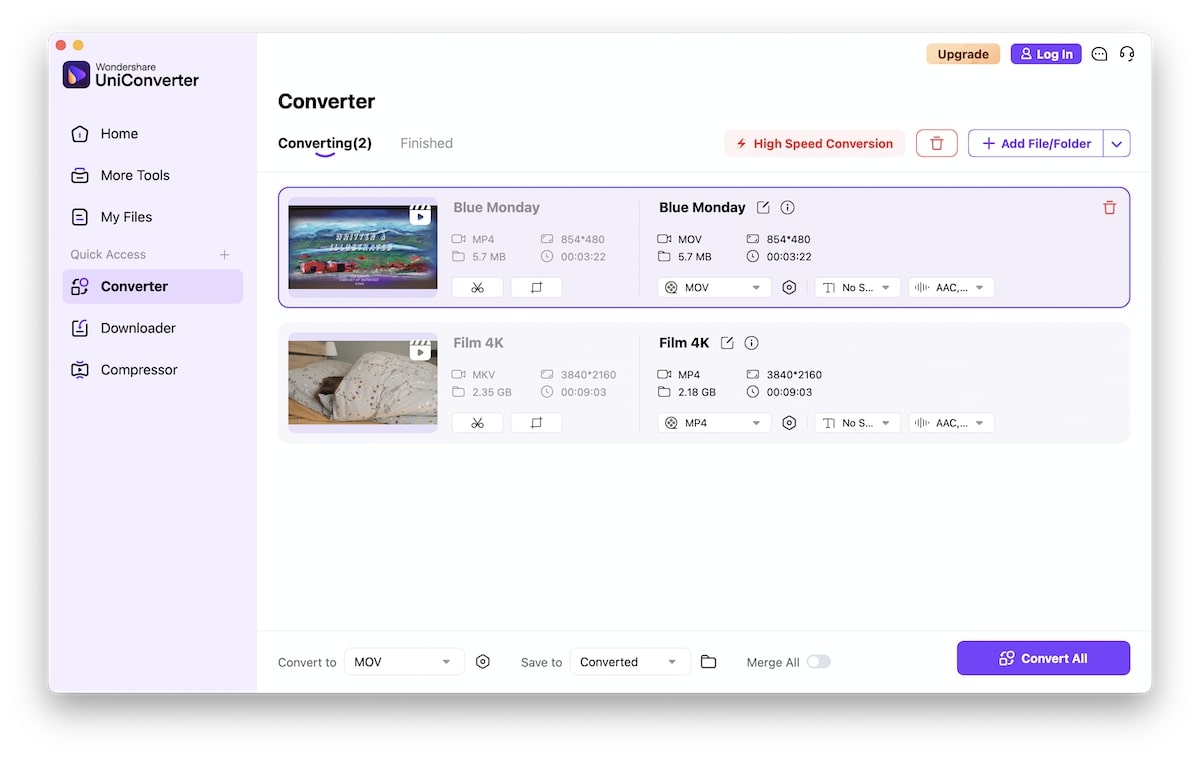
Advantages:
- Support all popular formats
- Rich video toolbox features
- Clean intuitive interface
Disadvantages:
- The price is higher and upgrade to new version requires extra payment
- Slow installing speed
- Most features are only available in the paid version
Wondershare UniConverter for Mac download >>
#5 MacX Video Converter Pro for Mac
Compatibility: macOS 10.6 and above
MacX Video Converter Pro, published by Digiarty, is a superior video converter possessed multiple purposes. As one of the best versatile video converters for Mac, it's able to convert video, download video, make photo slideshow, record screen, and edit video.
For conversion, it can not only transcode a video but also allows you to reformat the video, no re-encoding or quality degradation. Another highlight of it is that it permits people to rename the file and edit metadata, which is convenient for the needed. Plus, it also offers some additional features, such as playing videos, re-configuring encoders, merging files, editing videos, etc. But when editing, it will suddenly get stuck and quit for uncertain reasons.
As for other functions, I tested them one by one and found that all is fine. The download feature is quite basic, can't download playlists or add multiple URLs.
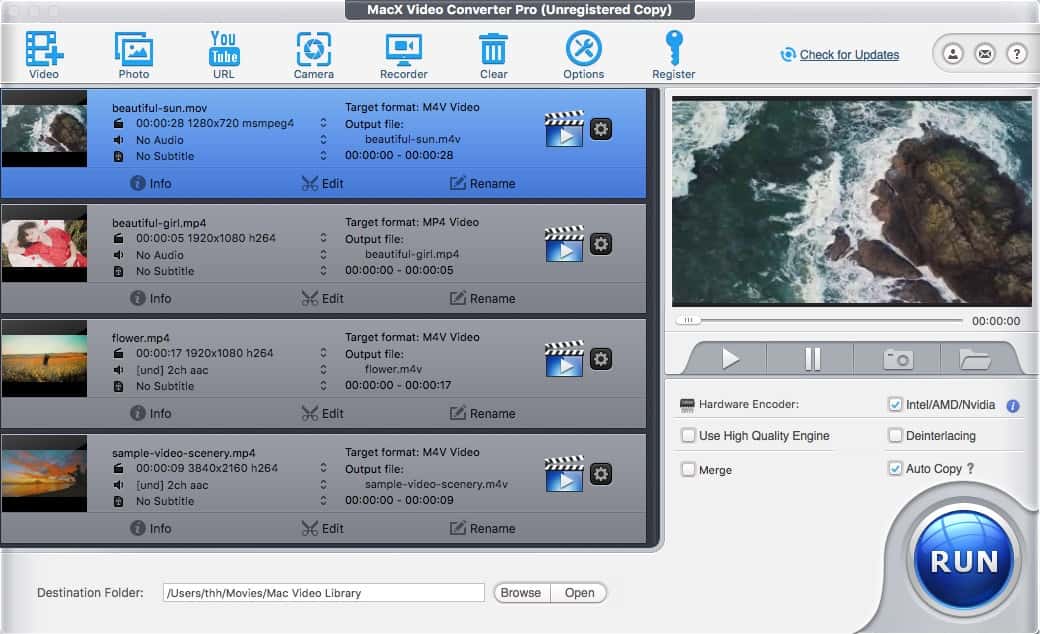
Advantages:
- Can remux video/audio streams
- Offer additional features to download online video, convert photos, and record screen
- Affordable price
Disadvantages:
- Can't convert/rip DVDs
- Limited output format support, no formats like MXF, OGV
- Editing features are not good and limited
MacX Video Converter for Mac Pro download >>
#6 VLC
Compatibility: macOS 10.7.5 or later
VLC is not just a media player but also a video transcoder. It can open a wide range of video file formats and DVDs, and convert them to a few popular formats such as MP4, TS, MOV, MPEG 1, MKV, AVI, ASF. VLC can also embed external subtitles into video, merge video and audio with its stream output feature.
However, the Mac version of VLC can only convert one file at a time, and it lacks other extra features like editing and compression.
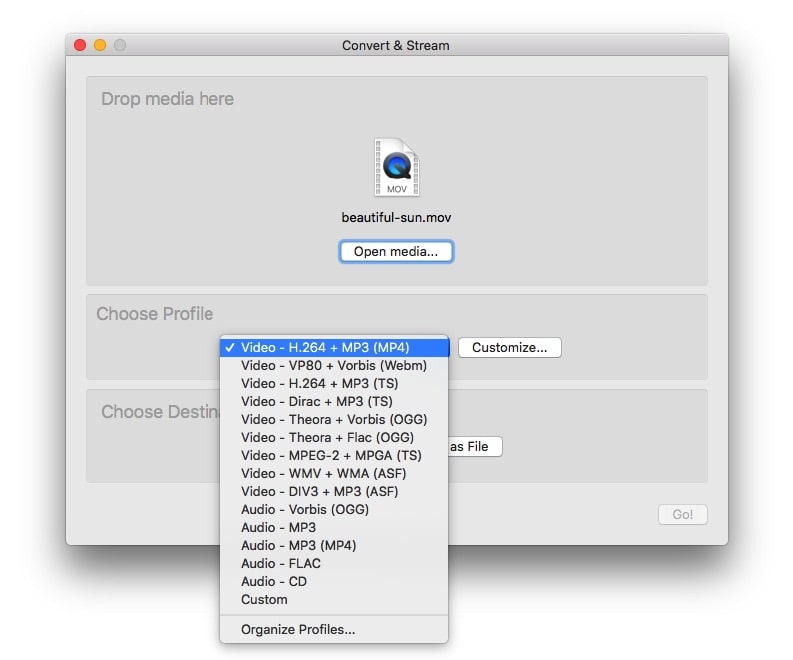
Advantages:
- Support a wide range of inputs
- Free and open source tool
- The output quality is not bad
Disadvantages:
- Unable to edit footage before conversion
- Lose video quality when transcoding some files
- Errors like missing audio, failed conversion can happen
- Cannot batch process multiple files
VLC for Mac download >>
#7 MPEG Streamclip
Compatibility: 32-bit Mac OS X
MPEG Streamclip is a powerful video player, editor, and conversion tool for Mac and Windows. It's also a great organizational tool for all of your videos and media. If you choose it as a player, you can play all of the video files through it.
For conversion, it supports several input formats like MPEG, VOB, PS, M2P, MOD, VRO, DAT, MOV, DV, AVI, MP4, TS, M2T, MMV, REC, and so on. This lightweight tool even allows you edit videos via trim, crop, rotate and make watermark. It also supports batch converting videos, but it requires people to add the files and make output settings one by one, which is still troublesome for converting many files.
When it comes to output quality, it will be low and sacrificed during the conversion process.
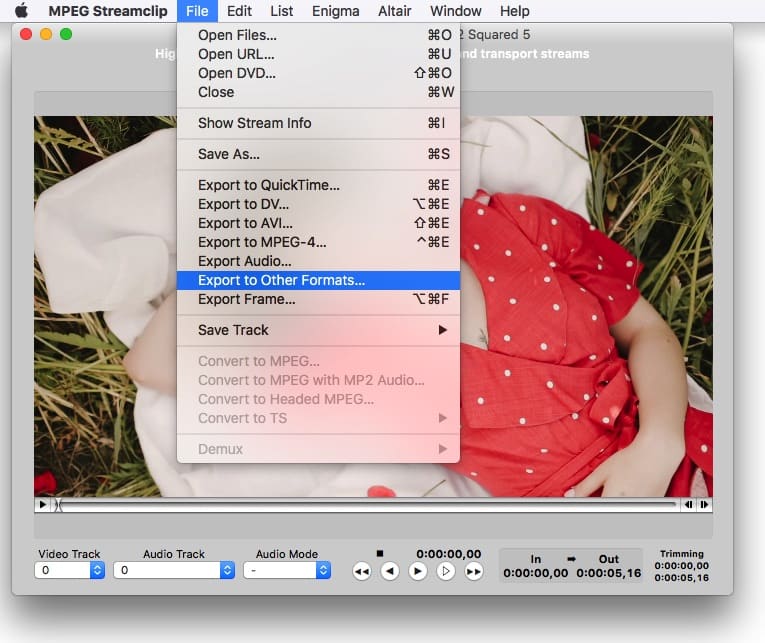
Advantages:
- A free video converter
- Come with more functions, not just to convert videos
- Auto repair of time code breaks
Disadvantages:
- Hard to extract audio from video
- Offer the preview function but cannot preview editing results in real time
- Not updated for years, does not run on modern Mac OS
MPEG Streamclip for Mac download >>
#8 FFmpeg
FFmpeg is the multimedia framework under the hood of many free video converter software, like HandBrake and Shutter Encoder. You can run FFmpeg via Terminal on Mac to convert and stream video/audio and other multimedia files like subtitles and related metadata. As FFmpeg come without a graphical user interface, it’s only suitable for tech-savvy users familiar with command-line interfaces. You can find many FFmpeg tutorials from its official websites, Reddits, and also our Blogs about video convertersions.
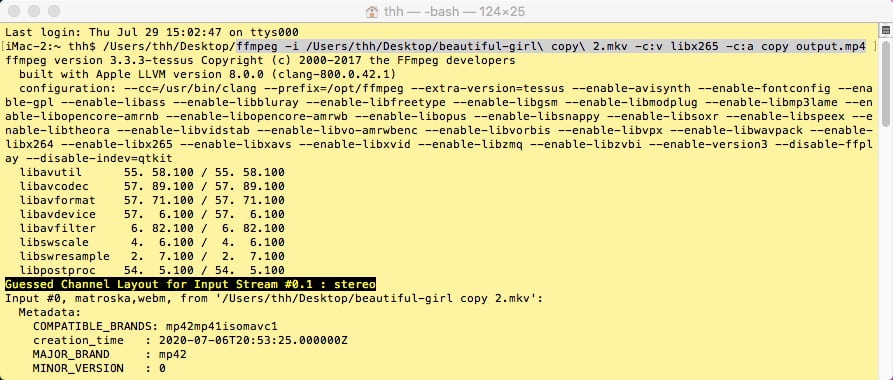
Advantages:
- Lightweight and powerful
- Rich customization settings for professional use
Disadvantages:
- Steep learning curve for casual users
FFmpeg for Mac download >>
#9 DivX Converter
Compatibility: macOS 10.14+
DivX Converter for Mac, another standout converter software, is equipped with tons of excellent capabilities. You can upload videos from desktop, DropBox, and Google Drive. It helps you convert the added videos to DivX, MKV, and MP4 up to 4K, etc. on Mac. The converted videos are in very high resolution and multiple files can be processed at a time.
Meanwhile, this best video converter for Mac offers intuitive and separate sections for you to edit the video, audio track and subtitle respectively. But for editing or encoding videos, some features can only be enjoyed on the pro version.
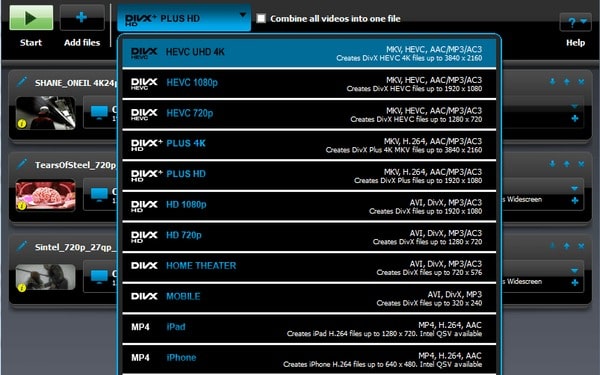
*2025 Update: DivX Converter has been revved to DivX 11 Software, a combination of video player and video converter.
Advantages:
- Can convert videos to HEVC 4K and HEVC UHD
- Support combining all videos into one file
Disadvantages:
- Install slowly and not verified by Apple
- Very few output formats are supported
- Most video editing and converting features require an upgrade to Pro version
Divx Video Converter for Mac download >>
#10 ImTOO Video Converter for Mac
Compatibility: macOS 10.9+
ImTOO is designed to convert videos, audio, and animated images. It offers certain admirable features, including a substantial collection of input and output files and some editing tools. And general features like snapping images, preview, editing video & audio stream, etc. are also supported.
As for the editing function, it allows you to merge, clip, crop video, add effect, and watermark. What impress us most is that it not only can manually change image effects, but also allows people to choose one or more existing video effects from the list provided.
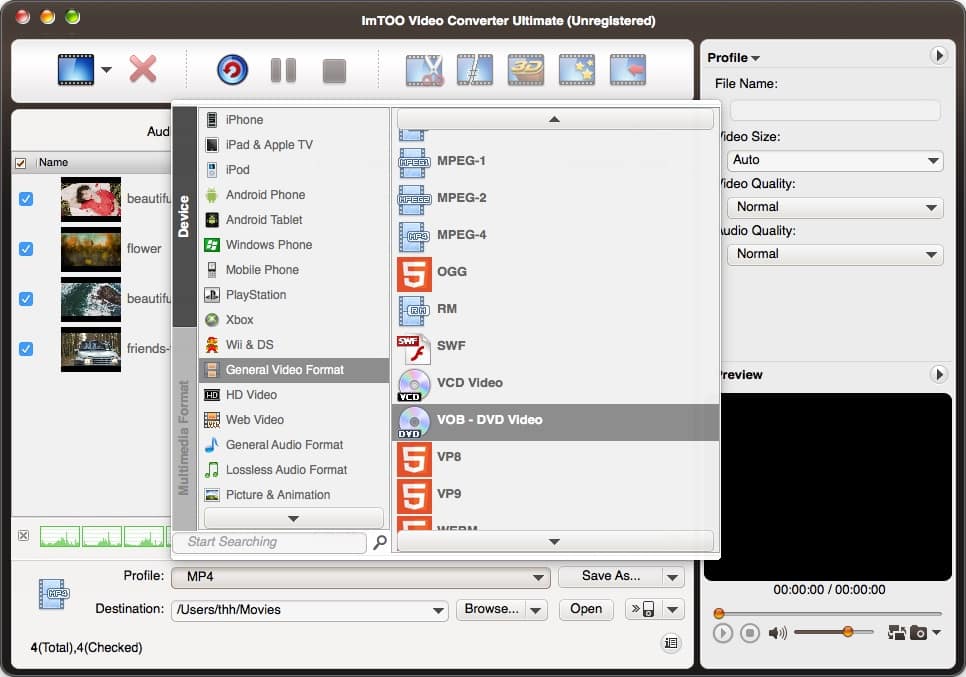
Advantages:
- List a wide variety of video & audio formats
- Help to control over bitrate, frame rate, and more
Disadvantages:
- Only convert up to 800 x 600 video resolution
- Not easy to get in hands because of complex features or settings
ImToo Video Converter for Mac download >>
#11 Total Video Converter for Mac
Compatibility: macOS 10.9 or later
Total Video Converter is extremely the best video converter for Mac that converts video to 3GP, MP4, PSP, PS3, iPod, iPhone, HDTV, DVD player, etc. It is also good at combining, extracting, multiplexing, recording and burning videos.
If you seek for a multipurpose tool, it will be a great option. But if you want a professional converter software, ignore it because its poor editing features with blurry preview pictures. The developer also provides a Lite version on the Mac App Store that is totally free to use.
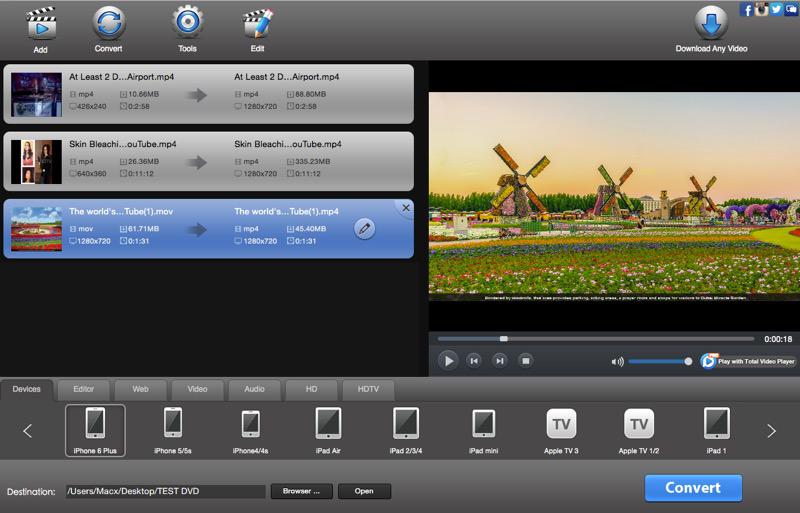
Advantages:
- The conversion speed is twice as fast as the category average
- The category of supported devices is particularly clear and detailed
Disadvantages:
- The converted video was noticeable pixelation and blur
- The editor lacks basic functionality and performs practically no function
- Can’t merge files during the conversion process
- The trail version leaves watermark on the new file
- Design unrelated products on the app, luring users to download or purchase
Total Video Converter for Mac download >>
Comparison Table for Top 11 Mac Video Converter Apps
| Software | Support Format | Output Quality | Speed | Editing Tool | DVD Rip | Video Download |
|---|
| Cisdem Video Converter | 300+ | High | Fast | Yes | Yes | Yes |
| Smart Converter | 10+ | High | Slow | No | No | No |
| Handbrake | 3 output formats | Average | Average | Poor | Yes | No |
| Wondershare UniConverter | 150+ | High | Fast | Yes | Yes | Yes |
| MacX Video Converter Pro | 300+ | Average | Average | Yes | No | Basic |
| VLC | 20+ | Good | Slow | Poor | Yes | No |
| MPEG Streamclip | 20+ | Below Average | Slow | Poor | Yes | Yes |
| FFmpeg | Many (vary by versions) | High | Average | Yes | Yes (unprotected) | No |
| DivX Converter | 3 output formats for different devices | High | Average | Yes | Yes
(unprotected) | No |
| ImTOO Video Converter | 200+ | Below Average | Average | Yes | No | No |
| Total Video Converter | 160+ | Below Average | Above Average | Poor | Yes | No |
Criteria for Choosing the Best Video Converter
When evaluating video converters and creating the chart, we keep these essential criteria in mind:
Format Compatibility: The app should support abundant formats, especially the HD video format.
Convert large files: It's able to convert media files of any size, even larger than 200MB, which is often the limit of online video converters.
Support more features than simple conversion: To make a unique video, the transcoder should be able to edit the video and custom output parameters. It would be better if it can convert discs and web videos.
Speed: The speed of a video converter is important. With hardware acceleration enabled, you can save a lot of time.
Output quality: Top video converter can guarantee high video quality and result in zero loss, even handling 5k or 8k videos. Open source tools like HandBrake and VLC may require specifc settings to avoid quality degradation.
Ease of use: Apps that are easier for ordinary users to access, install and use often rank higher.
How to Convert Video Formats with the Best Video Converter for Mac
Step 1. Download the video converter on your Mac.
Take the number #1 – Cisdem Video Converter as an example. Download, Install, and kick it off on your Mac.
 Free Download macOS 10.13 or later
Free Download macOS 10.13 or later
Step 2. Import media files to the app.
Launch Cisdem Video Converter and stay at the first tab for video conversion.
Drag movies, DVDs, or other video files to the interface.
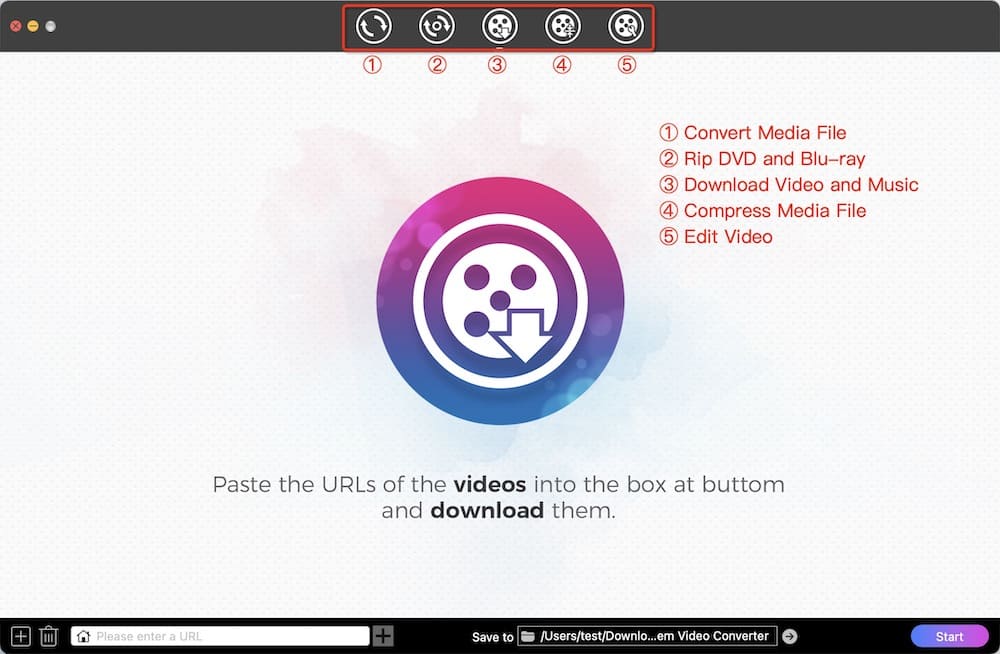
Step 3. Select the desired format.
Click the highlight Format button on the video entry to choose a desired output format for the current video. Or click the “Convert all tasks to” box to set the output format for all items in one click.
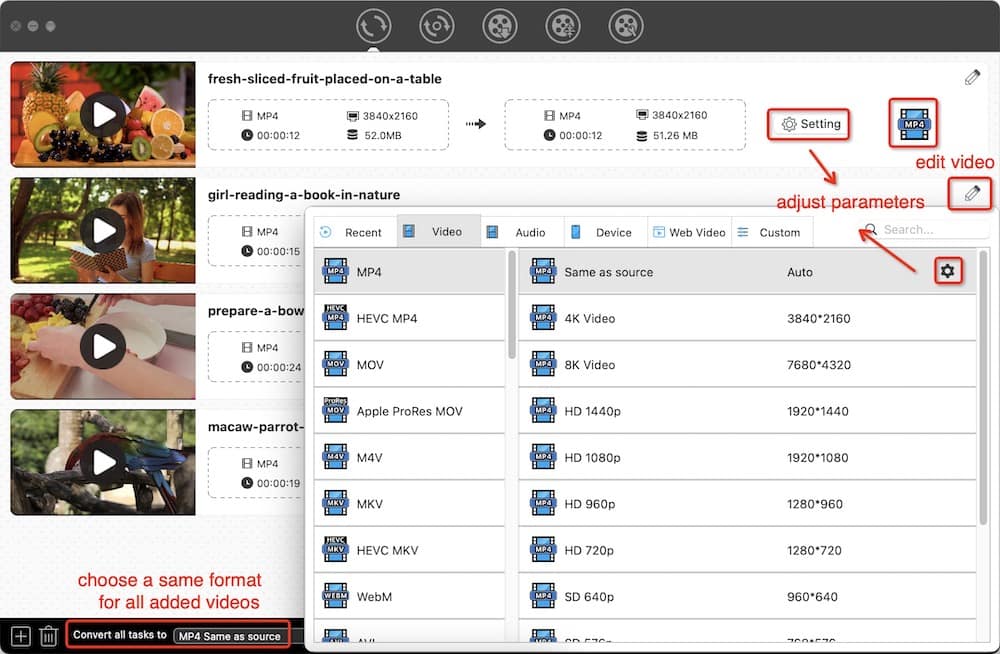
Experienced users may want to click the gear icon or the Setting button to access the advanced settings window, from which you can change the format values, like encoder, frame rate, resolution, etc.
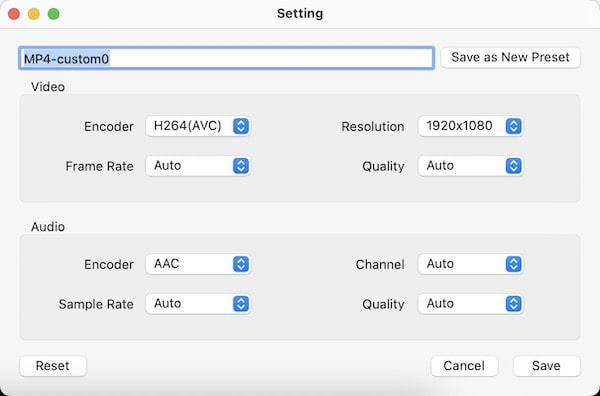
Step 4. Edit the video if necessary.
Before converting, if you want to edit the video, click the “pencil” icon to bring up the editor window, and modify the video based on your demands.
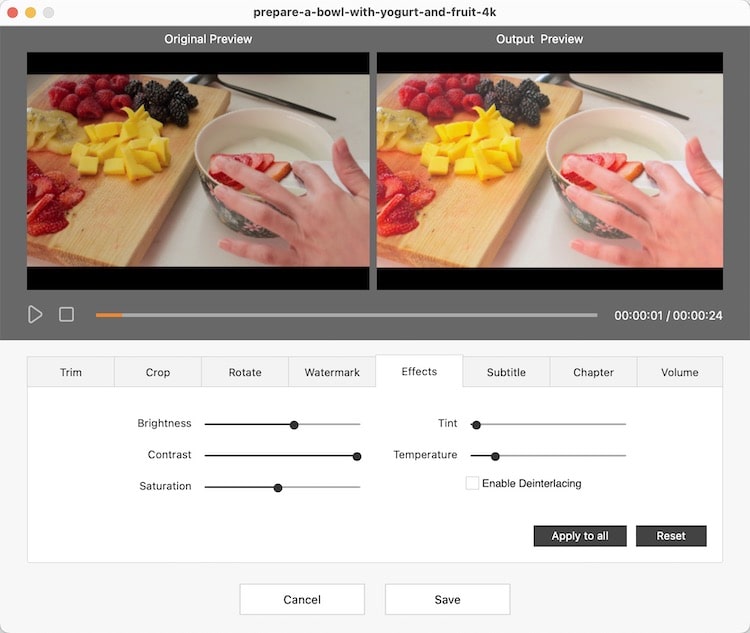
Step 5. Start the conversion.
Click the “Start” button in the bottom right corner to begin the video conversion process.
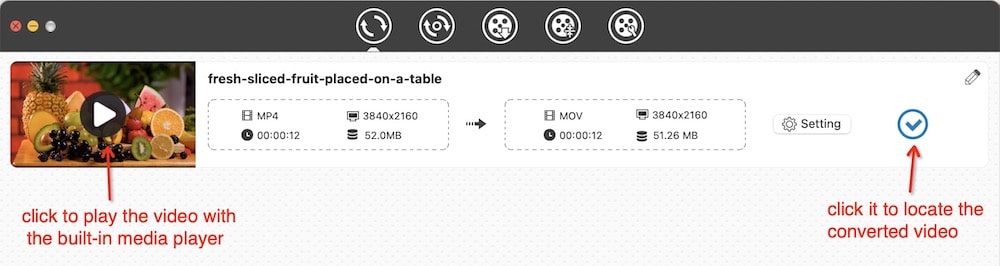
Conclusion
Videos need to be converted when they don't work on target devices or on particular social platforms like YouTube and Facebook. Mac users can benefit from native apps, like QuickTime Player and iMovie, to convert videos to MOV, MP4, or audio formats. But these options support very limited input/output formats, and do no offer advanced features of third-party software.
This article has discussed the top 11 video converter applications (both paid and free ones mentioned), helping you convert your videos to any format. Pick the best video converter for Mac to solve the compatibility issues, reduce video size, modify video values, and so on.
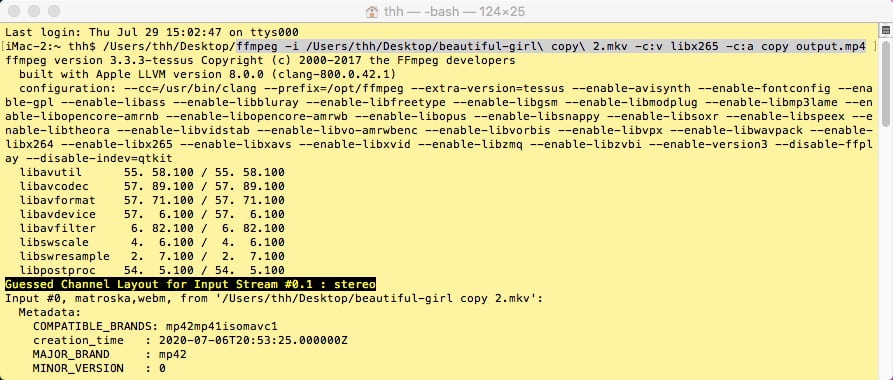
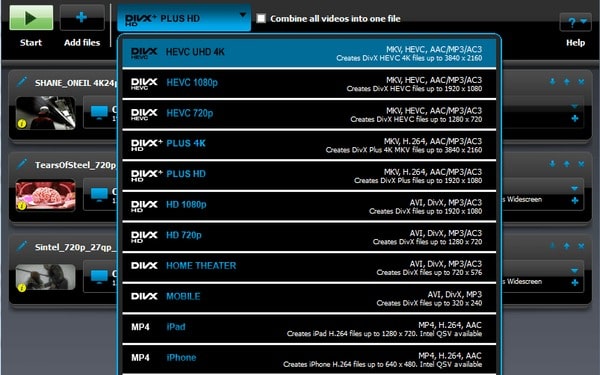
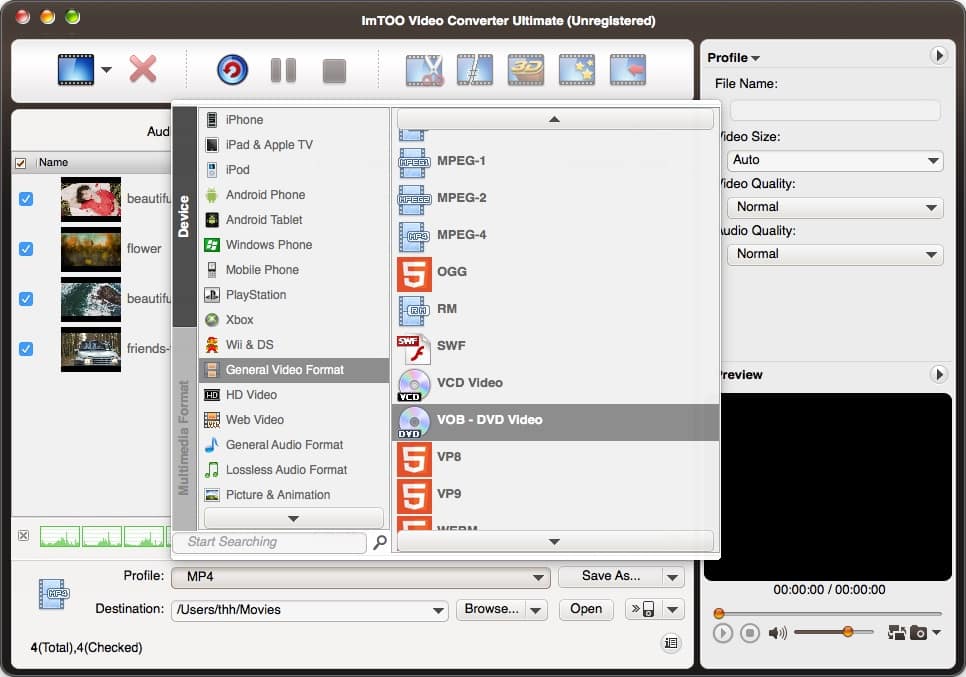
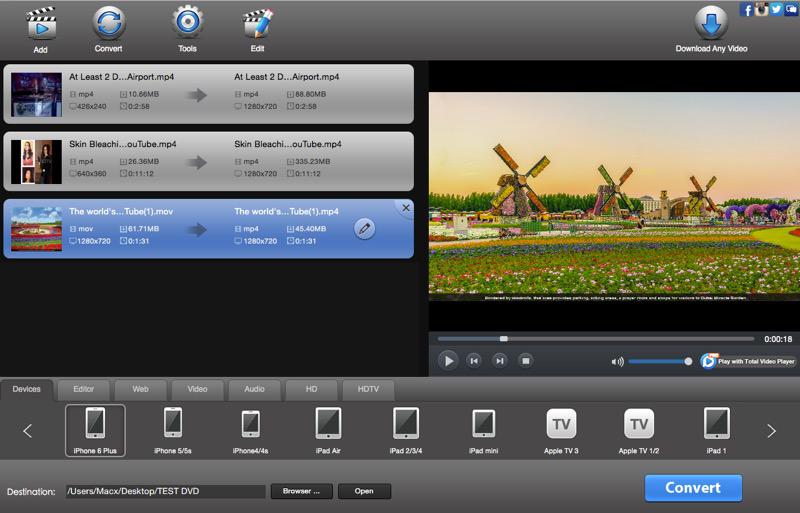
 Free Download macOS 10.13 or later
Free Download macOS 10.13 or later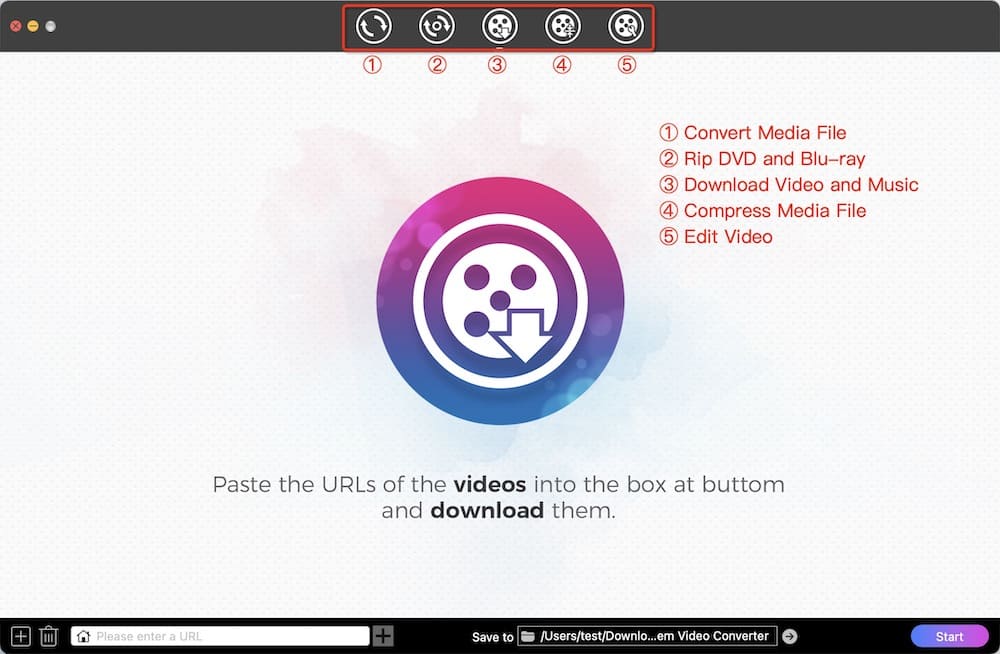
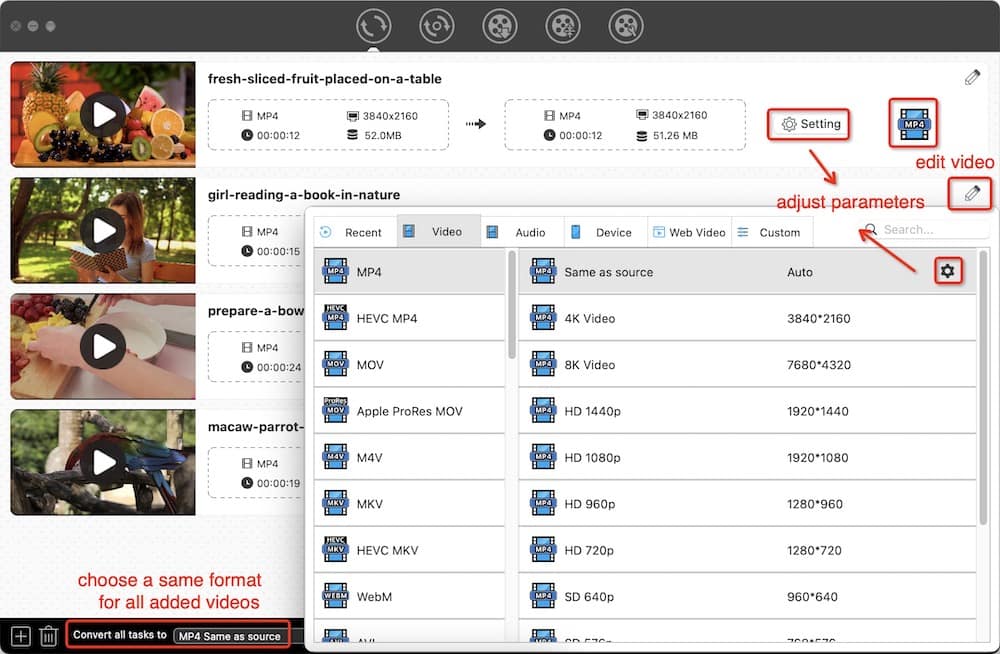
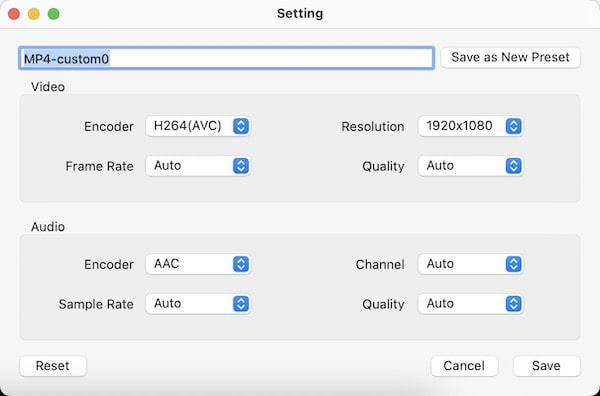
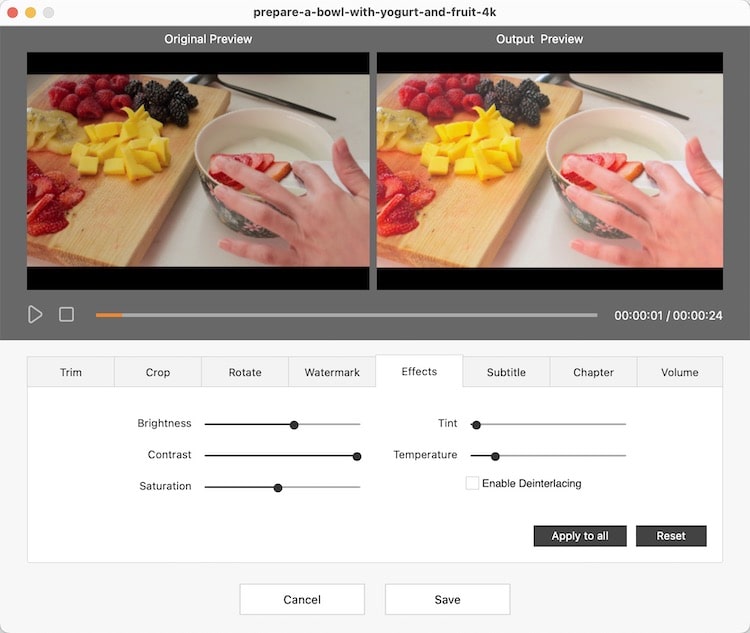
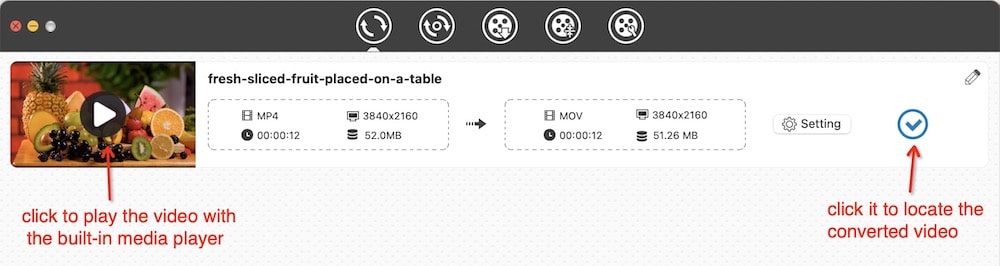
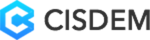






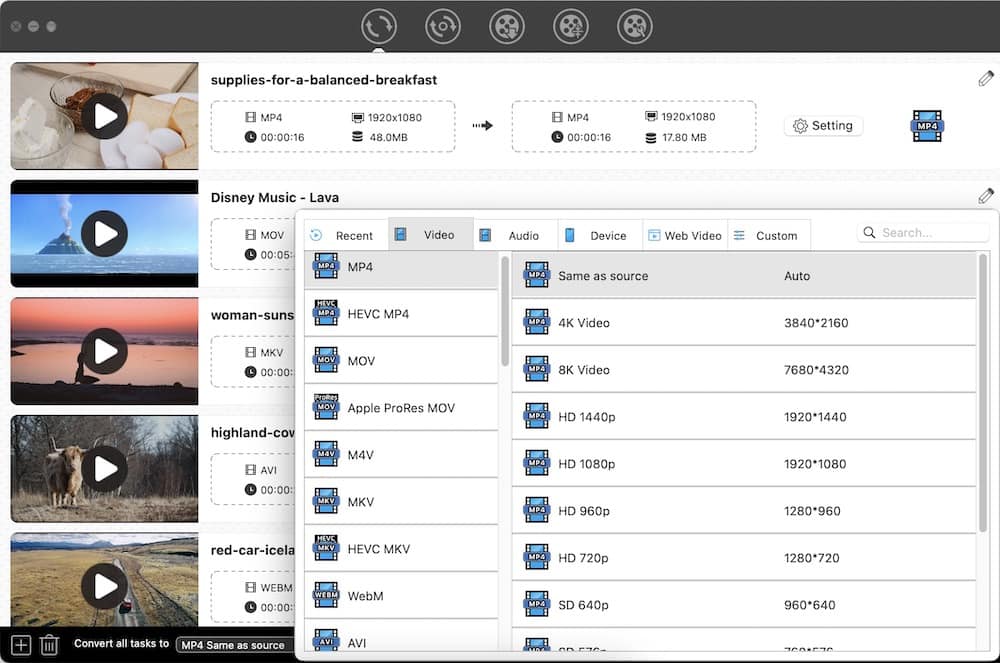
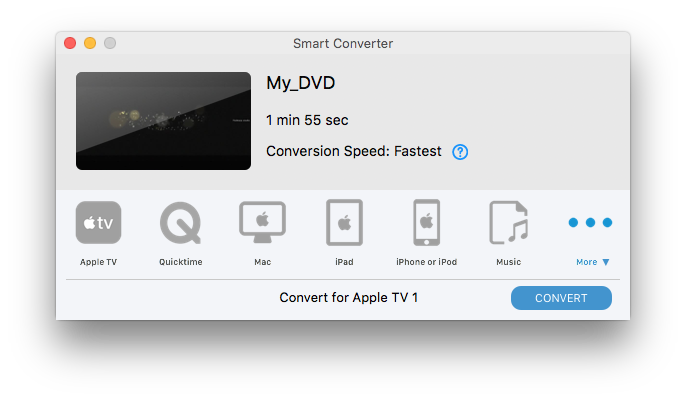
.jpg)
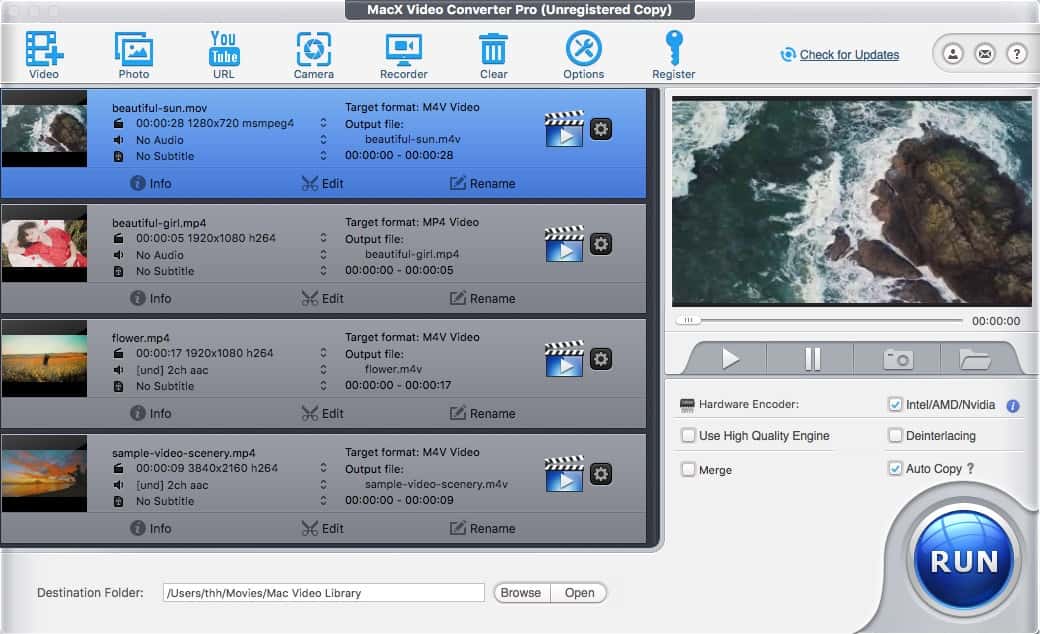
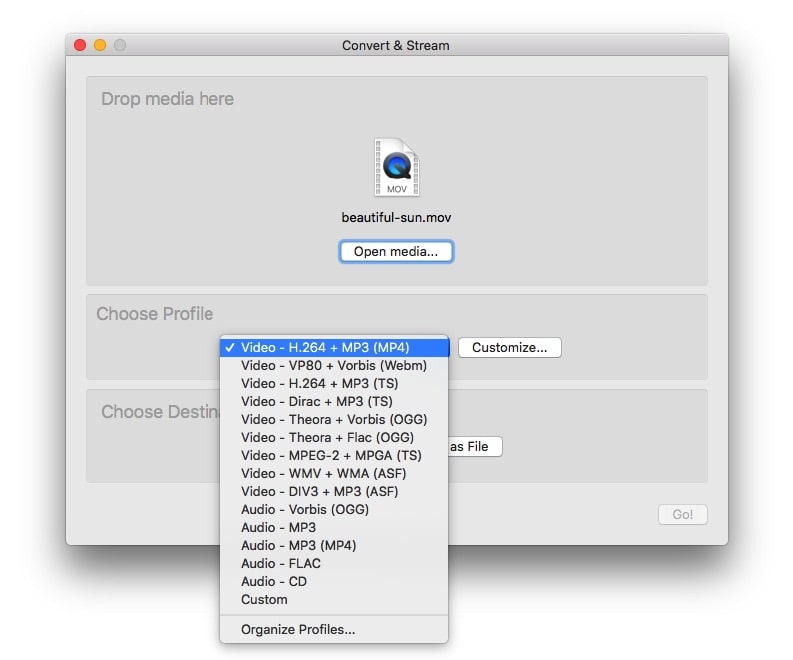
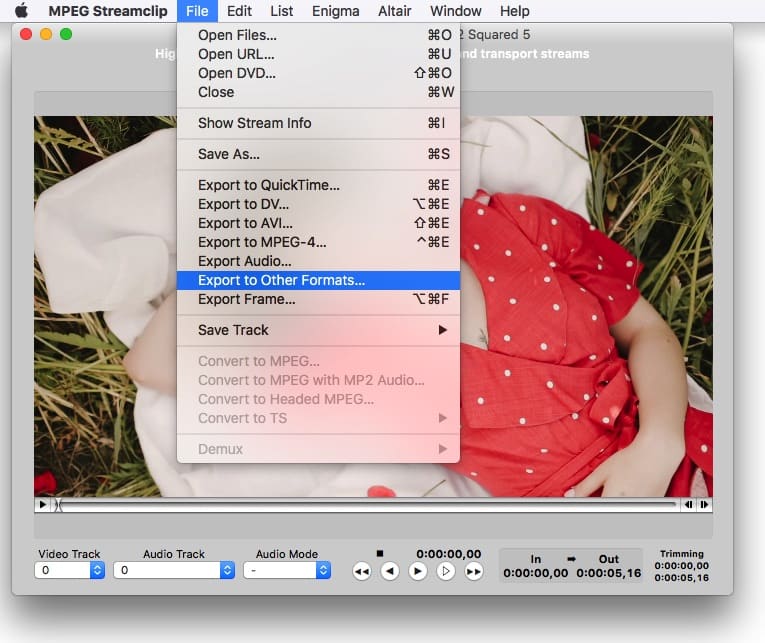
James Y. Navas
Find a suitable video transcoder is too difficult. Your introduction gave me some ideas. I will try Cisdem and VLC.
jime
it is a wonderful review, give me a lot of help