Both FLAC and WAV are lossless, so nothing is lost when transcoding from one format to the other. It is likely that users will convert FLAC to WAV since WAV supports all devices, unlike FLAC, which is not compatible with iDevices such as iTunes, iPhones, and some old devices. There are also some special reasons why people convert FLAC files to WAV. For example, some users think that the converted WAV volume is louder than FLAC, and they need to increase the volume. It doesn't matter why you're converting FLAC to WAV on Windows 10 or Mac, this article will help you do it.
 Free Download Windows 11/10/8/7
Free Download Windows 11/10/8/7 Free Download macOS 10.13 or later
Free Download macOS 10.13 or later
No, the quality will neither decrease nor increase. Converting FLAC to WAV is just a change in the file's container, which can't recover information that was lost in the source file but keeps the original audio quality.
FLAC is a lossless compression format suitable for storing music, while WAV is a lossless uncompressed format for editing audio. FLAC files are 40%-60% smaller than WAV files. Approximately 1600 songs can be stored in FLAC format on a 64GB mobile phone, but only 800 in WAV format. FLAC though compresses the original audio data to a smaller file size but preserves the full audio fidelity. The human ear can hardly tell the difference between FLAC and WAV.
We tested 4 various FLAC to WAV converters. It is possible to use each tool on Windows and Mac, but Foobar2000 currently only supports audio conversion in its Windows version.
Converting audio formats with Cisdem Video Converter is fast and easy. It allows you to convert FLAC files to WAV on Windows and Mac in bulk while deciding whether to change their parameter values.
Besides, you can also convert between other audio files or video files, such as FLAC to MP3, FLAC to ALAC, MP3 to M4A, WMA to WAV, MP4 to WAV, MP4 to MKV, etc. This software supports multimedia formats of any kind.
The reason Cisdem Video Converter tops other programs lies in that, apart from being a professional audio and video converter, it is also a media editor, media compressor, DVD/Blu-ray ripper, and music/video downloader.
 Free Download
Free Download  Free Download
Free Download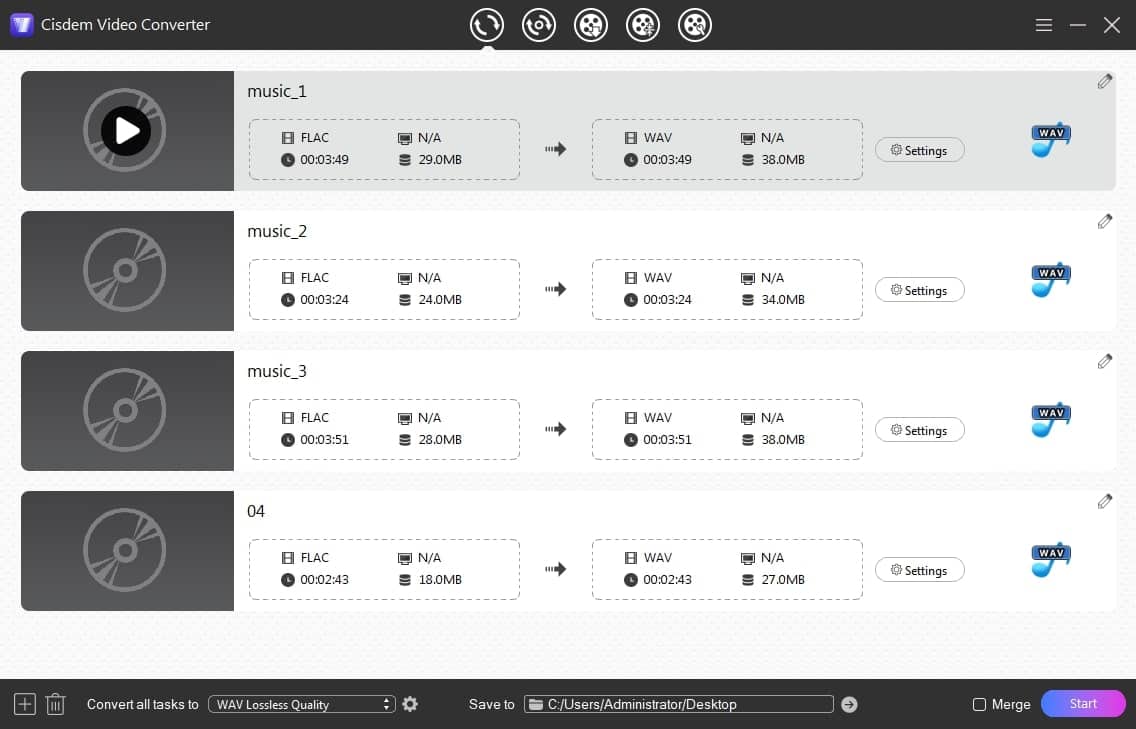
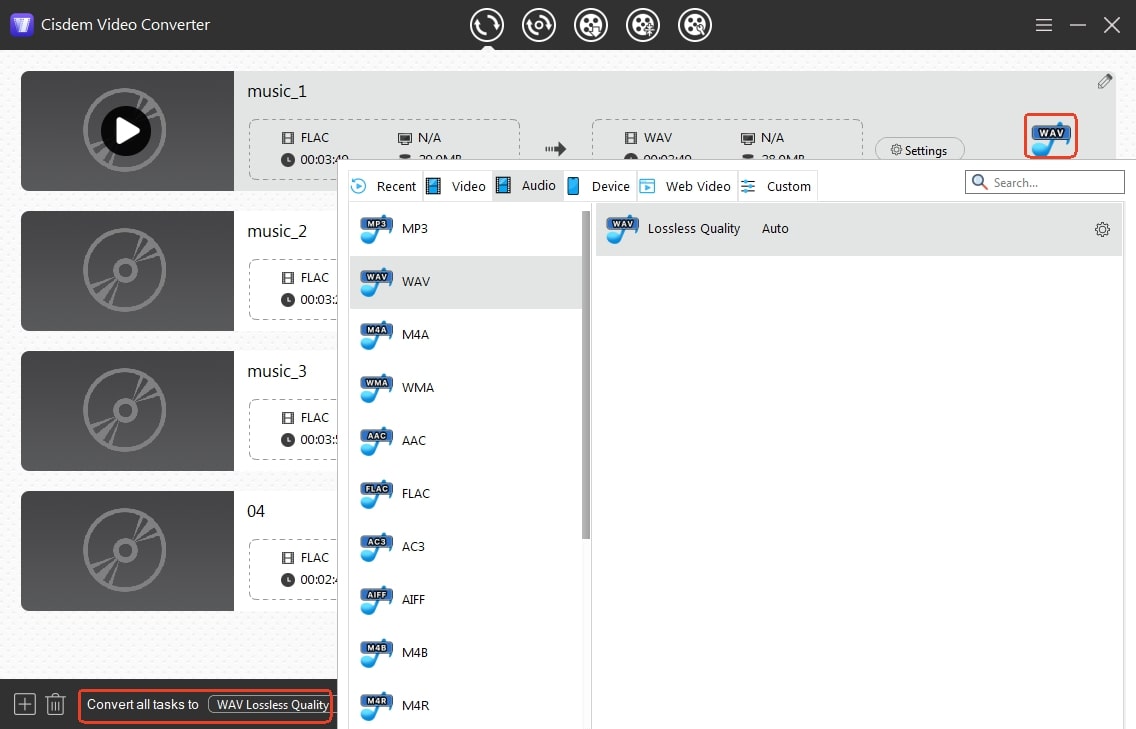
Tip: Edit audio parameters for output WAV files
You can see a "gearwheel" icon on the right side of a format when you select it. If you are an experienced user, click it to open the “Settings” dialogue. Start customizing the sound quality of the target WAV as you like. Hit “Save”.
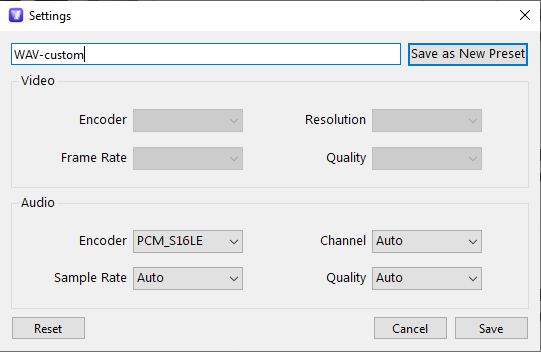
Audiophiles are likely aware of Audacity, a free program for capturing and editing sound. It can be regarded as a basic FLAC to WAV converter for Windows, Mac, and Linux as well. It empowers you to upload FLAC, WAV, AIFF, MP3, Ogg Vorbis as input formats and by adding the optional FFmpeg library, it also supports M4A (AAC) and WMA. Other than exporting audio to WAV, 13 other formats are supported.
Steps to convert FLAC to WAV with Audacity:


However, when we convert the same FLAC track to WAV more than once, the WAV files produced are not identical. In this case, reset “Dither”: Head to “Edit” > “Preferences” > “Quality” > “Dither”, set “Shaped” to “None”, as its default settings are appropriate for audio editing, recording, and processing, not audio conversion.
Plus, if you're converting FLAC to WAV in batches, you'll have to select "Export Multiple" first, otherwise all files will be mixed into one stereo WAV.

Switch Audio File Converter, powered by NCH Software, is a non-commercial, multi-format audio file conversion program. It can change any audio format into 35 various outputs, including changing FLAC to WAV. Also, it can convert audio to Karaoke and .m3u, .pls, .rss, .wpl playlists.
When I utilize Switch to turn FLAC into WAV on Windows 10, the audio length parameter is wrong. For instance, my file is 4:23 and the audio length parameter is 3:06, they are not matched, but the FLAC is converted to WAV correctly.
Steps to convert FLAC to WAV with Switch Audio Converter:



Foobar2000, created by Peter Pawlowski, is a free audio player for Windows and mobile devices. It includes an audio converter component responsible for audio transcoding, making FLAC to WAV conversion easier. It is also capable of extracting audio from CDs and editing file tags.
Despite Foobar2000 being around for 20 years, the Mac version came out in 2023, and audio conversion functionality has not been implemented on Mac yet after a long testing cycle.
Steps to convert FLAC to WAV via Foobar2000:



“Without apps” means no need to install software to convert FLAC to WAV. Online audio converters can do it, and there are many of them available. It’s just that compared with professional software, it has some limitations, such as not being able to convert multiple FLAC to WAV in batches, the size of the uploaded file cannot exceed 100MB, and your audio information may be leaked. If you are not bothered by such limitations or risks, you can try our recommended online FLAC to WAV converter.
Coolutils.com offers a huge library of conversion options. It allows you to convert FLAC to MP3, WMA, WAV, and OGG. Besides audio files, it also supports converting HTML, PDF, CDA, Mail, Image, PST, Thunderbird, CSV and other documents. Abundant conversion options make you dazzled. Uploading the file is slightly sluggish, you might have to wait for a while.


By this stage you should know how to convert FLAC to WAV on Windows 10 and Mac. It's possible with desktop apps as well as online services. The former are adept at converting a bulky FLAC file into a compact WAV. Cisdem Video Converter, in particular, not only processes audio files quickly and easily while maintaining high quality, but it also offers features other than audio conversion, such as video download, DVD ripping, and so on. The latter online service is also useful and convenient because it does not require the installation of an app.

Emily is a girl who loves to review various multimedia software. She enjoys exploring cutting edge technology and writing how-to guides. Hopefully her articles will help you solve your audio, video, DVD and Blu-ray issues.

