6 Ways to Convert H264 to MP4 on Mac, PC and Android
 20.7K
20.7K
 0
0
You might need to convert H264 to MP4 in the next two scenarios.
- H.264 packaged in a non-MP4 container
H.264 can be a video codec that requires a video container to host the encoded video. Commonly, it’s encapsulated in MP4, but sometimes it will also be in AVI, MKV, AVCHD, MPG, TS, M2TS, FLV, MOV, VOB, etc.
- H.264 used as a separate file extension
It's usually created or recorded by CCTV/IP cameras or NVR/DVR security system.
These results in H264 files that are poorly compatible across multiple devices and platforms, and even at large sizes. To solve it, see how to convert H264 to MP4 and what are the best H264 converters for Mac, Windows, and Android.
 Cisdem Video Converter
Cisdem Video Converter
The Best H264 to MP4 Converter
- Convert IP CCTV camera/DVR/NVR H.264 files to MP4
- Turn other containers encapsulating H264 into MP4
- Convert MP4 H.264 to MP4 H.265
- Support over 300 output formats and optimized presets, including MKV, MOV, AVI, MP3, FLAC, iOS, Android, and more
- Support high-efficiency video codecs
- Download videos from YouTube and other 1000+ websites
- Rip homemade or copy-protected DVD/Blu-ray to any digital format
- Batch convert/download/merge/compress videos, and rip DVDs
- Edit & enhance videos by trimming, cropping, adding subtitles and more
- Offer a built-in video player and help capture image from the playing scene
 Free Download macOS 10.13 or later
Free Download macOS 10.13 or later  Free Download Windows 10 or later
Free Download Windows 10 or later
H.264 VS MP4
What is H.264?
H.264 also named MPEG-4 AVC or MPEG-4 Part 10. It is one of the frequently-used video codecs, which was jointly developed by the ITU-T and ISO/IEC. It's a well-known compression to encode high definition videos in relatively low bitrates. H.264 is widely applied to iTunes, online video streaming, HDTV, Blu-ray, HD DVD, AVCHD camcorders, and so on.
What is MP4?
MP4, also named MPEG-4 Part 14, is a digital multimedia container format to store a movie or video clip. It’s able to contain multiple videos, audio, subtitles, images, etc., and can be played on many devices, like iPad, iPod touch, iPhone, Android, and more. MP4 is generally encoded with H.264/HEVC/MPEG-4 video codec and AAC audio codec.
The Best H.264 Encoder to Convert H.264 to MP4 (No Quality Loss)
Cisdem Video Converter is a powerful and feature-rich program that makes H.264 to MP4 conversion fast, simple, and trustworthy. Plenty of files can be converted simultaneously, even if they are not in the same format. Not only is it an H264 converter for Mac or Windows, but also a video downloader/editor/combiner/compressor and DVD/BD ripper.
Main Features of Cisdem H264 converter:
-
Accept a wide arrange of video & audio formats
In addition to converting H264 to MP4, Cisdem Video Converter supports conversions between an impressive number of file formats, including 4K-capable codecs like H.265, H.264, MP4, HD MP4, AVI, MKV, MOV, RMVB, MP3, WMA, FLAC, AAC, AC3, WAV, etc.
-
Offer a list of preset profiles for devices
It’s packed with a huge of optimized preset formats for iPhone, iPad, Xbox 360, PS5, iMovie, Final Cut Pro, Plex, etc.
-
Rip or transcode DVD and Blu-ray to digital formats
It can convert your homemade DVD and commercial discs to any format, like MP4, MKV, AVI, etc., or the preset profiles for easy playback and sharing.
-
Download online videos from the web sources
This H264 converter lets you download videos from popular sites, like Youtube, Dailymotion, Vimeo, Crunchyroll, Hulu, Nico video, LiveLeak, Periscope, Wistia, Facebook, Twitter, MyVideo, FunnyOrDie, GodTube and more.
-
Built-in basic editing tools
Before you convert H264 to MP4 on computer, edit videos using the built-in video editor if needed. You can trim videos to delete unwanted segments, add external watermarks & subtitles, enhance video with special effects and filters, color grading and so on.
-
Reserved video quality
H264 video files can be converted to MP4 with 99% quality reserved.
-
Compress video file size
Large-sized H264 or HD videos can be compressed by up to 80% with quality retained, or even more.
Steps to Convert H264 to MP4 on Computer via Cisdem:
Step 1.Download Cisdem Video Converter
Download the Cisdem H264 converter on your Mac or Windows, then Install and fire up it.
The software will bring you to the “Convert” tab by default.

Step 2.Import H.264 file into the software
Drag & drop a single or multiple H.264 files to Cisdem for conversion.
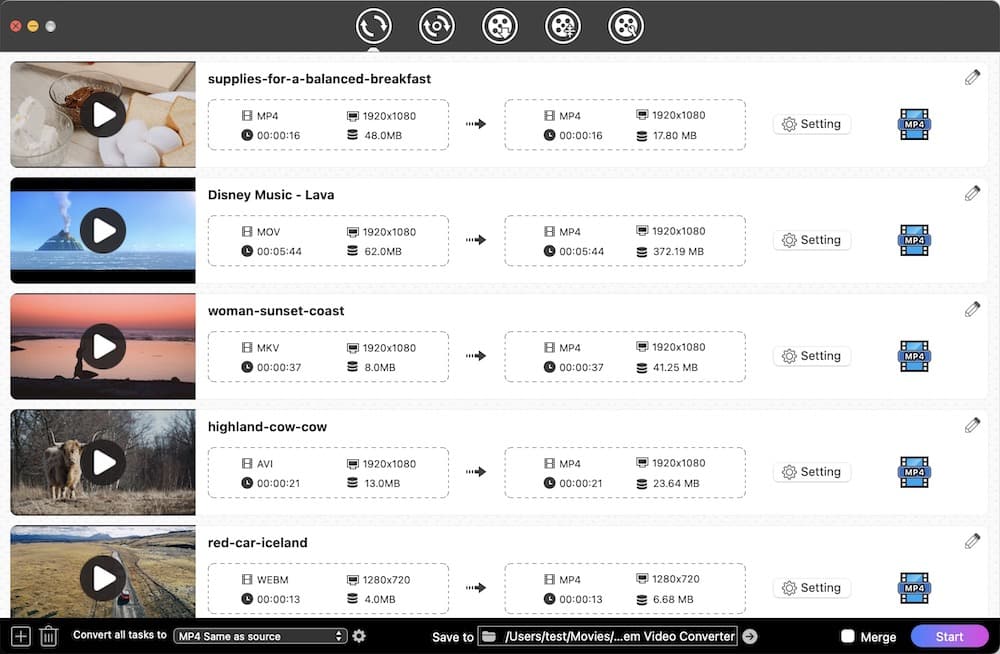
Step 3.Select MP4 as target format
Click the format icon to open up the format list. Choose MP4 from the "Video" tab and select a quality option. You can also choose a preset profile from "Device" category, depending on your requirement.
Note: HEVC (H.265) creates smaller file sizes, but not all devices can play it. To compress H.264 videos, navigate to the fourth tab of Cisdem for video compressing.
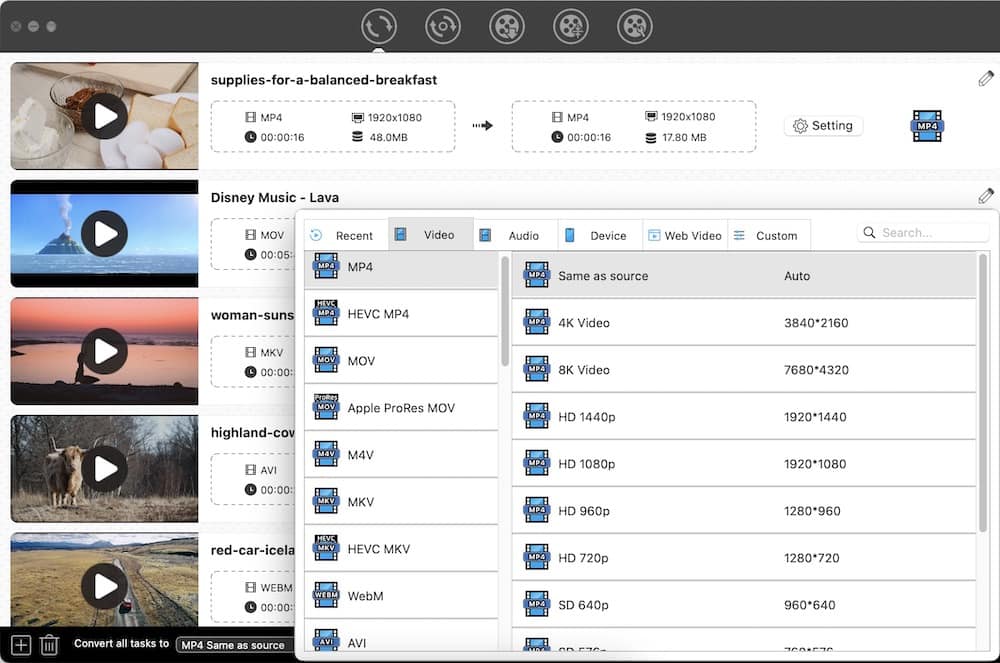
Step 4Customize format settings (Optional)
Once you are satisfied with your selection, click the  icon next to the format to go to the “Setting” window. Now you can choose the quality, codec, frame rate, sample rate, etc.
icon next to the format to go to the “Setting” window. Now you can choose the quality, codec, frame rate, sample rate, etc.

Step 5Convert H264 to MP4
Select the destination folder. After that, click the "Start" button to start the conversion process of H.264 files to MP4 format.
Tip: Trim H.264 video in to clips
If you just need a shorter part of the video for editing, uploading, or emailing. you can use the trim function of Cisdem Video Converter by clicking the edit ![]() icon.
icon.
How to Convert H264 to MP4 with Freeware (No Watermark)
VLC should be one of the best free H264 converters you can take into consideration. Don't be misled by its name, it’s not just a video player software but a video & audio transcoder. It’s available on multiplatform- Windows, Mac, Android, and iOS.
Pros:
- Free and reliable
- Watch downloaded/recoded videos in any format
Cons:
- No batch conversions support
- Only provide few output formats to choose from
- Might occur some unexpected errors when you're converting videos
- No H.265 video codec option
- For some H264 video in MKV or AVCHD, it will only convert the video to MP4 and the audio will lost.
Steps to Convert H264 to MP4 with VLC:
- The first step is to download and install VLC H.264 encoder or run it if it's already installed.
- Go to “File” > “Convert > Stream…” to open the “Convert & Stream” dialog.

- Click “Open media…” to import the H.264 video.
- Choose “Video- H.264 + MP3 (MP4)” profile.
.png)
- Click “Save as File” > “Browser” to choose where you wish to save the converted file, enter the name and click on "Save".
Tip: On Mac, the output video will be in M4V format. To produce a genuine MP4 format, make sure you check the "Keep original audio track" box under the “Audio codec” tab. And finally, rename the output extension from M4V to MP4. Your MP4 video should work normally and be compatible with various MP4 players.

How to Convert H264 File to MP4 via FFmpeg (Command-line tool)
For more than 20 years, FFmpeg has been a prevalent and freely available H.264 encoder. It has the ability to encapsulate and decapsulate a wide range of multimedia formats, from the rare and old-fashioned to the cutting-edge. It works on macOS, Microsoft Windows, Linux, BSDs, Solaris, etc.
Pros:
- Open Source and developers can call its API directly
- Convert H264 to MP4 in bulk
- Set parameters of video/audio streams, subtitle tracks
Cons:
- Not as easy to install as regular software, especially complicated on Macs
- Need to memorize and master a bunch of command lines
- Cope with the conversions slowly
Steps to Convert H264 to MP4 with FFmpeg:
- Visit https://ffmpeg.org/download.html, then download and install the latest version.
Click here to see the detailed installation process on Mac and PC. If you don't want to waste time installing FFmpeg, extract the zip or 7z file, and conveniently drag the FFmpeg executable files into the command line tool to use. - Open a command-line interface, such as Terminal (Mac), CMD/Powershell (Windows).
- Use the cd command to change the output file directory, e.g., cd Downloads (on my Mac), cd \Users\Administrator\Downloads (on my PC)
- Enter and run the conversion command in FFmpeg H.264 converter.
To convert .avi, .mov, or any video encoded with H264, use the command ffmpeg -i h264file output.mp4.![]() To convert H264 to H265 in MP4, execute the command ffmpeg -i h264file -c:v libx265 output.mp4.
To convert H264 to H265 in MP4, execute the command ffmpeg -i h264file -c:v libx265 output.mp4.
![]() Replace h264file with your file path.
Replace h264file with your file path.
Note: Above are the basic commands, and you can enter more values to adjust the output.
How to Convert H264 to MP4 Online (No Watermark)
#1 Online-convert.com
Video.online-convert.com is an all-around online converter that can convert video, audio, image, eBook, document, and more. This online H264 converter boasts optional settings, which lets you tweak the video and audio parameters.
Pros:
- No need to install extra software
- Support lots of formats
Cons:
- Take a very long time to import an H264 file, even if the file size is smaller than 50MB
- Can’t convert H264 to MP4 in a bulk
- There are many messy ads on the page, misleading to open or download unsafe programs
Steps to Convert H264 to MP4 Online through online-convert.com:
-
Visit https://video.online-convert.com/convert-to-mp4.
- Drag an H.264 video to the green area, or click “Choose Files” to browser local H.264 video.
![online h264 encoder- online-convert.com 01]()
- Modify the video bitrate, video codec, file size, and more other settings (optional).
![online h264 encoder- online-convert.com 02]()
- Click “Start Conversion”.
#2 Zamzar.com
Zamzar is a powerful web-based service for file conversions. As same as online-convert.com, this H.264 encoder is also dedicated to conversions between many file types. Zamzar makes working easier with a few mouse clicks.
Pros:
- No need to install on your device
- Support quite plentiful file formats
- Clear and intuitive interface
Cons:
- The uploading H.264 video can’t exceed 150 MB
- No advanced conversion preset options
- Very slow to convert video
Steps to Convert H264 to MP4 Online with Zamzar.com:
-
Open Zamzar official site.
- Click the “Add Files…” button to upload the H.264 video.
![convert h264 to mp4 online zamzar 01]()
- Click “Convert To” and select MP4 format from the dropdown list.
- Click “Convert Now” and check the overall conversion/upload progress below.
- Once completed, it will bring you to the "All Done" page. Click the “Download” button to save your converted video file.
![convert h264 to mp4 online zamzar 02]()
How to Convert H264 to MP4 on Android
Media Converter is an open-source and FFmpeg-build converter for Android that aims to convert all sorts of media formats to other popular ones like MP4 (MPEG4/H264, AAC). You can also specify the output file parameters of this H264 converter. Besides video conversion, it empowers you to crop/rotate video, extract audio to make a ringtone as well.
Pros:
- Simple to operate
- Support some commonly used formats, such as MP4, MP3, AVI, MPEG, FLV, M4A, WAV, etc.
- Change video quality, bitrate, sample rate
Cons:
- Sometimes, the converted video shows 0 bytes in storage and can’t be played
- Sometimes, the output file becomes frozen and only hear the audio
- Old-fashioned interface
Steps to Convert H264 to MP4 on Android:
- Install and run Media Converter on your Android.
- Import the H.264 video you want to convert.
- Next, you will see three options. For more advanced adjustment, tap the “EXPORT MODE…” option.
- Tap on “Output Profile”, and from the drop-down list, select “mp4 (mpeg, aac).
- Specify the video duration, crop video, and change its quality and resolution.
- Choose the output destination folder and rename it.
- Tap the “CONVERT” button.
![convert h264 to mp4 android]()
Wrap up
In the above article, we have discussed how to convert H264 to MP4 on Mac, Windows, and Android. If you are looking for an easy way, the online H264 converters are enough. But if you find an easy yet professional, reliable method, the program like Cisdem Video Converter is the best out of the lot. It ensures batch conversions between different formats, preserving the original quality.

Emily is a girl who loves to review various multimedia software. She enjoys exploring cutting edge technology and writing how-to guides. Hopefully her articles will help you solve your audio, video, DVD and Blu-ray issues.

Ryan Li is a senior developer at Cisdem. Since joining the company in 2017, he has led the development of Cisdem Video Converter and now serves as the editorial advisor for all articles related to Video Converter.




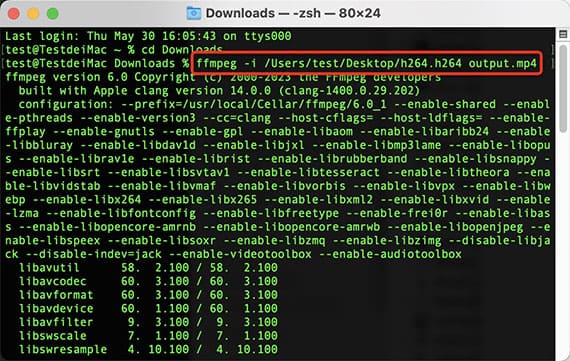 To convert H264 to H265 in MP4, execute the command
To convert H264 to H265 in MP4, execute the command 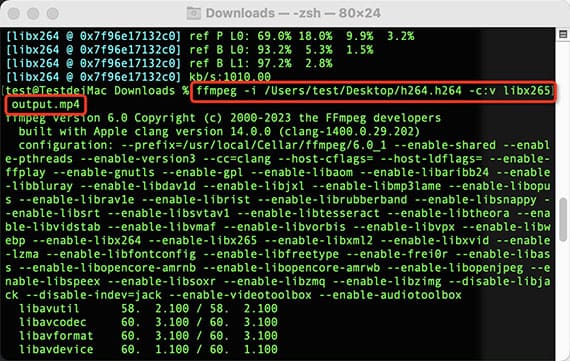 Replace h264file with your file path.
Replace h264file with your file path.



