4 Ways to Convert JPG to PDF on Mac (Big Sur Compatible)
 37.3K
37.3K
 2
2
Many of you are now wondering is there a way to convert JPG to PDF on Mac, several days ago, so do I. I had some JPGs, and I wanted to convert them to PDF on Mac, but I didn’t know how to do that. So I searched in Google, and I got some methods of converting JPG to PDF on Mac. Today, I will arrange those useful methods and provide for all of you to convert JPG to PDF on Mac easily and efficiently.
Method 1. Convert JPG to PDF on Mac (Batch, Merge, Original Quality)
The method one to convert JPG to PDF on Mac is with Cisdem PDFMaster, it is a professional PDF toolkit that enable users to create, convert, compress, merge, split, encrypt and decrypt PDFs on Mac. With the PDF createor, you can easily convert Word (.docx), PowerPoint (.pptx), EPUB, Text, RTFD, HTML, CHM, JPG, and PNG etc. file formats to PDF easily, making them look right on other people's screen. More than that, except for creating your PDFs one by one, you can also batch convert JPG to PDF on Mac, and you can rearrange their order and merge them. You will then receive a PDF that contains all your JPGs in a single file.
How to convert JPG to PDF on Mac with Cisdem PDFMaster?
- The first thing you should do is click the “Free Download” button to start downloading Cisdem PDFMaster, and install it on your Mac. Then, run it.
 Free Download macOS 11 or later
Free Download macOS 11 or later
Earlier than macOS 11, click here - Next, go to PDF Create function and import your JPG files by drag & drop.
![]()
- If you have multi JPGs need to be converted to PDF on Mac, or want to merge JPG into one PDF, you can turn the "Merge" feature ON, and click "Create" button to start the JPG to PDF Conversion.
![jpg to pdf cisdem]()
- Just wait a moment, Cisdem PDFMaster will finish converting your JPGs to PDF on Mac, this application can convert 200 files to PDF within 30 seconds.
Method 2. Convert JPG to PDF on Mac with Preview
As the built-in application of Mac to view PDF files, Preview also allows users to convert JPG to PDF on Mac. But what the preview can do is limited, it only can convert JPG to PDF one by one. If you just have one or two JPG, this method is the most suitable for you.
How to convert JPG to PDF on Mac with Preview?
- Preview is the built-in application, users don’t need to install it. So the first thing you need to do is open your JPG on Preview.
- Then you should click the “File” on the top bar, and select “Print” feature.
![convert jpg to pdf on mac with preview 01]()
- After selecting, a window will pop up, you should click “PDF” and select “Save as PDF” from the menu bar.
![convert jpg to pdf on mac with preview 03]()
- Last, you need to give a name to your converted PDF file, and if it needs, you can set title, author, subject, and keywords of it. Then, click “Save” button to finish converting JPG to PDF on mac.
![convert jpg to pdf on mac with preview 04]()
Method 3. Convert JPG to PDF on Mac with Adobe Acrobat
As the most powerful PDF tool, Adobe Acrobat has the most comprehensive functions. If you have installed Adobe Acrobat on your Mac already, you can directly convert JPG to PDF on Mac with Adobe Acrobat. By the way, Adobe Acrobat also only allows users to convert JPG to PDF on Mac one by one.
How to convert JPG to PDF on Mac with Adobe Acrobat?
- At first, you should run Adobe Acrobat on your Mac, and click “Create PDF”.
![convert jpg to pdf on mac with adobe 01]()
- Then open your JPG on Adobe Acrobat for JPG to PDF Conversion on mac.
![convert jpg to pdf on mac with adobe 02]()
- Next, you need to click “File” on the top bar and select “Save as”, and then click “PDF” to convert JPG to PDF on mac.
![convert jpg to pdf on mac with adobe 03]()
- Give a name to your converted PDF file, and click “Save”, your JPG will be converted to PDF on mac successfully.
![convert jpg to pdf on mac with adobe 04]()
Method 4. Convert with Online JPG to PDF Converter
Some users are interested in JPG to PDF online converter. Never mind, I also prepared a useful online tool for you. JPG to PDF online converter is an easy-to-use tool that enable users to convert JPG to PDF in a few clicks. And no matter you are on Windows or Mac, you can convert JPG to PDF with it. Do not upload private files or large files for conversion, if you don't risk yourself to get private information leaked, nor get a slow time-consuming conversion.
How to convert JPG to PDF on Mac online with JPG to PDF online converter?
- Click the hyperlink of JPG to PDF online converter to visit its website. And then you need to set Margin, Page size, Page orientation, Image size.
![convert jpg to pdf on mac free 01]()
- Then you need to select JPG form your computer, after choose, your JPG will be uploaded.
![convert jpg to pdf on mac free 02]()
- Click “Convert to PDF” button to start, but you may need to wait for a long time, this online JPG to PDF converter runs very slowly.
![convert jpg to pdf on mac free 03]()
Conclusion
Those are all method to convert JPG to PDF on Mac! Easy right! Have you got the most suitable method? As for me, Cisdem PDFMaster is the best choice since it only can convert JPG to PDF on Mac, it also Word (.docx), PowerPoint (.pptx), EPUB, Text, RTFD, HTML, CHM to PDF on Mac. In addition, it supports batch converting, but others can’t do that.
 Free Download macOS 11 or later
Free Download macOS 11 or later
Earlier than macOS 11, click here

Bianca is a senior tech editor and strategist at Cisdem with Over 10 years of experience on PDF related solutions which covers all document editing, annotating, converting and managing etc.

Liam Liu takes charge of the entire PDF product line at Cisdem and serves as the technical approver for all related editorial content. He has deep expertise in PDF and document management technologies and nearly a decade of development experience.












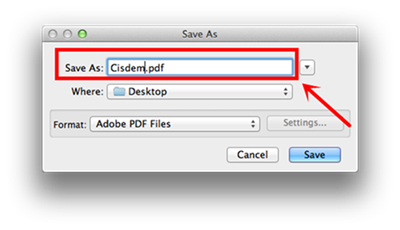
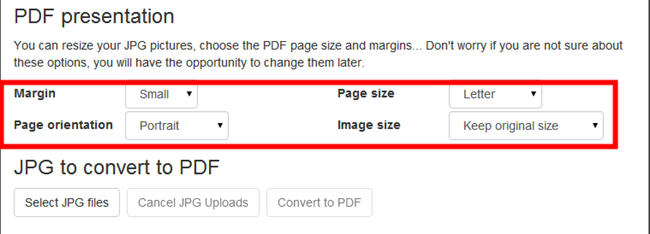
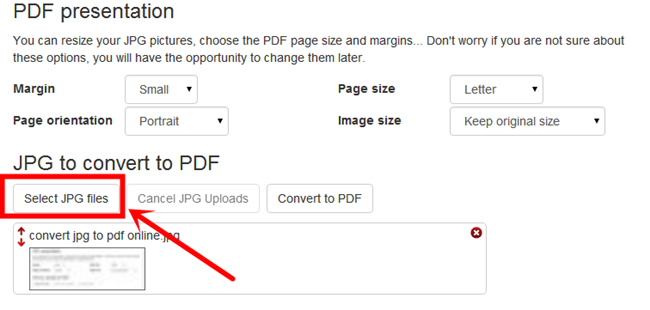
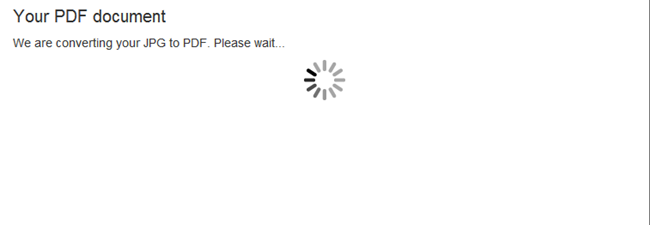
Mindy
The difficult part is, getting several pages of a picture collection into a PDF,I am glad your Cisdem PDFCreator offered such a solution.
Romeo
I have been looking for a tool to batch convert my JPGs, yours turns out to be good option.