Prior to delving into this subject, I limited my knowledge to MP4 to MP3 conversion. Does anyone really need to change MP3 files to MP4?
Although MP3 is one of the most popular audio formats, some people may need to convert audio to video format for various reasons. In this article, you will learn about different application scenarios and methods used to convert MP3 to MP4 on Mac or Windows.
MP3 may not work with the iPhone, iPod, etc. I saw a user on Apple Support Community who wanted to turn MP3 music into MP4 to transfer music to iPhone 11Pro Max.
Many video platforms like YouTube and Bilibili do not allow direct MP3 uploads. If you don't need to display images, this is the quickest and easiest way to do so.
In iTunes, right-click the file, choose "Get Info", you can fill in the title, artist, album, etc. under "Details". iTunes defaults audiobooks to MP4 format. So sometimes, you may fail to save metadata info with an MP3 file.
Cisdem Video Converter (Mac and Windows)
It's available for laptops, Intel/Apple Silicon Macs, and even low-spec computers. With it, you can convert hundreds of MP3 files to MP4 quickly and keep the best sound quality that the human ear can discern. There is zero learning curve.
This MP3 to MP4 converter supports 600+ input and output formats. It can convert audio to video, audio to audio, video to video, video to audio, DVD to video, DVD to audio.
In addition to conversion, it can be used as the one-stop toolkit for media-related processing, such as editing, playing, downloading, and compressing. It allows you to download MP3 and MP4 media files from YouTube, Facebook, Twitch, or any free streaming website.
1. Download and install the software.
 Free Download macOS 10.13 or later
Free Download macOS 10.13 or later  Free Download Windows 11/10/8/7
Free Download Windows 11/10/8/7
2. Launch Cisdem. Simply drag-drop the MP3 files into the conversion board.

3. Choose MP4 as the output format.
Open up the “Output Format” drop-down menu. Go to “Video”, and then choose "MP4", and select a video resolution. Alternatively, you can choose MP4 from preset platform or device.
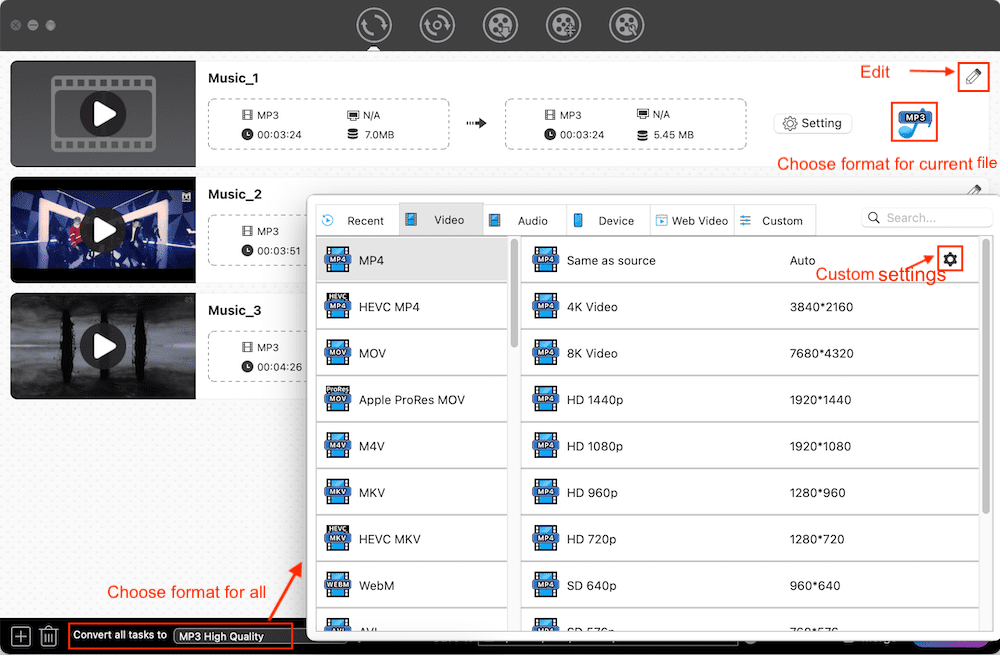
Optional 1) further configure the format
There is a setting feature for you to adjust the audio codec, quality, sample rate, and channel. You can access these options by hitting the “gear” icon next to the MP4 format.

Optional 2) edit the audio
Click the pencil-like icon and the editing window will pop up. This function is more useful for editing videos. For a detailed explanation of what the baked-in editor does, click here.
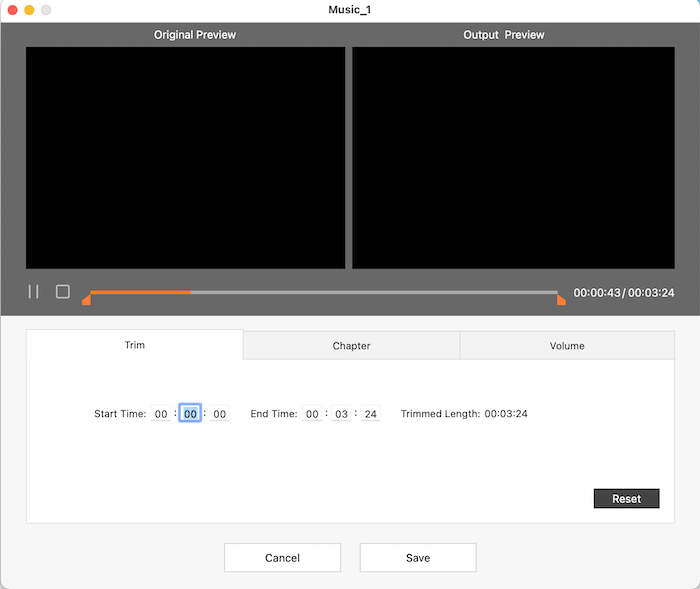
4. Convert MP3 to MP4 on Mac or Windows
Click the "Start" button for conversion process. Wait for the progress bar to be finished (become a checkmark button). Then click it to located the converted MP4.

iMovie (Mac)
Photo Legacy (Windows 10/11)
iMovie is one of the popular video editors provided by Apple for free. It’s powerful and intuitive, which like GarageBand for movies. You can import audios, images, and raw clips, then edit them together.




Windows also has pre-installed video editing software that allows you to convert MP3 to MP4 and add image.
Microsoft Photos used to be able to edit videos, but since Microsoft acquired Clipchamp, its editing function was removed. Windows 10 and Windows 11 users can download Photos Legacy (old video editor) or Clipchamp in the settings of the Photos app.





● Microsoft Clipchamp (Windows 11 or later)
● Windows Movie Maker (Windows 10 or before)
● Shortcut (open source video editor for Mac/PC)
onlineconverter.com (online converter for all platforms)
In fact, both the video editing software mentioned above - iMovie and Photos Legacy can add MP3 to video and export it to MP4. The operation steps are basically the same as adding pictures. Just in Photos Legacy, when your video is longer than the audio:
onlineconverter.com is an easy-to-use online MP3 to MP4 converter. It lets you to upload a video in any format, as it will ultimately be exported in MP4 format. The limit is that the uploaded video cannot exceed 200MB.


This article shows 3 methods to convert MP3 to MP4 on Mac and Windows based on different scenarios.
The scenario mentioned in the first method requires a media converter. I also tested QuickTime, Windows Media Player, iTunes, Handbrake, and Audacity on different systems. Unfortunately, none of them can convert MP3 audio to MP4 video successfully.
When encountering scenarios in method 2 and method 3, you will need a video editor software, audio to image converter, or audio to video converter.

Emily is a girl who loves to review various multimedia software. She enjoys exploring cutting edge technology and writing how-to guides. Hopefully her articles will help you solve your audio, video, DVD and Blu-ray issues.

