PDF is a very common format for distributing documents and eBooks, and by far the most common format you will find in the market. It's a great format to share documents; however, these PDF books often don't look very good on eBook readers such as the Kindle, Nook, and Sony Reader, and can take up valuable space on other devices such as a netbook or iPad.
While, many readers choose to read eBooks in ePub format. EPUB stands for "electronic publication" and it’s the new standard for eBooks. It is the preferred format for reading on many ebook readers, including the Barnes & Noble Nook, Android, and the Apple iOS iBooks platform that runs on iPhone and iPad. Here we will share several solutions to read PDF eBooks on different devices easily.
Actually, if you don’t need to convert PDF to eBook format very often, you can totally turn to an online free PDF to ePub converter. But if you want more features such as batch conversion, or require high file security during the conversion, move to the following parts to a dedicated PDF to eBook converter.
As one of the most famous online file converters, Zamzar provides free services to convert PDF to ePub or other file formats. You just need to import the file, choose output as ePub, and then Zamzar will send you the download link of converted ePub file in your email box.

Also, if you have a Google Account, you can use its Google Docs to export PDF files to ePub format for free. It may take some time to process the whole conversion, just wait patient.
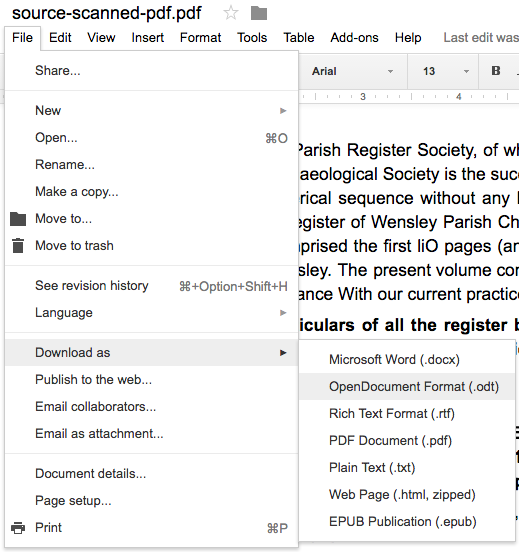
Notes: Though online free service won’t cost your any money to convert a PDF to eBook format, but the conversion quality may disappear you in some ways. Also, you should be aware of the potential risk when you uploading private files for conversion.
If you want a quick solution to batch convert PDF to ePub on mac for easy eBook reading, retain the original file quality, layout and format after conversion as well, a dedicated PDF to eBook converter is needed.
Cisdem PDF Converter OCR allows you to convert PDF files to eBook format with the original styles and format retained. Also with the OCR feature, you can even convert scanned PDF to other 20 formats, such as ePub, Word, Excel, PPT, Text, etc.
Operation time: Within one minute
Operation Difficulity: Easy
Operation System: Mac OS and Windows
 Free Download macOS 10.14 or later
Free Download macOS 10.14 or later Free Download Windows 11/10/8/7
Free Download Windows 11/10/8/7
Steps to convert PDF to eBook format on Mac or Windows.
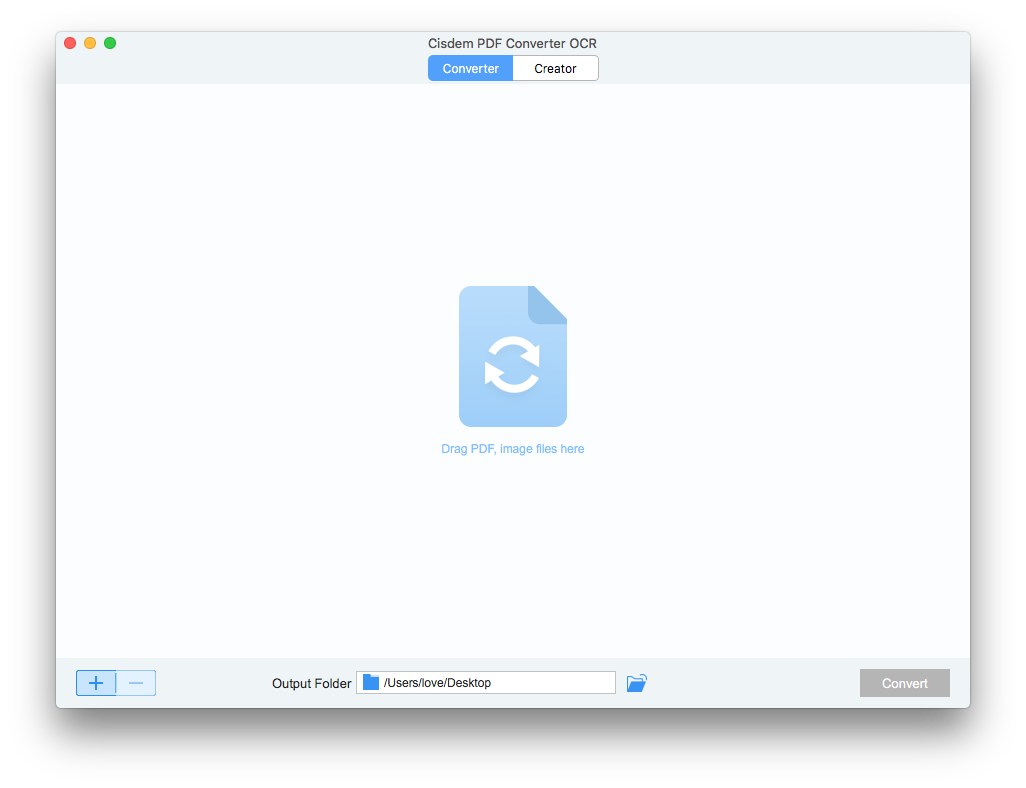
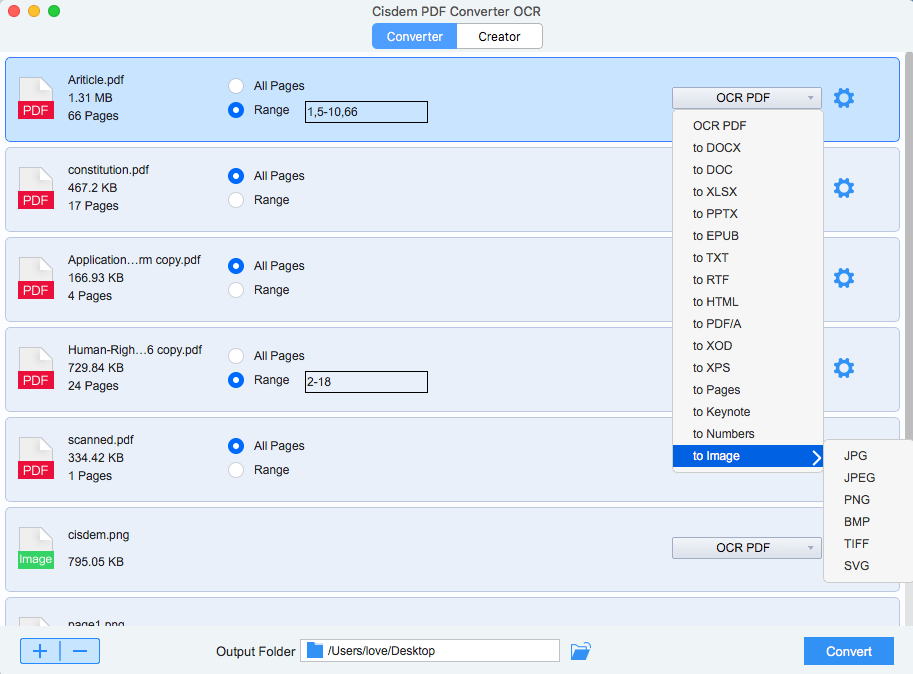
For iPhone or iPad: It is fairly simple to add e-books (of the epub format) to your iPad or iPhone via your Mac, using iTunes file sharing. You’d simply drag and drop the book into iTunes, connect your iOS device, and sync the non-iBook file via the file sharing system in iTunes, just like any other file supported by apps on your iPad.
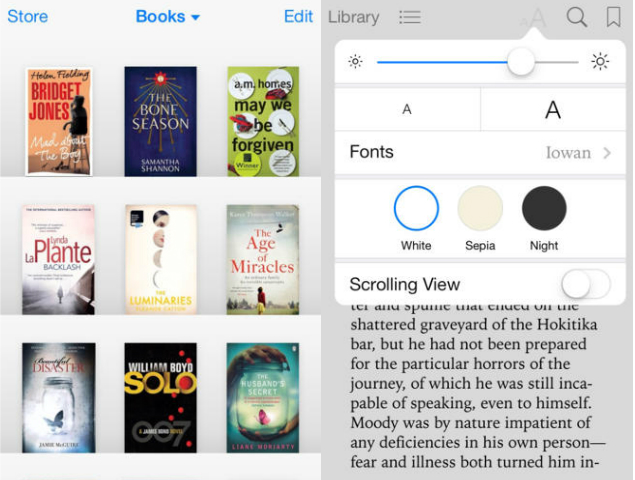
For Android: On Android, you'll have to download an epub reader such as Aldiko or Universal Book Reader to open epub files. We chose Universal Book Reader - here is what you need to do:
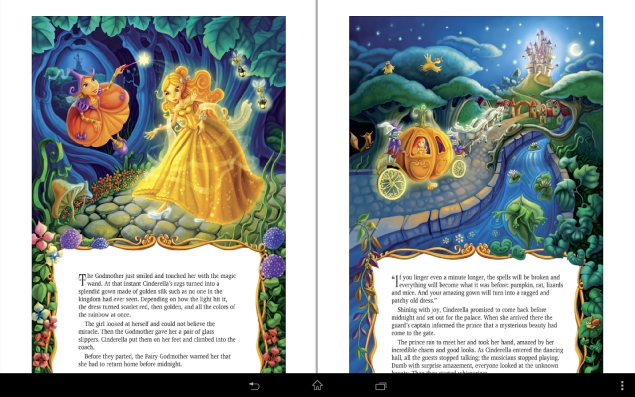

Carolyn has always been passionate about reading and writing, so she joined Cisdem as an editor as soon as she graduated from university. She focuses on writing how-to articles about PDF editing and conversion.


Erik
So, it means I can convert scanned or image ebook into ePub format? That's really awesome.
Victor
I got several novels in PDF edition, now I can finally get it in ePub, read and share across different device.