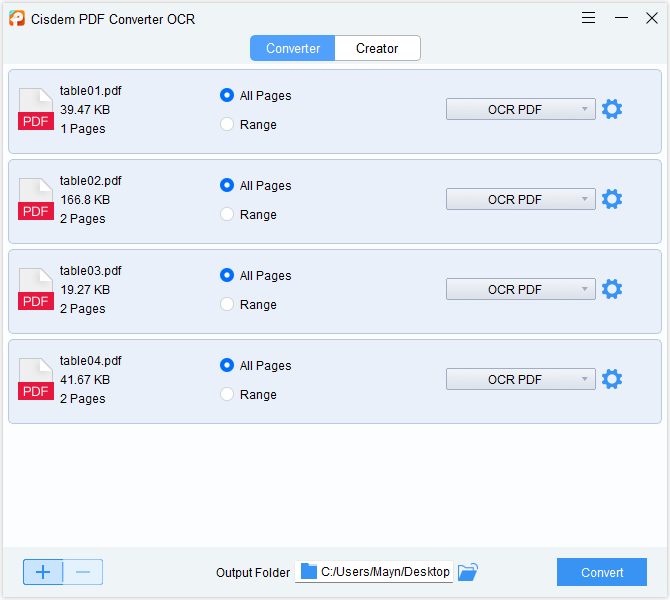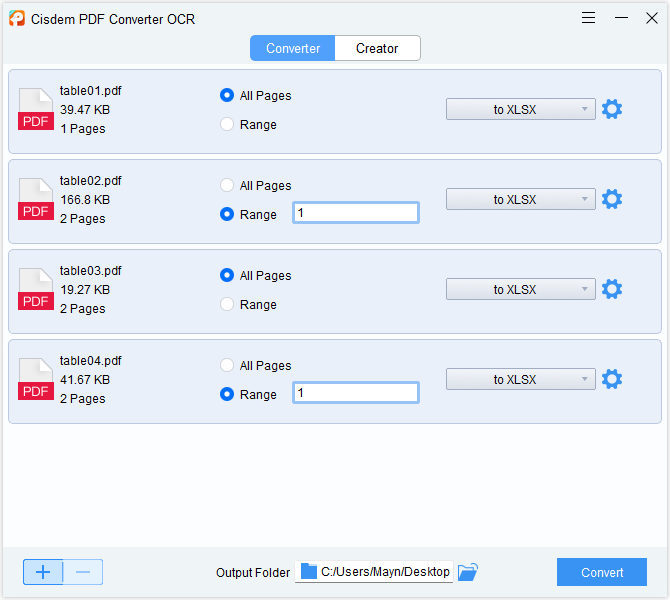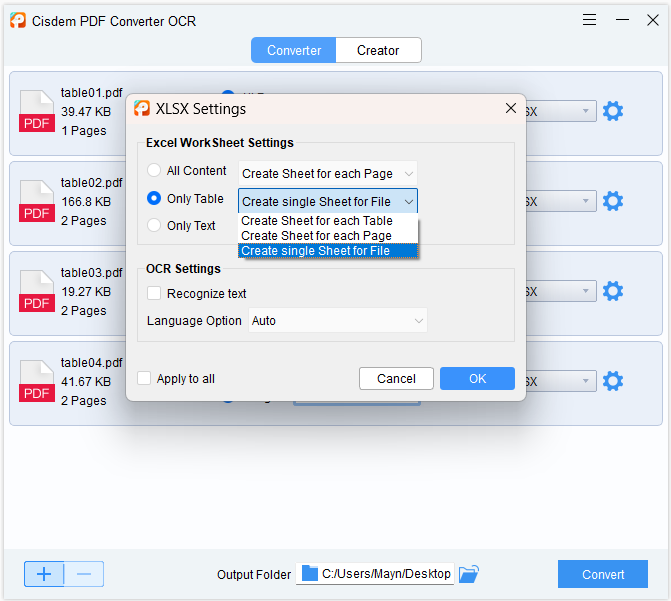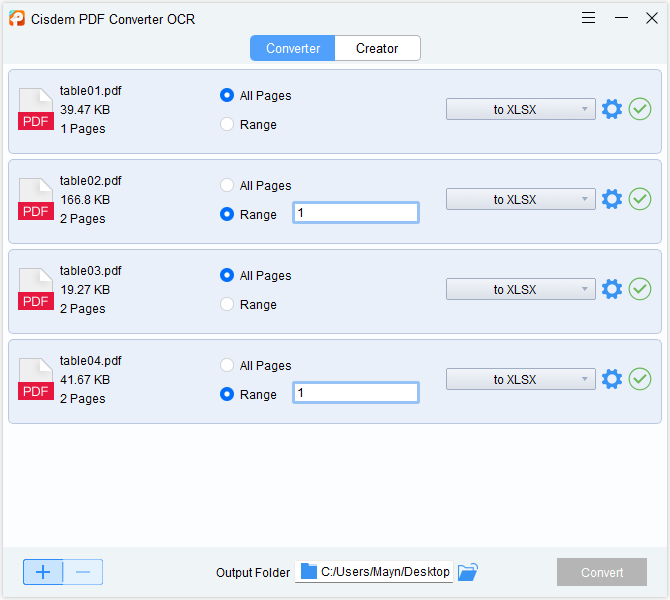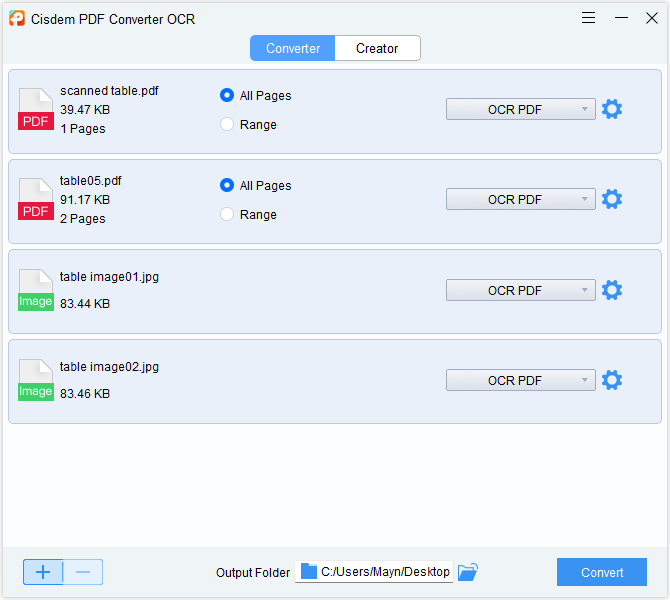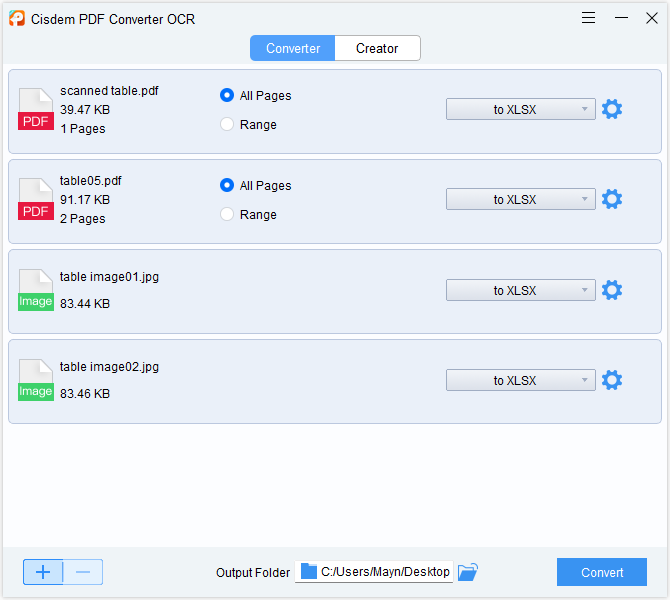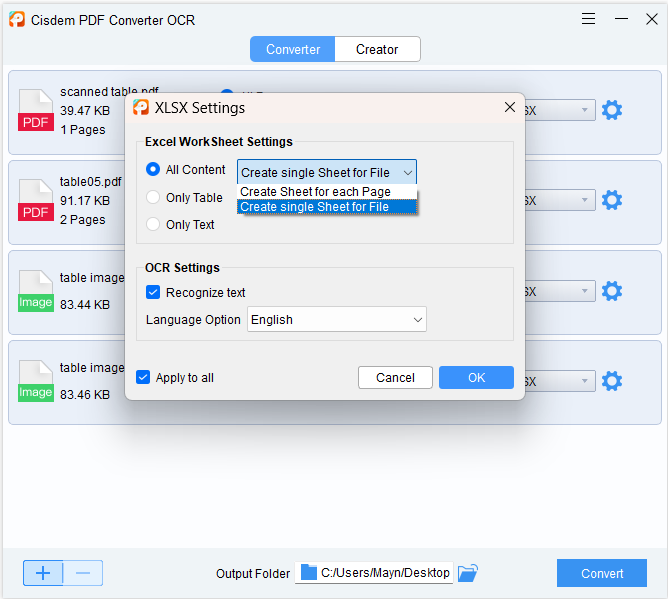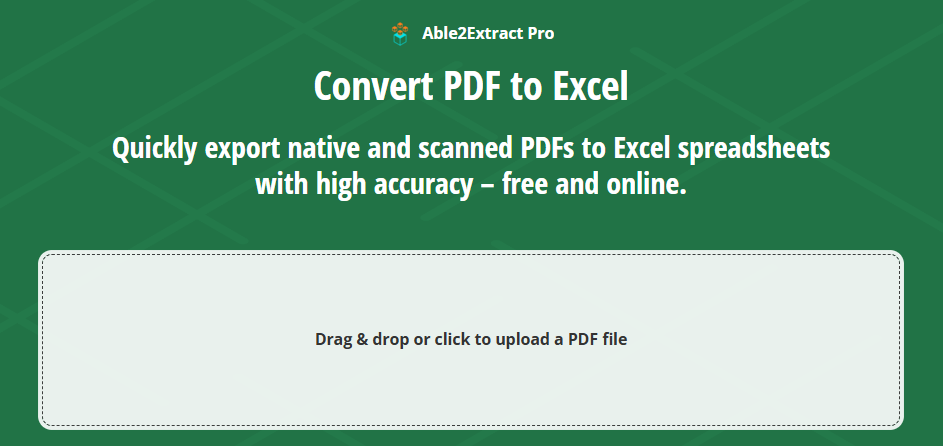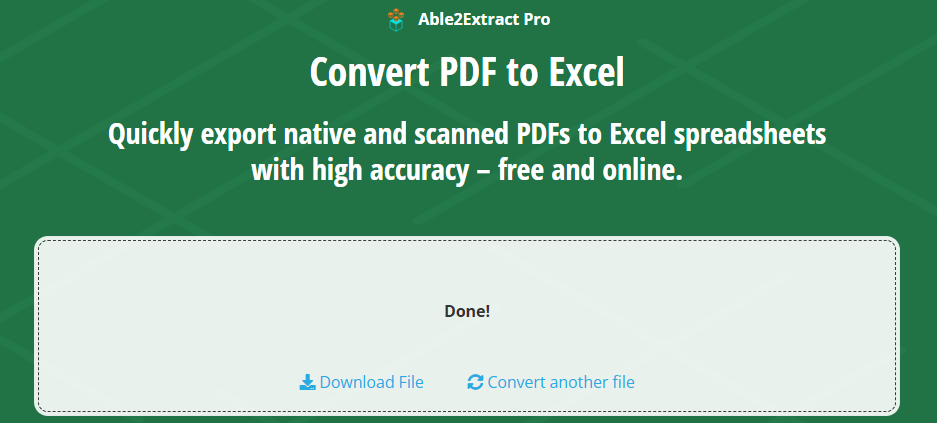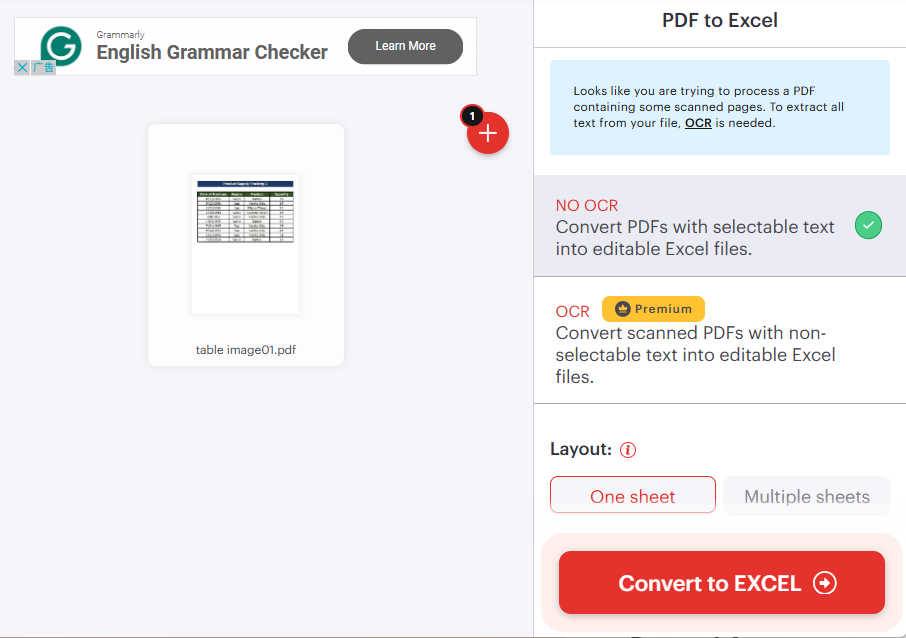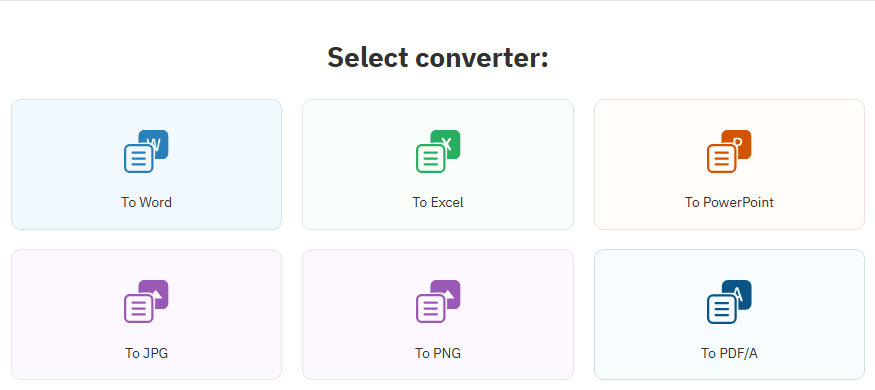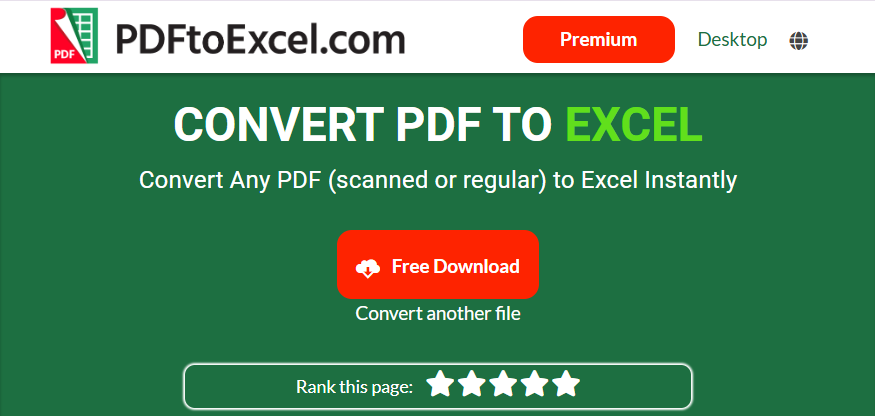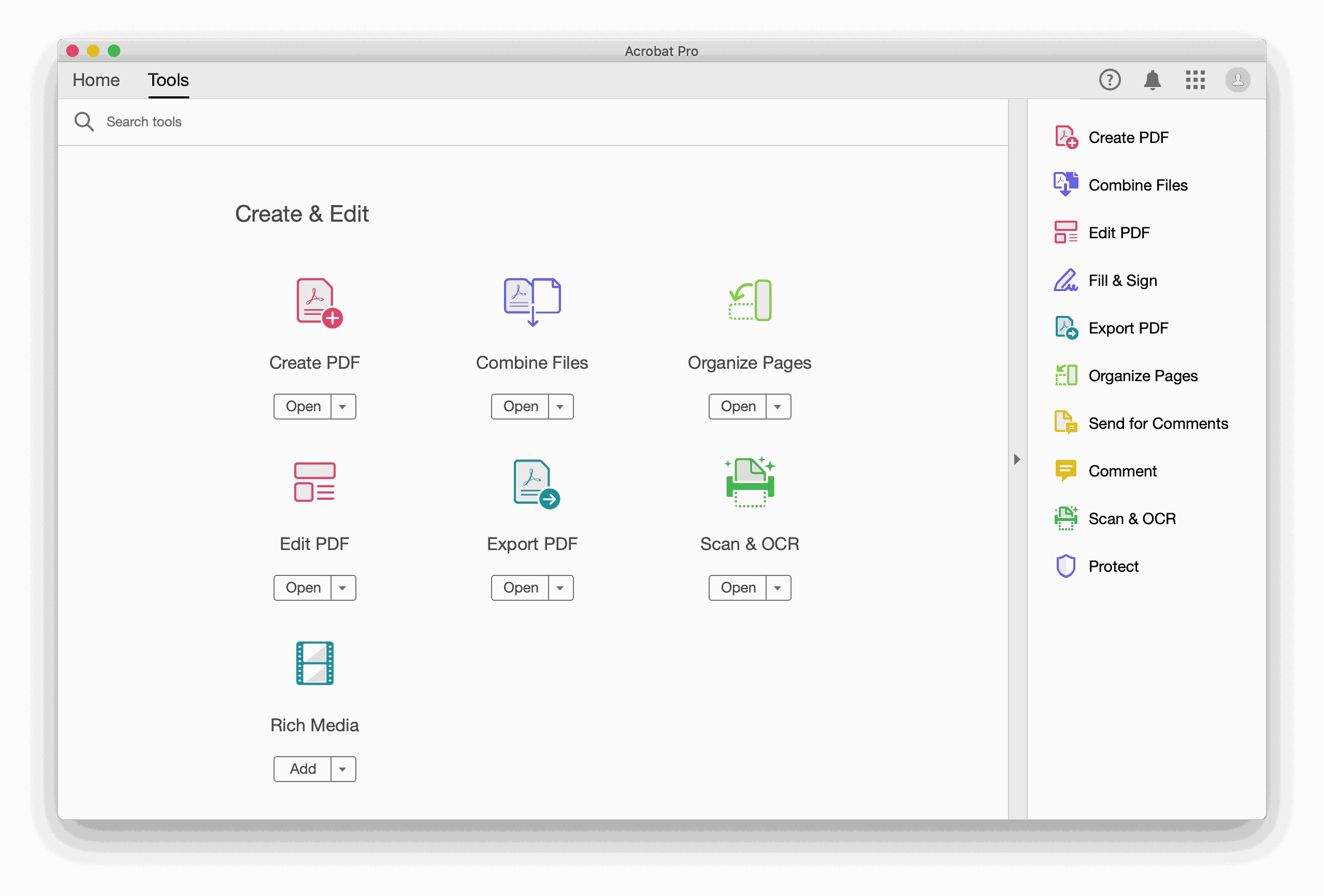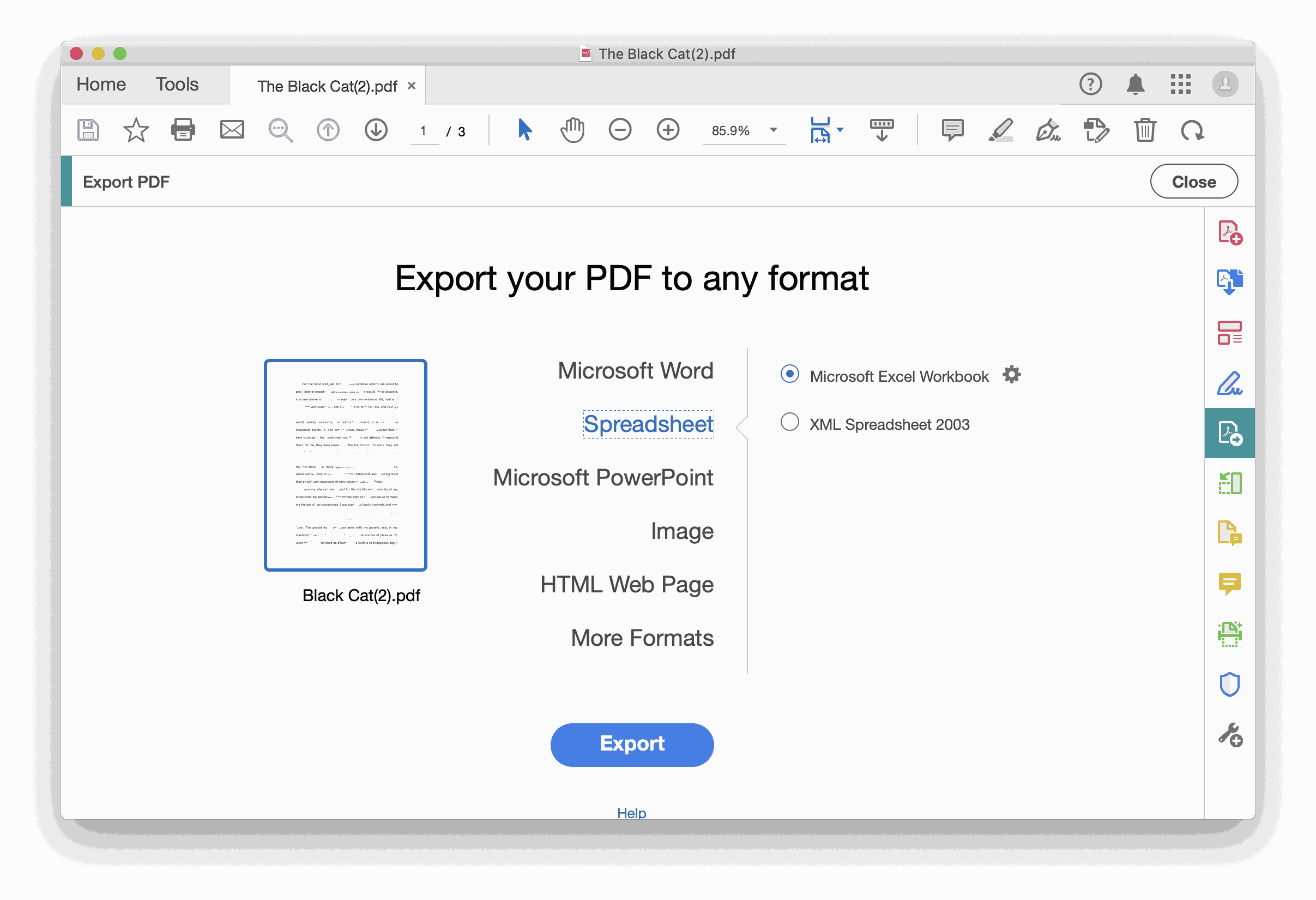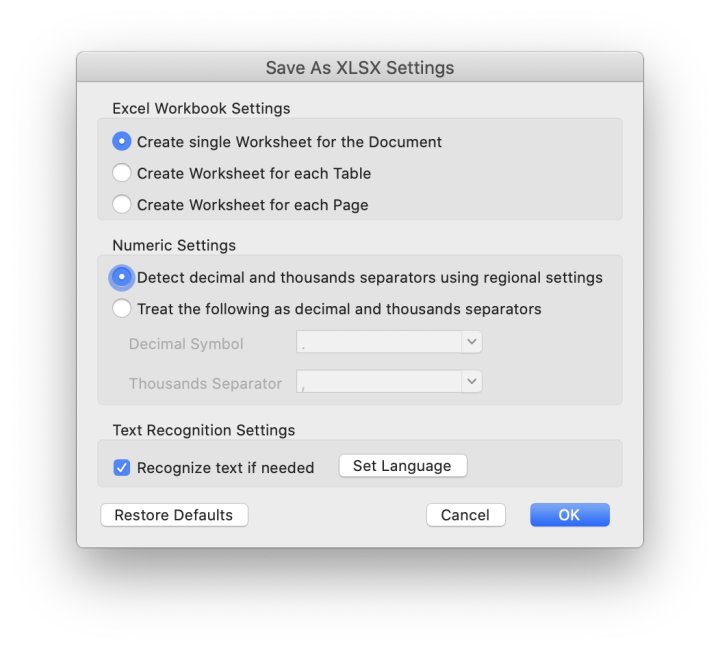Convert PDF to Excel Without Losing Formatting (Mac/Win, 2025 Tested)
 4.3K
4.3K
 0
0


PDF Converter OCR
Best Way to Convert PDF to Excel Without Losing Formatting
How to convert PDF to Excel without losing formatting?
How to convert Scanned PDF to Excel and keep formatting?
What’s the best way to convert PDF to Excel without losing formatting?
Can we convert PDF to Excel without changing format for free?
People often encounter the above problems when converting PDF to Excel. Among them, the format issue is the most concerned. The formatting can be distorted after PDF-to-Excel conversion, like rows and columns not working and values not being in the correct cells. It’s feasible to manually adjust them to keep the formatting well, but that takes lots of time and efforts.
To save you from tedious and time-consuming task, this post will show you 6 solutions to convert PDF to Excel without losing formatting, both offline and online in the list.
TL;DR - Quick Pick Table
Cisdem PDF Converter OCR: Convert PDF to Excel Without Losing Formatting Offline
Able2Extract/iLovePDF/PDF Converter/PDFtoExcel.com: Convert PDF to Excel Without Losing Formatting Free Online
Adobe Pro: Official method for Converting PDF to Excel Without Losing Formatting
 Cisdem PDF Converter OCR
Cisdem PDF Converter OCR
Best Way to Convert PDF to Excel Without Losing Formatting
- Convert native, scanned and protected PDF to Excel document.
- Retain the rows and columns, put tabular data in the correct cells.
- Multiple options about the Excel output to get more accurate results.
- Recognize scanned PDF or images with OCR in 50+ languages.
- Allow batch conversion at a fast speed.
- Partially or wholly convert PDF files.
- Convert PDF to/from multiple file formats, like Word, PPT, Pages, Numbers, etc.
- User-friendly interface and easy to use.
 Free Download Windows 10 or later
Free Download Windows 10 or later  Free Download macOS 10.14 or later
Free Download macOS 10.14 or later
Part 1. Best Way to Convert PDF to Excel Without Losing Formatting Offline
Considering conversion quality, file security and work efficiency, using a professional PDF converter offline is definitely the best way to convert PDF to Excel without losing formatting. Here Cisdem PDF Converter OCR is highly recommended, which serves your needs well.
This app runs on Mac and Windows, and provides excellent performance when processing conversions between PDF and other file formats. With the help of it, you can easily convert native, scanned and secured PDF files into Excel and keep formatting. To get more accurate results, this converter has provided 3 options for you to extract all content, only table or only text from PDF files to Excel spreadsheets.
Besides Excel, more output formats are supported, like Word, PowerPoint, Images, iWork (Pages, Keynote and Numbers) and more.
Advantages:
- Convert PDF into Excel, Word, 10+ file formats.
- Convert scanned PDF in 50+ languages into Excel.
- Retain the original formatting and layouts accurately.
- Provide multiple options about output settings.
- Unlock the protected PDF automatically and convert it.
- Support batch conversion at a fast speed.
- Partially or wholly convert PDF files.
Disadvantages:
- It is not free.
#1. Steps to Convert PDF to Excel Without Losing Formatting
- Download this light-weight PDF to Excel converter on your Windows or Mac.
 Free Download Windows 10 or later
Free Download Windows 10 or later  Free Download macOS 10.14 or later
Free Download macOS 10.14 or later - Run the program, there are 2 tabs on the home interface. Drag your PDF files onto the Converter tab. Here batch conversion is supported.
![convert pdf to excel cisdem01]()
- Customize the page range you’d like to convert to Excel tables. Select to XLSX from the output format list.
![convert pdf to excel cisdem02]()
- Hit the Gear icon, in the dialog box, you can decide what to convert from the original PDF to Excel.
![convert pdf to excel cisdem03]()
- At last, click Convert button to convert PDF to Excel without losing formatting. You can hit the green check mark on the right to jump to the converted Excel file.
![convert pdf to excel cisdem04]()
#2. Steps to Convert Scanned PDF to Excel Without Losing Formatting
- Start the program of this offline PDF converter.
- The program supports importing scanned PDF and image files directly. If you are a new user and uploading scanned PDFs for the first time, download the OCR module as directed.
![convert pdf to excel cisdem01]()
- Choose to XLSX as the output format and enter the page range to be converted.
![convert pdf to excel cisdem02]()
- Adjust the XLSX settings after hitting the Gear icon, here you should tick Recognize text and choose an OCR language.
![convert pdf to excel cisdem03]()
- When finished the adjustments, go to Convert button to start processing the files.
Testing Results:
Here we take one of the imported PDF documents as an example to show you the conversion effect. As is shown in the figure, all the text and data from the PDF are perfectly preserved in the converted Excel Spreadsheet, with no omissions. In addition, the format is almost the same as the original file.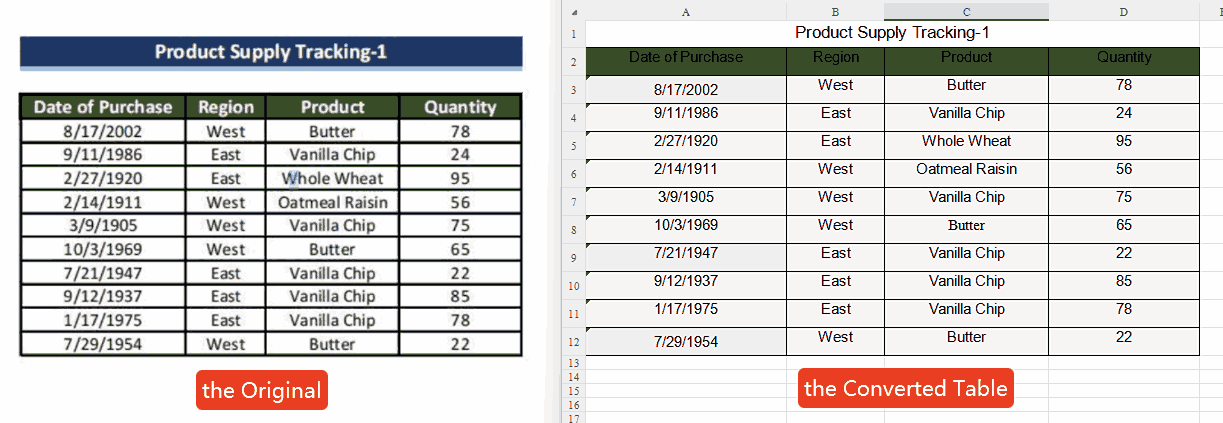
You can also watch this video to convert PDF to Excel without losing formatting quickly.
Part 2. How to Convert PDF to Excel Without Losing Formatting Free Online
Although the dedicated PDF to Excel converters offline do yield the best results, online free converters are still more attractive to users. Here we’ve picked out 4 best online PDF to Excel converters to help you convert PDF to Excel for free, while maintaining the original formatting as much as possible. They are listed in order based on the accuracy of the converted Excel file, with the first being the best and the last being the worst.
#1. Able2Extract
Able2Extract is available in two offline versions, a free version and a pro version, while its website also provides several free online tools, such as converting PDF to Excel, DWG, Word, HTML, JPG and PowerPoint, create PDF and slim PDF reader. Go to PDF to Excel converter, then you can extract PDF tables into formatted Excel sheets, which are easy to analyze, update and edit. The whole process is completely anonymous, with no email address or account required.
Advantages:
- Convert scanned PDFs to editable Excel files.
- No email address required.
Disadvantages:
- Only 1 free conversion per day.
- The file size limit is 50 MB.
- Only convert entire PDF file to Excel without additional options.
- Its OCR feature can recognize only English characters.
- Not support batch conversion.
How to Convert PDF to Excel Without Losing Formatting Online Free?
- Go to https://www.investintech.com/, select PDF to Excel from the Free Tools drop-down menu.
- Drag & drop or click white space to upload your PDF file.
![convert pdf to excel able01]()
- Wait for converting and download the converted Excel file on your device.
![convert pdf to excel able02]()
Testing Results:
Look at this comparison image before and after conversion. The information in the original file is basically preserved in the transferred table, and the font is uniform. Users only need to tweak the format slightly.

#2. iLovePDF
iLovePDF is a popular web-based PDF editor that includes massive PDF tools in one place. It enables you to perform PDF conversion, manipulate PDF pages, edit content in a PDF and protect PDF with high security. In terms of PDF conversion, it supports exporting PDF to or from Excel, JPG, Word and PowerPoint.
Advantages:
- Convert native PDF to editable Excel, Word and PowerPoint.
- No file conversion limits.
- Provide a suite of useful PDF tools.
Disadvantages:
- Cannot convert scanned PDF to Excel.
- Batch conversion is not allowed.
- Can only convert the entire imported PDF into Excel.
- Need to manually adjust the results when the tables are complex.
Steps to Convert PDF to Excel Free Online With iLovePDF:
- Go to iLovePDF > select PDF to EXCEL from ALL PDF TOOLS.
- Drop your PDF into this online service.
![convert pdf to excel online]()
- Choose NO OCR and select one layout. Then click Convert to EXCEL to start conversion.
![convert pdf to excel ilove01]()
- Wait for conversion and click Download EXCEL to save the converted PDF.
Testing Results:
Less powerful than the above two PDF to Excel converters, this online PDF converter retains all the data information, but there are some formatting errors and the font size is not uniform. It requires users’ manual adjustments.
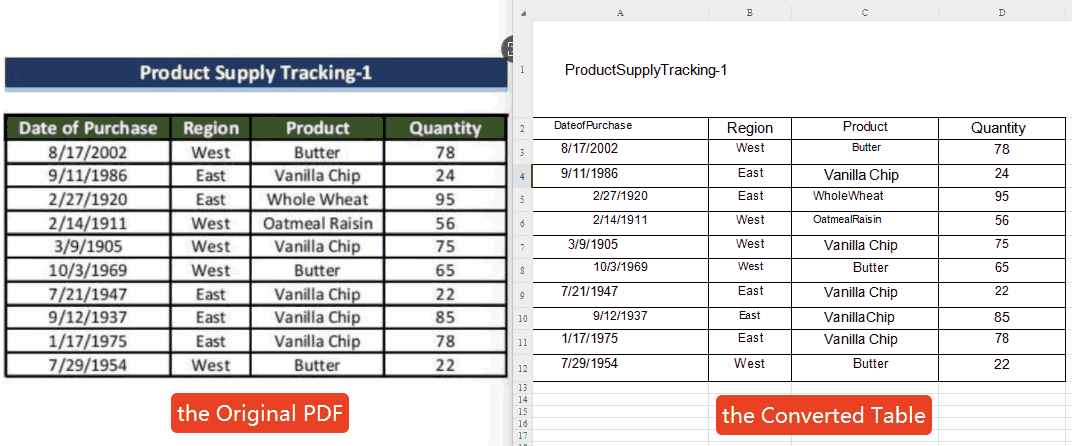
#3. PDF Converter
PDF Converter is a professional online PDF converter that can easily convert many types of files to and from PDF in seconds, such as Word, Excel, PowerPoint and more. Additionally, this online PDF converter does more than converting PDF files, it lets you edit a PDF easily with its suite of tools, from PDF compression and rotation to merging/splitting and protecting PDF.
Advantages:
- Export PDF as Word, Excel, Powerpoint, JPG, PNG, PDF/A.
- Provide a suite of useful PDF tools.
Disadvantages:
- Only 1 conversion per hour.
- Can not convert multiple PDF files at the same time.
- Extract only tables from the imported PDF into Excel Spreadsheets.
- Small formatting issues may occur in the converted Excel file.
Steps to Convert PDF to Excel Free Without Software:
- Click Choose file to upload your PDF file.
![convert pdf to excel pdfconverter]()
- Select To Excel to start converting PDF to Excel online free.
![convert pdf to excel converter01]()
- Download the exported Excel file on your device.
Testing Results:
The biggest feature of this free PDF-to-Excel converter is that it can only extract tables from PDF into Excel as shown in the figure. Similar to iLovePDF, it also has problems with inconsistent font styles and sizes.
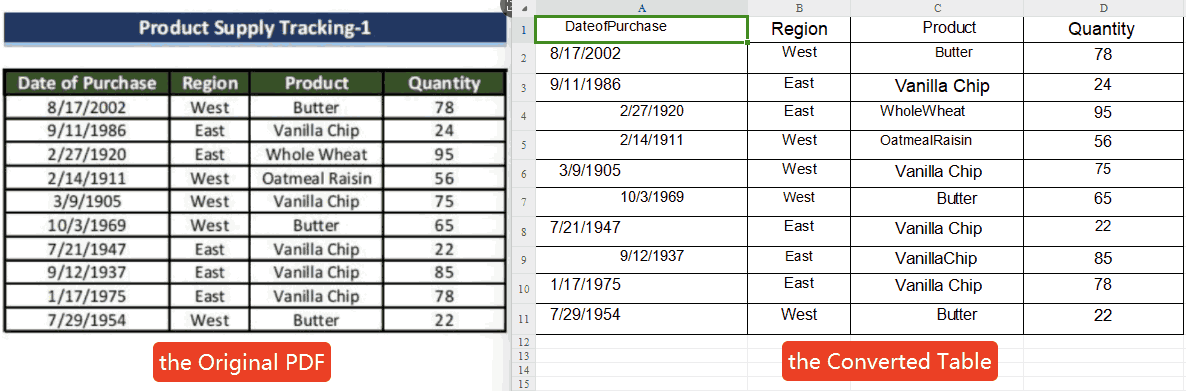
#4. PDFtoExcel.com
PDFtoExcel.com is an online converter dedicated to turning PDF to Excel. Besides normal PDF files, it works with scanned PDF as well. Additionally, it is totally free without any file conversion limits, and its interface is clean and user-friendly that only takes two or three steps to finish the conversion. However, all files uploaded will be deleted from the server within 6 hours, for the sake of security, any private or sensitive files should not be converted online to avoid information leakage.
Advantages:
- No email or other personal information needed.
- Convert both regular and scanned PDF files to Excel.
- Free to use without any file conversion limits.
Disadvantages:
- Batch conversion is not allowed.
- Slow conversion.
- The formatting has changed greatly after conversion.
Steps to Convert PDF to Excel Online Free:
- Click on the UPLOAD button or drag & drop the PDF file you want to convert.
![pdf to excel pdftoexcelcomonline01]()
- Wait for conversion and download the converted Excel file by clicking Free Download.
![]()
Testing Results:
This online site is ranked last, whose conversion quality is not as good. It will lose some data, requiring the user to manually fill in the missing information according to the original file. Additionally, the format of the converted table is very messy. You need to adjust the formatting and remove some blank spaces and symbols that have been added for no reason.
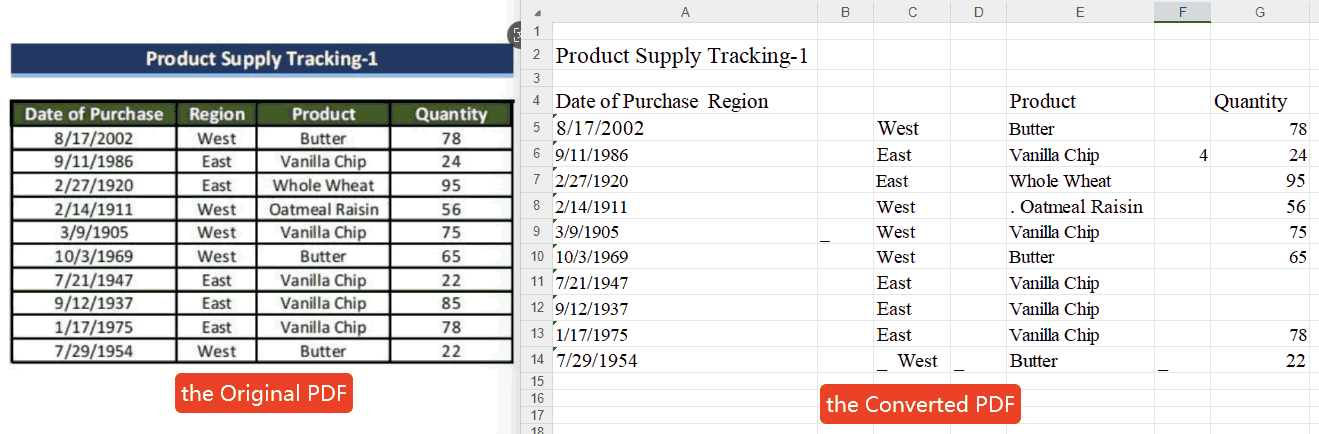
Part 3. How to Convert PDF to Excel Without Losing Formatting Using Adobe Pro
Adobe Acrobat Pro is a highly-esteemed PDF editor with powerful and latest features, which lets you edit, create, convert, sign PDF files and do more on any device. Despite its fabulous features, its prohibitively price has put many people off. The purchase price is US$29.99/mo for the pro version.
If you have installed and subscribed to Adobe Acrobat Pro already, head towards the following guide to convert PDF to Excel without losing formatting with it.
Advantages:
- Convert both native and scanned PDF files to Excel.
- Support batch conversion.
- Offer many options for Excel output file.
- Edit PDF before conversion.
Disadvantages:
- High cost.
- Credit card and personal information are required for a free trial.
- The interface is slightly complicated.
How to Convert PDF to Excel Without Losing Formatting Using Adobe Acrobat:
- Start Adobe Acrobat Pro, go to Tools > Export PDF to open a PDF.
![pdf to excel adobe01]()
- Select Spreadsheet > Microsoft Excel Workbook.
![pdf to excel adobe02]()
- Hit the Gear icon to adjust the Excel settings.
![pdf to excel adobe03]()
- When the adjustment is made, click Export to convert PDF to Excel without changing format.
Tip: Before conversion, you can edit, comment, sign and do more on the PDF by selecting the options from Tools menu.
Part 4. Choose Offline or Online PDF to Excel Converters?
When you are on the fence about buying a PDF converter, here are some suggestions you can consider.
For heavy PDF users, an offline PDF converter is necessary. It enables you to access advanced features and start all types of PDF conversions. For example, Cisdem PDF Converter OCR allows you to perform batch conversion, use OCR technology, adjust conversion settings and more. There are no file limits as online PDF converters do.
Besides, looking for an online alternative to a professional PDF converter each time requires considerable time and effort, not to mention that the alternatives may not be the best choice. They may pose a file security risk or carry viruses, since they mostly do the PDF tasks through third-party services.
In actual fact, users might resort to free online PDF converters due to the high cost of offline PDF converters. However, considering the compelling features, most business opt for paid ones.
| Tool | Test File (pages) | Table Accuracy | Font Loss | Batch 10 File converting | 2025 Score |
|---|---|---|---|---|---|
| Cisdem PDF Converter OCR | 256 | Text and data from the PDF are perfectly preserved | No | Fast | ⭐⭐⭐⭐⭐ |
|
Able2Extract |
256 | Only need to tweak the format slightly | No | Slow | ⭐⭐⭐⭐ |
|
iLovePDF |
256 | Retains all the data information, but there are some formatting errors | font size is not uniform | fast | ⭐⭐⭐ |
|
PDF Converter |
256 | Inconsistent layout and lost most of the formatting | font size is not uniform | only support 1 file at a time | ⭐⭐ |
|
PDFtoExcel.com |
256 | Converted table is very messy | font size is not uniform | only support 1 file at a time | ⭐⭐ |
|
Adobe Pro |
256 | Text and data from the PDF are perfectly preserved | No | Fast | ⭐⭐⭐⭐⭐ |

Carolyn has always been passionate about reading and writing, so she joined Cisdem as an editor as soon as she graduated from university. She focuses on writing how-to articles about PDF editing and conversion.

Liam Liu takes charge of the entire PDF product line at Cisdem and serves as the technical approver for all related editorial content. He has deep expertise in PDF and document management technologies and nearly a decade of development experience.