6 Simple Ways to Convert PDF to Numbers on Mac
 33.8K
33.8K
 2
2
As more Mac users discover Numbers, Apple’s sleek spreadsheet tool for building polished tables and crunching data, they hit a frustrating wall: "How do I import a PDF into Numbers?"
After all, PDFs are everywhere: reports, invoices, bank statements... but they’re locked boxes for editing. To tweak numbers, run calculations or visualize data in Apple’s native app, you need to convert PDF to Numbers on Mac.
The good news is that you’ve got options and most of them are free. Below, I’ll detail 6 simple ways to transform PDFs into editable Numbers spreadsheets, from native Mac tricks to OCR software and online converters.
 Cisdem PDF Converter OCR
Cisdem PDF Converter OCR
Convert PDF to Numbers Without Format Loss
- Convert PDF to Spreadsheets formats: Numbers, Excel and CSV.
- Convert PDF to Word, PowerPoint, Pages, Keynote, Text, HTML, etc.
- Recognize scanned PDF or images into searchable PDF or editable formats.
- Over 50+ OCR languages is supported.
- Create PDF from Word, images, PowerPoint, HTML and more.
- Highly maintain the original file quality.
- Batch convert or create PDF files.
 Free Download macOS 10.14 or later
Free Download macOS 10.14 or later
Before You Start, Know Something
What is Numbers: Numbers is a free spreadsheet software that is only used on Apple devices. It functions like Excel, allowing users to create spreadsheets, perform calculations, and visualize data.
Supported File Formats: Numbers app supports importing Microsoft Excel, all versions of Numbers, CSV and TSV directly. Partial text files such as tab-delimited or fixed-width text files is also supported.
However, you can’t open a PDF directly in Apple Numbers. That’s why you need to convert it to Numbers file format first.
PDF Types: PDF files include text-based(native) and image-based(scanned) types. The scanned documents require specialized OCR tools to extract text because they have no text layers but merely images of pages.
Import PDF to Numbers Using Native Mac Tool
We first start with a free and native method to import PDF to Numbers on Mac. The tool we use is Preview, a PDF and image viewer coming with macOS. You can copy the desired text in Preview and paste it to Numbers spreadsheet.
This way works best for simple, text-based documents like invoices, bank statements or reports where data is cleanly formatted, as well as short documents less than 5 pages.
How to Convert PDF to Numbers on Mac in Preview?
- Open a native PDF in Preview program.
- Drag your cursor to select the text or data that you want to import to Numbers.
- Right click the mouse and select Copy from the drop-down list.
- Open a spreadsheet in Numbers and paste the copied content.
![convert pdf to numbers mac preview]()
Convert PDF to Numbers on Mac Using Desktop Apps
Preview is quick fix for simple and short data extraction. However, when dealing with multi-section reports with varied layouts and handwritten forms, it is best to use dedicated PDF converter software. They usually offer batch processing and OCR capabilities.
#1. Cisdem PDF Converter OCR
Cisdem PDF Converter OCR is a professional PDF converter and creator. It can effortlessly transform any PDF, whether it is native, image-heavy scans or even password-protected files into editable documents. The supported output file formats is more than 15, including Pages, Numbers, Keynote, Word, Excel, PPT and images.
Furthermore, this converter ensures that your output files look exactly the same as the original ones, preserving layouts, formatting and all content.
Main Features of Cisdem PDF Converter OCR
- Convert Any PDF: Native, scanned, or password-protected (removes permission passwords, unlocks with open password).
- Output Flexibility: 15+ formats including Word, Excel, PPT, Pages, Numbers, Keynote, images.
- Powerful OCR: Make scanned PDFs and images fully editable.
- Quality Guaranteed: Preserves original layouts, formatting, and data.
- Batch Processing: Convert or OCR multiple files simultaneously.
- Extended Tools: Create new PDFs and merge files.
Convert (Scanned) PDF to Numbers Spreadsheets on Mac
- Launch this lightweight PDF-to-Numbers converter on Mac.
 Free Download macOS 10.14 or later
Free Download macOS 10.14 or later - In the home interface, drag your PDFs under the Converter tab. For the first scans uploading, the program will prompt you to download the OCR module.
![convert pdf to numbers mac cisdem01]()
- Once PDFs are imported, choose a page range. Then select the output format as “to Numbers”, “to XLSX” or “to CSV” as you like.
![convert pdf to numbers mac cisdem02]()
- Click the Gear icon next to the export format list, where you can adjust some settings.
![convert pdf to numbers mac cisdem03]()
- Finally, choose an output folder and click Convert button to export PDFs to Numbers on Mac.
Also, you can refer to this video tutorial:
#2. PDF2Office
PDF2Office for iWork 2017 is a multi-platform PDF converter that provides Mac, iPad and iPhone version. It is capable of converting native PDF to Numbers, Keynote and Pages, along with capturing part of a PDF for conversion. Since this software is subscription based, its free trial version has many limitations:
- It can only convert the first 5 pages of a PDF file.
- It can only convert files for 2 weeks.
- It doesn’t support batch conversion of files.
- The output files will be watermarked.
In addition, during the test, PDF2Office for iWork 2017 always quit unexpectedly every time it finished converting a file.

Convert PDF to Numbers on Mac/iPad/iPhone
- Download and install the program from the Apple Store.
- Drag and drop files to the designated area.
![pdf to numbers mac01]()
- Go to the top toolbar and choose Numbers in the Conversion Format, then you can tweak the settings for the output file on the right.
![pdf to numbers mac02]()
- Click Convert to import PDF to Numbers on mac.
- (Optional) Click Area Select feature at the top right, drag your mouse to select the area you want to convert. In the floating menu, choose Convert to Numbers to begin conversion.
![pdf to numbers mac03]()
Convert PDF to Numbers Using Online Converters
You may be still thinking about online free services to convert a PDF to Numbers, since we do benefit a lot from using online open source.
But it is a pity that online PDF to Numbers converters are small in quantity, here we just pick one with good performance and other 2 online PDF to Excel converters, helping you to import PDF to Numbers for free yet with good results.
Before using these online free PDF to Numbers converters, be aware of the following:
- Online free service brings a potential risk of information leakage, do not upload highly private files.
- Make sure that your Internet connection is good and stable.
- Do not upload large size files for conversion, it takes a long time and even fail to process.
- Re-check the conversion quality and manually review.
#1. CleverPDF
- Official address: https://www.cleverpdf.com/pdf-to-numbers
- Works on native PDF only, no OCR feature
- No batch conversion
- Directly save PDF as Numbers
How to Convert PDF to Number Online Free with CleverPDF?
- Drag and drop a PDF file to the program.
![pdf to numbers online01]()
- After uploading and verifying, choose Convert PDF into one worksheet or Convert pages into different worksheet.
![pdf to numbers online02]()
- Click Start conversion button to process the file.
- Once processing finishes, click Download to get the Numbers file.
#2. iLovePDF
- Official address: https://www.ilovepdf.com/pdf_to_excel
- Work on native PDF only, no OCR feature
- No batch conversion
- Export PDF as Excel first, then save as Numbers in iWork Numbers app.
How to Convert PDF to Numbers in iLovePDF?
- Upload PDF to the program.
![pdf to numbers online03]()
- Tick NO OCR and click Convert to EXCEL to start the conversion.
![pdf to numbers online04]()
- Download the Excel file on your computer and open it in Numbers directly.
#3 Online2PDF
- Official address: https://online2pdf.com/pdf2excel
- Work on Native and scanned PDF, OCR supported (max.100pages).
- Batch conversion, up to 30 files.
- Export PDF as Excel first, then save as Numbers file.
- The maximum file size is 150 MB.
How to Convert PDF to Numbers Free Online with Online2PDF?
- Upload single or multiple PDFs into the program.
![pdf to numbers online05]()
- Choose the output as Excel. If you are working on scanned PDF or images, choose Yes, with OCR.
![pdf to numbers online06]()
- Rename the file as you like before pressing Convert button. Open downloaded Excel file with Numbers and save it as Numbers format.
![pdf to numbers online07]()
What’s Your Way to Convert PDF to Numbers?
There may be more solutions to convert PDF to Numbers, but if you are looking for the solutions with good conversion quality, this is my list of best PDF to Numbers converters. So, what's your choice? Mac's native utility, desktop software or online tools? Please leave us a comment below or share your favorite way to do the conversion.

Carolyn has always been passionate about reading and writing, so she joined Cisdem as an editor as soon as she graduated from university. She focuses on writing how-to articles about PDF editing and conversion.

Liam Liu takes charge of the entire PDF product line at Cisdem and serves as the technical approver for all related editorial content. He has deep expertise in PDF and document management technologies and nearly a decade of development experience.




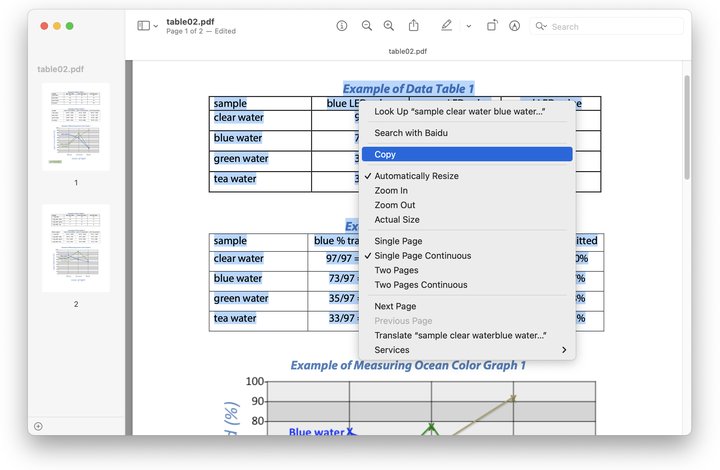
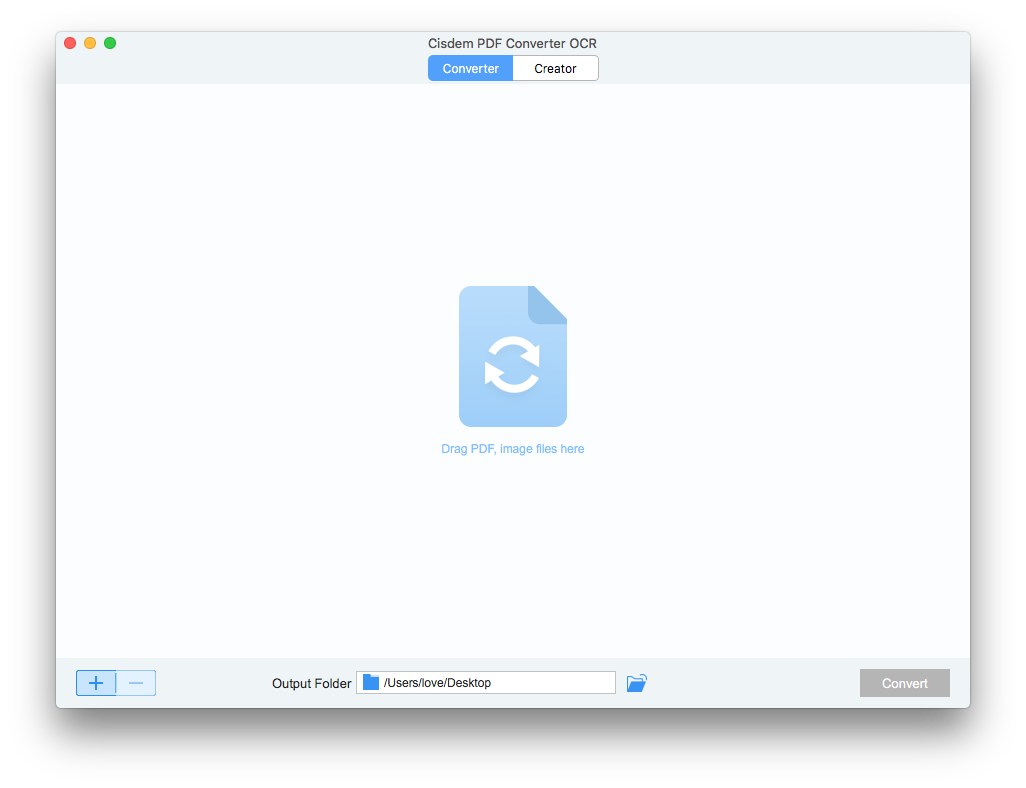
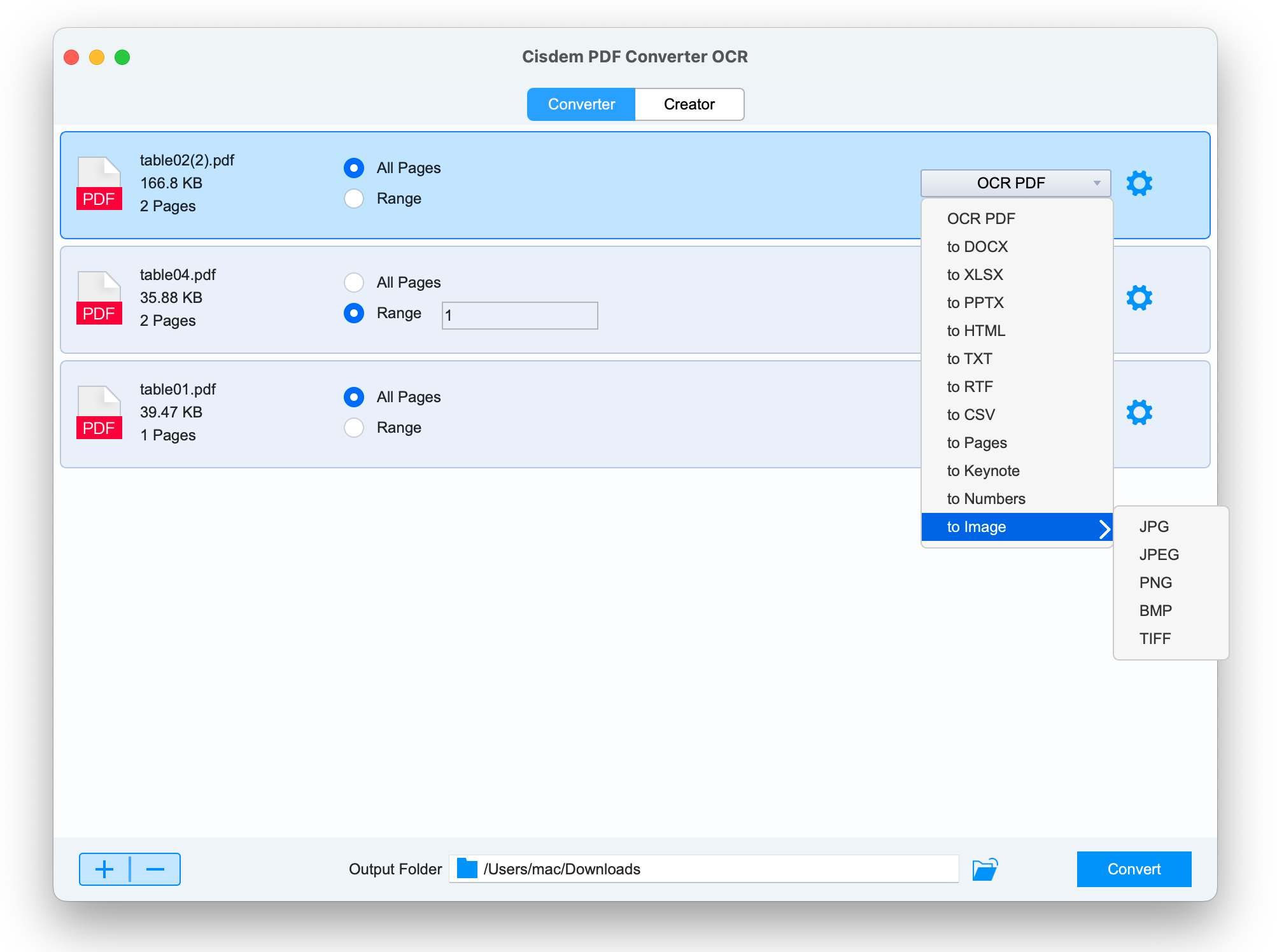
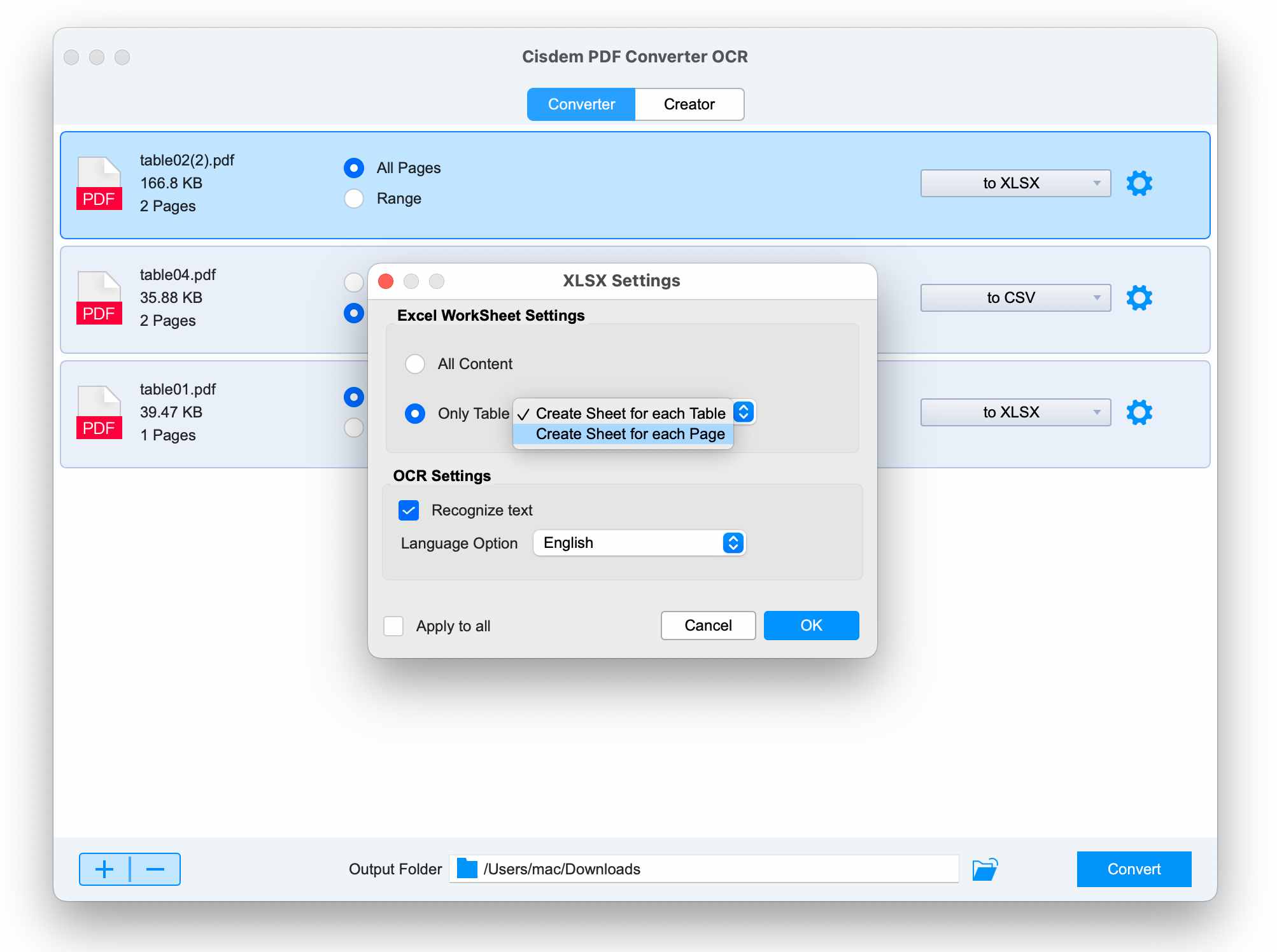
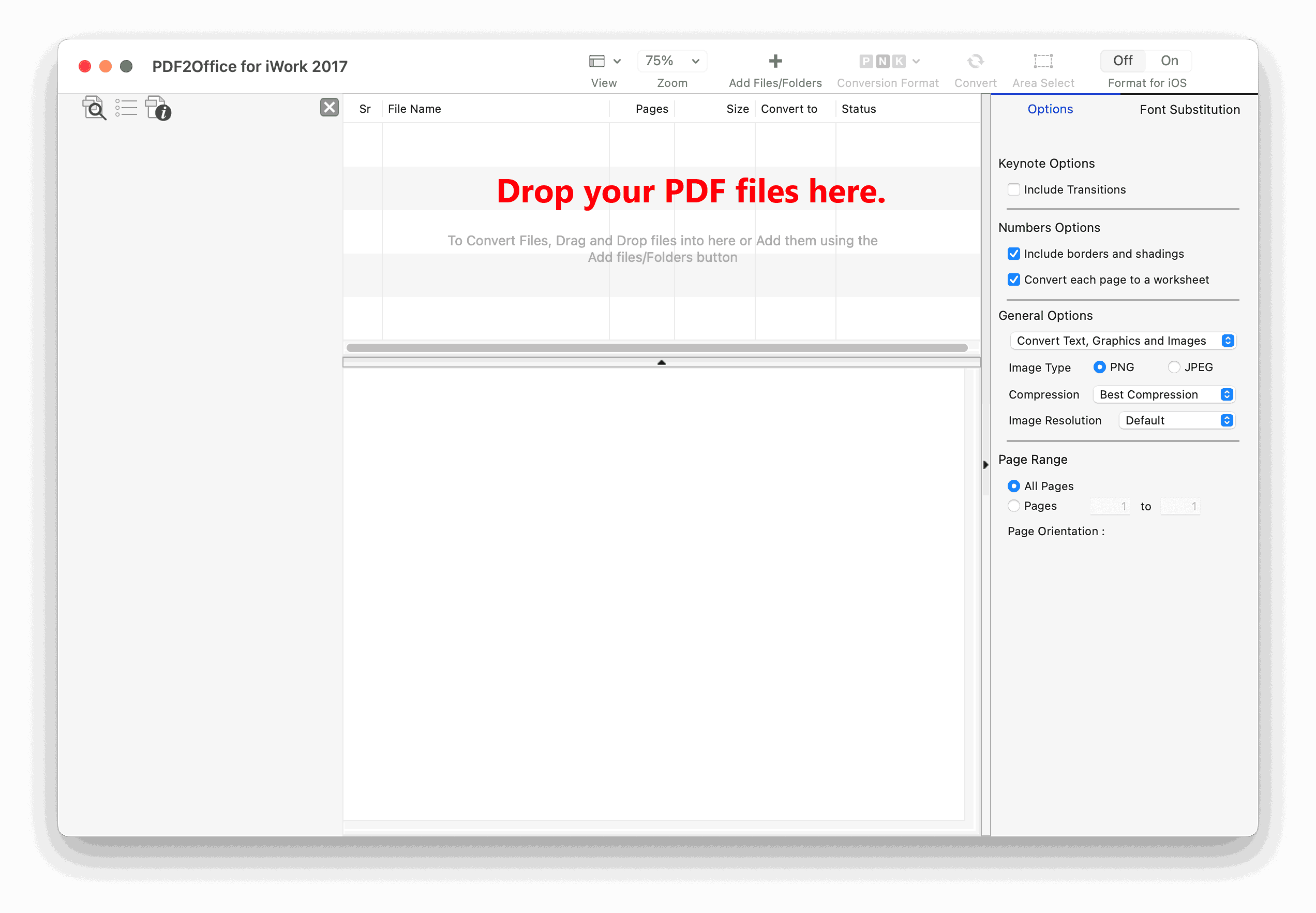
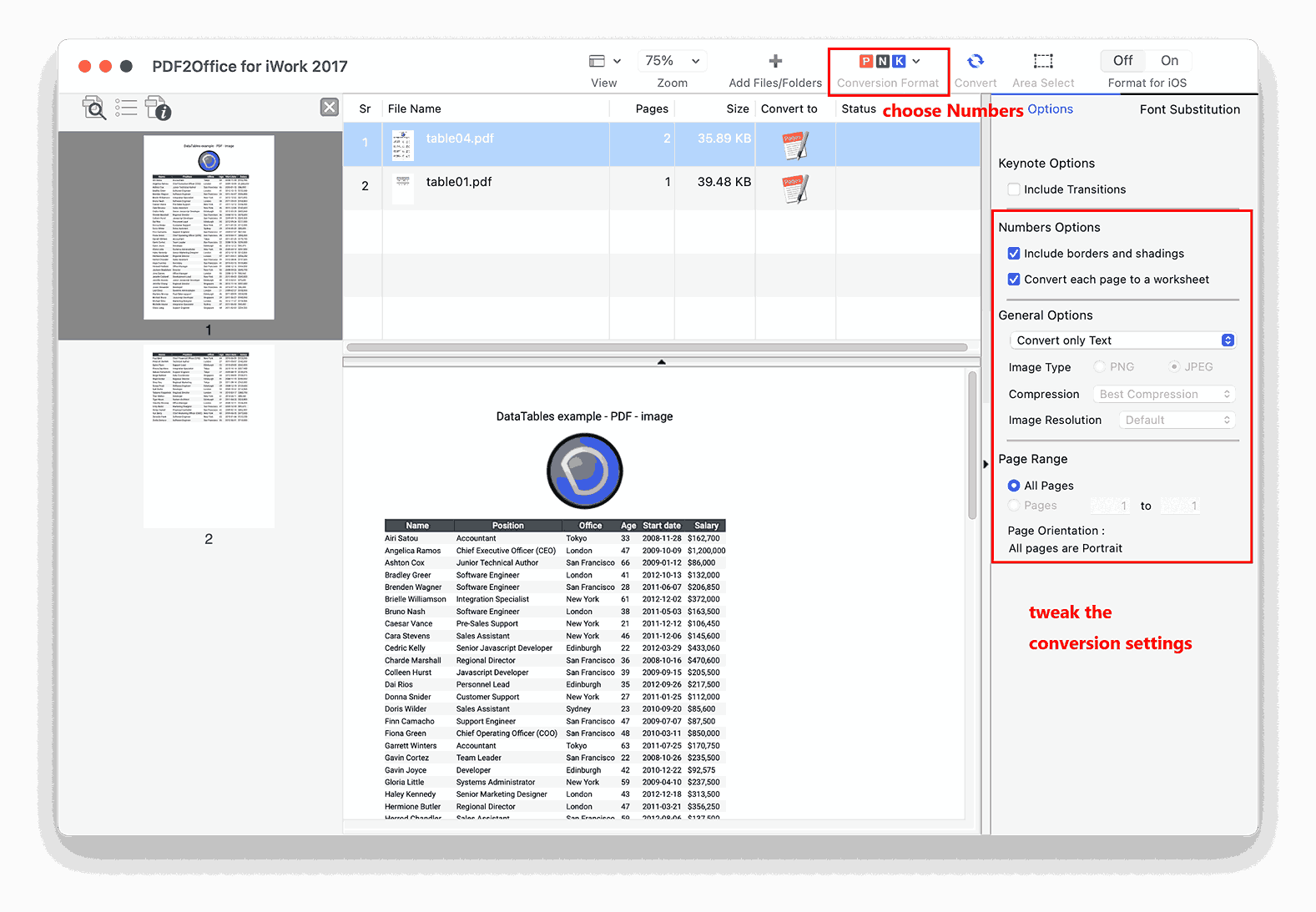
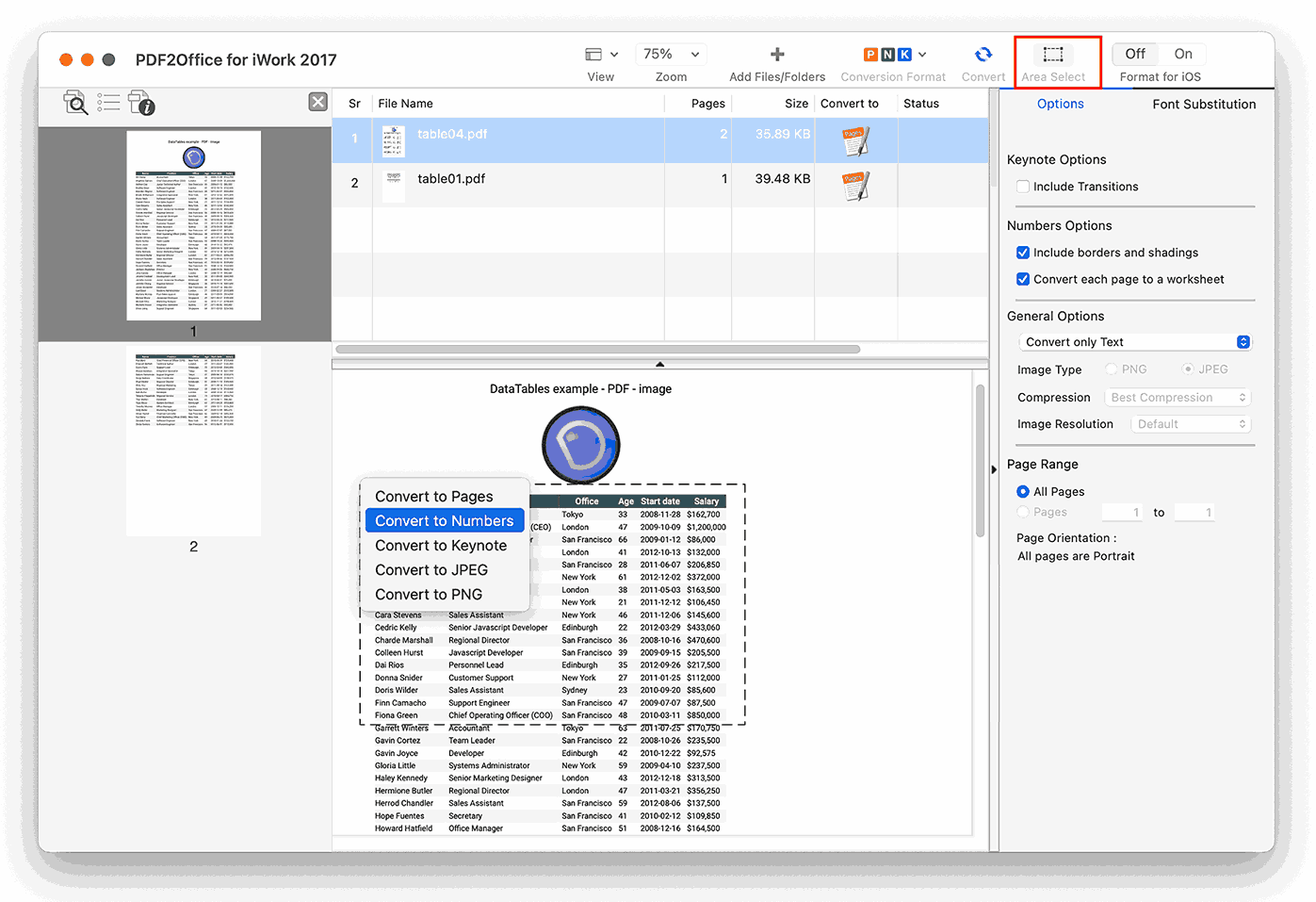
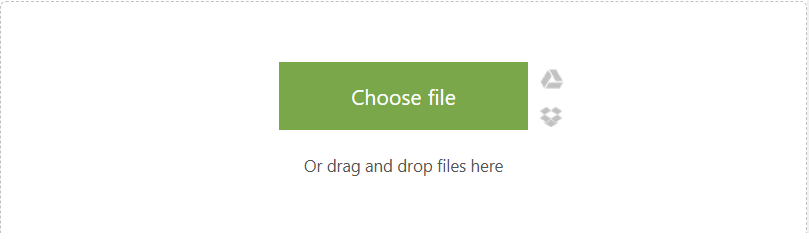
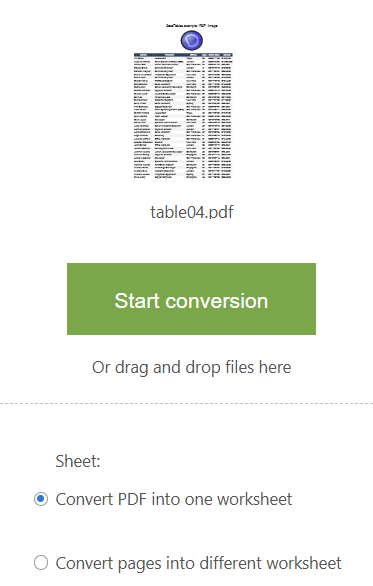
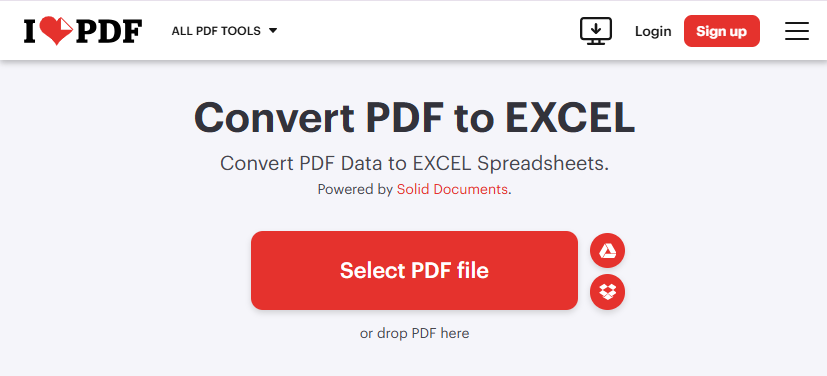
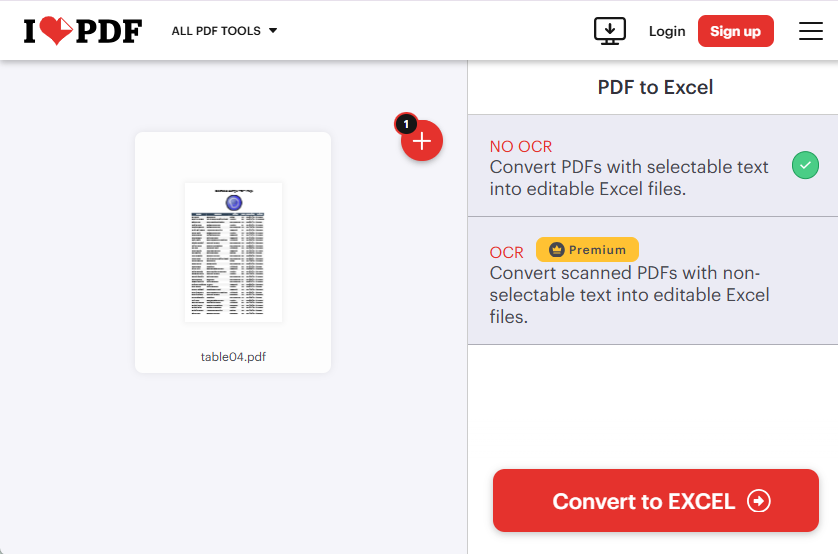
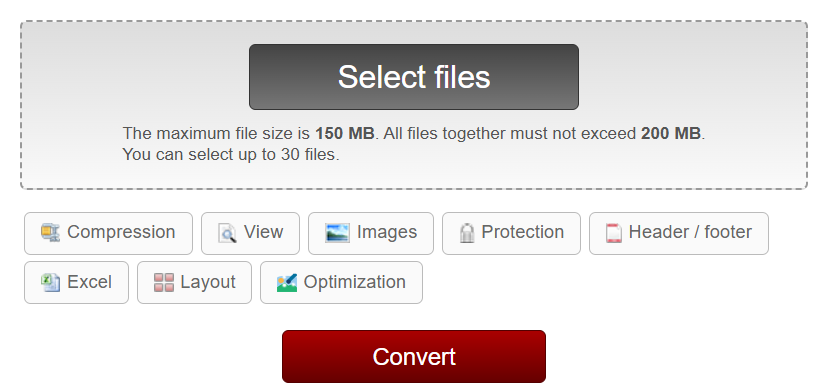
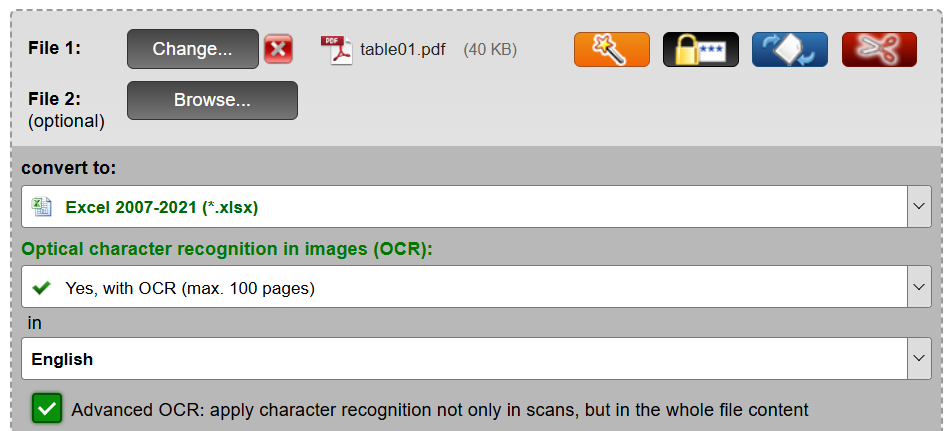
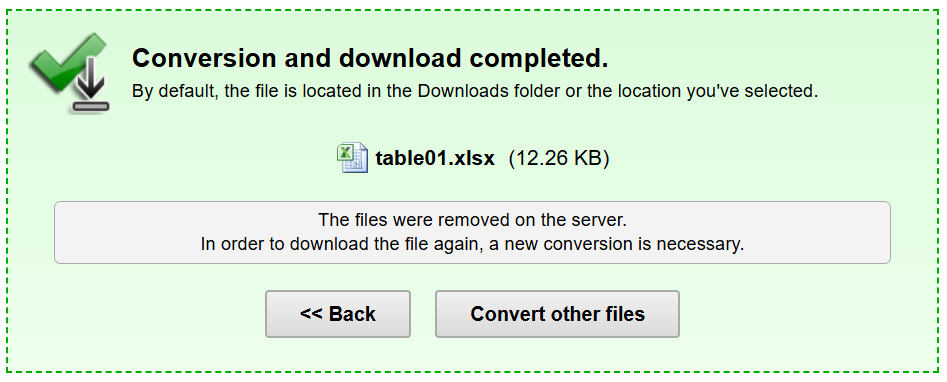
Frederick
It's really easy and fast to convert my pdf files into format using the software you recommended in this article. Many thanks for kind sharing.
Alika
The OCR one is really good, you know, we also work very often on scanned copies, the tool just save people from retyping, that's amazing!