[2025 Newest] Convert PDF to TIFF on Mac, Windows and Online Free
 8.9K
8.9K
 1
1
As the most popular industry-standard image format, TIFF (abbreviation of Tagged Image File Format) is often used to store raster and deep-color images. And when an image is originally created with drawing tools, it is preferably to be saved as PDF format for the reason that PDF files are much more flexible and accessible on different platforms. This is just the reason why we need to convert PDF to TIFF so often.
You may also find some good solutions to export PDF as TIFF via PDF tools, but here the workaround to convert PDF to TIFF on Mac, Windows, and online free is also disclosed for you.
 Cisdem PDF Converter OCR
Cisdem PDF Converter OCR
Best-in-class PDF to TIFF Converter in 2025:
- Convert PDF to TIFF in high resolution and high quality
- Convert PDF and vice versa in bulk
- Extract images from the PDF with just a click
- Convert scanned PDFs to editable formats
- Clean interface, intuitive guide and smooth performance
 Free Download Windows 10 or later
Free Download Windows 10 or later  Free Download macOS 10.14 or later
Free Download macOS 10.14 or later
How to Convert PDF to TIFF Without Losing Resolution?
Resolution determines the fineness of image detail. The higher the resolution of the image, the more pixels it contains, which results in sharper image and better print quality. To avoid image quality degradation, just choose a PDF to TIFF converter that allows you to set your image resolution below.
Batch Convert PDF to TIFF on Windows/Mac
Besides the concerns on conversion quality, you may also get multiple PDFs in hand for conversion, a PDF Converter featured with batch conversion will be helpful. To batch convert PDF to TIFF on Mac, the PDF Converter OCR is strongly recommended.
PDF Converter OCR is a professional PDF tool to convert any PDFs(native or scanned) and image files. With several clicks, you will be able to export PDFs into 15+ formats, including Image formats (JPG, JPEG, PNG, TIFF, BMP, SVG), editable formats like Word, HTML, PowerPoint, ePub, Text, Keynote, Pages, etc.
The OCR engine within this program will allow users to convert any image-based files into different editable formats, like searchable PDF, editable Microsoft Office formats, iWork formats, etc, with high accuracy and precision.
You can even convert TIFF or other format files back to PDF for easy manipulation, since PDF Converter OCR is built in a PDF Creator helping users create PDFs from other documents. In addition, you can merge all these files into a single one PDF, or compress the PDF output as needed.
 Free Download Windows 10 or later
Free Download Windows 10 or later  Free Download macOS 10.14 or later
Free Download macOS 10.14 or later
How to Batch Convert PDF to TiFF?
- Add single or multiple PDFs into the program by drag&drop.
![]()
- Choose the output as TiFF.
If you want to convert PDF to JPG or other formats, choose the output from the menu.
![]()
- Image setting. Click on the Settings icon to adjust the image quality and more.
![pdf-to-tiff-cisdem1]()
- Click "Convert" to start the PDF to TiFF conversion. The conversion will be processed fast, just wait seconds to get the TIFF output in high resolution.
Convert PDF to TIFF on Mac Preview
Thankfully, Preview app offers a free and efficient way for Mac users to export PDF as TIFF/PNG/JPEG file in just a few clicks. We have to say that Preview brings a lot to us, we can even set a high resolution for our output image. With this capable and comprehensive editor on macOS, it is easy to handle personal and business documents.
Here’s How to Convert PDF to TIFF on Mac Preview:
- Open a PDF file with Preview and go to File > Export...
![pdf to tiff preview1]()
- Click on the drop-down menu of the output format and choose TIFF format.
Set the file name, output folder, you can even specify the image resolution you want.![pdf to tiff preview2]()
- Click on the Save button to download your TIFF file.
Cons:
No batch conversion is supported.
Convert PDF to TIFF on Windows 10/11
If you want to batch convert PDF to TIFF on Windows, then you will need a PDF converter for Windows version. Here we recommend Icecream PDF Converter and Bluebeam Revu, two powerful PDF tools integrating the function of converting PDFs and protecting PDF for Windows users.
#1 Icecream PDF Converter
When it comes to free PDF converters for Windows, Icecream PDF Converter is definitely on the list. Converting PDF to images (TIFF, PNG, JPG, BMP, GIF), editable MS Office, RTF documents in batch and vice versa. User-friendly interface, batch conversion, popular formats and rich settings streamline your workflow and speed up your process.
How to Convert PDF to TIFF on Windows for Free?
- Click on the “From PDF” icon to run this converter.
![pdf to tiff ice1]()
- Drag and drop multiple PDF files into the interface, set the output format as TIFF.
![pdf to tiff ice2]()
- If you need to set the image quality, language, and more options, click on the Settings. When finished, save the settings.
![pdf to tiff ice3]()
- Click Convert when everything is ready.
#2 Bluebeam Revu
Professionals, especially architects and engineers, are keen on this markup and collaboration tools — Bluebeam Revu. In fact, not only can professionals use it, many functions inside are very practical. It enables users to edit, organize, create, convert, protect, sign, even perform PDF OCR on files. With this tool, users can convert PDF to Word, PowerPoint, Excel, RTF, HTML, text and image formats (TIFF/JPEG/PNG/GIF/BMP).
How to Convert PDF to TIFF in Bluebeam?
- Open the PDF you need to convert.
- Head to File > Export > TIFF.
![pdf to tiff bluebeam]()
- When the Save As dialog box appears, click Save.
Notes:
This part only shows you the way to export a single PDF file. The software supports batch conversion, if necessary, to go to the Batch bar.
Export PDF to TIFF with Adobe Reader
If you have installed Adobe, you can export PDF to TIFF with Adobe. Since Adobe is both available in Mac and Windows version, and the steps are quite similar, here we take Adobe Acrobat Reader DC Mac as the example to demonstrate how to export PDF to TIFF with Adobe.
- Run Adobe Acrobat Reader DC on your PC and go to Tools, choose Export PDF.
![pdf to tiff adobe1]()
- Add files from your PC, then choose TIFF as output format. At the bottom, you can also freely set the image quality.
![pdf to tiff adobe2]()
- Hit the Export to TIFF button, these PDF files are exported to TIFF Now.
Online Free PDF to TIFF Converter
It is very likely that you don’t need to convert PDF to TIFF very often, neither work on some complicated PDF files. In this case, an online free PDF to TIFF converter will be a good choice. Here, according to conversion quality and features, we pick two best free online PDF to TIFF converters to serve your purposes.
#1 PDF2TIFF
It allows users to batch convert PDF to TIFF for free. You can upload up to 20 PDFs for conversion. Once the conversion is complete, you can download each TIFF file or “Download All” to get the TIFF files in a ZIP folder without costing any money.

#2 FreeConvert
It allows users to convert PDF to several image formats: TIFF, GIF, PNG, BMP, ESP, JPG, WebP, PSD and ODD. Also, to solve the problem of large file size when exporting as image format, this online program enables users to manually select image quality. Ebook (MOBI/AZW3/EPUB), documents (MS Office, TXT, HTML, RTF, PDF, ODT), image and report are popular formats in FreeConvert.
How to Convert PDF to TIFF for Free?
- Upload files and the max file size is 1 GB.
- Specify the output format as TIFF.
![pdf to tiff free1]()
- Some advanced options are included in the settings: resize image, compression method, image resolution, and file password.
![pdf to tiff free2]()
- After applying the settings, start conversion.
Notes:
Don’t upload highly private PDF files for conversion, there may be a risk of information leakage since your files are stored in the online server.
Conclusion
When choosing a PDF tool to convert PDF to TIFF, its extended features should be taken into consideration. Since we may need to convert PDF to other image format, even to some frequently used editable formats for editing. As we work with more and more scanned documents, a PDF Converter OCR will be recommended.

Carolyn has always been passionate about reading and writing, so she joined Cisdem as an editor as soon as she graduated from university. She focuses on writing how-to articles about PDF editing and conversion.

Liam Liu takes charge of the entire PDF product line at Cisdem and serves as the technical approver for all related editorial content. He has deep expertise in PDF and document management technologies and nearly a decade of development experience.





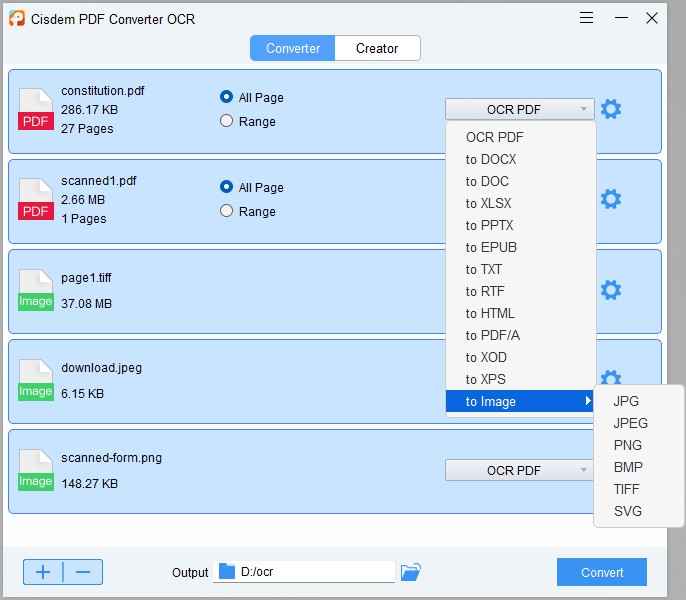











Kenneth
I rarely leave comments on the internet. This article provides many solutions for me to convert pdf files and saves me so much time