WMA format earns people’s support because it offers high-quality sound for the public to enjoy. However, when we browse forums like Reddit, Quora, etc., there are a number of people wondering how to change WMA to MP3 or other file formats for other purposes. So we are here to show you 6 easy ways to convert WMA to MP3 on Windowsn10/11, allowing people to enjoy any sounds on multiple devices effortlessly.
 Free Download
Free Download  Free Download
Free Download
Higher compatibility: WMA is the proprietary file format for Windows, which is compatible with Windows, OSX and Linux. But it is not available on the common-used systems like Mac, Android or Apple devices. Furthermore, it is not compatible with most old media players, software or devices that are developed before WMA. But for MP3, it offers a high compatibility with almost all devices on all operating systems.
Smaller file size: MP3 uses an advanced compression technique that can make a CD quality audio file less than 10% of the original size without causing noticeable loss quality. Therefore, although both MP3 and WMA takes compression, MP3 is smaller than WMA under same file. For instance, suppose a five-minute audio file has the speed of192 Kbit/s, the WMA file is 10.4 MB while MP3 is 7.8 MB.
Similar audio quality: Both WMA and MP3 are lossy audio compression formats, which offer different bitrates up to 320 Kbps for people to choose. It is tested that both formats offer similar audio quality when the bit rates is over 128 Kbps, and WMA is better when it is lower than 64 Kbps. Therefore, there is no distinct audio quality distinction between them.
Cisdem Video Converter is a powerful multipurpose media converter easily accessible for the public, which is able to convert almost all audios and videos, rip DVDs/Blu-rays and download online videos in a few clicks.
Back to the conversion function, this professional converter offers a super fast speed to convert WMA to MP3 in batches without data loss. It also allows you to improve the audio quality by customizing audio settings. Plus, if you want to edit the files before conversion, you don’t need to find another editor specifically, you can directly use Cisdem Video Converter because it has a useful built-in editor with assorted customization features.
Step 1. Grab the software on your computer
Download and install the Windows version of Cisdem best WMA to MP3 converter on your PC.
Upon opening the software, an interface with 5 taps will be showed up on your sight immediately, which is for conversion, rip, download, compress and edit in order. Stay at the default interface for conversion.
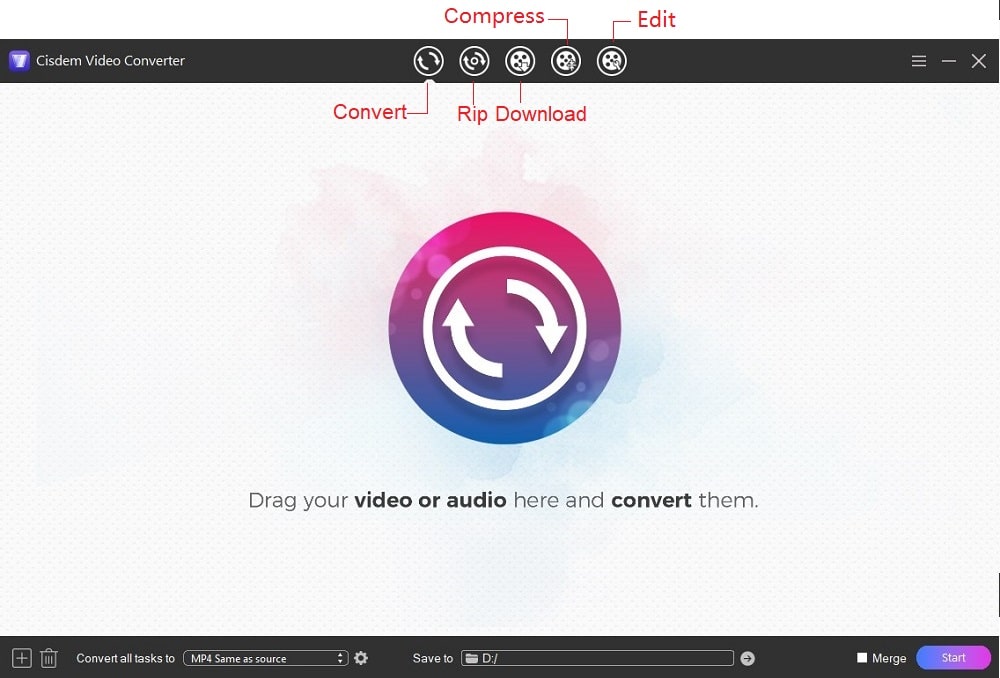
Step 2. Upload WMA files
Simply drag-and-drop all WMA files that you want to convert to the interface. If you have other file formats to convert, you can also upload them together.
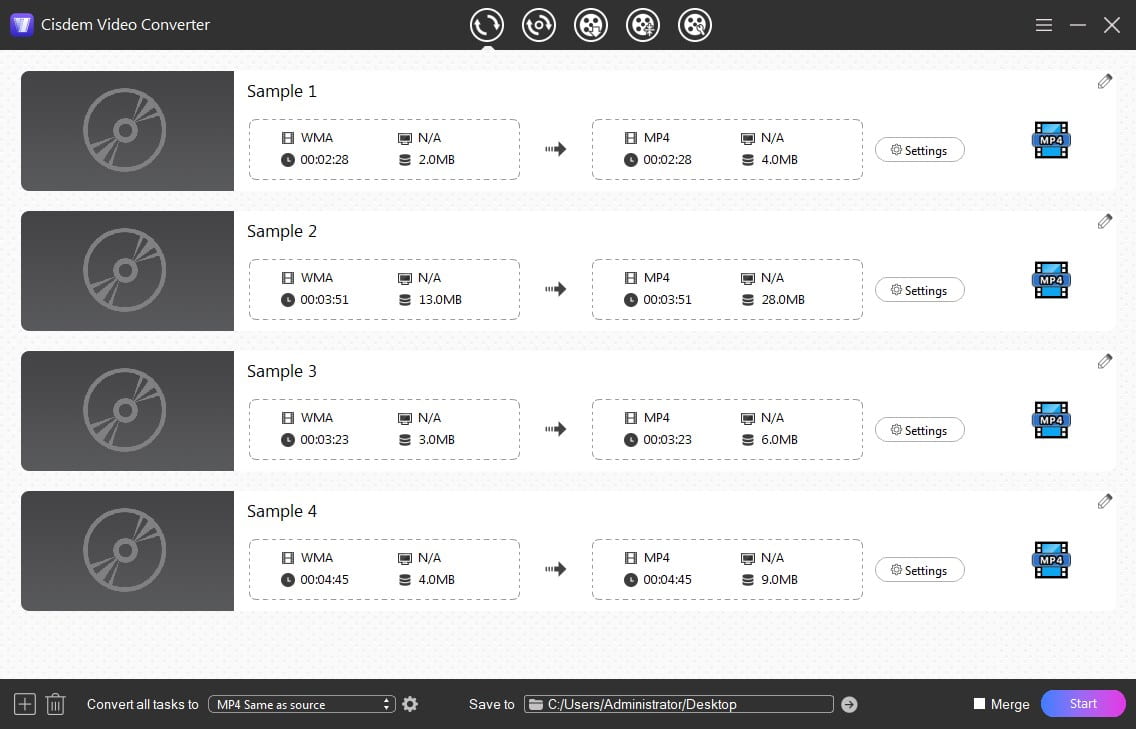
Step 3. Select MP3 format
Move to the bottom left corner of the interface, click “convert all tasks to” box to decide the output format for all files at once, click “Audio > MP3 > High Quality” in the list.
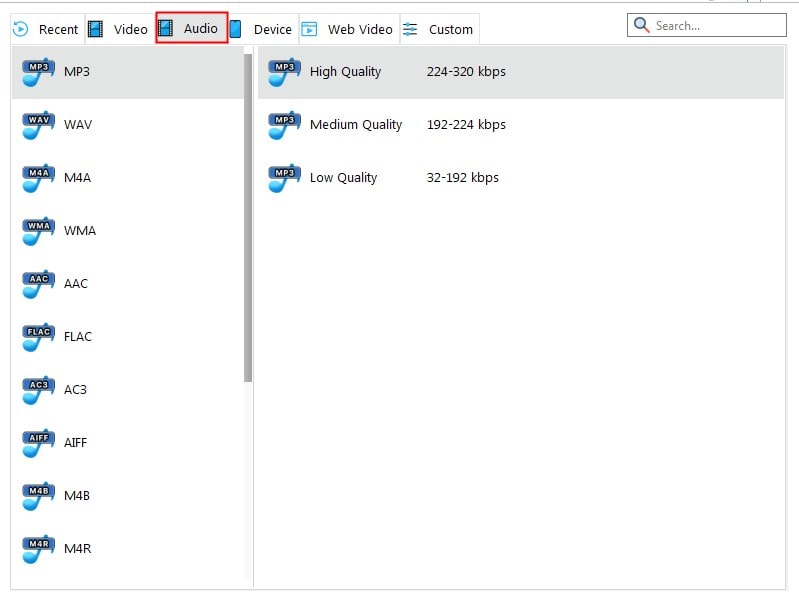
Alternatively, you can click the highlight Format button on video thumbnail to select a desired output format one by one.
![]()
Step 4. Make an advanced audio setting (Optional)
Click ![]() icon to adjust audio settings as you like. In the window, you can edit audio quality, sample rate and audio channel.
icon to adjust audio settings as you like. In the window, you can edit audio quality, sample rate and audio channel.
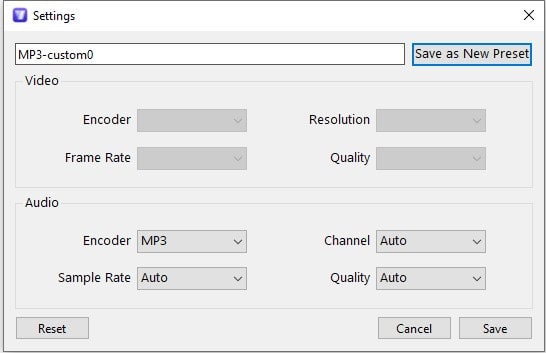
Step 5. Start the conversion
Click “Start” button at the bottom right corner to start to batch convert WMA to MP3 on Windows 10/11 right away. It shows you a progressing bar to see the converted and remaining part. Once completed, click ![]() icon to find the new files on your device.
icon to find the new files on your device.
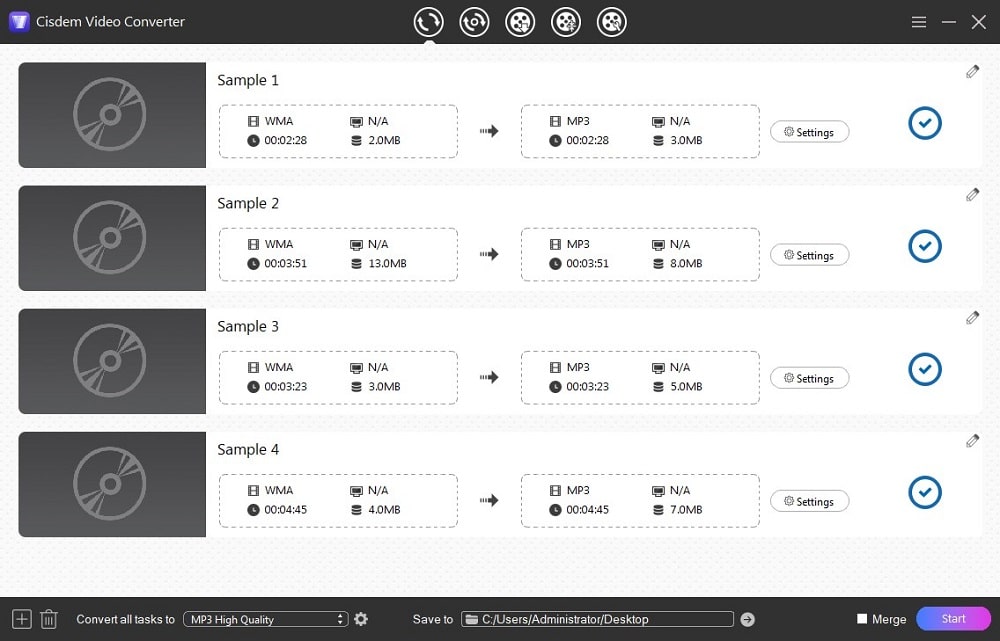
MediaHuman Audio Converter is a simple yet useful audio converter, which is specially produced to help people deal with most popular audio formats for free, such as WMA, MP3 OGG, AIFF, etc. You can also use it to extract audio from video. It can allows people make a simple conversion free without any extra features to decorate the files.
Plus, it offers a batch-processing feature to speed up the conversion tasks. But one little inconvenience is that you can’t select different output formats for different files during the batch conversion process. All in all, if you just want to change WMA to MP3 on Windows 10 without additional features, MudiaHuman free WMA to MP3 converter for Windows is a great choice.

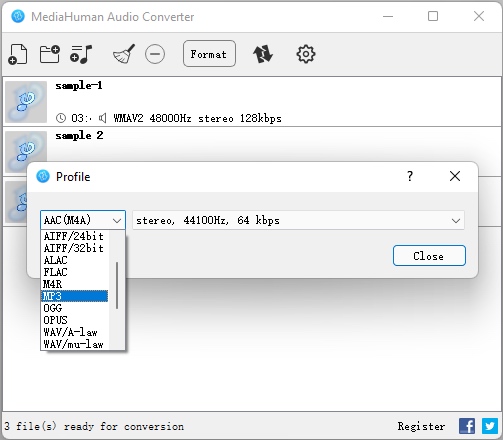
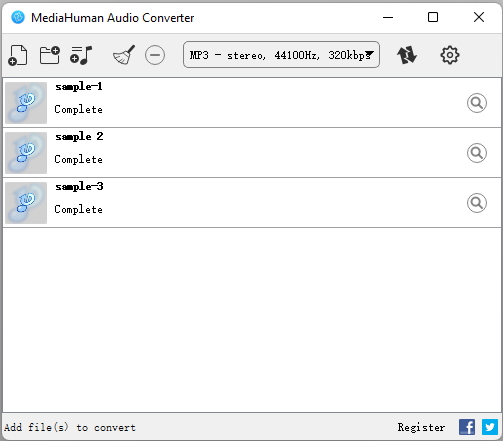
Audacity is a cross-platform audio editor, which enables you to convert WMA to MP3 on Windows 10 for free. Besides, you can use the existing editor features to improve the added audios’ quality and effects. Except for MP3, it can also convert to RAW, CAF, AU, AC3, AAC, AIFF, etc. However, the program doesn’t support WMA files originally. You need to download FFmpeg encoder to make more files available on Audacity.



Besides, some media players for Windows can assist you to make conversions effortlessly. The default player for Windows, called Windows Media Player, is the first one for you to consider. Although it doesn’t offer conversion function on the newest Windows system, it permits you to change WMA to MP3 on Windows 10/11 by utilizing the ripper function. Due to this reason, it is more complicated than use a dedicated converter.
Part 1. Make WMA files to a CD
Part 2. Rip the CD with WMA files to MP3

Obviously, it is complicated to use Windows Media Player. And it requires you to have a writable and empty CD. If you don’t have an available CD disc at present, you can try a powerful alternative of it, VLC Media Player. It is famous for an open source multipurpose media player, which can be also worked as converter, YouTube downloader and CD/DVD ripper.
For converting digital files, VLC Media player is able to convert WMA to MP3 for free without installing third-party tools. Plus, the Windows version of VLC Media Player make permissions for people to handle files simultaneously, which is not available on other systems. But, people cannot manually select the output destination if they use the batch-handling feature.



There are some superior software that do a decent in converting almost all popular audios and videos with high quality. However, they don’t have a graphic interface, so that they need the help of Command Prompt to achieve a conversion by filling in command line.
And FFmpeg is such a powerful tool, which is well-known as a free and open-source program. With different command lines, it even allows you to make batch conversions, edit audio birtrate, adjust audio quality and make more features.
You can also look for some reliable online WMA to MP3 converters to convert target files free and online. If you haven’t possessed a satisfied one currently, keep pace with us to read the following content that offers a fine-selected multimedia and audio-only online converter respectively to help you make a good conversion experience.
Aconvert.com is an excellent online multimedia converter that is able to convert various types of file sources, including audios, videos, PDF, document, Ebook, image, etc. In the meantime, it offers some useful features according to different sections. Take audio conversion as an example, it not only allows you to change embedded audio settings in terms of audio bitrate and sample rate, but also permits you to cut, merge and compress the audio files.



Online-audio-converter.com is an audio-only converter that can to converter 300+ files to MP3, WAV, iPhone ringtone(M4R), M4A, FLAC, OGG, MP2 and AMR. It allows you to enjoy high quality up to 320 kbps. Besides, this online WMA to MP3 converter equips with additional features to create a better experience, like batch converting several files, adjusting audio parameters, editing track information for better archiving.


This article prepares 6 distinct ways for you to convert WMA to MP3 on Windows 10/11, and analyzes their advantages and disadvantages in detail. I know that most people are partial to the free ways. But, as you can see, free ways always comes up with all sorts of trivial and annoying issues. Hence, a professional WMA to MP3 converter for Windows 10/11 is highly recommended, as it offers advanced features to make flawless conversions in bulk and gives you the perfect conversion result.

Emily is a girl who loves to review various multimedia software. She enjoys exploring cutting edge technology and writing how-to guides. Hopefully her articles will help you solve your audio, video, DVD and Blu-ray issues.

