Rumble, a popular video hosting platform, is an uprising alternative of YouTube. Since it is created with an easier interface to get started and more conducive to people to make profits, a large increasing number of people log in to Rumble for more possibilities.
However, according to the feedback from some people on forum, they claimed that they download Rumble video by searching for the same video on YouTube to grab the wanted video. Therefore, we write this post to release 4 awesome ways to download video from Rumble directly, allowing people to back up and enjoy Rumble videos offline easily.
 Free Download macOS 10.13 or later
Free Download macOS 10.13 or later  Free Download Windows 11/10/8/7
Free Download Windows 11/10/8/7
If you don’t want to spend time on looking for a really workable third-party service or install additional software to increase the device’s memory, you are allowed to ask help for the “Inspect” page. The key point of this method is to find out the link that contains the video, then you can download all wanted videos smoothly. Below will show you the detailed guides.
Steps:



My verdict:
This way may show you 2 or more options to get the target video. After a couple of testings, we got the conclusion that only the name in shorter one would save video without sound. So you can choose the other options to grab the video. Below are the test results for this case.
| Name | URL | Download Result | Resolution | |
|---|---|---|---|---|
| 1 | KSuAn.caa.mp4?u=3&b=0 | https://sp.rmbl.ws/s8/2/K/S/u/A/KSuAn.caa.mp4?u=3&b=0 | Success | 852*480P (Original: 1920*1080P) |
| 2 | KSuAn.Faa.mp4 | https://sp.rmbl.ws/s8/2/K/S/u/A/KSuAn.Faa.mp4 | Fail. The downloaded video has no sound, and in a small scale size | 852*480P (Original: 1920*1080P) |
Besides, this way doesn’t provide any extra features, and can only download video to MP4 format. What’s worse is that it cannot get the video in original quality, but largely compressed video quality instead. So if you want to download video from Rumble with high quality and various formats in an easier method, welcome to read on for more details.
Cisdem Video Converter is a preeminent all-in-one video downloader for Mac and Windows. Except for downloading videos from 1000+ websites effortlessly, it can process multiple videos at once and download them in 1080P, 4K or higher resolution, allowing people to enjoy the stunning picture in a short time. Moreover, people can turn the video to any format they want because it is also a powerful video converter.
Download and install the latest version of the software based on your computer system.
 Free Download macOS 10.13 or later
Free Download macOS 10.13 or later  Free Download Windows 11/10/8/7
Free Download Windows 11/10/8/7
Run it, click the third tab  for video downloading to start the process.
for video downloading to start the process.
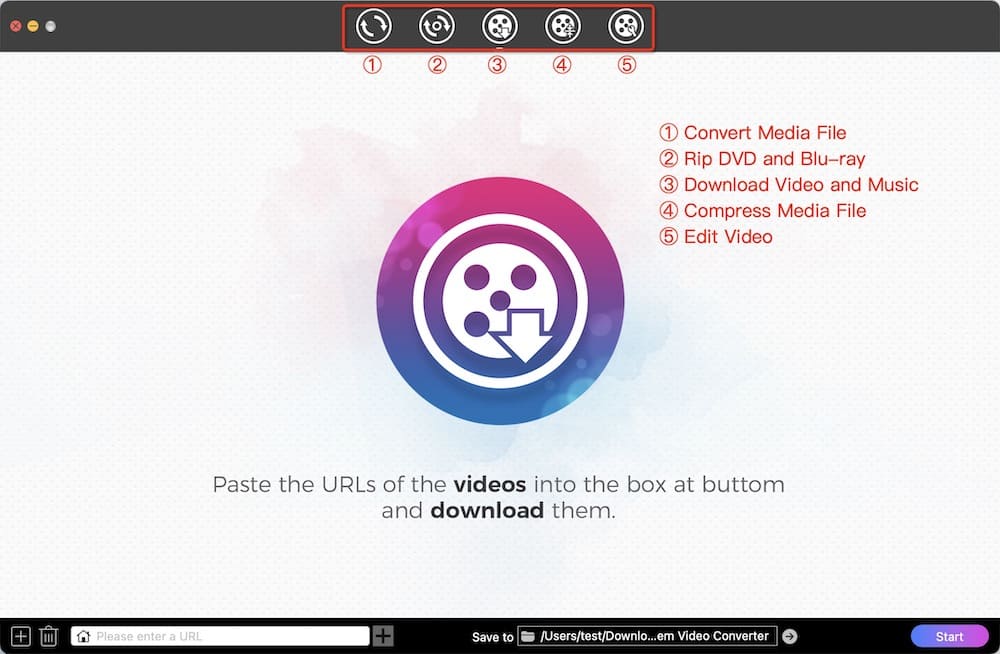
Visit Rumble website, access to the video that you wish to download and copy its URL.

Back to the software, paste the URL into the bottom box for adding URL, and click “+” icon to analyze the video. For bulk downloading, repeat the copy-n-paste process to add more videos.
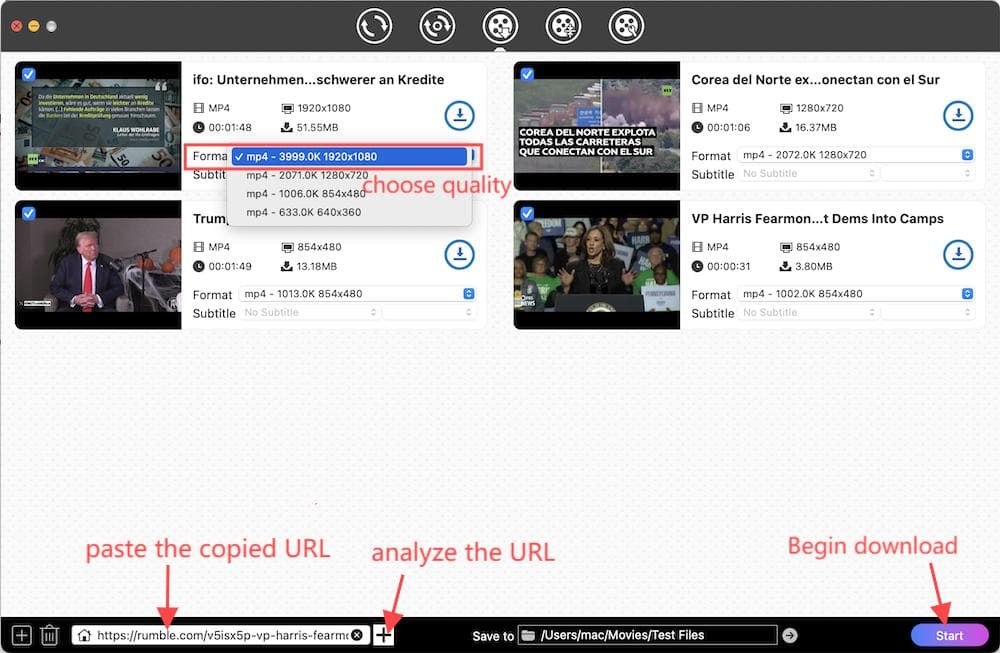
Click the Start button to begin downloading Rumble videos to MP4 in batches right away. Once finished, click ![]() to find the just downloaded videos on your local folder.
to find the just downloaded videos on your local folder.
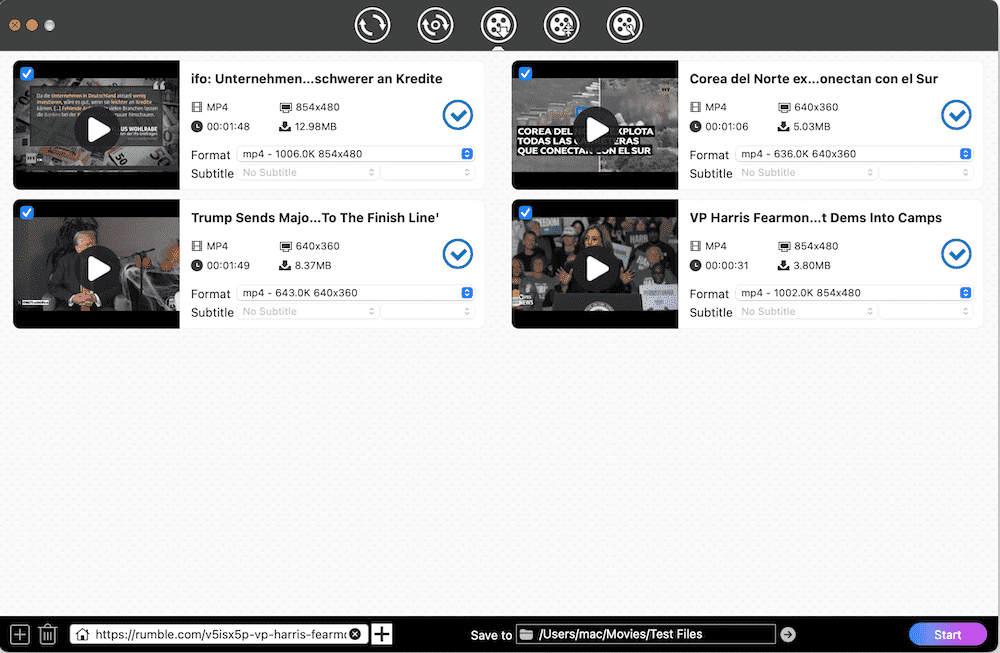
Bonus step: how to download and convert Rumble to MP3 or other format in batches
Click  on the top to enter into the interface for conversion, drag-n-drop all Rumble videos to it, and then click the MP4 icon to choose an audio or video format from the menu.
on the top to enter into the interface for conversion, drag-n-drop all Rumble videos to it, and then click the MP4 icon to choose an audio or video format from the menu.
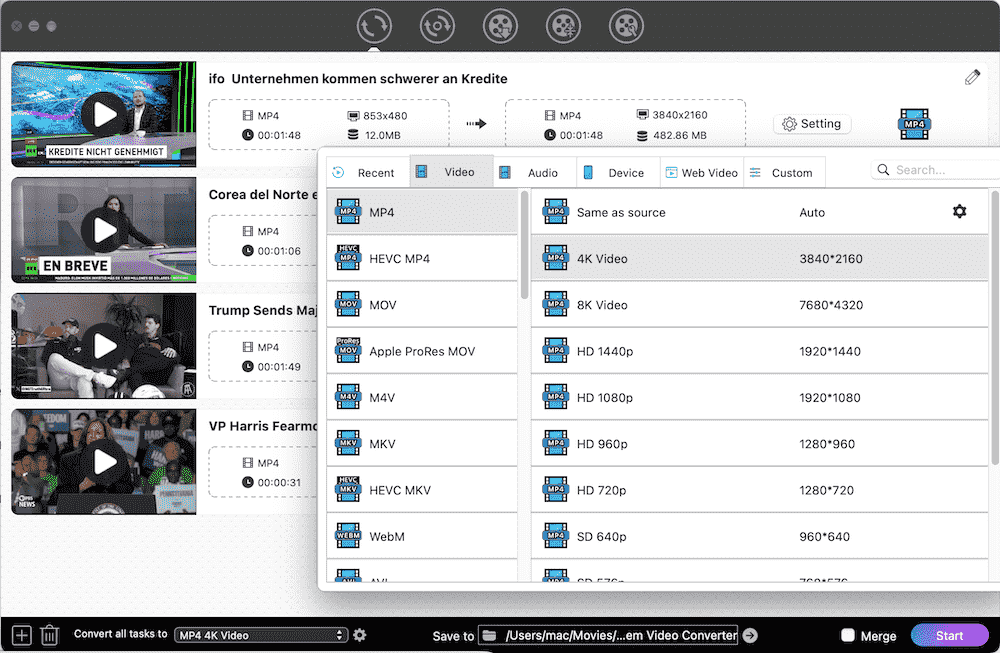
Online ways are consisted of online video downloaders and extensions. In general, most online ways tend to offer a simple interface without additional features, and support Rumble video download one by one. Plus, due to the network factors, this way is more suitable for download small video files to avoid waiting too long because of the unsteady or slow internet connection.
Givefastlink.com is one of the best online rumble video downloader for people to choose, which supports working on 50+ mainstream media websites on cross platforms. Once inputting the video link, it parses out the video quickly and supports video quality from 360P to 1080P or even 4K. Besides getting the video, it can also download Rumble video thumbnail separately.


Among thousands of video download browser extensions, Video Downloader Professional is strongly recommended to the public for its highly efficiency, easy operation and widely compatibility with websites. Besides, it is available on Firefox and Chrome browser. Since the steps are similar on either browser, let’s take Firefox as an example.

TubeMate is a powerful free video downloader on Android, which supports entering into a great number of websites to grab videos, including Rumble, YouTube, SoundCloud, OK.RU, and more. It comes up with a simple interface for people to save videos to MP4, WEBM and some audio formats easily, offering video quality up to 1080P resolution.

FoxFM is not only a file manager, but also a video downloader for iPhone users to get videos from online services, such as GoogleDrive, YouTube, Rumble, etc. What makes it is that it is designed with a built-in browser to access to any websites, so that it can download Rumble video to MP3 or MP4 simply. Moreover, it can even play the downloaded files smoothly, and share them between various social media applications.

1. Using the downloader software. Some video downloader is designed with an embedded media player, such as Cisdem Video Converter, allowing users to easily enjoy the just downloaded video with high quality in the app.
2. Using media players. If the video downloader program doesn’t offer a media player, you can also make use of the default player on your computer to play the downloaded Rumble video, such as QuickTime (Mac), Windows Media Player (Windows.). Or, you are permitted to utilize a third-party powerful media player, like VLC Media Player, Cisdem Video Player and more.
This article has introduced 4 awesome ways to download Rumble videos directly. To be honest, I’d like to choose the desktop video downloader personally, which offers a reliable operating system to batch download videos while preserving high quality without cluttering or crashing down suddenly, even working with the long videos.

Emily is a girl who loves to review various multimedia software. She enjoys exploring cutting edge technology and writing how-to guides. Hopefully her articles will help you solve your audio, video, DVD and Blu-ray issues.

