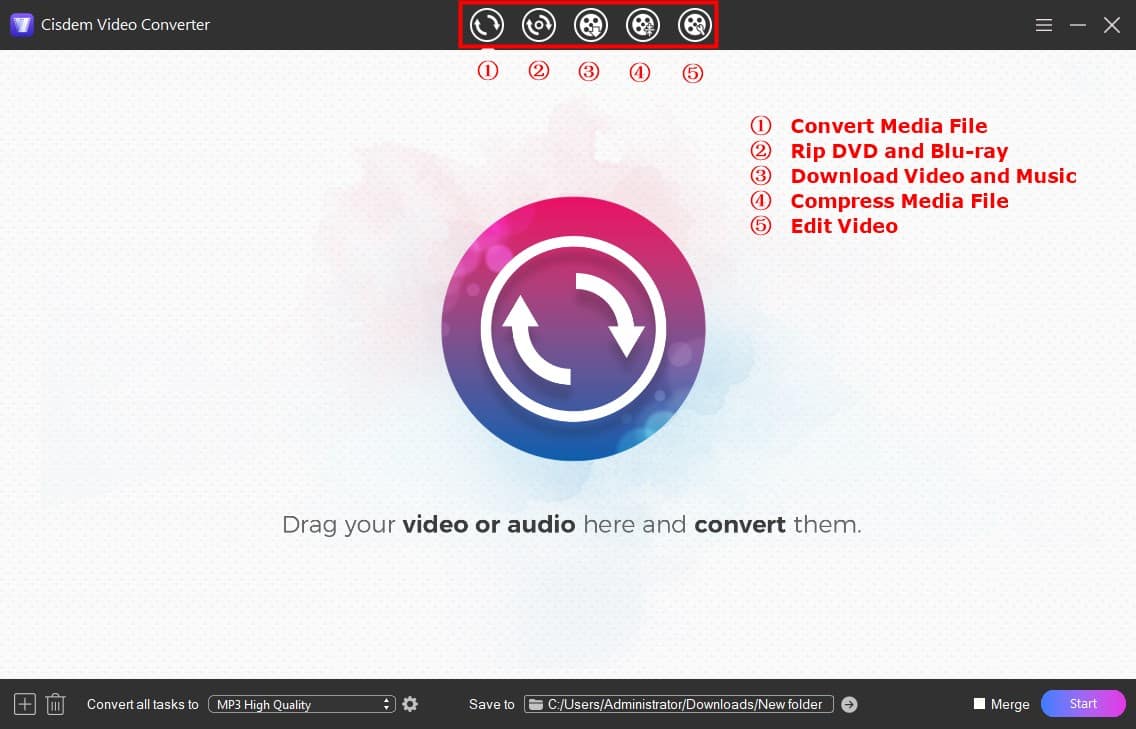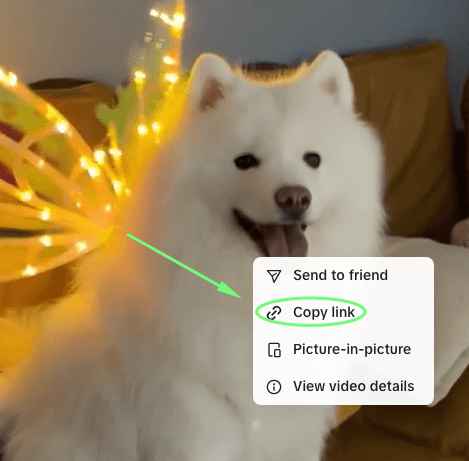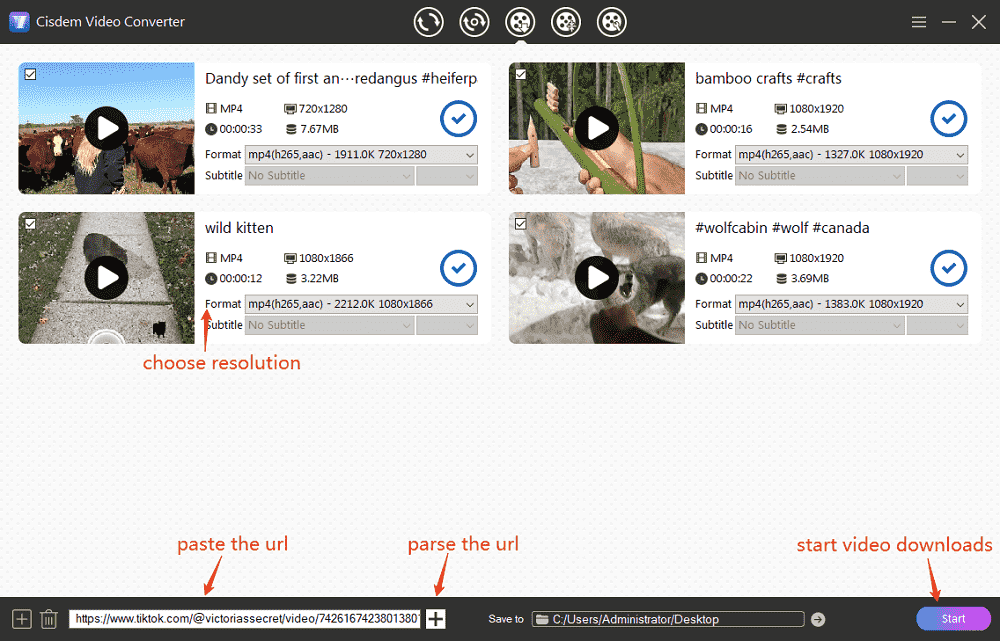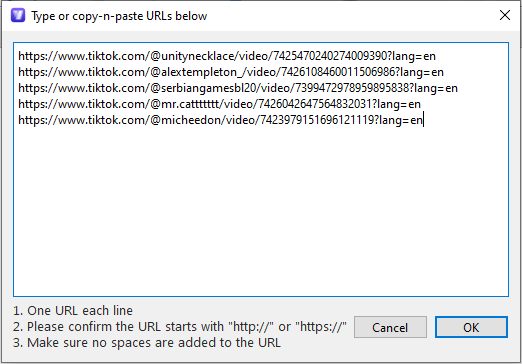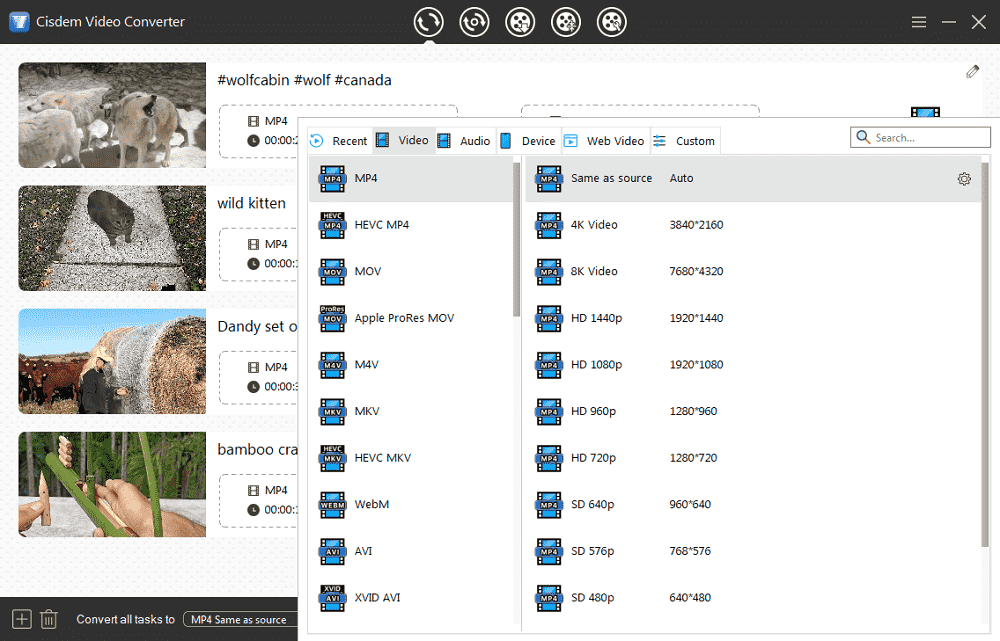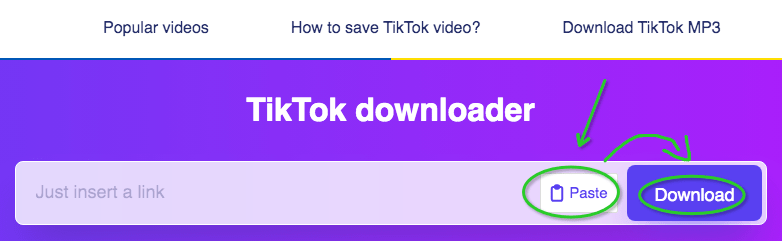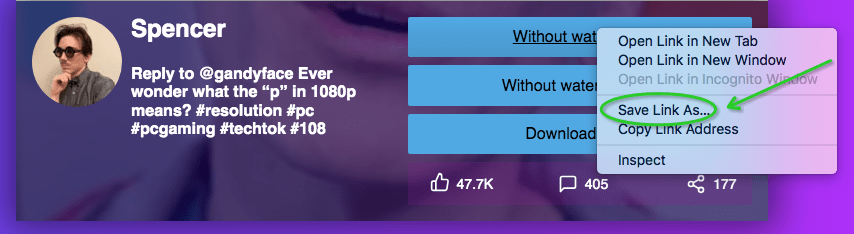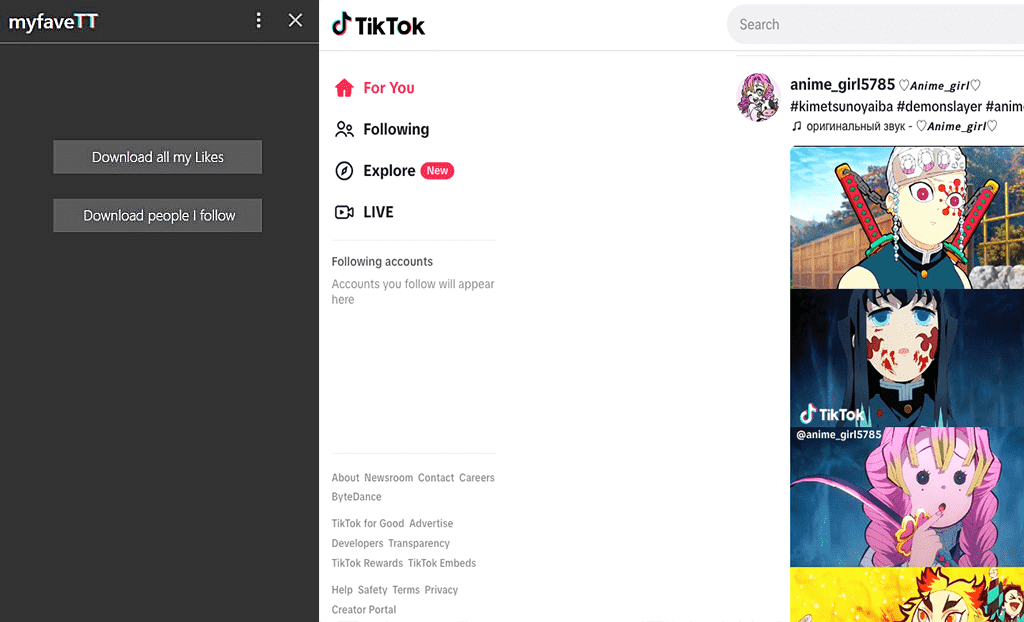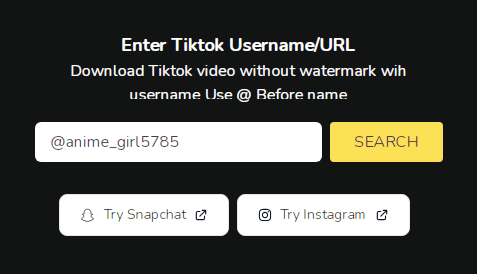In 2017, the Chinese company ByteDance launched Douyin's sister version - TikTok - worldwide, attracting actors, dancers, models, Internet celebrities, etc. by storm. TikTok's mobile version is extremely popular, reaching hundreds of millions of downloads. If the video includes a download button, you can directly save someone else's TikTok videos on your phone gallery for sharing. Then, would it be possible to download TikTok videos on PC or Mac? And how to download videos from tiktok.com with no watermark? Here are solutions for desktop computers.
The Best TikTok Video Downloader for PC/Mac
- Download TikTok videos without watermark and text
- Batch download all TikTok videos in one click with fast speed
- Download videos from TikTok, YouTube, and more 1000 websites
- Download and convert TikTok to MP4, MKV, MPEG, MP3, FLAC, or any format
- Also convert TikTok videos to presets for iPhone, Android phone, iPad, YouTube, etc.
- Trim/crop/rotate downloaded TikTok videos, add subtitles/effects, etc.
- Combine multiple videos from TikTok, either from the same user or different users
- Digitize DVD and Blu-ray collections and save to 600+ formats
- Keep HD high quality
- Safe, simple to use
 Free Download Windows 11/10/8/7
Free Download Windows 11/10/8/7 Free Download macOS 10.13 or later
Free Download macOS 10.13 or later
How to Download TikTok Videos on PC or Mac with Watermark
#1 If there is a built-in download feature…
Several factors contribute to TikTok's dominance, one of which is sheer shareability. On the platform, anyone can download TikTok videos with sound anonymously, regardless of trending or new.
Steps:
- Find a TikTok video you want to download on your computer.
- Simply right-click it, and choose the “Download video” option. The TikTok video will be saved to MP4 Instantly.
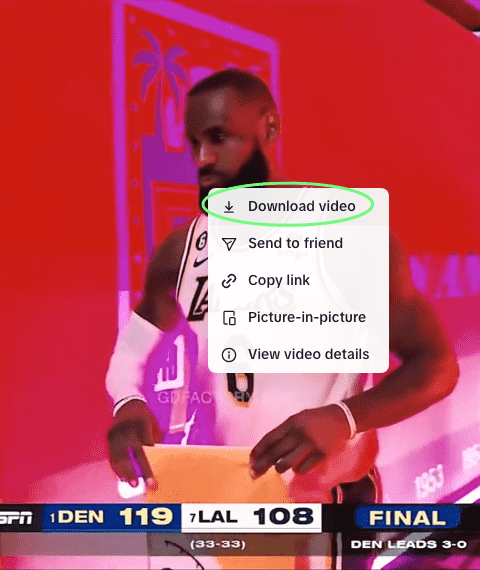
#2 If downloading is disabled…
The absence of the "Download video" button indicates that the user has disabled "Allow your videos to be downloaded" in TikTok settings. Even in this case, you can still use the Chrome Developer Tool to complete the TikTok video download on PC or Mac with watermark.
Steps:
- Visit tiktok.com in web browser. Open a video, click on the empty area and select "Inspect".
- When the Developer Tool opens, the "Elements" section will appear. You should click the right double arrow and switch to the "Network" tab.
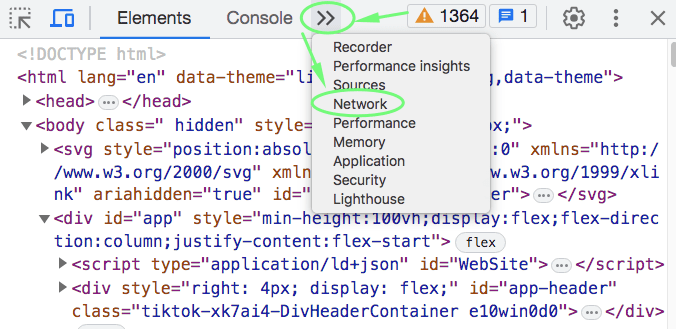
- From the new tab, click “Media”.
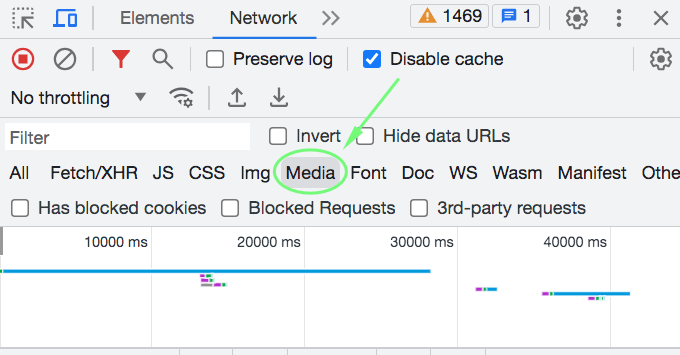
- Refresh your page. Under the “Name” roll, you will see a file named randomly with letters, numbers, or symbols.
- Double-click the file to straighten open it. Or right-click the file, choose “Copy” > “Copy link address”, paste, and open the copied link on an additional web page.
- Click the "⋮" in the lower right and click “Download”.
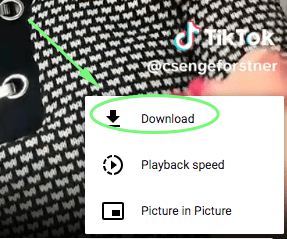
How to Download TikTok Videos without Watermark and Text by URLs
TikTok watermark may interfere with the viewing experience of the video and is not conducive to secondary editing. There are 2 ways for you to download videos from TikTok via URLs without logo.
#1 Using a desktop TikTok video downloader app – batch downloads, high quality
Based on my testing, Cisdem Video Converter proved to be the safest and most effective TikTok downloader. It allows downloading TikTok videos on PC and Mac with blazing speed and impeccable quality. You can download all TikTok videos at once from links. Besides TikTok, it also lets you download videos from other 1000+ platforms and convert them into an array of formats.
Main benefits:
- Download TikTok video to over 600 formats including MP4 and MP3
- Download all TikTok videos individually or in bulk
- Also download Facebook videos, YouTube Music, YouTube Shorts, Twitter videos, Xiaohongshu videos or any by URLs
- Extract music or background sound from TikTok
- Play downloaded TikTok videos
- Re-edit the video to make it more unique and appealing
- All-in-one tool: video downloader/converter/editor/merger/compressor, DVD/BD ripper, and more
 Free Download Windows 11/10/8/7
Free Download Windows 11/10/8/7 Free Download macOS 10.13 or later
Free Download macOS 10.13 or later
Instruction on how to download TikTok videos on PC or Mac via Cisdem Video Converter:
- Launch Cisdem TikTok downloader and go to the “download” interface by clicking the third icon on the top.
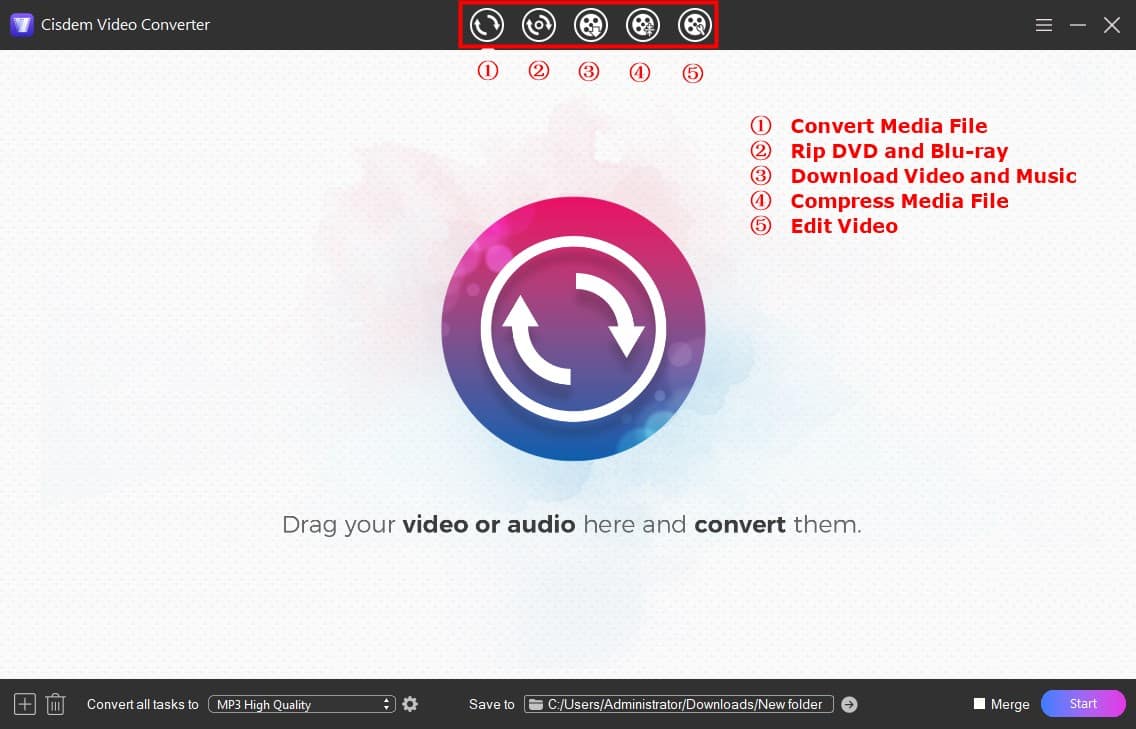
- On your browser, open the TikTok video that you would like to download and copy its URL.
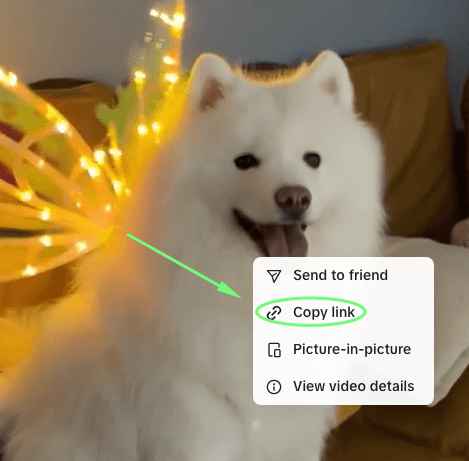
- Paste the URL at the bottom of the program.
- Click “+” to analyze the link.
- Once the video thumbnail displays, click the Format drop-down icon, then select the quality and output format from the list.
- Click the “Start” icon located at the lower right to start downloading video from TikTok.
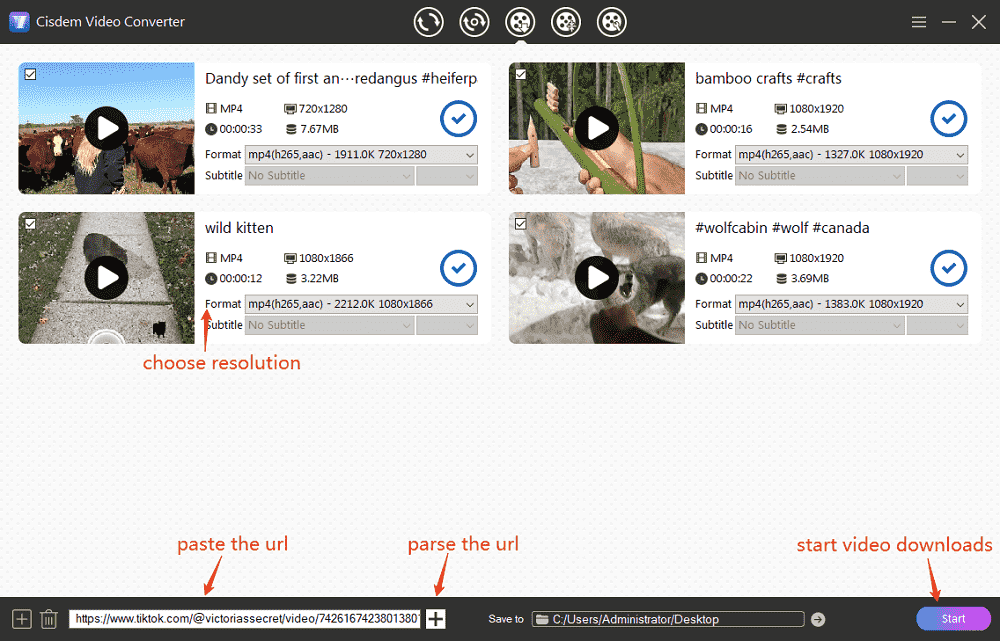
Tips for using Cisdem Video Converter
1. Download multiple TikTok videos at once
Click the "add" icon at lower left corner, copy-n-paste URLs into the text box, one URL per line, then click "OK" to parse them in one click.
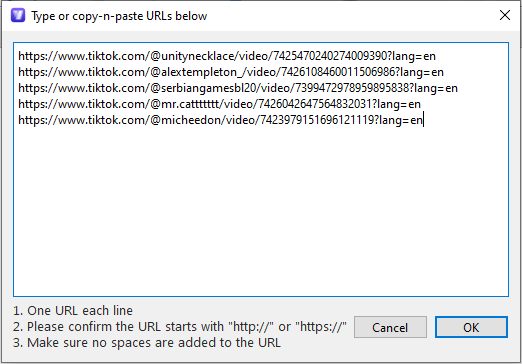
2. Convert TikTok videos to other file formats
When the TikTok video downloads are finished, click the bule tick mark “√” icon to bring up the folder where all downloaded TikTok videos are stored. Drag-n-drop videos to the “convert” interface, open the format window, and then select any video/audio format or pre-configured device/app.
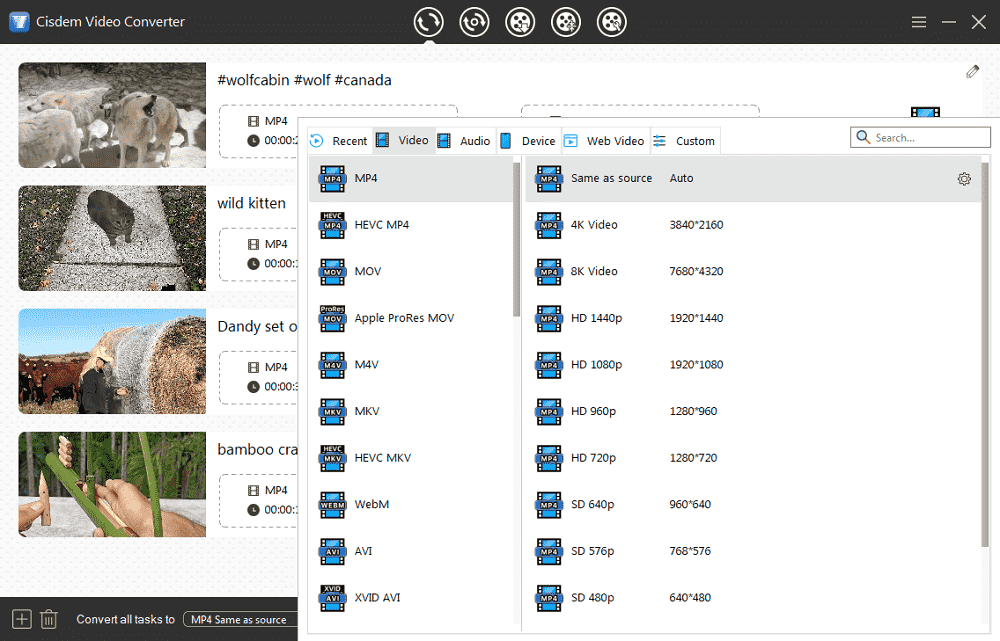
#2 Using an online TikTok video downloader – no installation
Rather than installing an app on your computer, you can head to your browser and try out SSStik.io or SnapTik.app. They are the most popular online TikTok video downloaders. Both can download TikTok to MP4 without logo embedding. To extract TikTok audio only, SSStik.io provides an option for converting TikTok to MP3. But sadly, other websites and output formats aren't supported.
Steps on how to download TikTok videos on PC or Mac via SSStik.io:
- Visit the online downloader - https://ssstik.io/ in web browser.
- Copy and paste the TikTok video link into the downloading box.
Note: You can also simply click the “Paste” button. If this is your first visit to the website, a prompt will appear in the top left corner. You should allow SSStik.io to see text and images copied to the clipboard. - Hit the “Download” button to analyze the link.
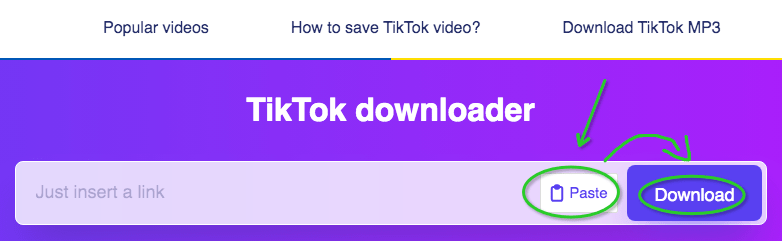
- Choose an output from “Without watermark” (MP4 video) and “Download MP3” offered by the tool.
- Right-click the option, then select “Save Link As” > “Save”.
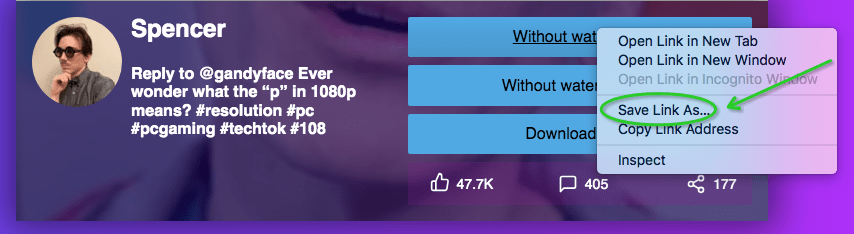
How to Download TikTok Videos for Free Using Extensions
#1 Download an individual TikTok video
Video Downloader for Tiktok is available in the Chrome web store and Firebox add-on store. There are tons of extensions sharing similar names in the extension store. The TikTok video downloader recommended here is from the tkdown.net, and it is uploaded by Khalid Skiod to the Firefox store.
It's straight to the point, helping you download TikTok videos to MP4/MP3 with or without watermarks easily. Plus, it shows you a QR code that you can scan to save a TikTok video to your iPhone or Android.
Steps on how to download TikTok videos on PC or Mac via a browser extension:
- Search and find Video Downloader for Tiktok in extension store, then add it to your Chrome or Firefox browser.
Note: The extension will appear in the upper right corner of your browser. If not, click the extension settings and pin Video Downloader for Tiktok to the bar.
On Chrome: Head to “Settings > More tools > Extensions”.
On Firefox: Go to “Settings > Add-ons”. - Open the TikTok video in your Chrome or Firefox, and click the extension icon to parse the video address.
- Select a format from “MP4 Watermark”, MP4 (no Watermark), or MP3 (Music).
- Hit “Download”.

#2 Download all TikTok videos of a user
There is a Chrome extension called myfaveTT. It's able to download all TikTok videos from your likes, favorites, and people you follow. So, the easiest method is to follow a user, and then download TikTok videos of that user on computer.
Steps on how to download all TikTok videos of a user:
- Visit Chrome Web Store and find myfaveTT. Install it to browser.
- Click on the extension icon on the plugin bar. Get into myfaveTT and sign into your TikTok account.
- Follow a user that you want to download all TikTok videos from him or here.
- Create a folder to store the downloaded files on your computer.
- On the left panel of myfaveTT, click “Download people I follow”, choose your previously created folder.
- Start downloading TikTok videos from that user to the folder.
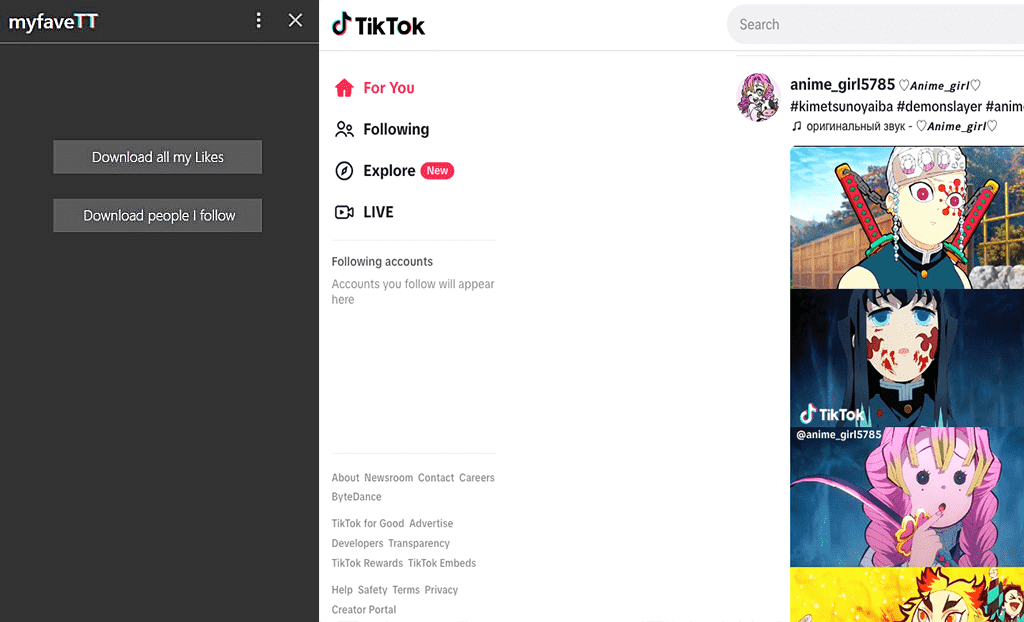
How to Download TikTok Videos by Username
The online TikTok video downloader - tik.storyclone.com - empowers you to download any TikTok user's video anonymously, with no registration and watermark. It's just that even if it supports one-click parsing of all TikTok videos for this user through a username, it still requires downloading each video individually.
Steps:
- Visit the site https://tik.storyclone.com/.
- Enter a username, adding @ before TikTok name.
- Click “SEARCH” to fetch videos.
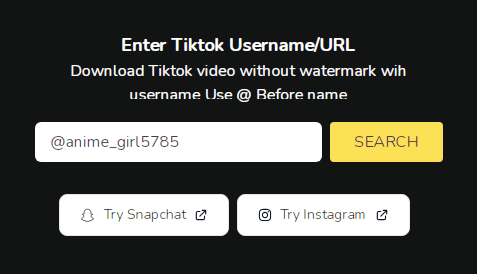
- In this user's videos, find ones you need and click the yellow “Download” button.
Conclusion
This article covers different ways on how to download TikTok videos on PC or Mac. You can get videos by using the “Download video” option, Develop Tool, URLs, browser plugins, or usernames. Also, you can download single, multiple, or all TikTok videos of a certain user. If you want to download TikTok video without posting, I recommend you make a TikTok video private after posting and download it.

Emily is a girl who loves to review various multimedia software. She enjoys exploring cutting edge technology and writing how-to guides. Hopefully her articles will help you solve your audio, video, DVD and Blu-ray issues.
Loved the article, share!
 Free Download Windows 11/10/8/7
Free Download Windows 11/10/8/7 Free Download macOS 10.13 or later
Free Download macOS 10.13 or later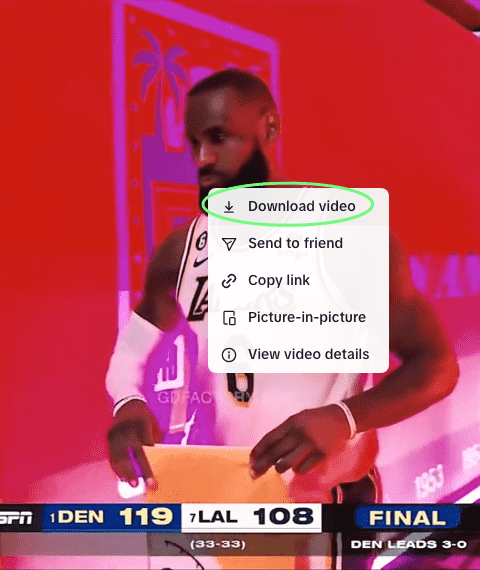
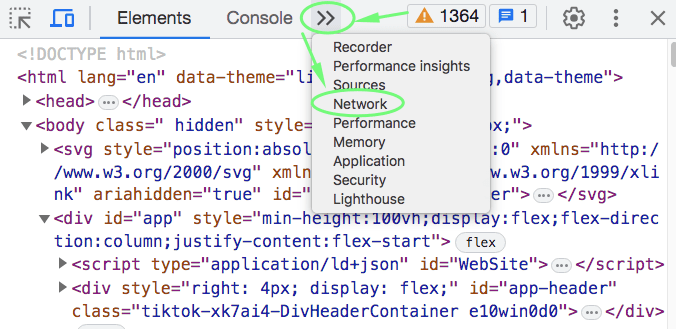
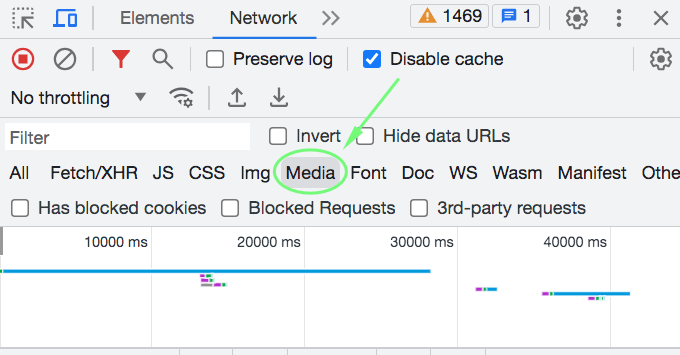
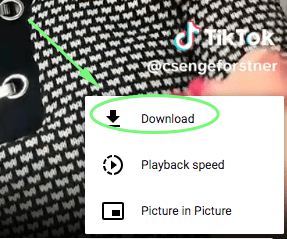
 Free Download Windows 11/10/8/7
Free Download Windows 11/10/8/7 Free Download macOS 10.13 or later
Free Download macOS 10.13 or later