dupeGuru is one of the most well-known duplicate file finders for Windows, Mac and Ubuntu. Does dupeGuru do a good job of finding and deleting duplicate files? Is it safe? How do you make the most of it for duplicate removal? Is there a good alternative to dupeGuru? Let’s find out.
Developed by Hardcoded Software, dupeGuru can find and remove duplicate files on computers. It supports common file types such as audios, images, documents and archives. You can set it to identify duplicates by content, filename, or folder. There are 11 supported languages such as English, German and Italian.
Supported OS:
Yes, dupeGuru is safe. The installer is clean without any malware or adware. You can safely install or uninstall it. Make sure to download the app from trustworthy places such as the official website.
In general, this duplicate file finder is also safe to use. Designed with safety in mind, it takes measures to prevent users from deleting files by mistake. It allows users to remove duplicates by sending them to the Recycle Bin (Windows) or Trash (Mac), making it easy to recover deleted files. It also provides users with rich options to select duplicate files that meet specific needs from the result list.
However, dupeGuru for Mac can’t safely deal with the duplicates in Photos on Mac.
The latest version of dupeGuru is 4.3.1, which was released on Jul9th, 2022. You can download it for free from the official website or GitHub. Older versions are also available on GitHub.
It’s easy to install and uninstall dupeGuru. Just follow the traditional installation or uninstallation process.
Yes, it’s freeware. Initially released in 2004, dupeGuru was commercial until 2010 when Hardcoded Software announced that its apps went open source. It is now open source and totally free to use. There is no need to buy a license.
Its last paid version was 2.12.0 with a price tag of $19.95.
dupeGuru used to have three editions: dupeGuru, dupeGuru Music Edition and dupeGuru Picture Edition. Later they were packed in the same app.
Now this app offers three modes: Standard, Music and Picture.


Easy to use and configure, dupeGuru does a good job of scanning PC and Mac for duplicate files. However, don’t use this tool to find duplicate photos in Photos on Mac, because it will return false positives. And letting dupeGuru removing them will damage the Photos library. Mac users need duplicate file finder software that safely supports Photos.
Once scanning finishes, the Results tab will appear, listing all the found groups of duplicate files for you to view. If you want, you can save the scan results or export them to HTML or CSV.
Each group consists of the original file (marked in blue) and its exact duplicate(s) or near duplicate(s).

There are three additional view modes.
You can filter the scan results if needed. In the upper right corner of the Results tab, you can find a search box. For example, if you type “png” and hit enter, only PNG files will be shown.
To remove a file duplicate, you need to mark it for deletion first. To mark a duplicate, you need to select the checkbox next to it. You can mark unwanted duplicates one by one by hand. Or, you can use the Mark All option to do that automatically. It’s recommended to mark unwanted similar photos by hand.

With dupeGuru, there are two ways to remove marked duplicates. You can move them to the Recycle Bin (Windows) or Trash (Mac) or move them to a folder of your choice.
When you click Send Marked to Recycle Bin, the Deletion Options dialog box will pop up. You only need to click the Proceed button. This dialog box also comes with a Link deleted files option, and a removed file will be replaced by a link to the original file if you enable this option.

dupeGuru is a free, cross-platform duplicate file finder, which offers a range of features and options, including a few advanced ones. You can easily add folders to scan for and remove duplicate files. You can also have control over the scan and removal by customizing and taking advantage of the provided options.
It can find most duplicate files, but is easily outperformed by its paid counterparts. Although the developer claims that dupeGuru is easy to use without documentation, users may have problem understanding and using some of its features.
The biggest problem is that dupeGuru for Mac can’t properly find duplicates in Photos. It’s recommended to use an alternative with perfect support for Photos.
How does dupeGuru work? Check out this basic guide. To understand in detail how this duplicate file finder works, please read the review above.
1. Open dupeGuru. Choose a mode, for example, the Picture mode.

2. Click the plus icon in the lower left corner to add folders to scan.
You can exclude certain subfolders from scanning if needed: click the plus icon. Add the subfolders you do not want to scan. In the State column, switch the “Normal” state to “Excluded”.
3. Click Scan.
4. When scanning finished, it will list all the detected duplicate files and allow you to sort, filter and view them.
5. To mark duplicates to eliminate, go to the Mark menu and choose Mark All.
6. To remove marked duplicates all at once, click the Actions menu and choose Send Marked to Recycle Bin.

If dupeGuru is not working for you or if it doesn’t meet your needs, there are some alternatives to consider.
 Free Download Windows 11/10/8/7
Free Download Windows 11/10/8/7 Free Download macOS 10.11 or later
Free Download macOS 10.11 or later
 GET IT ONGoogle Play
GET IT ONGoogle Play Download on theApp Store
Download on theApp Store
Cisdem Duplicate Finder is the best duplicate file finder. It can find all types of duplicate files on your computer and external storage devices connected to your computer. It also helps identifies duplicates in cloud storage (such as OneDrive and Google Drive). In addition to duplicates, this tool can also help you deal with similar photos.
Cisdem Duplicate Finder can scan one or multiple folders/drives for duplicate files at a time. Unlike dupeGu, it does not offer a mode specifically for duplicate music or duplicate pictures. However, with its only standard mode, it does well in identifying all types of duplicate files by content. It can accurately find and safely remove duplicates in the Photos app on computer, which makes it better than dupeGuru.
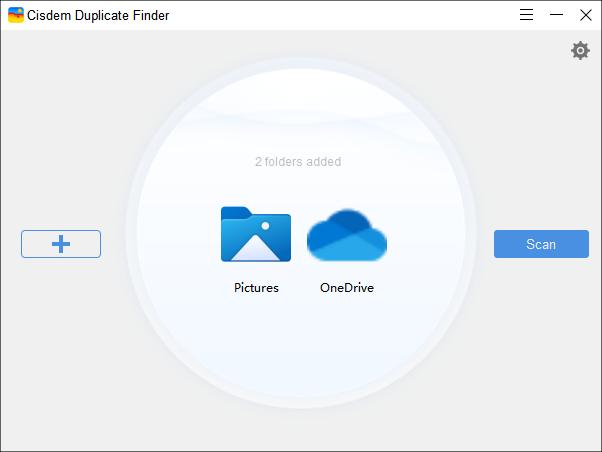
Just like dupeGuru, it allows you to exclude certain folders, subfolders and files from scanning. By default, it ignores system hidden folders and files for safety.
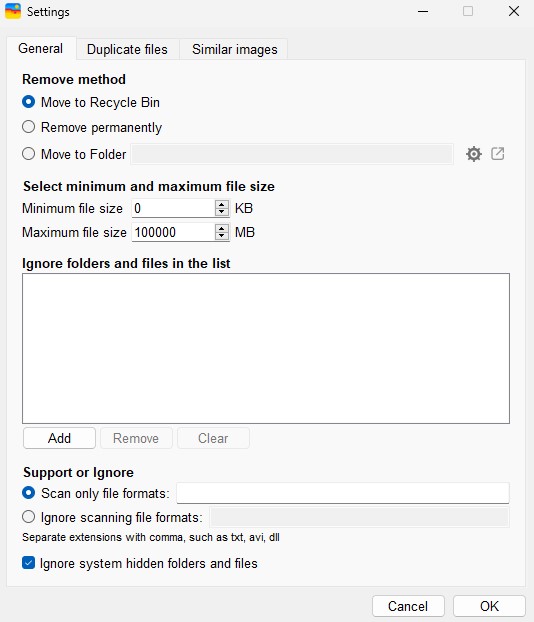
View the found duplicate files
Its built-in preview feature is far better than that of dupeGuru. You can handily preview files side by side and zoom in the preview for better view.
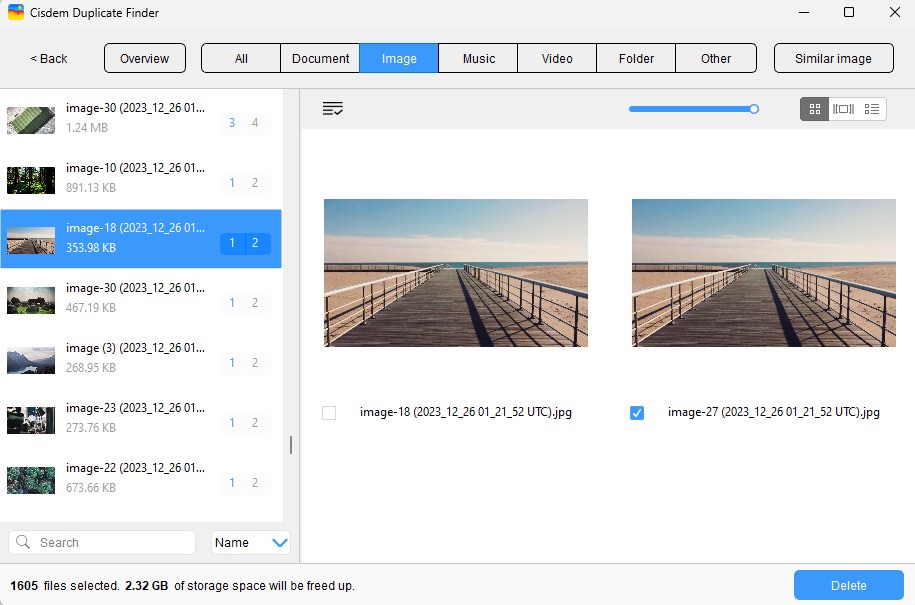
Users with a large number of similar photos will have a better experience using this dupeGuru alternative app. It allows you to compare file details of a set of duplicate files in one window, which can help you identify which files are the ones you don't want more easily.
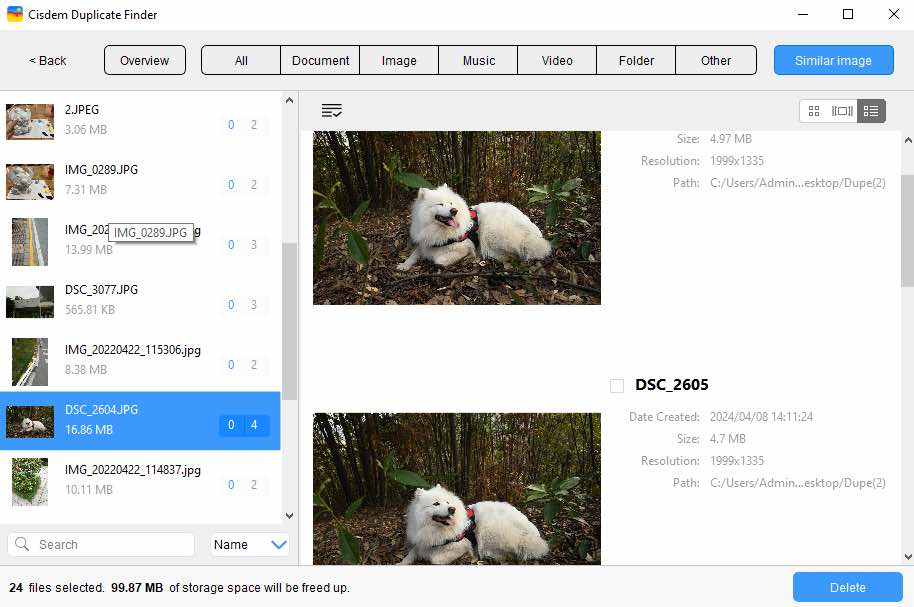
Remove duplicate files
This dupeGuru alternative can decide for you which files to delete. In each group of duplicate files, it automatically and smartly selects all files but one for you to bulk remove. It also provides 8 selection rules for you to customize the selection.
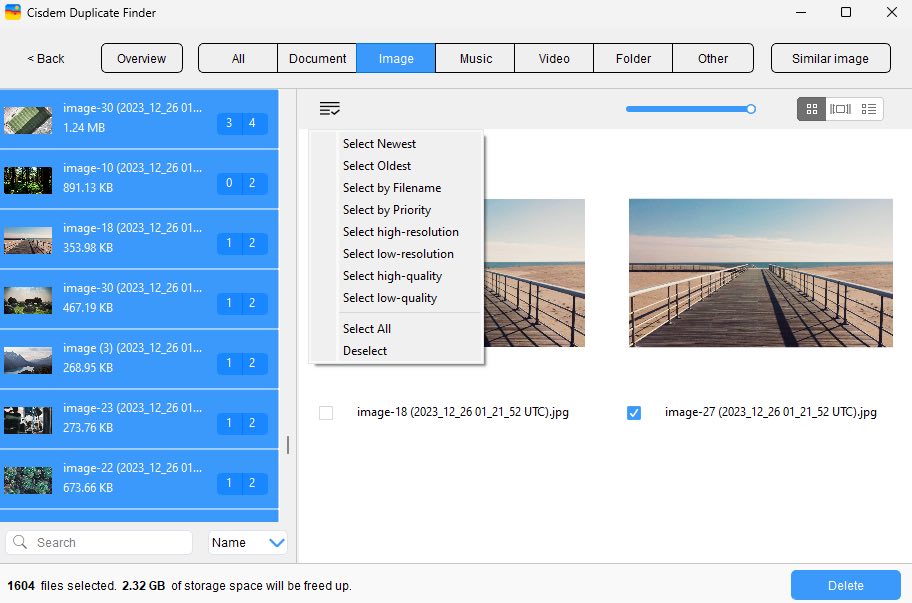
If you want to remove duplicate files by priority, such as from a specific folder, go to Settings > Duplicate files to set your rules.
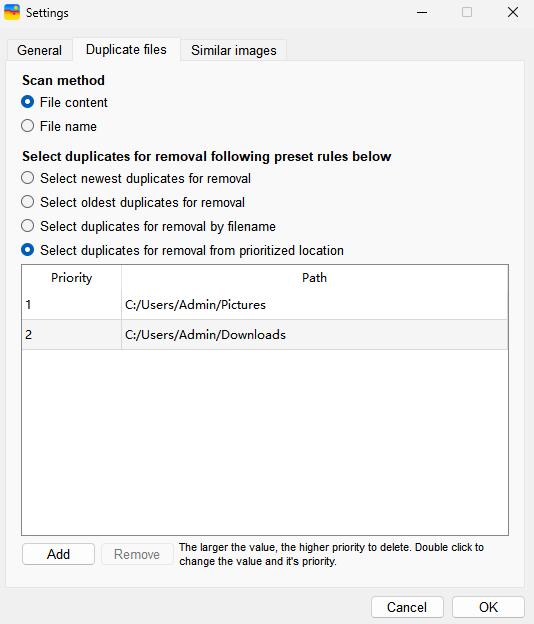
By default, this app removes unwanted duplicates by moving them to the Recycle Bin or Trash so that you can effortlessly restore accidentally files.
Below is a list of some other alternatives to dupeGuru.
Cisdem Duplicate Finder is better than dupeGuru in removing duplicate files from computer. Due to the huge number of files on the computer, it is very important to preview and compare the file details before performing the deletion, which can prevent us from mistakenly deleting some important files/system data. Cisdem does a good job in this regard. It can also remove duplicates on Android or iOS. dupeGuru is only available on desktop computers yet.
Yes, you can. But the process is cumbersome. After the scan is complete, click Mark > Mark All. Then all the duplicate files will be selected for deletion. It displays the reference files in blue. You can’t mark or delete the blue files. But it allows you to make a selected file into Reference. For example, dupeGuru marks file A as reference file, and B is the copy. If you want to remove A but keep B, you need to select file B, click Actions > Mark selected to reference. Then file A can be deleted.
Despite being freeware now, dupeGuru is professionally designed and good at finding duplicate files on computer. But it is not able to deal with the duplicate files in the Photos app. Luckily, there are other great duplicate file finders available. If your computer is running out of hard drive space, you can free up space by eliminating duplicates on a regular basis.

With a passion for tech and writing, Sarah joined Cisdem, where she focuses on creating articles about using utility tools to enhance file management and simplify contact management.


Robert
dupeGuru seems a good duplicate file finder. I wish it supported Mac's Photos. But I will definitely check out the alternative you mention.
Crazyman
After I tried both dupeguru and Cidem duplicate finder, I prefer to choose cisdem duplicate finder not only because of its simple interface, but also the accuracy.