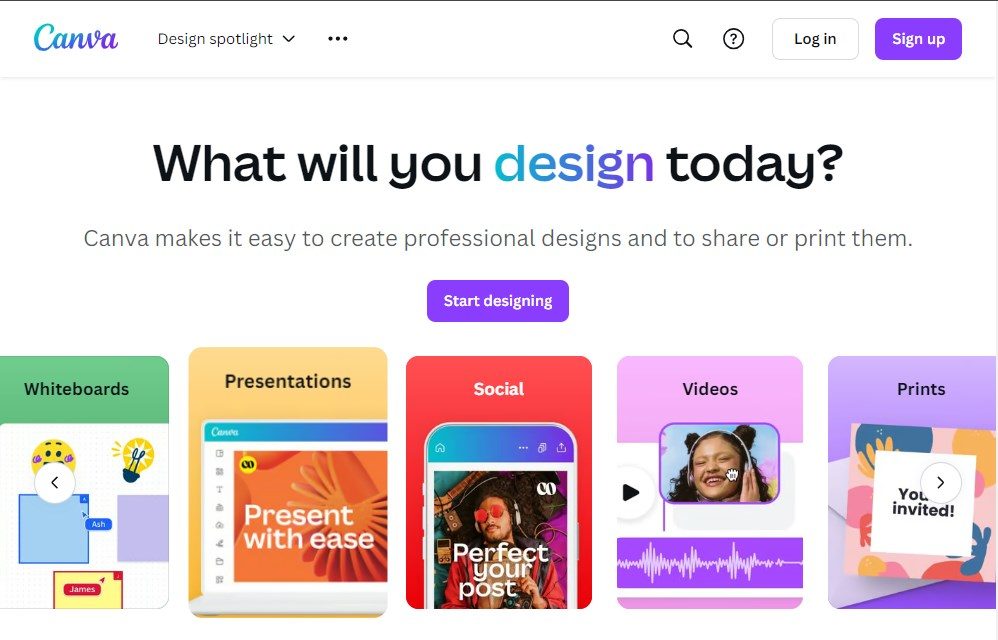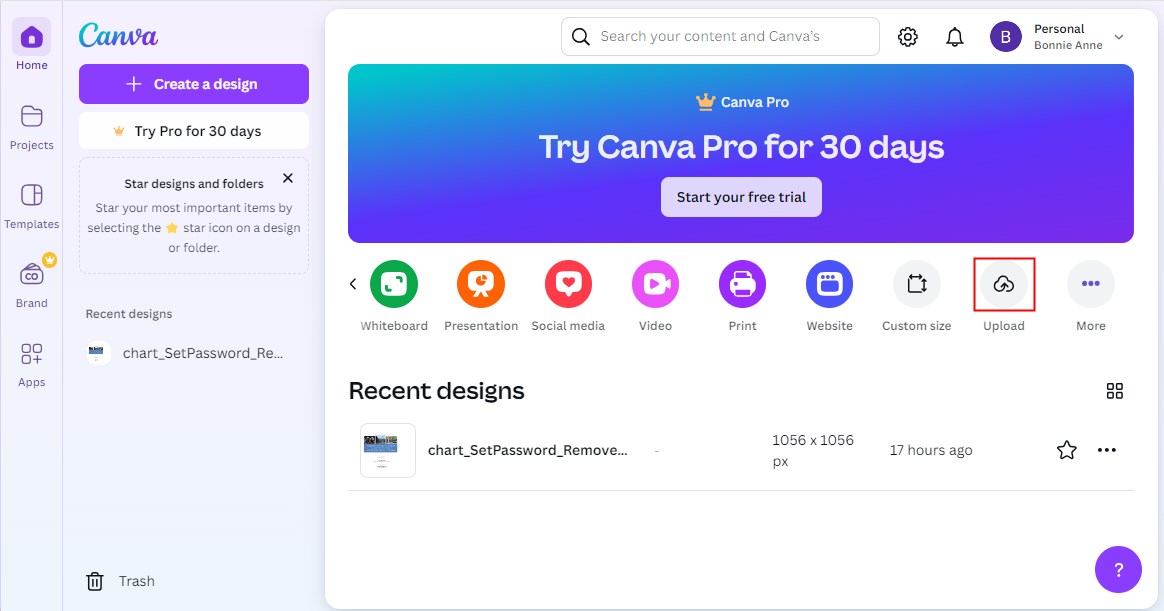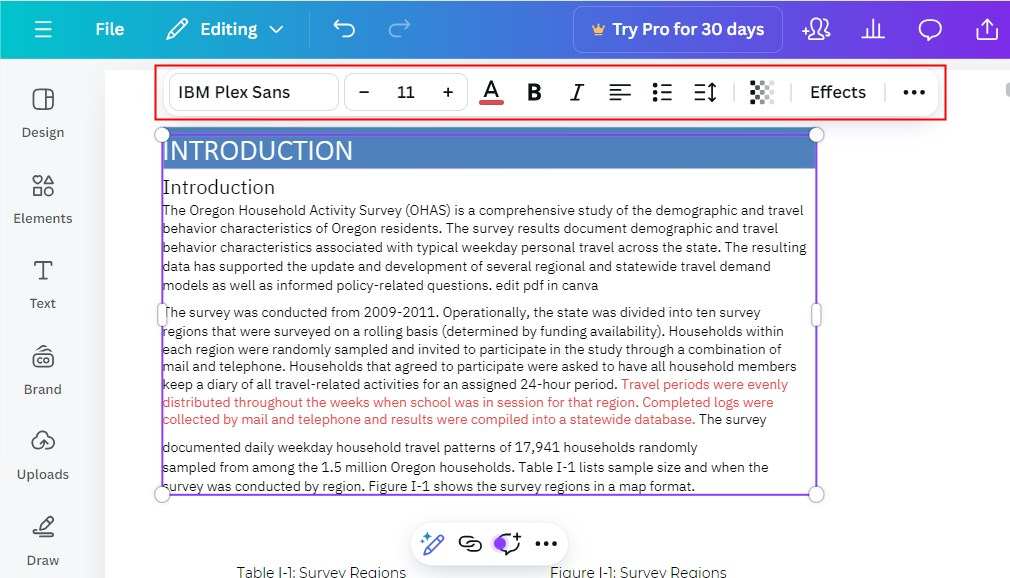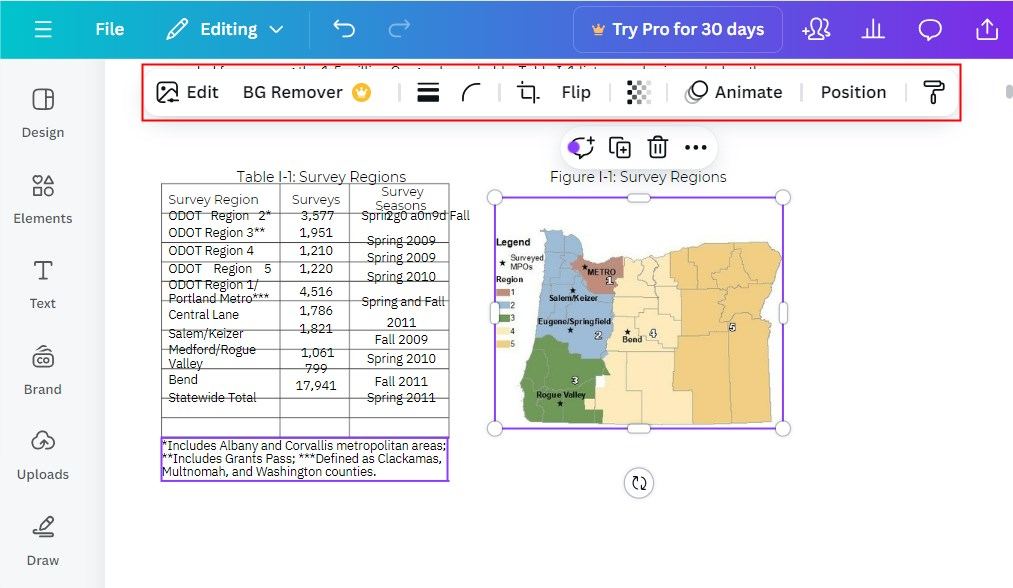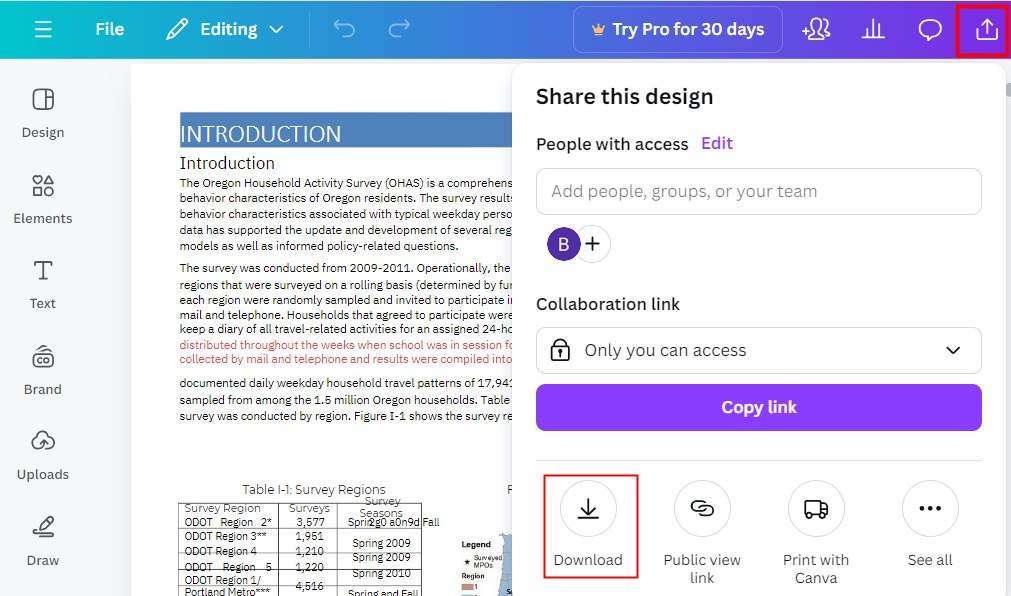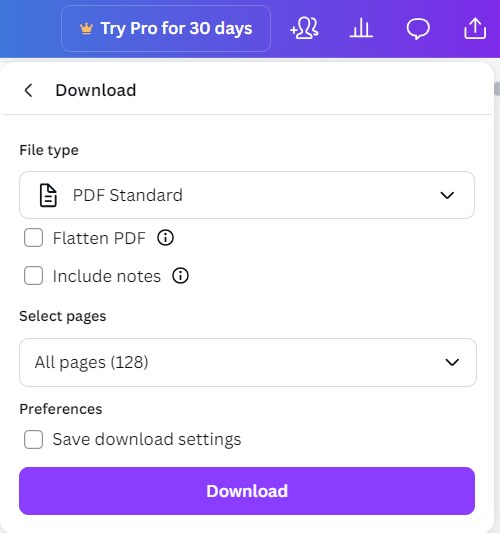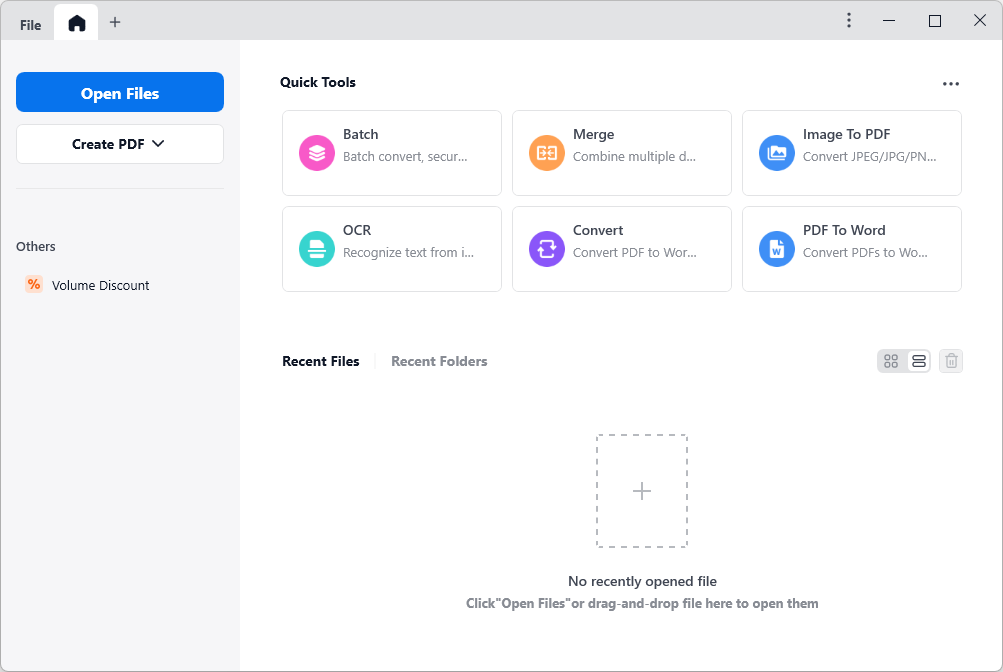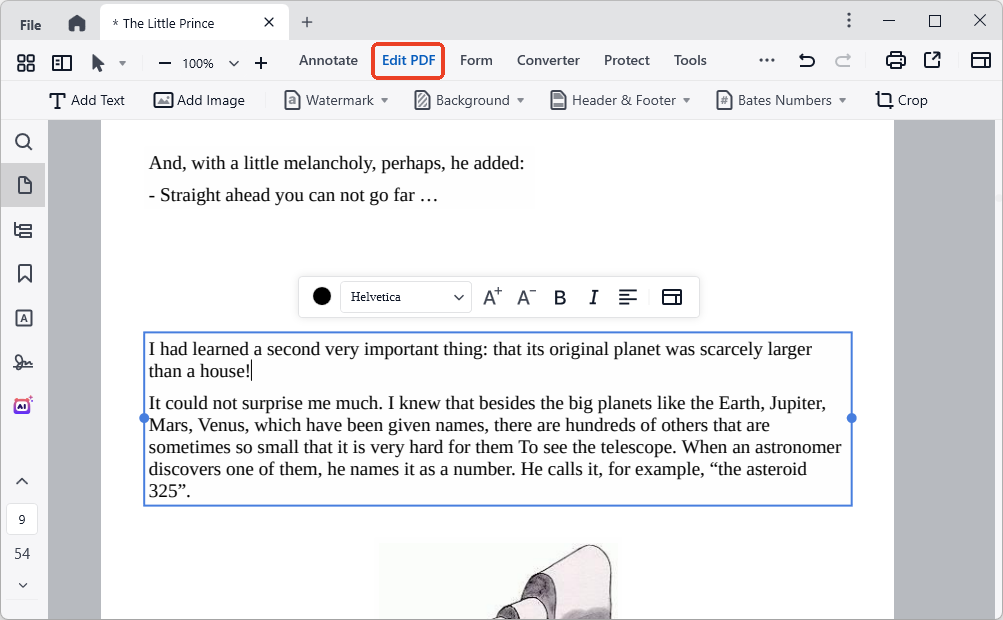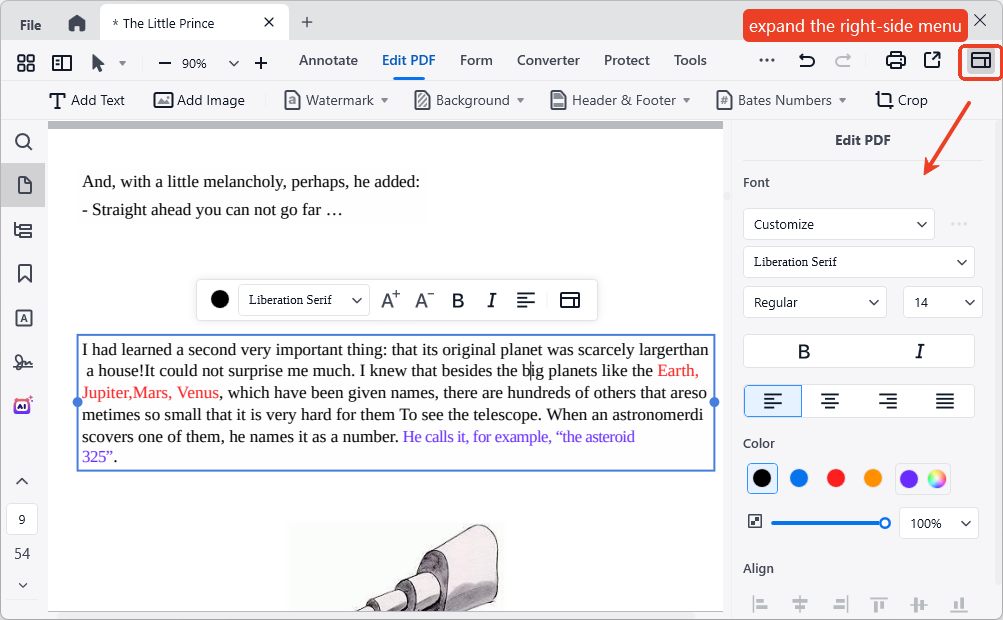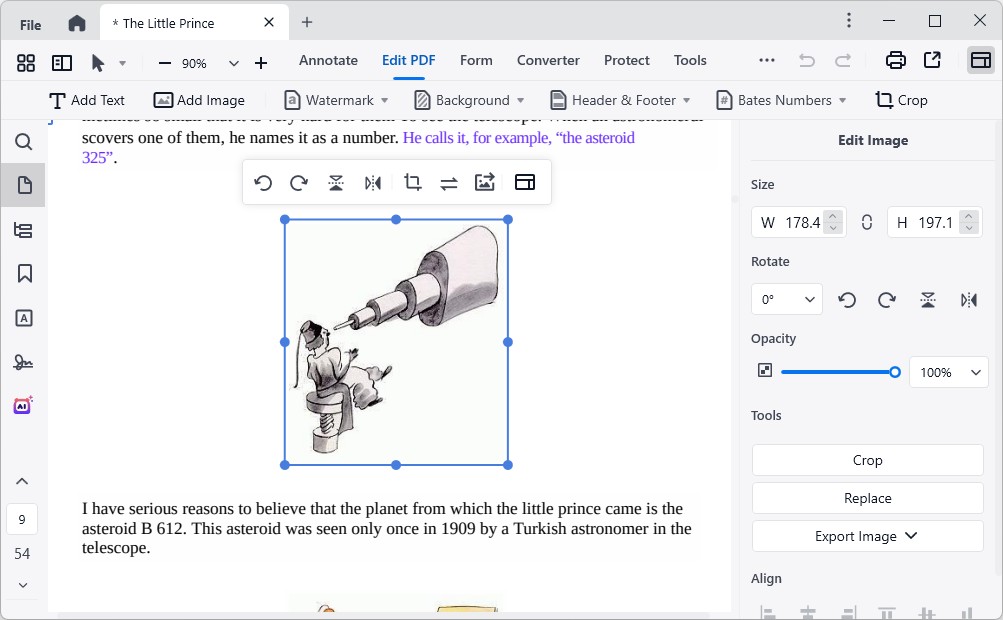Edit PDF in Canva: Best Reserved for Creativity and Collaboration
 239
239
 0
0
Nowadays, paperless office has become the mainstream trend, and PDF helps realize cross-platform and efficient office. Along with this is an increasing demand of PDF editing tools. One of the most popular PDF editors is Canva, recommended by millions of users.
If Canva is what you’re here for, you can develop in-depth knowledge of this PDF editor below:
- What Is Canva?
- Can You Edit PDF in Canva? What Can You Do?
- How to Edit a PDF in Canva?
- Review: Disadvantages of Editing PDF in Canva
If you pursue a better PDF editing experience than Canva, then jump to this part:
What Is Canva?
Website: https://www.canva.com/
Canva is a web-based graphic design platform, where you can unleash your creativity and collaborate with the team. It provides thousands of templates for docs, presentations, Instagram posts, videos, business cards, resumes, etc, as well as functionalities for file and video editing.
Whether you are a video or picture blogger, a marketer, a professional designer or simply someone expecting to add some creative details to your work, Canva can reach your work goals with proficiency.
This online PDF editor requires users to sign up with an account. Part of templates and basic features that it offers are free to use. To unlock more visually-pleasing designs and advanced functions, you can upgrade to its Pro version.
Can You Edit PDF in Canva? What Can You Do?
The answer is definitely yes, you can edit a PDF in Canva.
It applies a drag-n-drop interface to upload your PDF documents. In the design interface, all the customization tools for the selected part will be displayed at the top. In addition, you are able to add new designs, elements, texts, drawings and uploaded documents from the left-side toolbar.
All the Features We Can Use in Canva to Edit PDF
Tailor text in PDF: replace and delete text; change text font, font size and text color; make text bold or italic; underline or strike through the text; reformat paragraphs; highlight text.
Design image in PDF: delete, copy, crop, flip and move the image at will; add border and corner rounding to the image; beautify the image (adjust parameters like white balance, light, color, etc.; add filters and effects to the image.)
Add new objects to PDF: insert a pre-designed template as a new page; add various shapes, graphics, stickers, charts, tables and more in PDF; add a text box.
Manage Pages: delete and duplicate the page; insert a blank page.
How to Edit a PDF in Canva?
All of Canva's capabilities for working with PDF files are listed above. Now, check out the full tutorial on how to edit a PDF in Canva effortlessly.
- Go to Canva’s official website. Log in or sign up to start designing in Canva.
![edit pdf canva01]()
- In its home page, click Upload button and drag your PDF file into the drop zone. The import progress will be displayed in the Recent designs area.
![edit pdf canva02]()
- Double click on the uploaded PDF and begin designing the file. Every section in this file can be edited. Click on the text part, a floating toolbar will appear, you can customize the font using these tools at your will.
![edit pdf canva03]()
- The same is true for images. Hit on the image, then its corresponding editing tools appear at the top. You can edit the image as per your preference.
![edit pdf canva04]()
- To add a new object, you can select a feature from the left tool pane.
- When you have finished all edits to the PDF, hit the Share icon and choose Download.
![edit pdf canva05]()
- Select PDF Standard from File type drop-down list. There are several options to design the output PDF. Finally, click Download to save the edited PDF on your device.
![edit pdf canva06]()
Review: Disadvantages of Editing PDF in Canva
During the test of editing a PDF in Canva, we have encountered the following issues:
- Since Canva runs on the Internet, it requires a stable Internet connection. When the network is poor, the tool will perform slowly that the edits made in PDF can not be synchronized in time. Once the network is disconnected, it fails to edit the document and save changes.
- There is always delay and lag when importing, opening and editing large PDF documents in Canva. If you make multiple edits in a short period of time, this tool will crash. No matter what you do, it won’t respond. There is nothing to do but wait or restart the PDF editor and repeat all the actions.
- If your PDF is complex, especially if it contains content and tables, Canva will mess up the format. For instance, the frame of the table and the data in it overlap, text in the document is broken up incompletely by the edit box, and some content ends up in the wrong place. All of these need tedious and time-consuming manual adjustments.
 Cisdem PDFMaster
Cisdem PDFMaster
An All-in-One Solution: Better at Editing PDF than Canva
- Provides a wide range of tools to edit a PDF.
- Edit and tailor text, images and links in the PDF.
- Turn scans to editable PDF or text with OCR, 50+ languages supported.
- Make a fillable PDF with text field, check box, list box, etc.
- Various tools to annotate and markup a PDF.
- Keep your PDF secure by passwords, redaction, watermark, e-signature, etc.
- Manipulate all pages in a PDF: insert, replace, extract, split, rotate, reverse and more.
- Export PDF to 10+ file formats.
 Free Download macOS 11 or later
Free Download macOS 11 or later  Free Download Windows 10 or later
Free Download Windows 10 or laterEarlier than macOS 11, click here
Top Alternative to Edit PDF in Canva
Many Canva users are disappointed by its poor performance and looking for a better choice. Cisdem PDFMaster makes one of the top Canva alternatives for those who want to quickly and easily refine their PDF documents for business workflow and beyond.
Compared to Canva, Cisdem PDFMaster specializes in PDF solutions. Everything you may need to work with PDF documents is included in this software, such as editing text content, creating interactive PDF forms, whiting out PDF, recognizing scans, converting files and signing a digital name.
Cisdem PDFMaster is an offline application, available on Windows and Mac. It builds a user-friendly interface with all the commonly used functions organized on the main screen. Besides, it provides a smooth working experience, where you can open and edit large PDF documents without any delay or lag.
How to Edit PDF in Canva Alternative?
- Download Cisdem PDFMaster app on your Windows or Mac by clicking on the button below.
 Free Download macOS 11 or later
Free Download macOS 11 or later  Free Download Windows 10 or later
Free Download Windows 10 or later
Earlier than macOS 11, click here - Start the program and open your PDF file in it. Drag-n-drop is also workable.
![edit pdf canva cisdem01]()
- Select Edit PDF feature from the top toolbar, all the sections in the PDF will be framed with blue boxes.
![edit pdf canva cisdem02]()
- Drag your cursor to select text, expand the right-side menu, here you can add some customization on the selected text.
![edit pdf canva cisdem03]()
- To edit an image, click on it, choose an option from the floating menu or right pane to make modification.
![edit pdf canva cisdem04]()
- When you’re done editing a PDF, hit on Save icon to apply the changes.
A Simple Tutorial on Making Other Edits in PDF
- Annotate a PDF: add highlight, drawing, text, comment, shape, link, stamp, image, measurement, signature and bookmark.

- Edit PDF Pages: insert, replace, extract, split, reverse, copy, paste, rotate and delete pages.

- Useful Editing Tools: compress PDF, merge PDF, compare two files, batch processing, OCR, AI tools, TTS, extract images from pages.

- Make an Editable PDF: add various fillable fields to create a PDF form.

- Protect PDF: redact sensitive information in PDF, set and remove passwords, add digital signature.

- Export PDF as Other Formats: turn native and scanned PDF into multiple editable file formats, recognize text in over 50 languages.

In Summary
Canva is indeed a good assistant for designing, but it is not a specialist in the PDF field. Inevitably, it has a worse performance than dedicated PDF editors and offers less powerful features. For users looking to create efficient workflows, a professional editing program like Cisdem PDFMaster is essential. It helps users to edit PDF with proficiency.

Bianca is a senior tech editor and strategist at Cisdem with Over 10 years of experience on PDF related solutions which covers all document editing, annotating, converting and managing etc.

Liam Liu takes charge of the entire PDF product line at Cisdem and serves as the technical approver for all related editorial content. He has deep expertise in PDF and document management technologies and nearly a decade of development experience.