A vCard (also known as VCF) is a file that stores the information of one or multiple contacts. Sometimes, you need to export contacts from places like Outlook to vCard so that you can use the contacts in places like iCloud and Mac’s Contacts app. This article will show you how to easily export Outlook contacts to vCard on Mac.
 Cisdem ContactsMate
Cisdem ContactsMate Free Download
Free Download
Outlook for Mac is an email client app for Mac developed by Microsoft. There are different versions, such as Outlook for Microsoft 365 for Mac, Outlook 2021 for Mac, Outlook 2019 for Mac and Outlook 2016 for Mac.
In Outlook on your Mac, you will find that there is an Export tool to export contacts. However, this tool will export your contacts to an archive file in the OLM format. There is no option to export contacts to vCard.
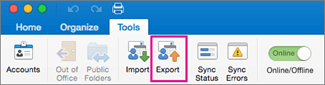
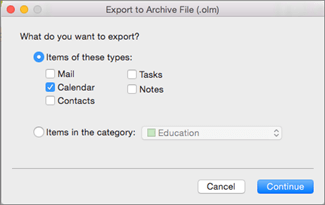
Don’t worry. There is actually a native method to effortlessly export contacts to the format you need.
1. In Outlook on your Mac, go to the People window by clicking the People icon in the bottom left corner.
![]()
2. Create a new folder on your Mac, for example, on Desktop.
3. To export multiple Outlook contacts to vCard, select them in the People window. To export all contacts, select them all.
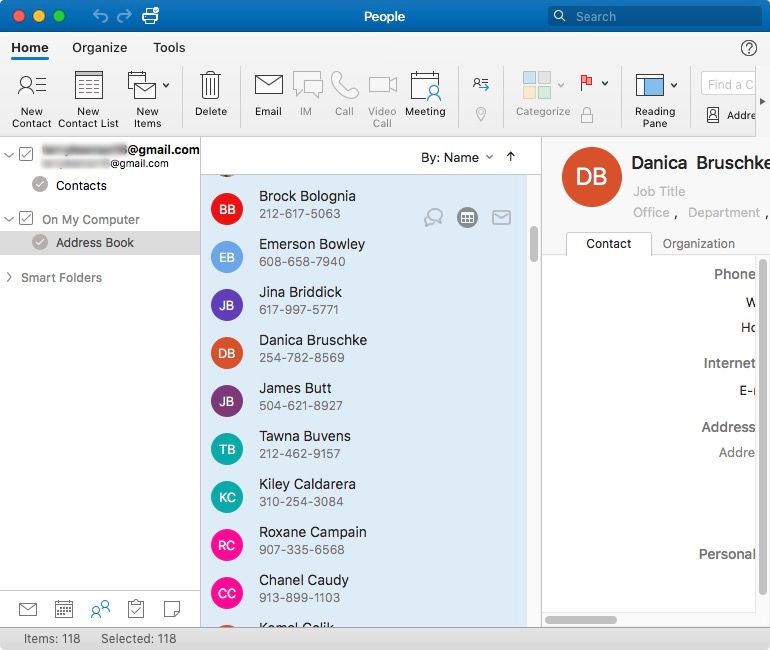
4. Drag the selected Outlook contacts into the newly created folder.
Now your Outlook contacts are exported as individual VCF files.
If this method isn’t available or doesn’t work for you, try exporting contacts to OLM and then converting OLM to vCard.
In addition to Outlook the email client app, there is Outlook the email service. Your Outlook.com account allows you to export contacts, but there is only one export format, namely CSV. If you need a VCF file, then a conversion is required.
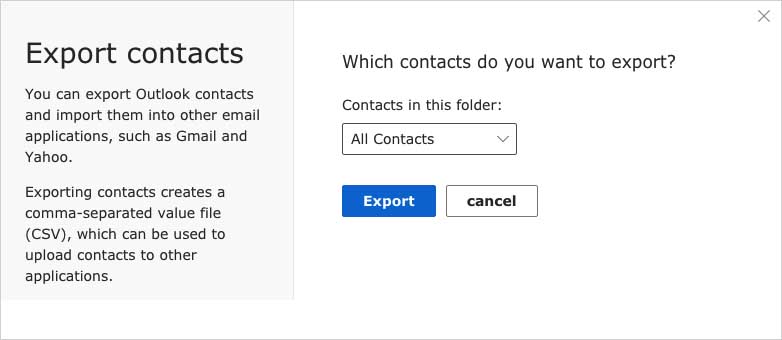
Here’s the good news. With Cisdem ContactsMate, you can directly get the job done without conversion.
ContactsMate is the best contact manager for Mac. It works with contacts from various sources such as Mac, Outlook.com, iCloud and Google Contacts and allows you to directly export contacts from a supported source to vCard (and seven other formats).
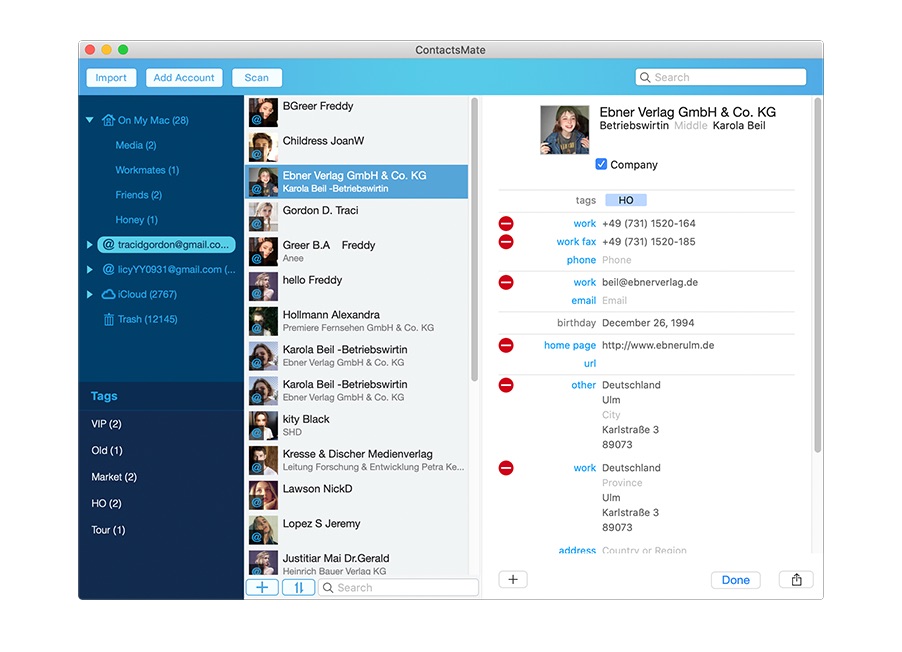
1. Download and install ContactsMate. Open it.
2. Choose Add Account in the toolbar.
3. In the Internet Accounts window that appears, choose Exchange. Sign in with your Outlook account.
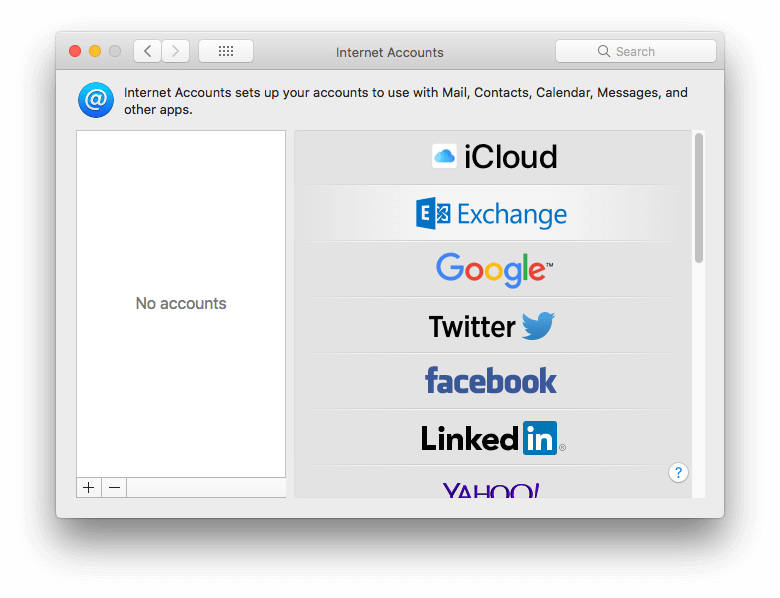
4. Select the Contacts checkbox.
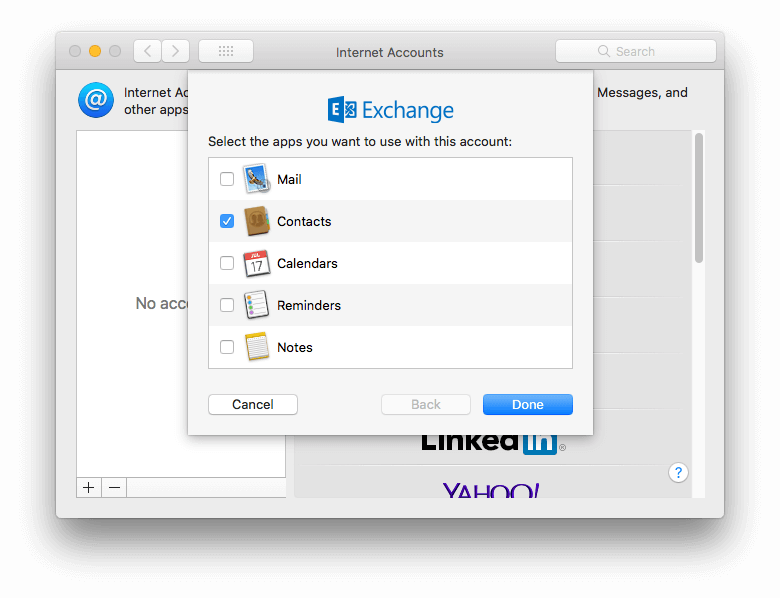
5. In ContactsMate, click the refresh icon  next to the Updated contacts detected message. Now all your Outlook contacts are synced.
next to the Updated contacts detected message. Now all your Outlook contacts are synced.
6. Control-click Exchange in the left sidebar and choose Export.
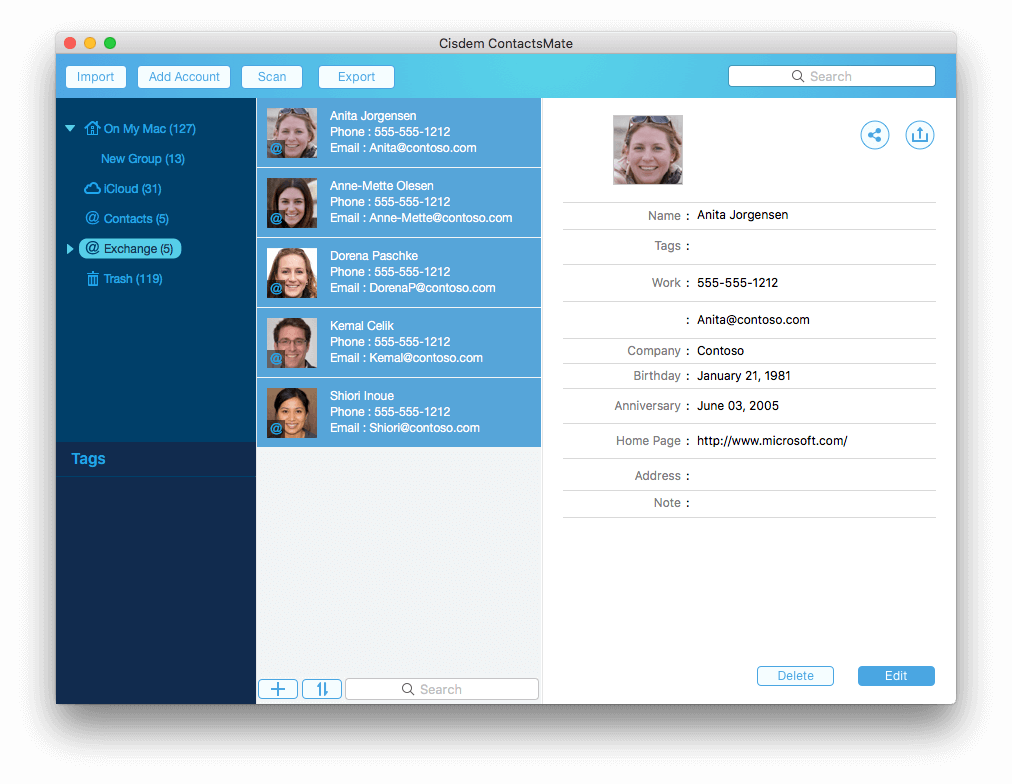
7. In the Format dropdown list that appears, choose vCard and click Save.
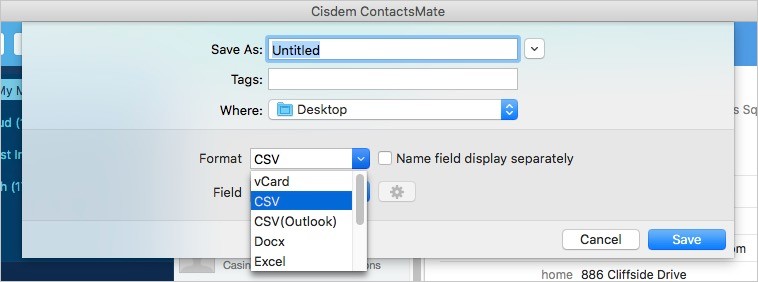
Now your Outlook contacts are exported to a VCF file.
If you want to backup your Outlook contacts, it’s good idea to save them as vCard. vCard is a great format for storing contact information and is particularly compatible with Apple devices such as Mac. This article describes two easy ways to export Outlook contacts to vCard. I hope it’s helpful.

With a passion for tech and writing, Sarah joined Cisdem, where she focuses on creating articles about using utility tools to enhance file management and simplify contact management.

