Sometimes we try to burn DVD from MP4 files and only to find that we can’t. Though we successfully burnt MP4 video to DVD on Mac, only to find that we can't play the created DVD files on media player. Why it can happen? How can we successfully convert Mp4 to DVD format on Mac? The following article will give you the answers!

A: There are many reasons why we can’t burn or play MP4 video. First, some of media players doesn’t support the MP4 video format or has no burning functions. Second, some media players might have burning program, but the burning program doesn’t work well while burning or you might meet some errors and you can’t finish the burning process.
A: In order to convert MP4 to DVD for successfully playing on various media players, we had better find a powerful DVD burner which will automatically burn MP4 to DVD disc or convert Mp4 to DVD files.
A: There are many kinds of DVD burner software, so I will recommend you some best free software and some sophisticated software that might be paid. According to my experience, this kind of software like Express Burn (Mac), iDVD, Disco (Mac), LiquidCD(Mac) will help you to complete some simple burning process if your request is not high. The free software are also limited in some functions like you can’t edit or preview, that’s why paid DVD burner software exists. The paid DVD burner software such as Cisdem DVD burner, Video Converter with comprehensive will be a nice choice without any burning errors and help you easily and quickly finish your burning process.
A: Cisdem DVD Burner is a DVD burning software which you can use to convert MP4 to DVD files especially your Mac runs OS X Yosemite system. This powerful DVD burner also supports to burn 3GP, 3G2, ASF, AVI, DAT, DV, VOB, FLV, MKV, DVS(R)-MS, MPG, MPEG, TS, MOV, RM, RMVB, WMV, NSV, M2TS, MTS, MOV and etc to DVD video format. You can use it create beautiful HD movies and Hollywood-style trailers and add subtitles and watermarks to make a personalized video.
A: First, click the "folder" or "video" button on the top right corner to add your mp4 video. Second, double click the video to burn and an editing window will appear. Edit your video. Third, Choose a DVD menu for you. Cisdem DVD burner has many menus for you to choose, such as classic, cartoon, scenery. Forth, preview the video and start to burn. You can save it as DVDs, DVD Folders, and ISO Files. The software is very easy to use, so you have no worry about operating problems.
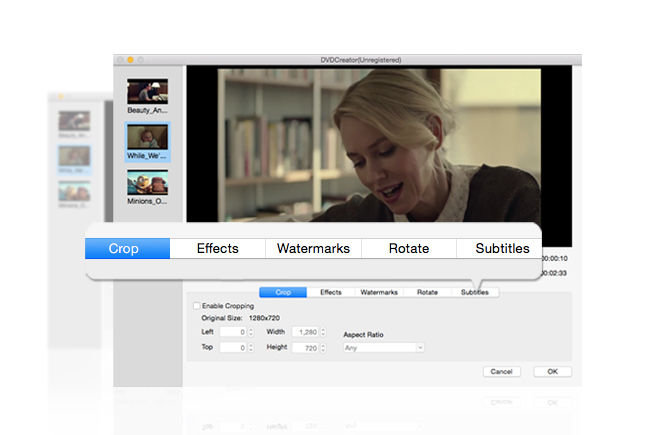
A: Generally $39.99 and you can get it for free in limited time. If you have questions in operating problems or the DVD burner’s function, you can have a free trial.
A: You can click the button below to have a free trial. By the way, you can always get updated version for free if you have a license.

Connie Yu has been a columnist in the field of data recovery since 2011. She studied a lot of data loss situations and tested repeatedly to find a feasible solution tailored for each case. And her solutions are always updated to fix problems from the newest systems, devices and apps.

