WMV, whose full name is Windows Media Video, is a file type that can contain video in one of several video compression formats developed by Microsoft. Although the size of WMV videos is light, you may need to burn WMV to DVD to play on home DVD players, TVs, or share family memories. In this post, we will let you know how to burn WMV to DVD on Mac and Windows.
To burn WMV to DVD on Mac, I recommend you install a DVD burning program - Cisdem DVD Burner, which comes 16X faster than competitors. It not only changes WMV files to DVD, but also burns other sorts of videos to DVD. It has burnt thousands of video files in any format without compatible problems or hassle and gained a high evaluation. Of course, this WMV to DVD burner for Mac is equipped with other features like video editing and DVD menu creating to meet all of your DVD burning needs.
 Free Download macOS 10.13 or later
Free Download macOS 10.13 or later Free Download Windows 11/10/8/7
Free Download Windows 11/10/8/7
Update: The app also supports Windows version now!
Step 1. Put WMV videos to the software
Open Cisdem DVD Burner. Drag-n-drop your WMV video files directly to the “Source" panel.
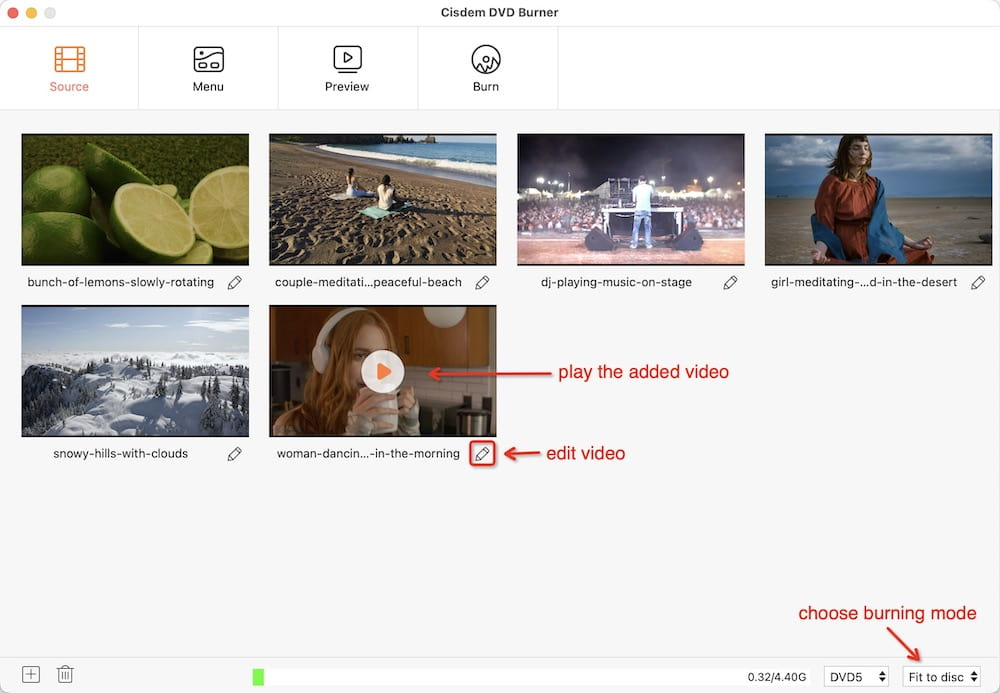
Step 2. Edit WMV videos
Before burning WMV to DVD on your Mac, you can rotate, trim and crop the videos, as well as add watermarks, subtitles, adjust video effects, etc.
Click  under the thumbnail of the video you wish to edit to access its editing options.
under the thumbnail of the video you wish to edit to access its editing options.
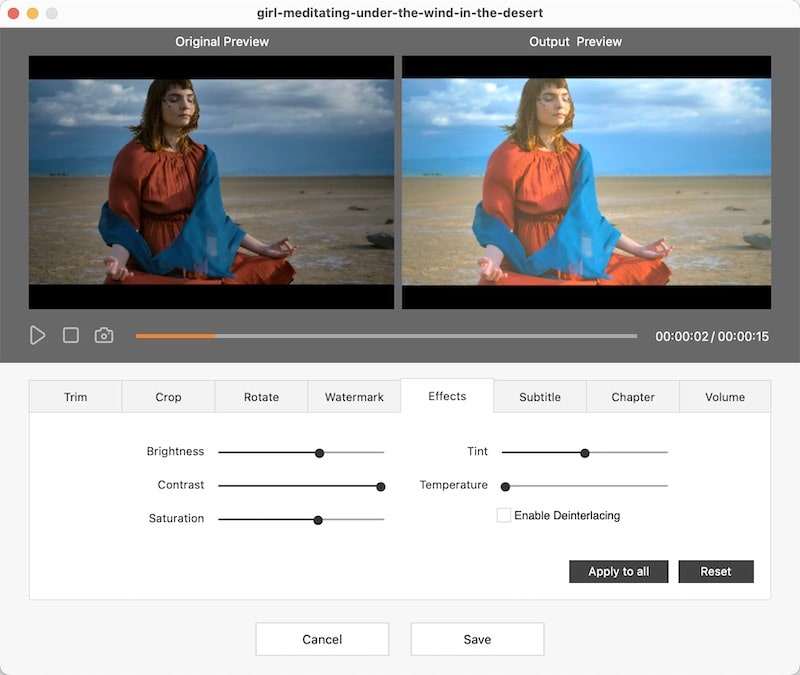
Step 3. Apply a DVD menu
Click the “Menu” button, and you are capable of choosing a menu style from the predesigned templates list and edit elements (frames, buttons, and texts).
In this interface, you can also change the DVD title, add background music and image.
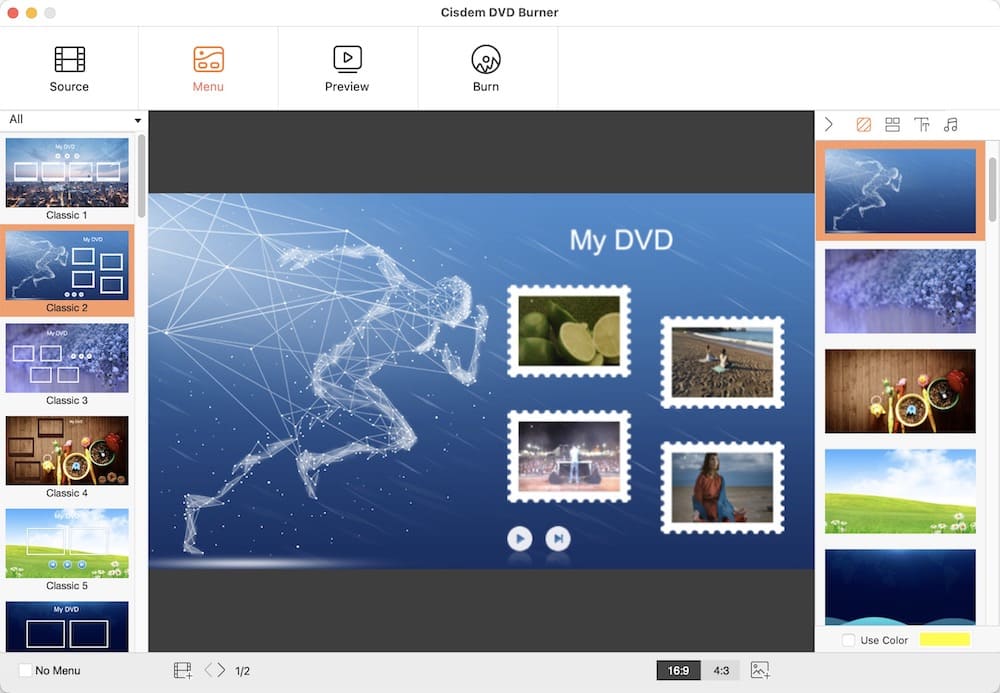
Click on the  icon to see how the customizations look. There is a virtual remote control to assist you to switch between different WMV videos.
icon to see how the customizations look. There is a virtual remote control to assist you to switch between different WMV videos.
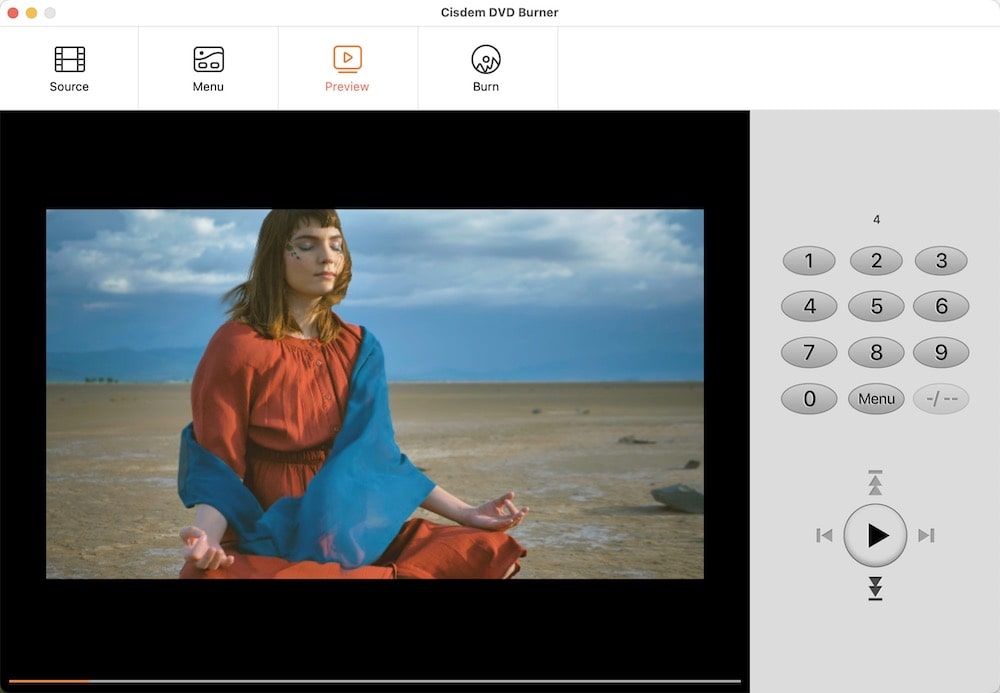
Step 4. Burn WMV to DVD on Mac
Insert an empty disc into your Mac drive or the SuperDrive.
Click the  icon to open a dialog prompt, which requires you to fill up some output settings. For example, you can choose burning to “Burn to Disc”, give the DVD a unique name, and select TV standard corresponding to your region.
icon to open a dialog prompt, which requires you to fill up some output settings. For example, you can choose burning to “Burn to Disc”, give the DVD a unique name, and select TV standard corresponding to your region.
Click “Burn” to start the DVD burning process.
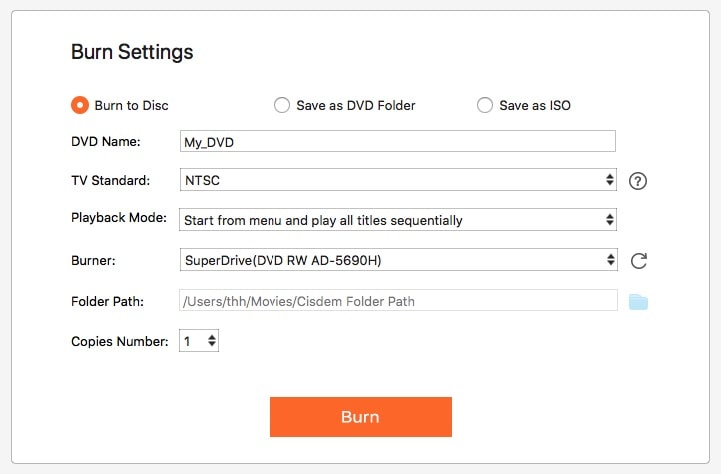
If you only desire to burn WMV to DVD without adding menu and editing them, you can try the open-source WMV to DVD converter - Burn for Mac. This freeware allows you to burn video, audio, data like iso, dmg, cue/bin, etc. to DVD and copy discs & images. It also offers the option to select speed and lets you erase disc before burning.
Step 1. Download the Burn app from https://burn-osx.sourceforge.io/ and install it.
Step 2. Launch the software. Switch to the "Video" tab, and click "+" to import your local WMV files or straightly drag them to the interface.

Note: Burn app merely allows loading MPG videos, but don’t worry, it has a built-in converter that allows you to convert WMV videos to MPG format with one click. But this will degrade the quality of the videos. When a dialog pops up said “One incompatible file”, click “Convert” and specify the save path.

Step 3. Click the “Burn” button located in the bottom right corner.
Step 4. A small box displays. You should now insert a DVD disc, pick the burning speed, and hit on “Burn”.
Windows Media Play is not just a multimedia file player, it can also burn DVD disc. As a free inbuilt WMV to DVD converter, you don't need to install it and it won't occupy new storage space on your Windows. It's very easy to use. You can follow the instructions below to burn WMV to DVD on Windows (set Windows 10 as an example).



WinX DVD Author is an all-around DVD authoring software that helps you burn all kinds of videos to DVD, including WMV to DVD, MKV to DVD, FLV to DVD, MOV to DVD, etc. You can also add chapters and subtitles to your videos through this Windows WMV to DVD burner. The most distinctive feature is that it comes with a built-in YouTube downloader, so you can easily burn any YouTube video to DVD.



Zamzar claims to be a free WMV to DVD converter online with the ability to convert WMV, MP4, FLV, MOV, MKV, etc., and audio files to DVD format. The uploaded WMV video cannot exceed 50MB. It only takes several steps to quickly complete the DVD conversion. Is it really so amazing? Let's have a look.

However, the converted videos are in MPG format. The whole process does not ask to insert DVD, nor burn. Thus, if you need to convert WMV to an actual DVD disc, Zamzar.com is not the working solution.
What is WMV?
WMV stands for Windows Media Video and is a compressed video file format developed by Microsoft as mentioned before. WMV is the most compatible format on Windows but not on Mac.
How to play Windows Media Video (WMV) on Mac?
Many people could have the same problem: when you use some media players like QuickTime to play Windows Media Video (WMV) files, you will probably receive an error message along the lines of “This is not a movie file”. Don’t worry! There are three of the most common choices for playing WMV videos on Mac: Windows Media Player 9 for Mac, Flip4Mac Plugin, and free alternatives (e.g. VLC, Cisdem Video Player).
We have discussed how to burn WMV to DVD on Mac and Windows. It can be seen from the above content that online websites like Zamzar is unable to complete the actual burning process. You can merely use the third-party WMV to DVD burner apps. If you just want to store the WMV videos without decorating the DVD, the freeware is suitable for you. But for those who need to make a professional-looking DVD, Cisdem DVD Burner and WinX DVD Author deserve a try.

Jenny is a technology editor who has been blogging since she was a student. Since joining Cisdem, she focuses on writing articles about video software and how-to guides. She loves exploring new tools and techniques.

