How do I delete duplicate songs on iPod or iPhone for free? I have numerous duplicate songs on my iPod and iPhone. I tried deleting the music and resetting the iPod per a previous suggestion and it didn't work. Does anyone have any other ideas? Useful suggestions are greatly appreciated.
Is there many duplicate songs on your iPhone, iPad or iPod? If you always subscribe to iTunes Match, there is a chance that you have experienced an issue with duplicate songs on your iPhone or iPad. The reason is that iTunes Match doesn’t simply replace music already on your iPad but instead adds music to your device. How to remove the duplicates on iPhone/iPod/iPad easily? After introducing how to transfer music from iPhone to Mac, today, we will show you how to delete duplicate songs on iPhone, iPod and iPad.
We recommend you to backup your iPhone, iPod or iPad before proceeding. In case you use an enrypted backup, you can temporarily turn it off from iTunes dashboard easily. Of course, we don’t want you to lose any data in case anything goes wrong, which shouldn’t, probably. And the process below is not only easy to implement but you will obtain a good result with the help of just few clicks.
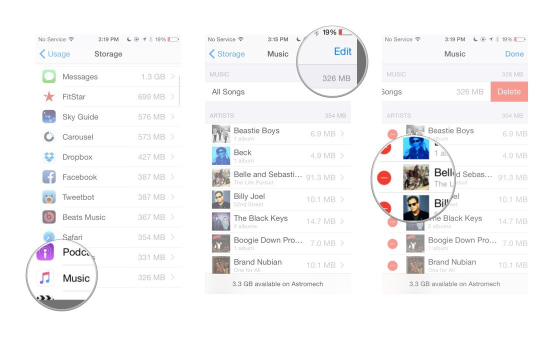
Tip: Do not sync music with iTunes if not needed, else the duplicated music will re-appear, and you will require to follow this tutorial again.
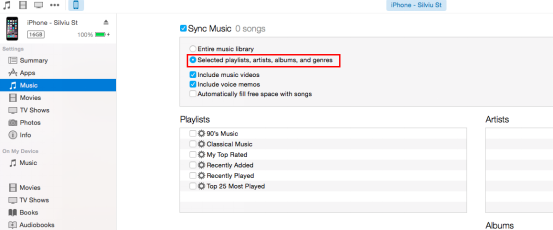
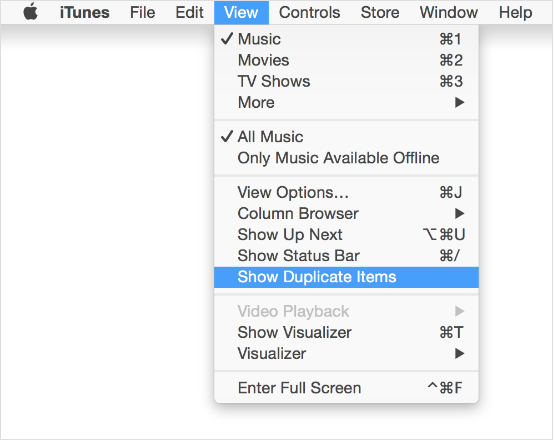
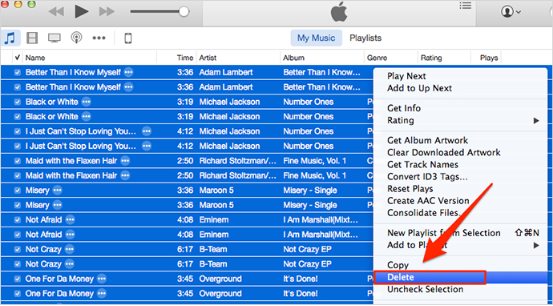
Tip: Users have to sync music from device to iTunes and transfer songs from iTunes to device. This way is tedious for that many users may not select to sync music with iTunes. But it really works. And many third-party software developers claims that their software can remove duplicate music files on iOS device. They really can, but only support removing duplicate songs from iOS device via iTunes.
1. If you only want to remove duplicates from iPod, you can do it easily with a duplicate finder like Cisdem Duplicate Finder which can help you find and remove duplicate files on external hard drive, iPod or your Mac, etc.
2. As far as possible not to sync music with iTunes, it will cause more duplicate songs on your iPod, iPhone and iPad. Before you connect your device to iTunes, you should turn off the iTunes Automatically Sync. Just go to iTunes > Connect your device to the computer > Click Edit menu on the top side of iTunes > Preferences > Devices > Uncheck “Prevent iPods, iPhones, and iPads from syncing automatically”.
3. If you have to sync music with iTunes, you need to remove duplicates in iTunes first.
4. An iPhone, iPod or iPad is not a storage device. In many cases, they are incapable of containing as much music as you want. If it's running out of space, you have to free up space on iPhone, iPod and iPad.

With a passion for tech and writing, Sarah joined Cisdem, where she focuses on creating articles about using utility tools to enhance file management and simplify contact management.


Jerome
Finding duplicate songs on iPod is much easier with the help of Cisdem DuplicateFinder, I wonder why this app can't support finding duplicates on iPhone or iPad.