Google Keep is an online note-taking program, resembling to Microsoft OneNote in many aspects. It is available on Web, on Android and iOS. While, Google Keep OCR, similar as OneNote OCR is offered to extract text from an image file, so users can directly create or take notes from the image texts.
In this post, we will introduce how to use Google Keep OCR on image or PDF files, also share with you the fixes when Google Keep grab image text not working.
 Free Download Windows 11/10/8/7
Free Download Windows 11/10/8/7 Free Download macOS 10.14 or later
Free Download macOS 10.14 or later
Google Keep can work on mobile devices and personal computers, the steps to use Google Keep OCR on Mac/Windows are quite similar to that on Android/iPhone.
There is no Mac or Windows desktop version, but you can utilize this service online free by logging into your Google account.




Google Keep app is available on Google Play and Apple AppStore, Android and iPhone users can download and install this app to their mobile device for Google Keep OCR.


Sometimes, we upload an image, but the Grab image text option remains gray and inactivated, what to do?

All we need to do is redoing the OCR in Google Keep.


Google Keep OCR does an excellent job on recognizing simple and clear image files, but if your images have complicate layout and formatting, or not that clear to read, Google Keep OCR results won't be accurate. To get accurate and well-formatted OCR results, you are recommended to find an alternative to Google Keep OCR.
Cisdem PDF Converter OCR is the best-in-class OCR software to recognize texts from both images and PDFs. It cannot turn image and scanned PDF to texts, but also export them as searchable PDF, editable Word, Excel, PowerPoint, Keynote, Pages, ePub, HTML, Text and RTFD. Cisdem works on native PDF too, helping users to convert native PDF to 16 popular formats. User are also allowed to convert multiple files at the same time.
Main Features of Cisdem PDF Converter OCR
 Free Download Windows 11/10/8/7
Free Download Windows 11/10/8/7 Free Download macOS 10.14 or later
Free Download macOS 10.14 or later
 Tweak the OCR settings.
Tweak the OCR settings.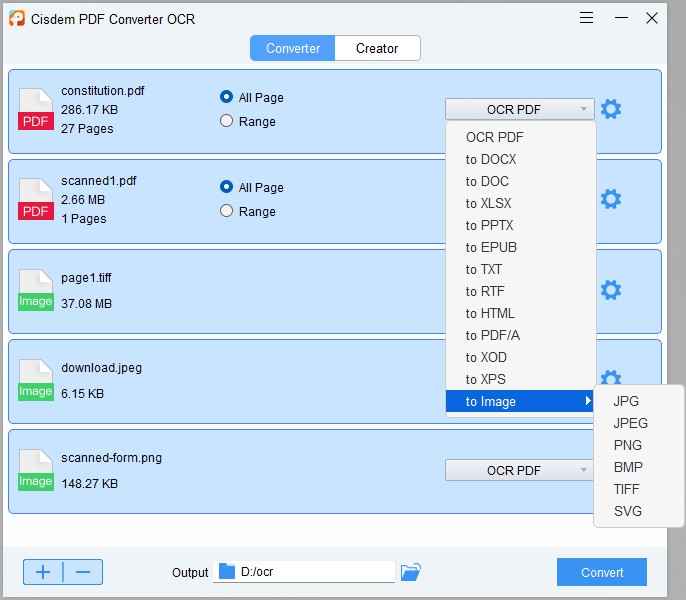

Also, here are some basic things you should know about Google Keep OCR, to make sure if this service can well meet your requirements.
As you can see, Google Keep OCR support 5 image formats only. If you need to OCR images in other formats with Google Keep, convert them to above supported image formats first, then upload for text grabbing.
Google Keep OCR cannot allow users to export the image text to Text or other formats, you can only extract the text from image, then copy & paste to a Google Keep note or to Google Docs.
Google Keep allows uploading files less than 10MB and 25 megapixels. Before uploading for OCR, check if your files are up to the requirement, if not, please compress or adjust.
Yes, it can OCR handwritten text, but the result depends on how complicate and clear your uploaded image is, the simpler and clearer, the result will be more accurate.

Google Keep doesn’t support PDF files, to Google Keep OCR PDF files, you will have to save PDF as image formats (GIF/JPEG/JPG/PNG/WEBP). And it is not a difficult task to save images as PDF format, since most of image viewers add Export as PDF feature.
Google Keep OCR is indeed a great tool to grab texts from images, the OCR accuracy is higher than most of the online free OCR tools. However, it has its limits on file size, input support and allows grabbing texts only. If you want more accurate OCR result and need to export your images as well-formatted format, such as Word, Excel, PowerPoint, you need a Google Keep OCR alternative, Cisdem is worth a try.

Carolyn has always been passionate about reading and writing, so she joined Cisdem as an editor as soon as she graduated from university. She focuses on writing how-to articles about PDF editing and conversion.

