Facebook, one of the most popular social media platforms, has made efforts to make itself a place for people of different ages, including minors and seniors. That’s why Facebook has strict policies on adult content. However, despite the policies, inappropriate content like porn still exists on Facebook. This article talks about how to block adult content on Facebook. I hope the article can help make your or your child’s Facebook more age- and family-appropriate.
 Free Download macOS 10.12 or later
Free Download macOS 10.12 or later Free Download Windows 11/10/8/7
Free Download Windows 11/10/8/7
 Download on theApp Store
Download on theApp Store GET IT ONGoogle Play
GET IT ONGoogle Play
Applies to: the Facebook website on Mac, Windows, iPhone and Android
Facebook is a great place for people to share photos, videos and other things with friends, family and followers. However, some Facebook users share inappropriate content like porn videos and nude pictures.
If you are a parent who wants to protect your child from mature content on Facebook or someone who wants to stop looking at porn on Facebook, you may want to block access to such content on Facebook.
This part shows you in detail how to use a tool called Cisdem AppCrypt - a website blocker and app lock rolled into one - to prevent one from searching for adult content on Facebook and limit access to such content on Facebook.
Step 1. Install AppCrypt.
Download and install this tool on your computer or phone.
 Free Download macOS 10.12 or later
Free Download macOS 10.12 or later Free Download Windows 11/10/8/7
Free Download Windows 11/10/8/7
 Download on theApp Store
Download on theApp Store GET IT ONGoogle Play
GET IT ONGoogle Play
Step 2. Set a password.
When you first open this tool, set a password. To prevent yourself from viewing adult content on Facebook, please ask someone else, like a family member, to set the password for you.

Step 3. Open the main window of this tool.
On a Mac, click the lock icon in the menu bar and then click Open Main Window.

On a Windows PC, click this tool’s icon in the taskbar. Alternatively, right-click this icon and then click Open Main Window.
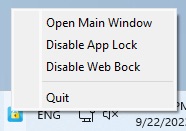
Now enter the password to access the main window.

Step 4. In the main window, click the Web Block tab.
If you are using a Windows computer, please install the extension on the browser(s) of your choice. Mac users don’t need to install the extension.
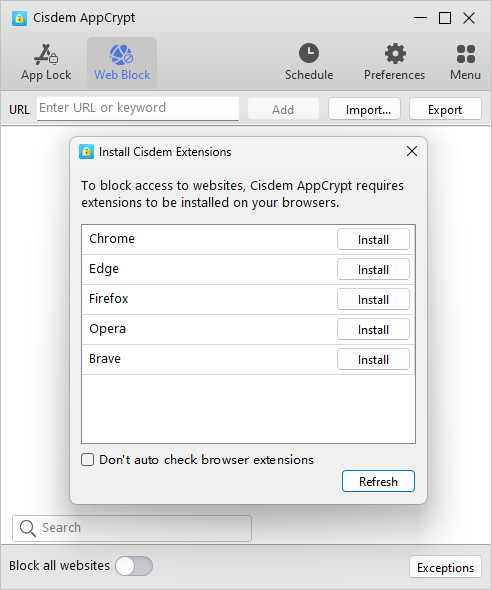
Step 5. Under the Web Block tab, do any or all of the following things.
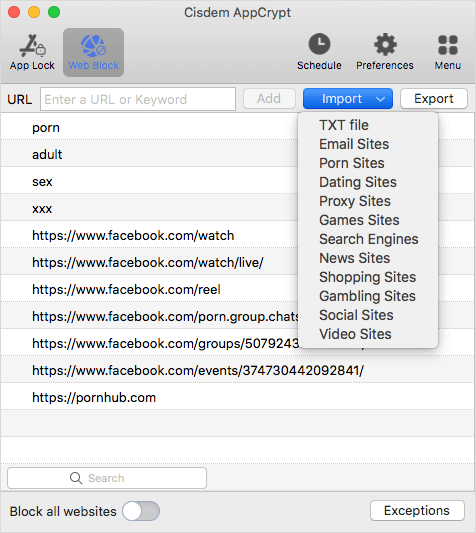
If you have installed the Facebook app on your computer, it’s recommended to go to the App Lock tab in AppCrypt to lock the Facebook app. This way, you need to use this social media platform via Facebook.com where the access to inappropriate content is restricted.
There are several ways to permanently or temporarily unblock an item (like a search word or a Facebook URL), such as removing the item from the block list or quitting AppCrypt. But any of the ways requires the password.
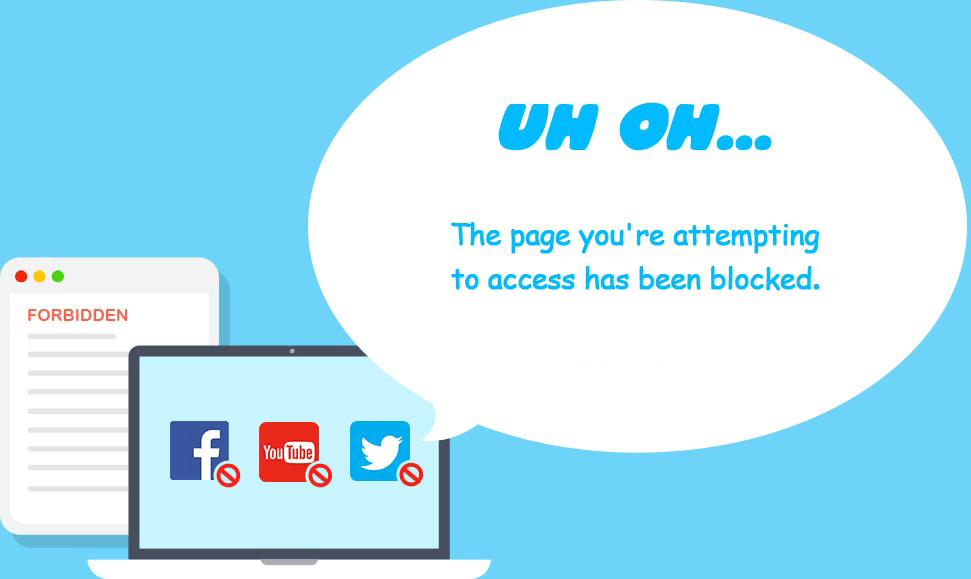
Tips
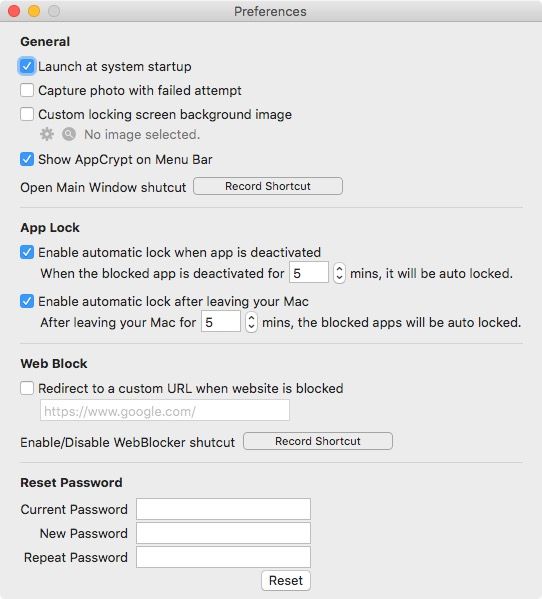
Applies to: the Facebook website and the Facebook app
This part shows you how to prevent inappropriate content like porn from showing up in different places on Facebook. And the steps use the Facebook website as an example. The steps apply to the Facebook app as well.
Step 1. On any Facebook page, click the profile picture in the top right corner.
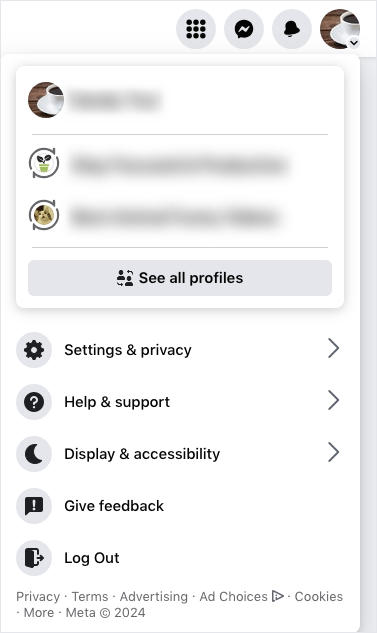
Step 2. Choose Settings & privacy > Feed.
Step 3. In the Manage your Feed window, choose Unfollow people and groups. Unfollow the people, groups and pages that share things like explicit images, porn videos, violent content or animal abuse content.
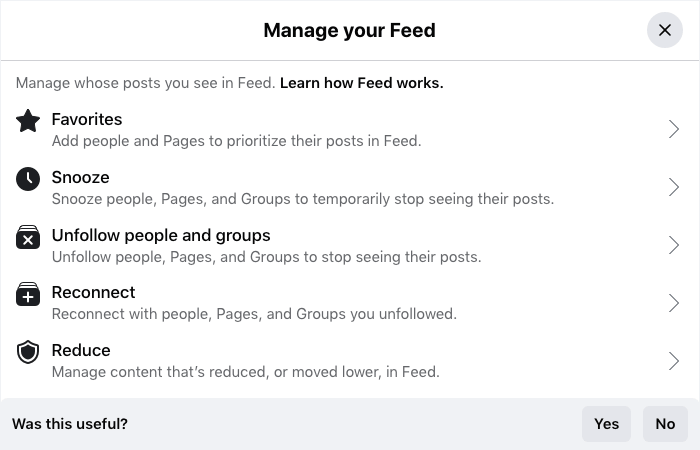
Step 4. In addition to the content posted by the people/pages and groups that you have followed or joined, your Feed shows content suggested by Facebook. If you think that the suggested content is not appropriate, choose Reduce in the Manage your Feed window, choose Sensitive content, and select Reduce more.
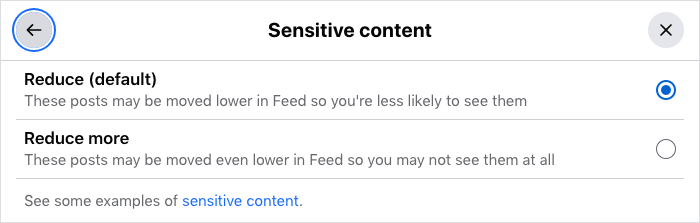
Step 1. On any Facebook page, click Video in the sidebar on the left. If you have followed a user who posts mature or harmful videos, find a video posted by this user, click this user’s username above the video, unfollow this user by clicking the Following button. If you haven’t followed such users, go to step 2.
Step 2. Navigate a video that you think is not appropriate. Click the three-dot icon and choose Show less.
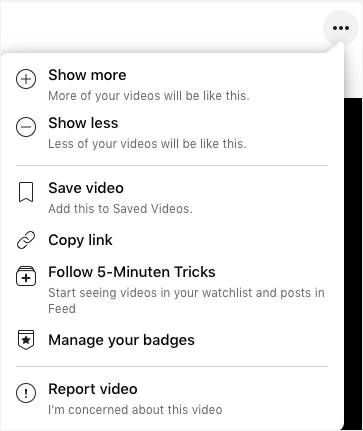
You can do the same to the inappropriate videos that you see in the Live section and Reels section.
According to the advertising policies of Meta, ads that contain adult content are not allowed on Facebook. However, such ads definitely exist on Facebook. Luckily, Facebook allows you control (to some extent) what ads you may see.
Step 1. On any Facebook page, click the profile picture in the top right corner.
Step 2. Choose Settings & privacy > Settings.
Step 3. In the Accounts Center section on the left, choose Ad preferences.
Step 4. In the new page that appears, choose Ad preferences on the left.
Step 5. In the Advertisers you saw ads from section, click See all. From the list of advertisers, find the one that posted the inappropriate ads you saw. Click it and then click Hide ads.
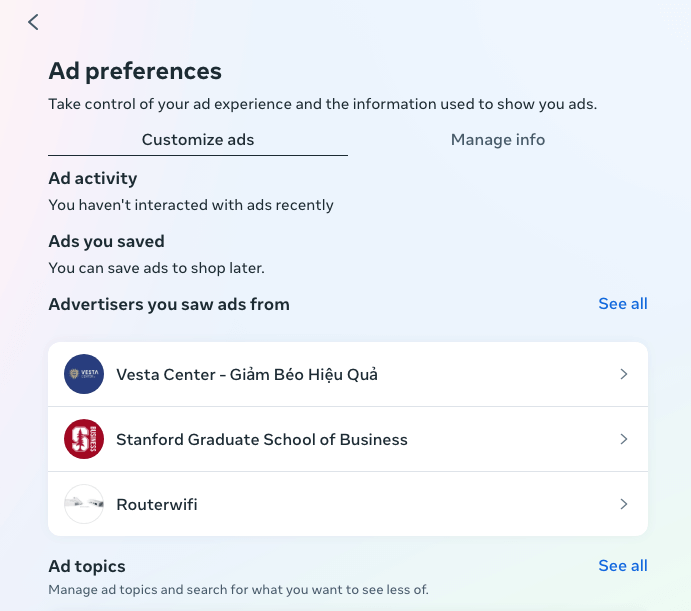
Step 6. In the Ad topics section, click See all. Use the search box to find a potentially inappropriate ad topic like Adult Entertainment and select See less. Some other ad topics that you might want to block are Gambling and Liquor, beer & wine.
In addition, once you see a Facebook user, post, video, page, group, event, hashtags or ad on Facebook that posts or contains porn, violent or other inappropriate content, you can report the person or item. This helps make Facebook a better place for all including you and your family.
Step 1. Find three-dot icon and click it.
Step 2. Find the Report option and click it. Sometimes you need to scroll down to find this option.
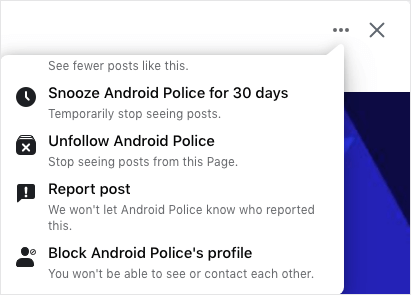
Step 3. In the Report dialog that appears, select the reason why you’d like to report this user or piece of content. For example, if it’s about adult content, you can select the reason Nudity.
Despite that Facebook makes it clear porn content and ads are not allowed, inappropriate content like adult content can be seen on Facebook. More and more Facebook users are actually complaining about this issue. To make Facebook as safe or age-appropriate as possible or to stop yourself from accessing porn on Facebook, you can block adult and other inappropriate content on Facebook. I hope this article can help you do the blocking.

Norah Hayes likes to share her tips on how to improve focus and stay motivated at work. She believes it is essential to eliminate all online distractions during work hours.

