How do I stop my kid from playing Minecraft?
Minecraft is a 3D sandbox game. The theme of the game is to create and destroy different kinds of blocks freely in 3D space. Players can explore the map in single or multiplayer mode. As the game progresses, players can gradually build a home of their own. Minecraft has novel style, strong creativity and high degree of freedom. And there are many versions can be used by wide range of players all over the world. Minecraft also has an educational version. The educational version has been used in many schools. Children can learn knowledge in the game.
However, because of the attraction of Minecraft, some children or adults become addicted to it. This should not happen. It will affect your life, study and work if you spend too much time on game. If you want to know how to block Minecraft, or how to set time limits on Minecraft, this article can help you.
 Free Download macOS 10.12 or later
Free Download macOS 10.12 or later Free Download Windows 11/10/8/7
Free Download Windows 11/10/8/7
From now on, Minecraft has the function of parental controls. Children under 13 years old need parental permission to create an Xbox Live account. Parental Controls give parents that are worried about their kid options to limit the things their children can do in Minecraft. In children’s account, both multiplayer and communication are blocked until their parent logs in and changes the settings.
But this function only works on kids. If you want to block Minecraft completely, or set time limits on Minecraft to improve your work efficiency, you need to try the following methods.
To block Minecraft on Macbook Pro, Macbook Air or iMac, you can use Cisdem AppCrypt. This is a powerful tool for Mac users to lock specific apps and block specific websites. It also offers a schedule feature to block apps and websites at certain times. Below is how to block Minecraft on Mac.
1. Download AppCrypt and install it.
 Free Download macOS 10.12 or later
Free Download macOS 10.12 or later
2. Set a password when you open it for the first time.

3. Click the icon in the menu bar then click Open Main Window. Enter the password to open it.

4. Now you are in the main window. Click the App Lock tab in the upper-left corner.

5. To block Minecraft on Mac, choose Minecraft from the list then click Open.
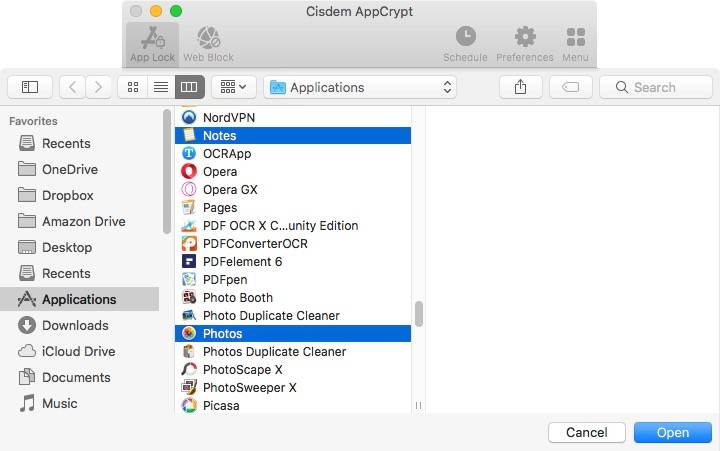
Now Minecraft is blocked permanently unless you enter the password to unblock it.
If someone tries to open it and enters the wrong password, AppCrypt will record the failed attempt.
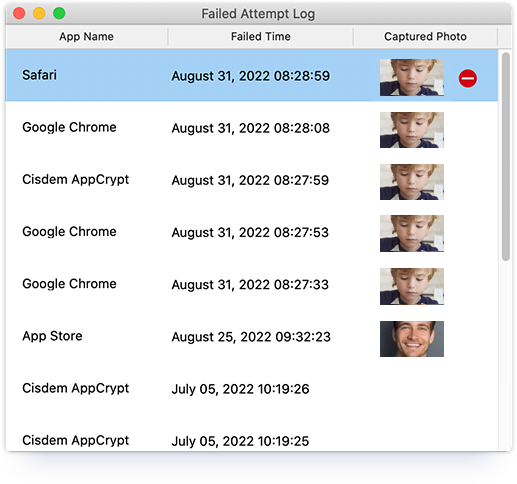
Tip 1: Block Minecraft at certain times
When Minecraft is added to AppCrypt’s block list, it’s blocked on computer permanently by default. If you want to block Minecraft only during certain hours of a day, or certain days of a week, the Schedule feature can help you. Choose Minecraft and click the clock icon that appears on the upper right corner. Enable Custom Schedule. Then click Add Schedule to set the time that you want to block Minecraft on your computer.
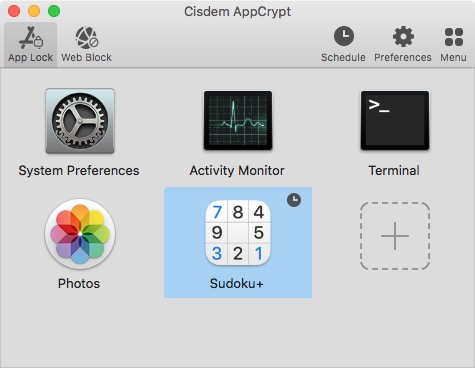
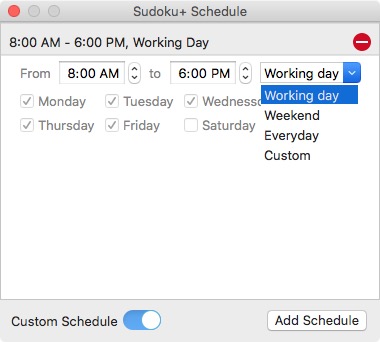
Tip 2: Block all gaming sites
In fact, in addition to Minecraft, there are a variety of popular games on the Internet. If your child is playing a lot of games and also has an addiction, you can block all gaming sites with 1 click. Click the Web Block tab on the main window. Hit Import then Games Sites to import the present Gambling Sites list to block.

Minecraft has several different versions. The Windows 10 edition is popular on Winodws 10 PCs. And you can also get other versions such as Bedrock Edition, Java Edition, and more on Windows computer. To block Minecraft on Windows, AppCrypt also helps.
Below are steps on how to block Minecraft on Windows computer:
1. Download and install Cisdem AppCrypt on your Windows PC.
 Free Download Windows 11/10/8/7
Free Download Windows 11/10/8/7
2. Open it. Set a password. Then the password will be required every time you or other users try to enter/quit/uninstall AppCrypt.

3. Right-click its icon on the taskbar. Select Open Main Window.

4. Enter the password to access this app locker tool.

5. Drag the desktop shortcut of Minecraft into the main window. Or click the Plus icon on the main window. Select Minecraft to lock. Now this game is locked on computer permanently.

AppCrypt for Windows also supports blocking apps at certain times. You can use the Schedule feature to keep your child away from Minecraft during studying hours. During the blocking time, he cannot access this game without the password.
Minecraft is also available for iPhone and iPad, making the access even easier. If you often get distracted by Minecraft while working or studying and thus become less productive, you can limit access to it. How do you block Minecraft on iPhone or iPad? You can try AppCrypt. Below is how to do the blocking.
1. Install AppCrypt.
2. In the App Lock tab, tap the Add / Remove button.
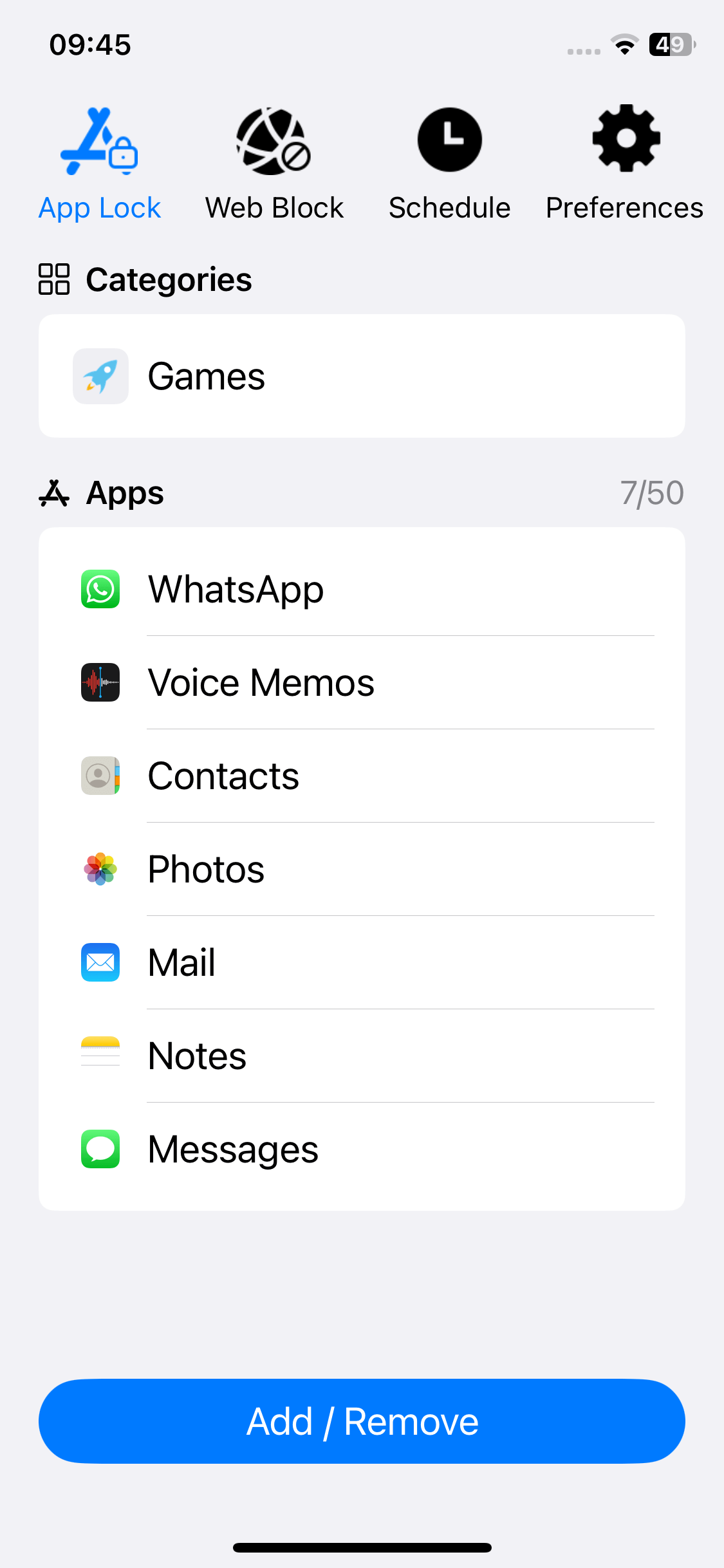
3. In the screen that shows up, search for Minecraft and then select it. Tap Done.
Now Minecraft is blocked.
4. In the Preferences tab, tap Notifications and then turn it on. Turn on Notification unlock, and you will be prompted to set a PIN.
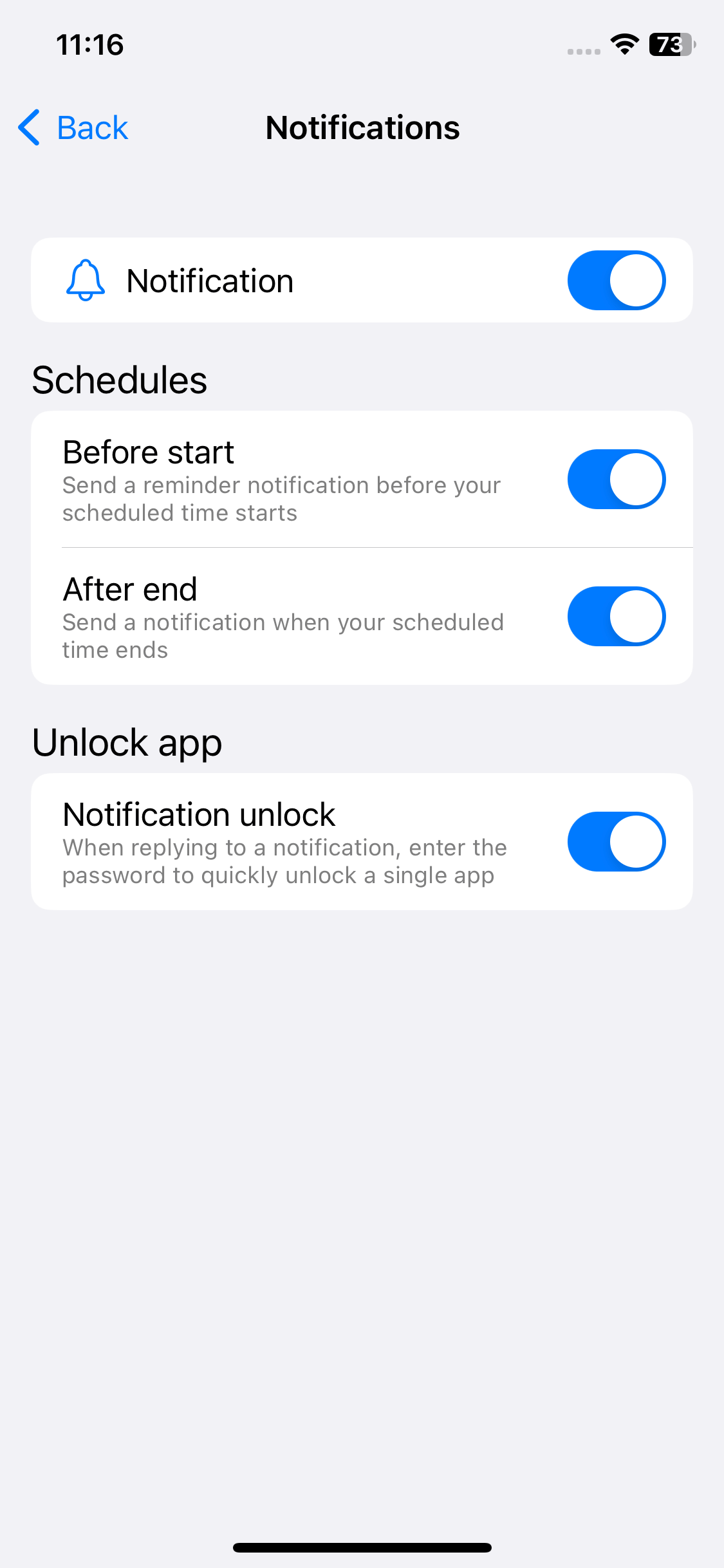
Once a PIN is set, AppCrypt will be PIN-protected, and it will be possible to unlock Minecraft (and other locked apps) with the PIN.
By default, Minecraft will be blocked permanently. To set the blocking of Minecraft to be active only during certain hours (such as working hours), you can go to the Schedule tab and edit or add a schedule.
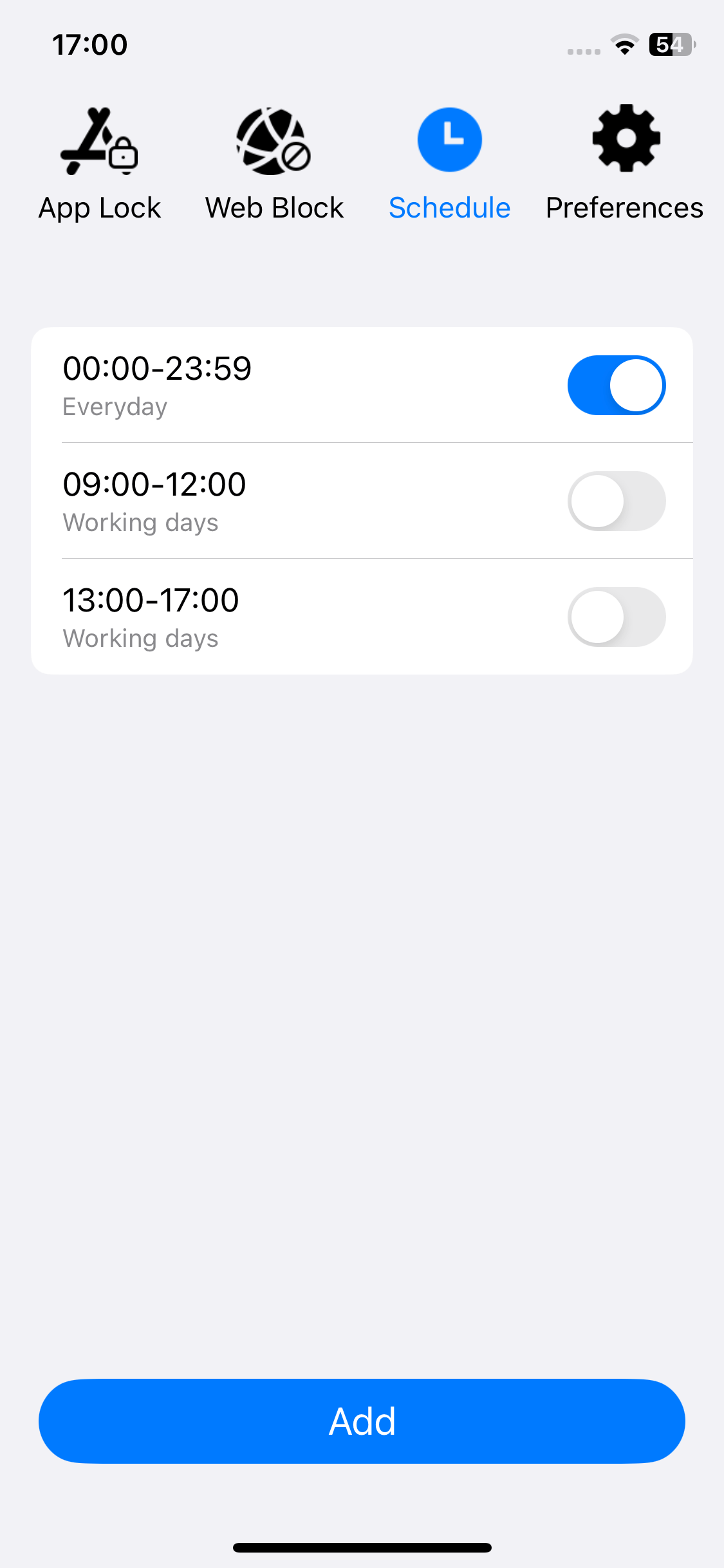
If your kid uses his or her Android phone to play Minecraft for hours and you want to limit Minecraft access, you can use Cisdem AppCrypt. In addition to allowing you to block Minecraft all the time, it lets you schedule the blocking.
1. Install Cisdem AppCrypt on your child's device.
2. The first time you open it, set a PIN or pattern. Make sure that your child doesn't know it.

3. In the App Lock tab, use the search feature to search for Minecraft.
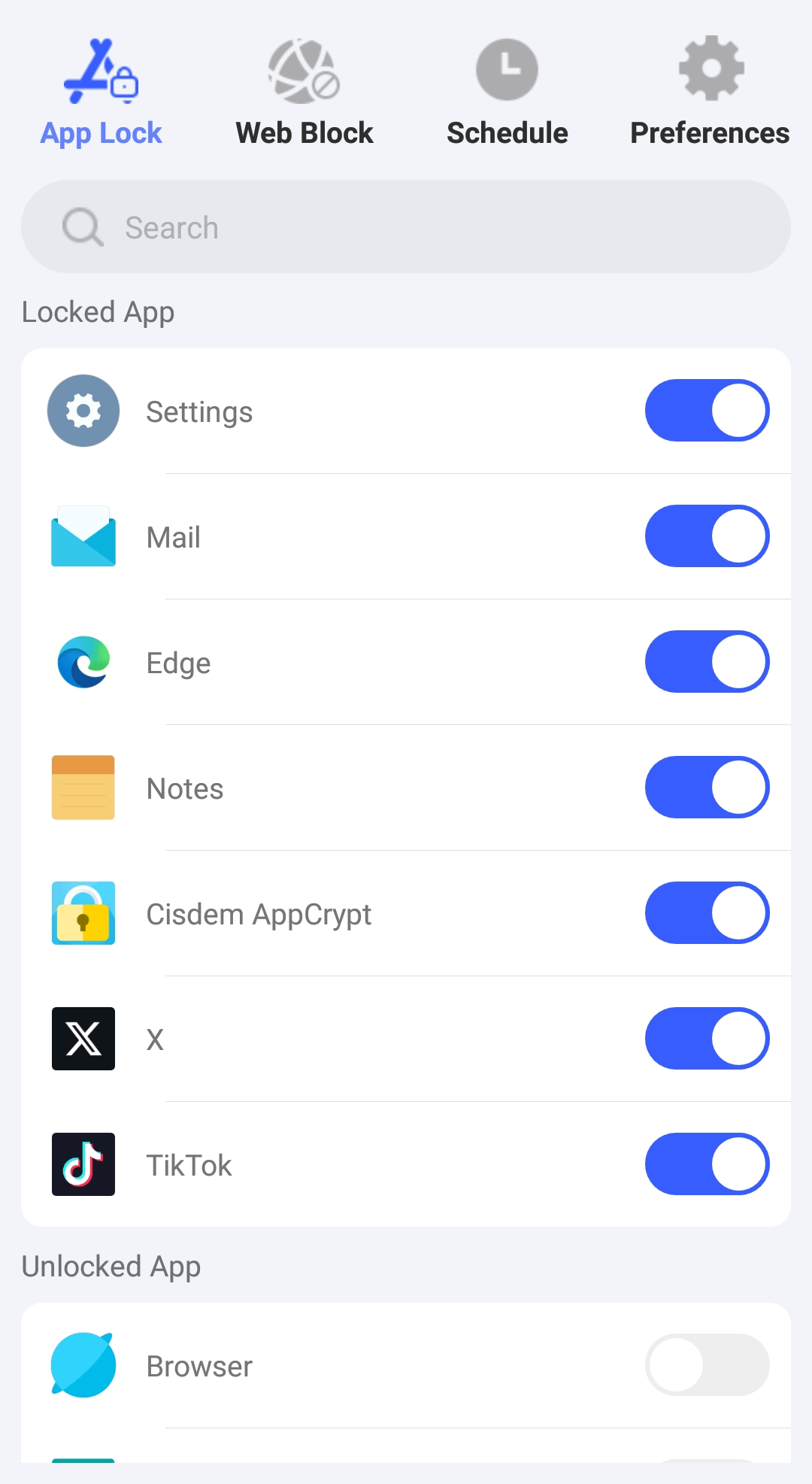
4. Tap the switch next to Minecraft to the on position.
Now access to Minecraft is blocked. Unblocking it or removing the blocking requires the PIN or pattern.
If you only want to block it during certain hours or on certain days, you can use the schedule feature.
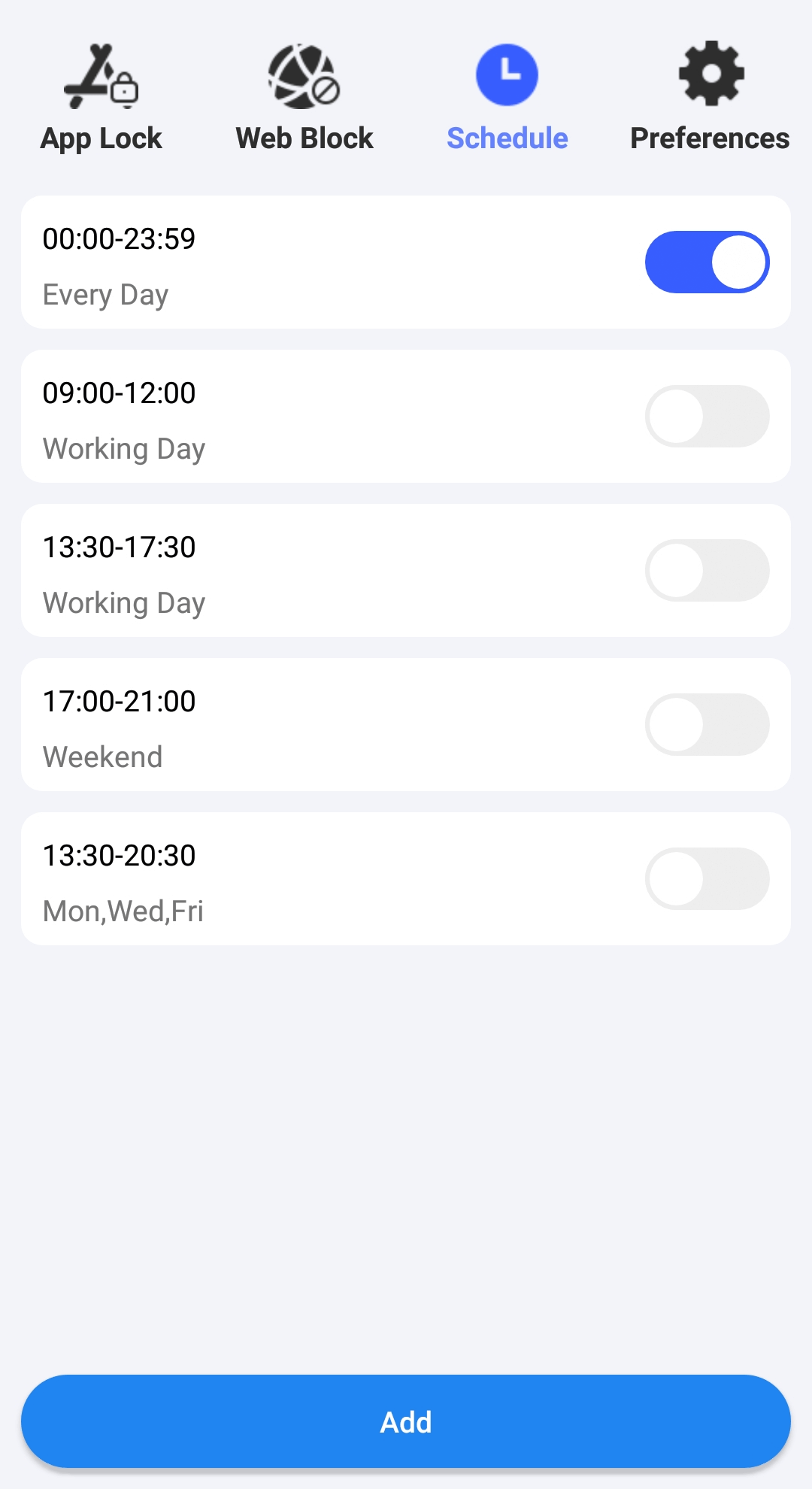
I don’t recommend this method. Many routers have built-in firewall that can be used to block certain URL, but most websites are encrypted. This method doesn’t work at the most time. If you are trying to stop your kids accessing the Minecraft website at homework time or bedtime. I think removing their Internet access is a better choice. Below is how to block Minecraft on router and you can try.
1. Enter your router’s IP address on your browser and log in.

2. Hit Internet then Parental Control.
3. Go to Advanced Settings then choose Firewall.
4. Hit URL Filter and enable it.
5. Go to Filter table type. Select Black list.

6. Add Microsoft’s URL to the URL Filter List. Then click Apply.
This is how to block Minecraft servers on router. Some routers may don’t have this function. And the steps may be a little different with different router.
Playing Minecraft is not a complete waste of time. It also teaches us how to create and improve our intelligence. But if Minecraft always distracts your kids while doing homework, or you can’t concentrate on work because of Minecraft, the best way is to block it. Above are several methods on how to block Minecraft on computer and mobile. Hope it helps.

Norah Hayes likes to share her tips on how to improve focus and stay motivated at work. She believes it is essential to eliminate all online distractions during work hours.

