The Safari web browser is included with Mac computers. Many people want to know how to block Safari on Mac. Blocking access to Safari can help keep your Safari bookmarks, history and other information private. Also, you can set time limits on Safari by blocking Safari during certain times. This article will show you how to do the blocking easily.
 Free Download macOS 10.12 or later
Free Download macOS 10.12 or later Free Download Windows 11/10/8/7
Free Download Windows 11/10/8/7
I would like to disable opening Safari on my Mac. I don’t want to delete or modify it in any way. I only want to prevent myself from opening the application itself. Is there any way to stop Safari from opening?
The easiest way to block Safari on MacBook Pro, MacBook Air or iMac etc. is to use Cisdem AppCrypt, the best app and website blocker for macOS. With this tool, you can easily control access to Safari for Mac.
AppCrypt main features:
1. Download AppCrypt and install it.
 Free Download macOS 10.12 or later
Free Download macOS 10.12 or later
2. When you first open the tool, set a password.

3. In the menu bar, click its icon and choose Open Main Window.

4. Enter the password, and you are in the main window. Click the App Lock tab.

5. Select the Safari app and click Open.
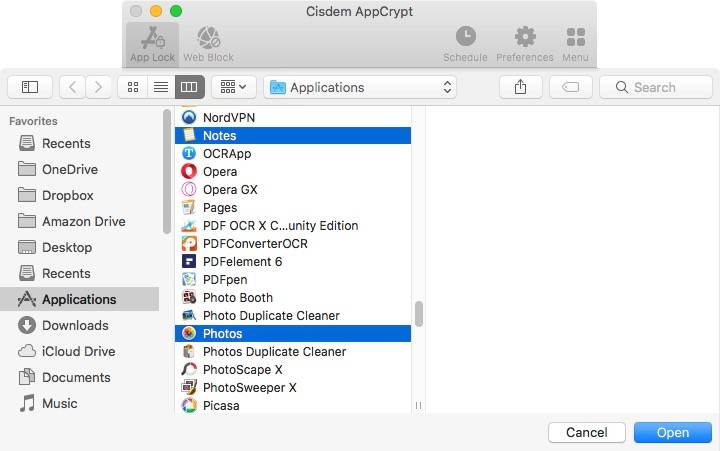
Now Safari is blocked on Mac with password. When you or others such as your child try to open Safari, it won’t open, and the “Safari is locked” message will appear.

If one enters the correct password and then click OK, Safari will open successfully.
To unblock Safari on Mac, enter the password to open AppCrypt’s main window, select Safari and then click Remove App.
Tip 1. Put time limit on Safari by blocking access to Safari during certain hours
With AppCrypt, you can easily block (or password protect) Safari. The same tool also allows you to set time limit on Safari. Under the App Lock tab, select Safari and click the small clock icon that appears. Enable Custom Schedule and click Add Schedule.
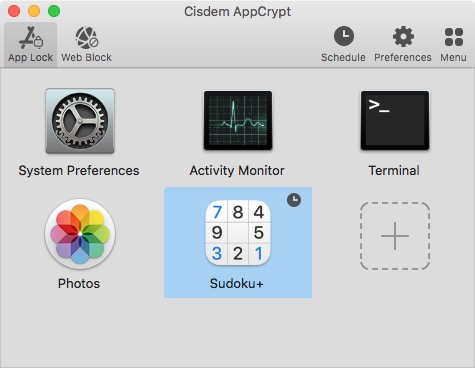
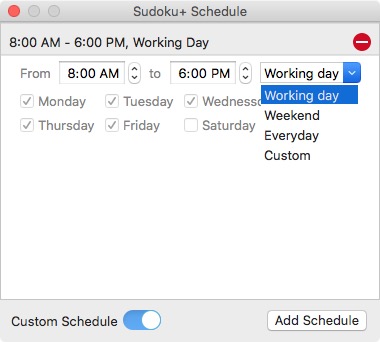
Tip 2. Block Safari websites on Mac
Click Web Block in the main window. Add specific websites to block. Or, click the Import dropdown menu and select a category of websites to block.

If your Mac is running macOS 10.15 Catalina or later, Screen Time is available to help you restrict Safari access. Screen Time is a set of tools included with Mac.
1. On your Mac, go to System Preferences and choose Screen Time.
2. Click Downtime on the left.
3. Click Turn On to turn it on.
4. Set up the downtime schedule(s) based on your needs.

5. Click Always Allowed on the left.
6. From the Always Allowed list, deselect the box next to the Safari app.
During downtime, the Safari app, which is blocked, will dim. If you or some else tries to use Safari, the Time Limit warning will show up. But the Ignore Limit option makes it easy to bypass the blocking.
Want to block Safari more effectively? You can select the box next to Block At Downtime in Step 4. This option is available only if you have set a Screen Time passcode. Note that enabling Block At Downtime will block your Mac during downtime.
Now you know how to block or lock Safari on Mac. This part shares some tips that may be helpful.
1. Download and install AppCrypt.
 Free Download macOS 10.12 or later
Free Download macOS 10.12 or later
2. Set a password.
3. Click Open Main Window and enter the password.
4. In the main window, click Web Block.
5. Add the URL of a website (such as youtube.com) to block. Or, you can block a category of websites.

As you can see, AppCrypt can not only block Safari on a Mac but also restrict websites on Safari.
1. On your Mac, open App Store.
2. Search for AdGuard for Safari. Install it.
3. Relaunch the Safari app.

Now the AdGuard icon should appear next to the Smart Search field. And it should start blocking Safari ads. The blocking applies to both the normal and private browsing modes.
1. Open Safari on Mac. Go to Preferences.
2. Go to the Websites tab.
3. Select Pop-up Windows on the left.
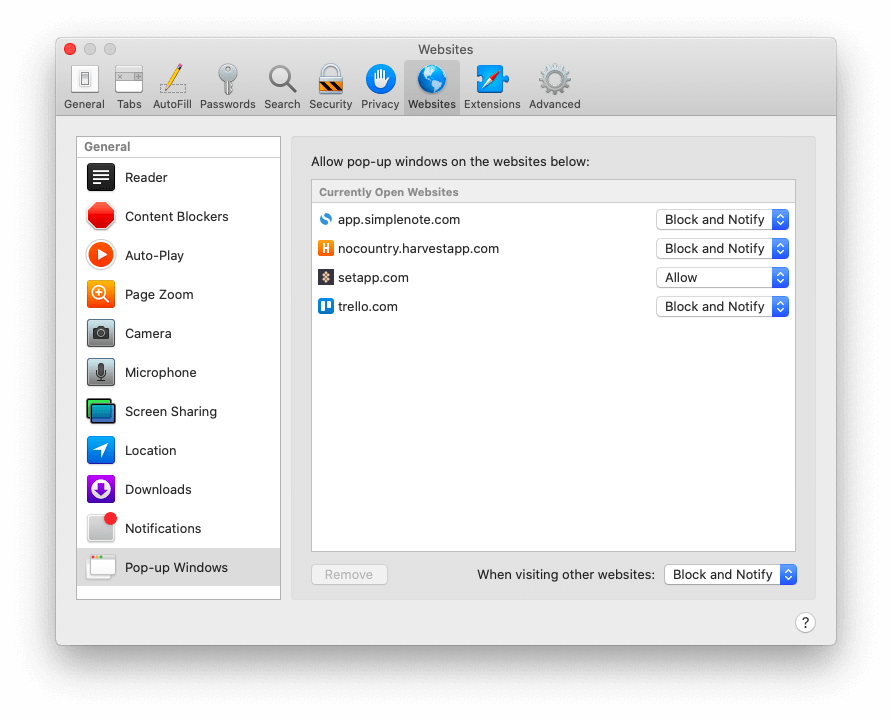
4. From the When visiting other websites dropdown menu, choose Block and Notify or Block.
You can allow pop-up windows on certain websites if needed.
With Method 1, you can password protect Safari on Mac to block Safari use. Some people may also want to know how to delete Safari on Mac.
The fact is that there is no legitimate way to uninstall Safari for Mac. And it’s recommended not to delete any pre-installed apps. If you want to not use Safari on Mac, just stop using it or block access to it.
By blocking the Safari app, you can prevent other people from seeing your browsing history or changing your settings. Or, you can schedule blocking during certain hours to prevent yourself or your children from spending too much time browsing the web with Safari. This article mainly talks about how to block Safari on Mac. I hope it can help you stop access to Safari or set a time limit on it.

Norah Hayes likes to share her tips on how to improve focus and stay motivated at work. She believes it is essential to eliminate all online distractions during work hours.

