As the world's most popular social media, Facebook has drawn much attention but also given rise to numerous problems. The annoying spammers, stalkers, competitors or bad guys may be peeping at every word and action that you left on Facebook. So at times, you have to take some measures to eliminate this obsession. Here let’s know how to block and unblock someone on Facebook.
 Free Download macOS 10.12 or later
Free Download macOS 10.12 or later Free Download Windows 11/10/8/7
Free Download Windows 11/10/8/7
You have two methods to block people on Facebook. The steps of them are both simple. You could finish the process less than a minute.
Method One: Block Some on Facebook by Private Setting


If you can’t find the name that you want to block from the list, please turn to option two.
Method Two: Block Someone on Facebook from Their Profiles


Not 100%. If someone closely follows your account, they might eventually find out that you blocked him or her on Facebook. Since they can't view your posts, profile, etc., and can't contact you through chat or instant message.
When you block someone on Facebook, you will automatically unfriend and unfollow them. What’s more, you can’t start a conversation with the blocked ones. And they won’t be able to do the following operations:
Once you have unblocked someone on Facebook, the person will be able to see your feeds. However, the unblocked person won’t be your friend on Facebook anymore. You have to resend a friend request.
Method One: Unblock Someone on Facebook via the Question Mark Icon


Method two: Unblock Someone on Facebook via the Inverted Triangle Icon


Not 100%. Suppose the users know that you blocked them, they may search you on Facebook. If your profile is one of the persons listed there, the users will know you have unblocked them.
1. Search a person on Facebook. If you are unable to find his profile, then the person has blocked you or deactivated his account.
2. If you are not sure the person is blocking you or just deactivated his account, you can try to search his profile image. If it shows a placeholder picture, that means he deactivated his account.
3. Open the recent conversation you have had with that person. If you find these four features, then that person on Facebook has blocked you.
If there is no profile picture of that person as well, then undoubtedly, he deactivated his account on Facebook.
Cisdem AppCrypt is an innovative app for Mac and Windows. It helps you focus on works as well as helps your kids keep away from porn content by blocking sites & apps. The app has a slick interface and flexible shortcuts which make it easy to manage schedules, blacklists, whitelists, and settings.
 Free Download macOS 10.12 or later
Free Download macOS 10.12 or later Free Download Windows 11/10/8/7
Free Download Windows 11/10/8/7
The steps below show you how to use it to block Facebook on a Mac or Windows computer. The process on Android is similar to that on a computer, and even simpler. Android users can get the app from the Google Play Store and follow the same general steps outlined below.

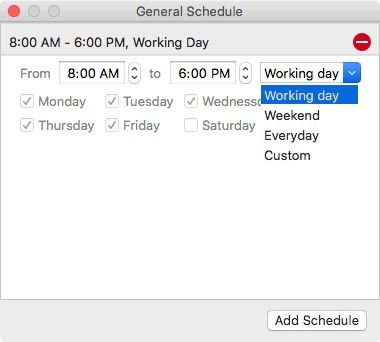

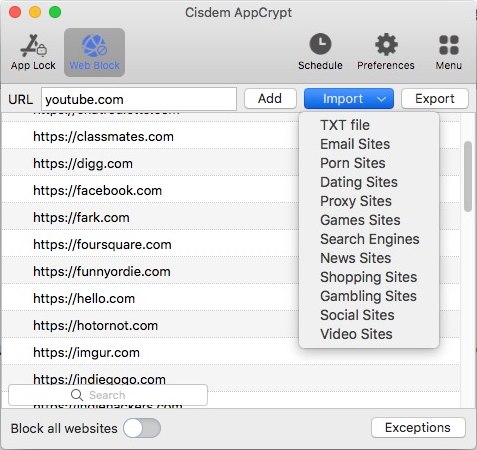
Blocking someone on Facebook can make your social media clear and keep offending individuals out of it. All the steps mentioned above are easy to perform you can block and unblock someone on Facebook with few clicks.
What if you want to block yourself from accessing your Facebook account? Since Facebook seriously disperses your attention on work and study. The most effective way I think is to block Facebook app and website on your device. Please try an App Blocker. It saves me a lot of time.

Norah Hayes likes to share her tips on how to improve focus and stay motivated at work. She believes it is essential to eliminate all online distractions during work hours.

