QuickTime, as the default video player in MacOS, may brings you problems sometimes. For example, it only supports limited formats, it does not work efficiently, and it always takes some time to run, all of which make you confused and upset. So, how to change default video player on Mac? Is it difficult to set VLC, Cisdem Video player or other players as default Mac player?
This concise article will show you how to change your default video player to other players on Mac, and also recommend best video players on Mac for your reference.
 Free Download
Free Download  Free Download
Free Download
When you get access to a better player in MacOS, you are deeply impressed with its advantages. So, you are eager to change the default video player of all your video files on your Mac. Is it difficult and complex? No. The process is very simple.
Once you learn the instruction, you can easily change your default video player of all your files at a time. The following are steps that show you how to set other players as default Mac player. Here, we take Cisdem Video Player as an example, a wonderful and efficient player for Mac.



tips: If the media player that you preferred is not shown in the list, click “other” in the drop-down menu, and find the video player that you need in the applications.



After operating the five steps above, you successfully made Cisdem Video Player your default video player on Mac. When you open any video in your Mac computer later, it will be played in Cisdem Video Player that you just chose.
tips: If there are several formats of files on your Mac, you need to repeat for all files that have different extension. The steps introduced are suitable for only one format of files’ default video player. That is to say, if your files are in the formats of .mp4, your other files with .wmv, .mkv will still open in the previous default video player. If you want to change all of them, just follow the steps repeatedly to set default video player of your other types’ files on Mac.
If you want to change the default video player of only one video and do not need to change other files, how should you do? It is extremely easy to set only one file on Mac without changing other files. You only need three steps.



After knowing how to change default video player on Mac, you must be excited to set an excellent player to meet your needs. Among various video players, it is of great importance to choose a best one. According to several important factors of a best media player, including compatibility, interface and user experience, powerful functions, we collect 3 best video players for Mac which are top-ranked and comprehensive from a variety of video players. We hope that you can pick the best one as your default player on Mac.
As the highest level of comprehensive player, Cisdem video player is a free video and audio player that plays more than 50 formats with no codec packs needed. It can directly play MKV, AVI, FLV, WMV, etc. With high-technology developed, it can play 1080P and 5K videos smoothly without buffering.
Fast speed and high quality of video assure you of amazing view experience. The screen shot is friendly designed, which make it possible and easy to record the splendid moments of the video. The most important thing is that this tool allows you to convert your media files in any format and on any popular device like iPhone, iPad. In addition, this tool is completely free, and designed specifically for Mac users.
If you are demanding for the video player, Cisdem Video Player must be the best choice for you to set as your default video player on Mac.

If you are looking for a media player with best image definition, 5Kplayer is the media player that you should pay great attention to. 5KPlayer is a media tool that can support ultra-high definition video playback, playing 4K/5K audio and video smoothly and clearly. Another unique function is that it support for Apple AirPlay technology, which is friendly to Apple fans. It means that multimedia content can be sent directly from the iPhone and iPad to the computer, which is really convenient for people who work in offices.
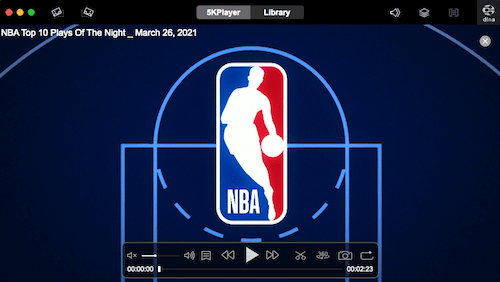
Comparing with the 2 media players above, IINA Player is a more fashionable macOS application, from its framework to its user interface. User experience is emphasized in the process of developing the software. With the picture-in-picture mode, it is possible to watch the local video and online video at the same time. Users can enjoy the sense of vision. If you often watch videos online, you can consider changing the default video player on Mac to IINA Player.

Sometimes, Mac users are curious about how to set VLC as default video player. Actually, the method of making VLC the default video player is the same as the method described above. You can make VLC default video player on Mac computer successfully with those steps.
Of course you can!
When you succeed in changing the default video player on Mac, you may have doubt whether you can set QuickTime as default video player again.
Do not worry about it. If you want to change default video player to QuickTime someday, you can still follow the steps above to change it back.
It may not be the best choice. VLC media player, with a wide range of functions, is indeed widely used for Mac users. However, more and more users say that its interface is a little bit old-fashioned, and it is not easy to find the exact button. And it delays a little while playing the media file. These problems make it difficult to have a good viewing experience.

As technology advances, excellent and powerful media players, like Cisdem Video Player, are developed. In order to improve efficiency and get much pleasure, Mac users tend to make Cisdem Video Player the default video player. It is certainly worth a try, check it out for yourself.
It is really easy to learn how to change default video player on Mac. If you are not satisfied with your current default video player, just follow the guide and try to change another. Apart from VLC, another three top-ranking video players for Mac are strongly recommended. Now, you must have your best media player in your mind. Here, we recommend you to make Cisdem Video Player your default player on Mac. It definitely brings you wonderful view experience.

Jenny is a technology editor who has been blogging since she was a student. Since joining Cisdem, she focuses on writing articles about video software and how-to guides. She loves exploring new tools and techniques.

