YouTube is undoubtedly the most dominant streaming platform for enjoying movies, TV shows, or any topic you care about. If you want to watch YouTube videos on a widescreen TV or a DVD player or make a backup copy of YouTube videos for permanent preservation, you can burn YouTube videos to DVD. Read the details below, you will know how to download YouTube videos and get the best YouTube to DVD converters.
 Free Download macOS 10.13 or later
Free Download macOS 10.13 or later Free Download Windows 11/10/8/7
Free Download Windows 11/10/8/7
Before burning YouTube videos to DVD, you should store YouTube videos on your local computer in advance. This section introduces two ways to download videos from YouTube.
SaveFrom.net is a popular video downloader online that lets you download videos from several sites, including YouTube, Dailymotion, Vimeo, Facebook, Twitter, and so on.

There are more online tools helping download videos before you burn YouTube to DVD, check Top 10 Best Online YouTube Video Converters.
Cisdem Video Converter is one of the best YouTube downloaders for Mac thanks to its usability and excellent features. It can download videos from YouTube, Wistia, Vimeo, Crunchyroll, Facebook, etc., and convert downloaded videos to MP4, MKV, AVI, WMV, MPEG, presets for Phone, iPad, PSP, Android, Samsung, Google Nexus, etc.
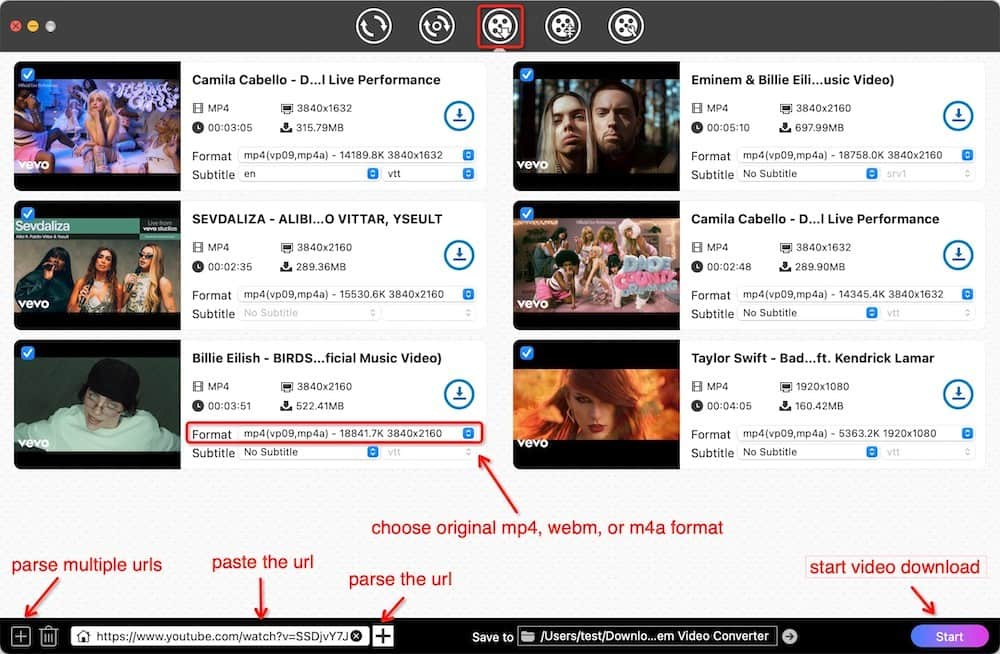
Cisdem DVD Burner is a wonderful YouTube to DVD converter for Mac that can burn any video resources saved from YouTube, iTunes, iMovie, iPhone, etc. It takes videos from all important formats and burns them onto DVD discs/DVD folders/ISO files. It's also capable of creating a DVD menu and further assisting you to beautify menu via a variety of built-in free templates.
Support a huge list of input formats
It supports a wide range of formats for disc burning, such as MP4, MKV, AVI, MPG, VOB, FLV, MOV, M4V, FLV, Raw Video, Real Video, etc. Thus you can burn any major type of file format to DVD without hassle. When compared to free YouTube to DVD converter Mac, there will be no format compatibility issues with Cisdem DVD Burner.

Burn SD & HD format videos
It can burn all standard and HD format videos, giving you perfect and zero-loss video quality burning performance.
Built-in video editor
You can fine-tune and edit YouTube videos for a better visual look before burning them to DVD. The software contains an awesome editor with features like cropping, rotating, adding subtitles/watermarks/effects, and others.
Customize the DVD menu
It offers a plethora of menu templates with different themes including travel, sports, holiday, etc. You can choose a suitable one to create a unique design for your DVD. It also empowers you to personalize the DVD menu with parameters like title, background music/image, etc.
Modify DVD settings
You have the capacity to convert YouTube video to DVD disc, DVD folder as well as ISO image file. What’s more, you can select the DVD language, TV standard, aspect ratio, and audio codec.
Step 1. Install Cisdem DVD Burner
To begin the process, download and install the program on Mac, then run it.
Step 2. Add YouTube Videos to the Software
Insert a blank DVD, then hit "+ Add videos" to load YouTube videos, alternatively, you can directly drag-n-drop them to Cisdem YouTube to DVD converter Mac.
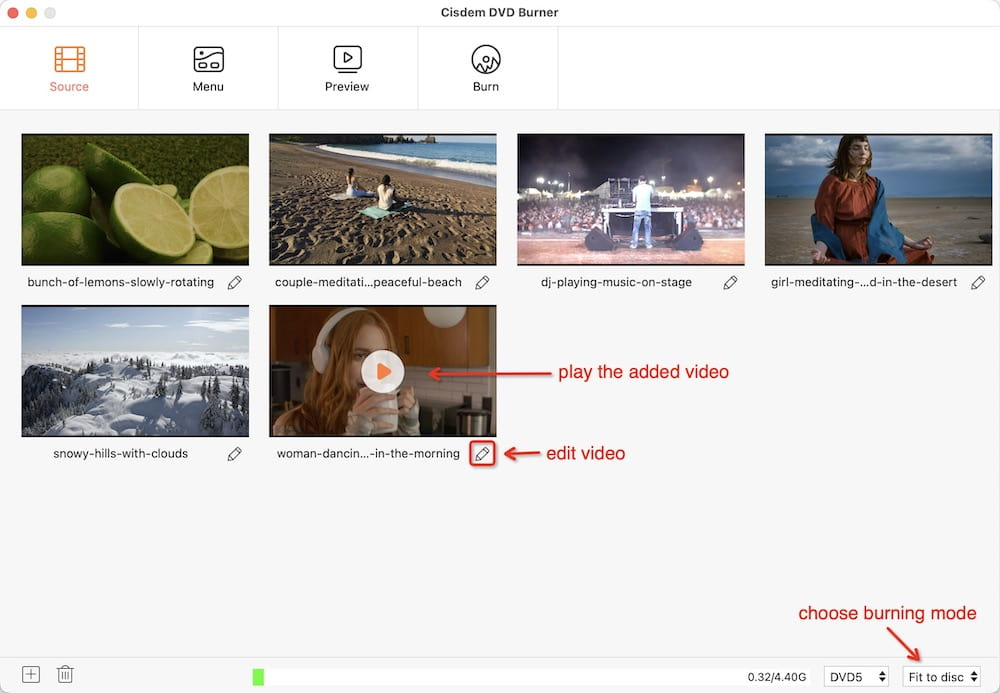
Step 3. Edit YouTube videos (Optional)
Thereafter, the program will display the thumbnails of your YouTube video on the "Source" panel, along with the name.
Click the pencil icon under one of the video thumbnails, and an editing window will appear. You can now trim/crop YouTube videos, adjust effects, and add watermarks to illustrate the scenes, etc.
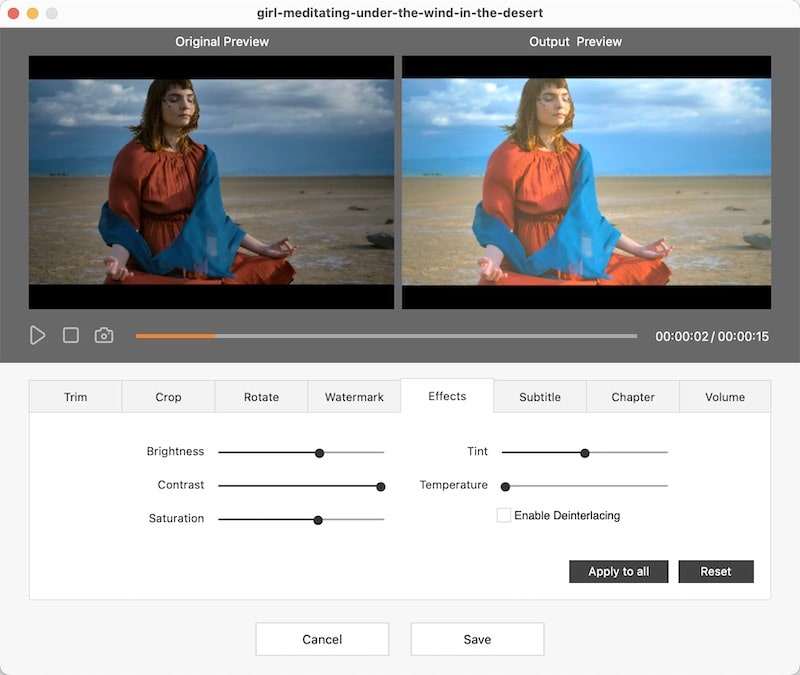
Step 4. DVD Menu Selection and Customization (Optional)
Once you have finished your editing, click the “Menu” button, and go to customize DVD menu with free templates, play button, text, music background, etc.
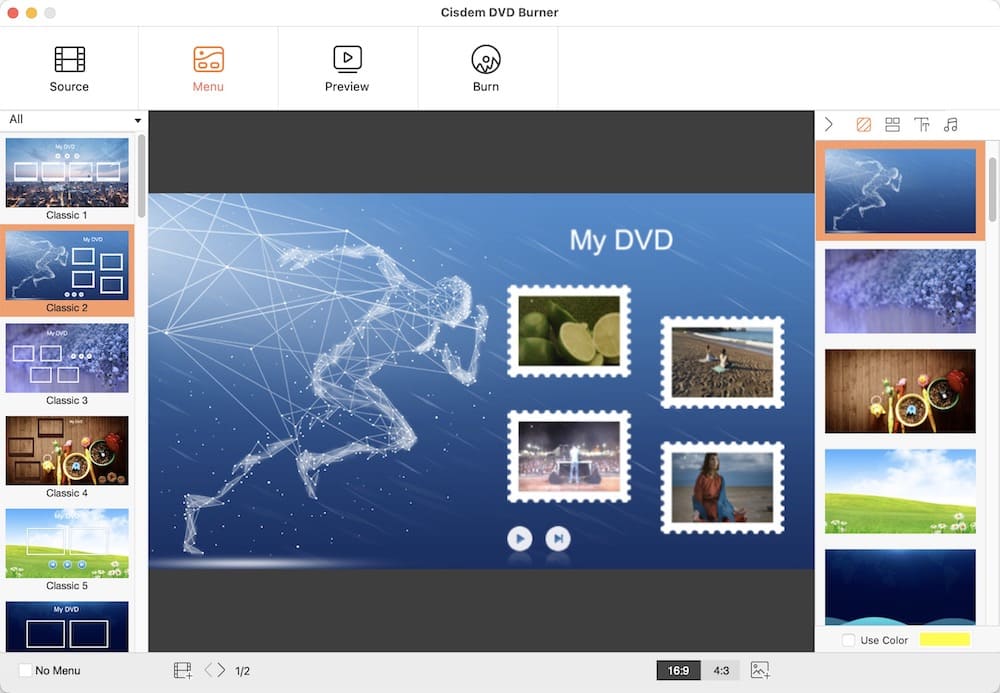
Step 5. Preview DVD
Click the  icon to check the created DVD and preview the video with the built-in player. If you are not satisfied with your creation, go back to make changes.
icon to check the created DVD and preview the video with the built-in player. If you are not satisfied with your creation, go back to make changes.
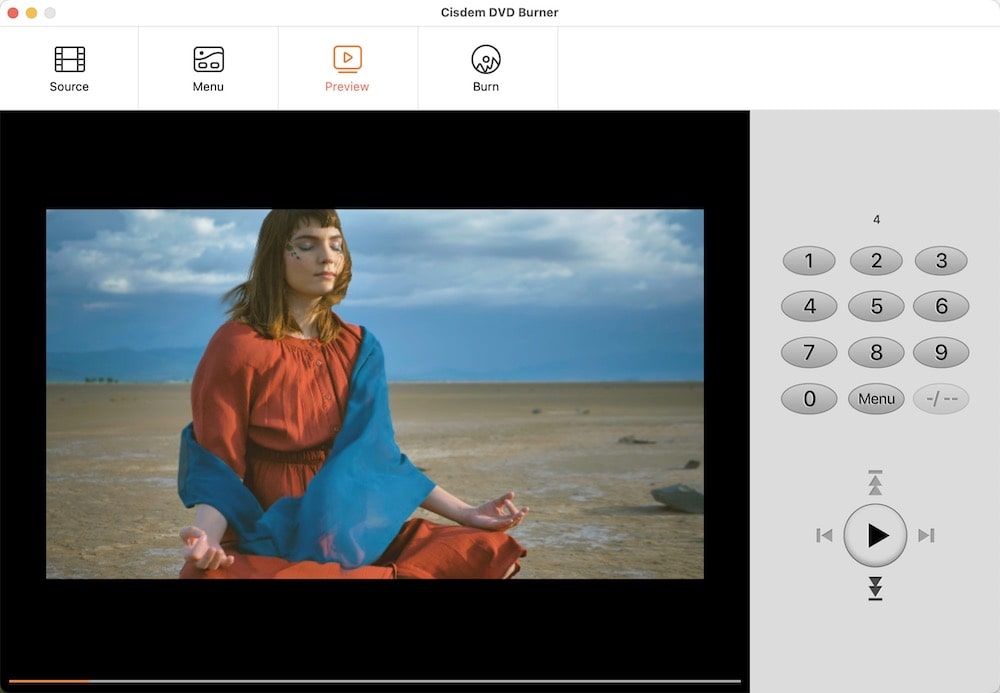
Step 6. Burn YouTube Video to DVD on Mac
Hit the  icon to move to the final interface. Choose "Burn to Disc” and set the parameters of your DVD. Once ready, click “Burn” to convert YouTube video to DVD on Mac.
icon to move to the final interface. Choose "Burn to Disc” and set the parameters of your DVD. Once ready, click “Burn” to convert YouTube video to DVD on Mac.
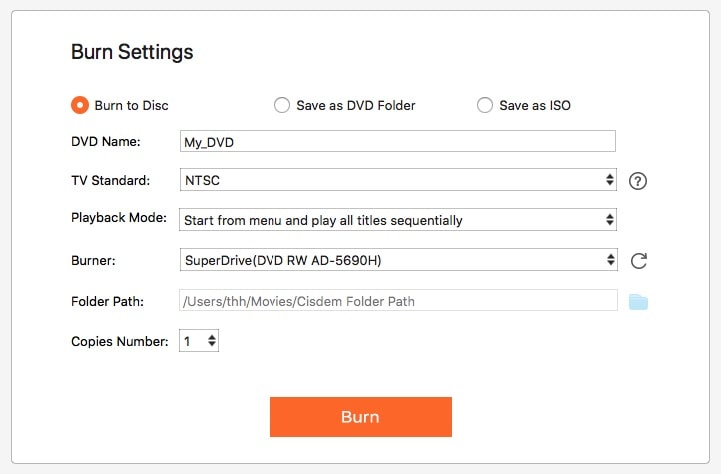
Windows Media Player, pre-installed on Windows 10, Windows 8/8.1, Windows 7, is a well-known multimedia player to play files from your Windows's library. Actually, it can also transfer video, audio, and photo files and burn them to data DVD or data CD. With the help of the built-in YouTube to DVD converter, you can quickly back up YouTube videos onto DVD.



1. Online YouTube downloader + DVD burning software (Recommended)
If SaveFrom.net doesn’t meet your demands, you can try other online tools like bitdownloader.com, y2mate.com, ymp4.download, etc.
2. Dedicated YouTube downloader + DVD burning software (Recommended)
For example, if you are a Mac user, you can use Cisdem Video Converter + Cisdem DVD Burner. Both of them are respectively priced at $49.99/lifetime license. But if you purchase its bundle, you only need to pay a $69.99/lifetime license.
3. Use an all-in-one YouTube to DVD converter
Wondershare UniConverter, originally Wondershare Video Converter Ultimate, covers both downloading and burning functions. But it’s more expensive ($79.99/permanent plan) and its burning features are not as brilliant as the Cisdem DVD burner.
4. Online YouTube downloader + online video to DVD converter (Doesn't work)
Although Zamzar.com provides “DVD” as an output format, it can't actually burn or convert YouTube video to DVD. Based on my test, when I selected "DVD" and started converting, I only got the MPG video.
This article focused on the first two methods. The third one is also worth considering.
That's all about how to download and burn YouTube video to DVD. It needs to spend a bit of time to complete the whole process if want to make a unique DVD. A decent YouTube to DVD converter must support all file types and formats. It will also work efficiently without lags and can process multiple large YouTube videos at a time. Find whichever solution you think is the most suitable for you and make the decision wisely.

Jenny is a technology editor who has been blogging since she was a student. Since joining Cisdem, she focuses on writing articles about video software and how-to guides. She loves exploring new tools and techniques.

