We often find some useful information on a PNG or JPEG image format. While, extracting texts from these images then pasting to a note-taking app or word processor can greatly save your time on the retyping. But can we and how to accurately extract text from image on a Mac or Window PC? Yes, we can and it can be much easier than you think.
There are multiple ways to extract text from PNG, JPEG or other images, by using processional extract text from image software, using freeware and using online free services.
If you want to extract text from an image accurately without garbled texts or characters, a piece of professional extract text from image software is required.
The software we recommend to accurately extract text from image on Mac is Cisdem PDF Converter OCR, it is a Mac productivity tool to batch convert and OCR PDF or image files with accurate result. It can recognize the text from image with high accuracy and with formatting retained if you want to extract text from image into a Word or other formatted files. With its advanced OCR feature, you can decide to extract content from the image as text, table or image.
Main Features of Cisdem PDF Converter OCR
 Free Download Windows 11/10/8/7
Free Download Windows 11/10/8/7 Free Download macOS 10.14 or later
Free Download macOS 10.14 or later

tips: In the case you want to extract text from image into a Word document, you just need to choose output format as Docx in the step 3.
Professional tools are required with a payment to accurately extract texts from an image, but if you are looking for a piece of freeware for this work, you can utilize Micrsoft OneNote, it is available no both macOS and Windows.
It is a note-taking app to create notes by inputting words from scratch or import from other resources, including extracting texts from a PNG screenshot. To create notes efficiently, OneNote adds OCR to extract texts from an image or PDF, then you can paste the texts to your notes.
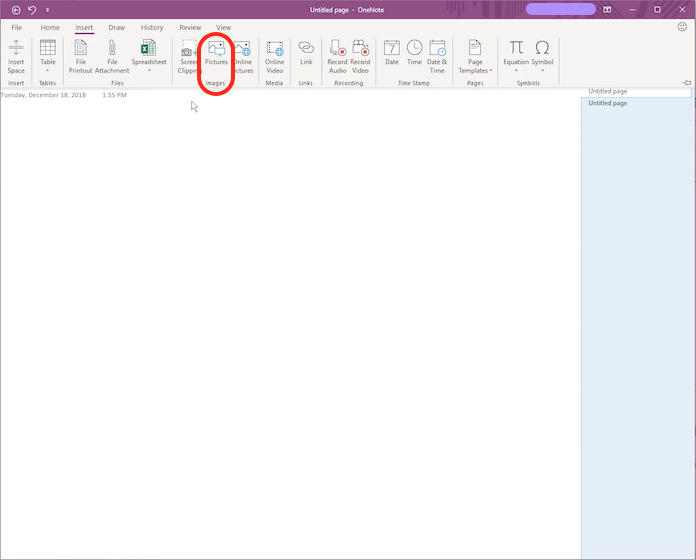
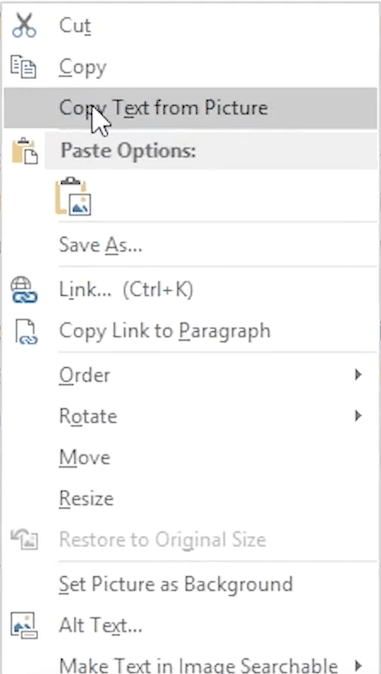
Also, you can extract text from image online and for free. Basically, virtually all online free OCR services support extracting text from an image. And here we would like recommend Google OCR first. Google offers 2 ways to extract text from image, with its Google Docs OCR and Google Keep OCR.
Google Docs from Google Drive is an online platform allowing users to manage their files online, it can edit Word, PDF and images as easily as editing a Word in Microsoft Office Word. Also, with its OCR, users can extract text from image or scanned PDF file.



Cons:
Google Keep is a note taking app similar to Microsoft OneNote, which allows users to extract text from image or PDF too. Also, you can edit the text a little by adding label, adding drawing, copying to Google Docs for advanced editing.

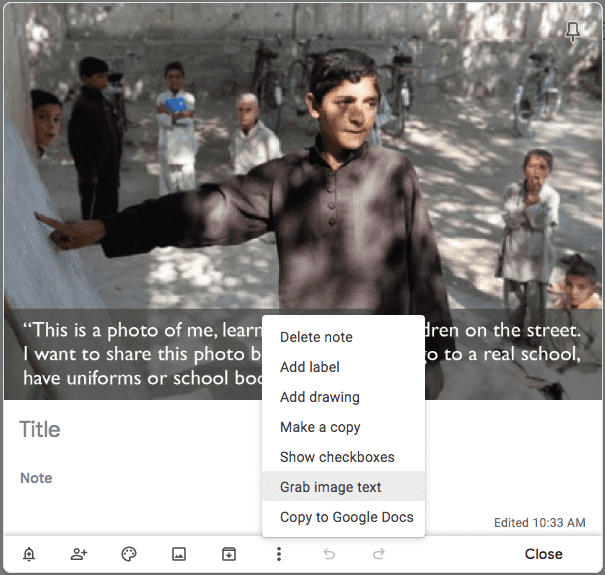
Cons:
To accurately extract text from image with too many errors, a dedicated OCR program will be a better choice. But if you can stand up with manually adjustments, online free ways to extract text from images as we listed above are worth a try, especially to extract text from image online free with Google service, it not only allows extract texts, but also allows editing in Google Docs.

Carolyn has always been passionate about reading and writing, so she joined Cisdem as an editor as soon as she graduated from university. She focuses on writing how-to articles about PDF editing and conversion.

