Most of us must have the experience of getting a blurry video. Watching a blurred video is irritating enough. Not only are we unable to make clear what the video really wants to convey, but also we’ll miss some funny even important details.
Now it’s time to fix the blurry videos. In this article we are going to explore several practical solutions of how to fix a blurry video using different tools, even online for free. Just give it a read and try your best pick.
 Free Download macOS 10.9 or later
Free Download macOS 10.9 or later
Can I make a blurry video clear? It all depends.
In the first place, you are obliged to understand that we can’t put things back that was never there. That’s to say if the video was in a low resolution originally, you’ll have little chance to unblur a blurry video or make it clear again. This kind of blurriness can be resulted from shooting out of focus or poor shot conditions. Thus the more suitable practice is doing a reshot if necessary to gain a clear video.
However, the good news is that a vague video could be repairable indeed, in case the problem is caused by digital compression of video file, video corruption due to virus attack, improper file download or transfer, etc. If this is your situation, keep reading to learn how to fix a blurry video handily. We can return a video with high sharpness to you as soon as possible.
As the subheading indicates, in the following one reliable application to fix blurry videos will be recommended for you. With the aid of it, it’s likely to sharpen a blurry video effortlessly.
This blurry video fixer worth a try is Cisdem Data Recovery. It’s designed with one useful function named Video Repair, which is powerful to cope with video damage scenarios like blurred, flickering, unplayable, stuttering, no sound and more.
Although Cisdem Data Recovery is a desktop program, assuming you have to fix a blurry video on iPhone or on Android, it’s achievable to transfer your video from the mobile device onto computer and then unblur it with Cisdem.
Here is the download channel for Cisdem Data Recovery. Go to download it and fix your blurry video!
 Free Download macOS 10.9 or later
Free Download macOS 10.9 or later
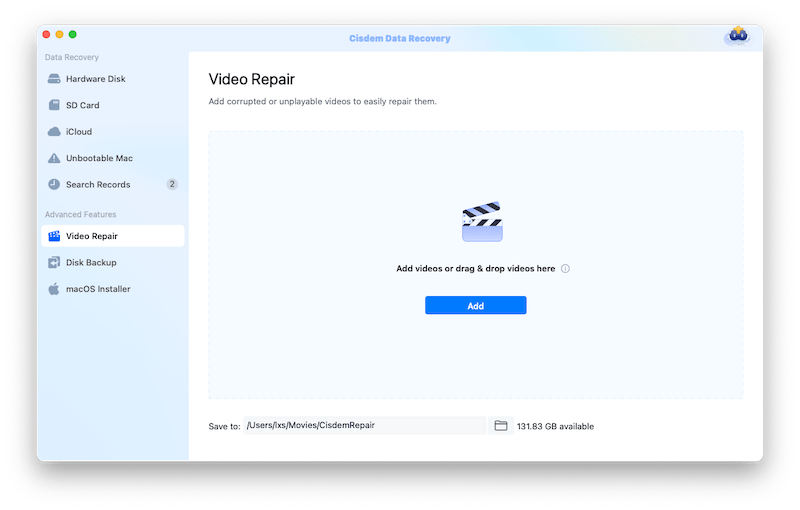


It’s clear that easy blurry video clearer also exists online. With no need to download and install any programs on your device at all, the video blur can be removed efficiently with these online tools for free. Here we’re going to take Clideo Video Clearer for instance to walk you through the step-by-step guide. Alternatively, Kapwing Video Clearer, Flixier Video Clearer and VEED Video Clearer are 3 other choices at your disposal.
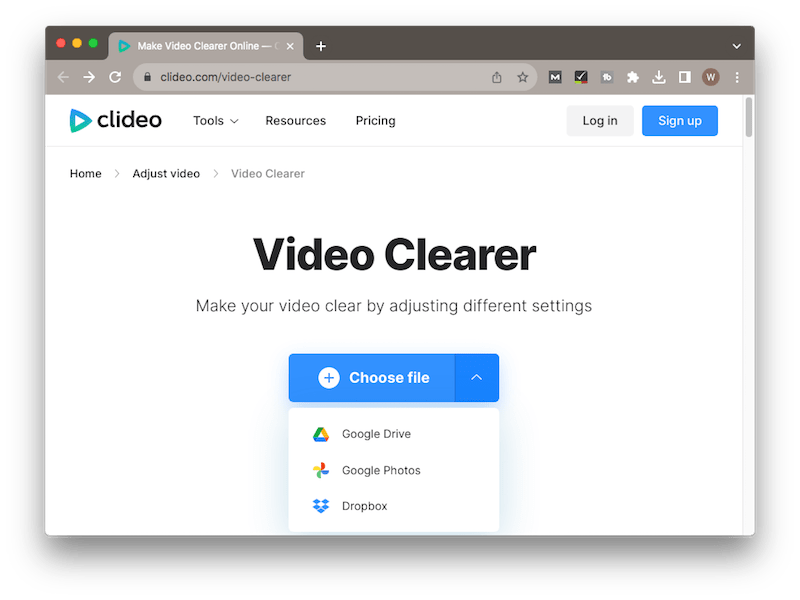



Notes: Pay attention that there will be a watermark on your exported video. To fix blurry videos online without watermark, you have to upgrade your Clideo account for removing the watermark. Payments are required in that case.
If you wouldn’t like to use paid third-party software, neither trust an online video clearer tool, there are another 4 techniques possibly to clear up a blurry video for free. Compared with the said applications, though being free, they are not guaranteed to work out. Anyway, you can have a try.
The first tool we can use is CapCut, which is available on Windows, Mac, Android or iOS, making it accessible for both desktop and mobile users. Users can utilize CapCut to edit and enhance their videos, including making blurry videos clear.
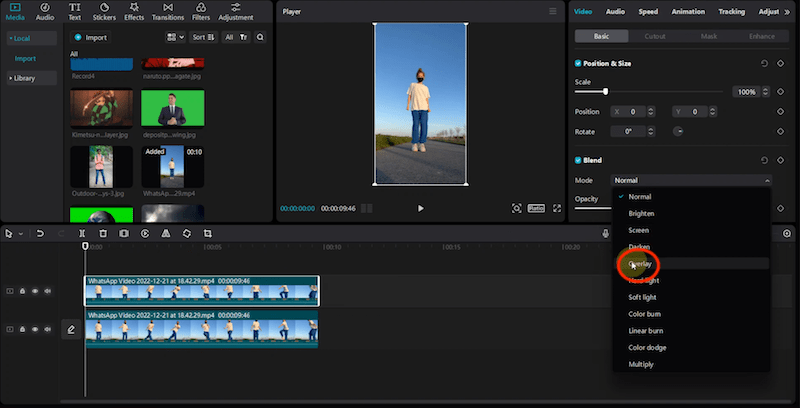
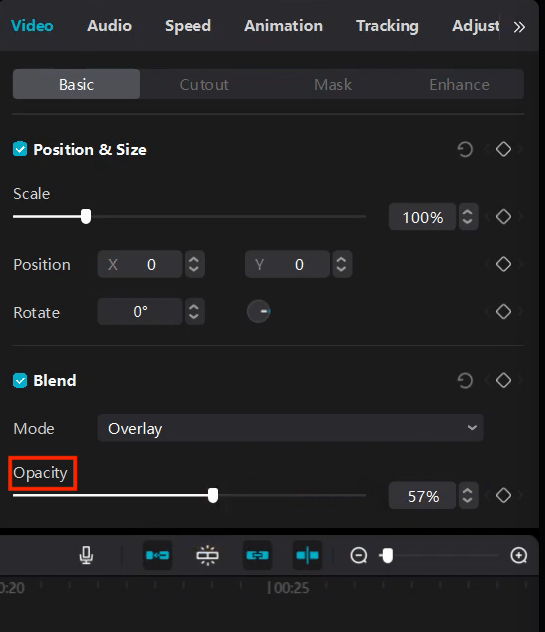
Another app is Adobe Premiere Pro. You should hear of Adobe. While Premier Pro is one of Adobe products well known as a video editing program. Although it's not completely free, you’re allowed to have a 7-day free trial. Premiere Pro is geared towards a series of tools for video editing including footage sharpening. Without doubt, this app would be a able helper to solve the blurriness issue. There are 2 paths to unblur a blurred video in Premiere Pro.
Option 1: Using Sharpen effect

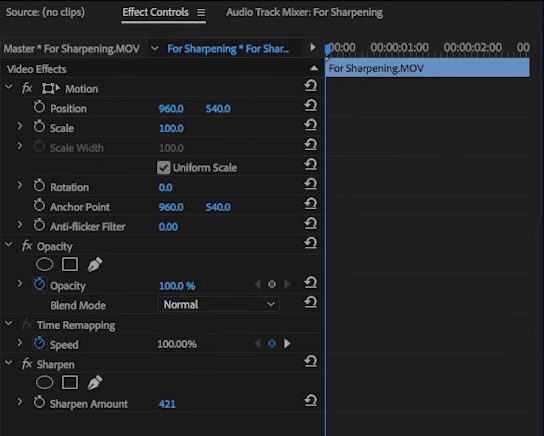
Option 2: Using Unsharp Mask effect
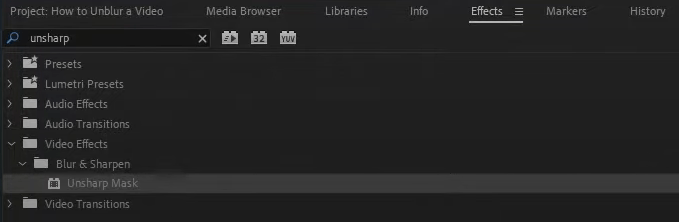
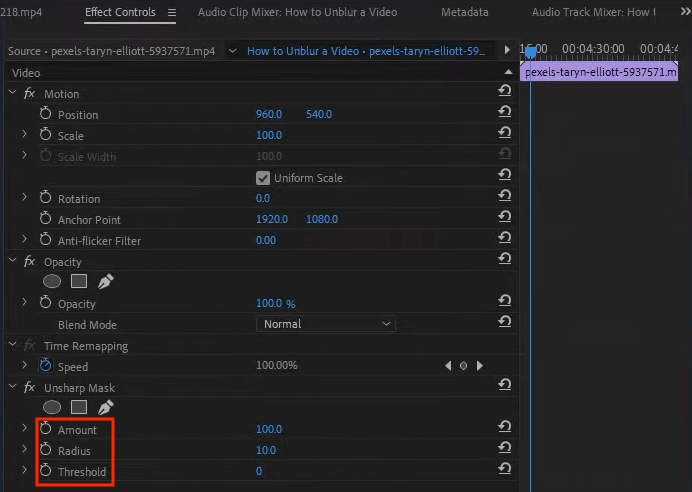
Mac or iPhone users might be familiar with iMovie, a free video editing application developed by Apple. It’s easily accessible to users with little or no video editing experience. A fantastic feature called Rolling Shutter in iMovie is capable of sharpening blurry videos and enhancing video quality. So this will be a nice option to fix a blurry video on iPhone/Mac.



VLC Media Player is another free multimedia player software available for fixing blurry videos. This tool is open-source and cross-platform, quite convenient for both desktop (Mac/Windows) users and mobile (iPhone/Android) users to deal with their video problems like blurriness and corruption.

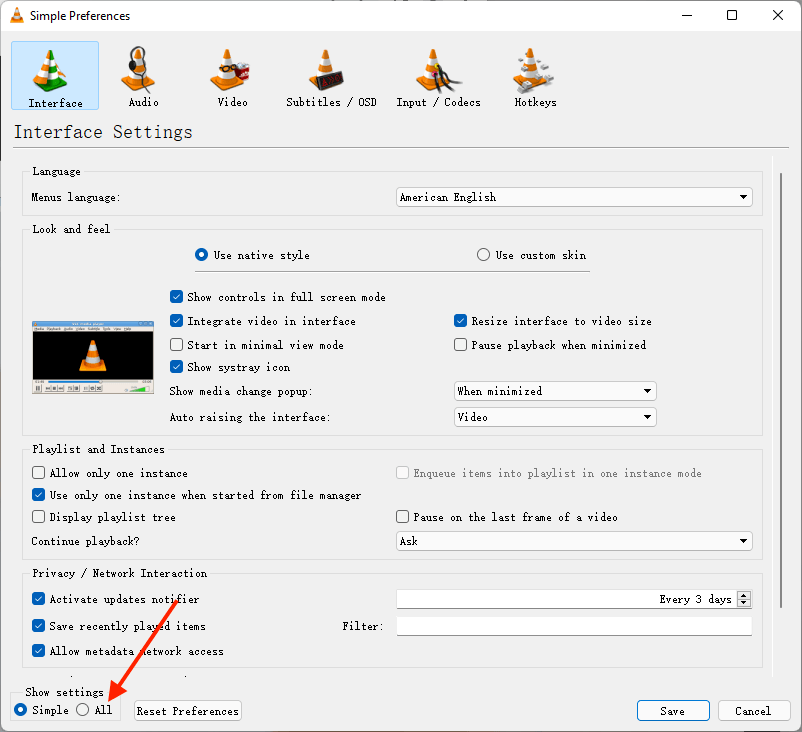

Videos can become blurry due to all kinds of reasons. If unfortunately you have already got a blurry video in hand, don't fret, try out the 7 methods laid in this article to make it less blurry. Providing the blurred video means a lot to you, choose Cisdem Data Recovery for video fixing if possible, since video repair function in Cisdem is the safest way with high success rate to repair a blurry video.

Connie Yu has been a columnist in the field of data recovery since 2011. She studied a lot of data loss situations and tested repeatedly to find a feasible solution tailored for each case. And her solutions are always updated to fix problems from the newest systems, devices and apps.


Zachary Chandlerc
I have used Cisdem Data Recovery to make some of my blurry videos more clear and crisp. This software solved my purpose so I am satisfied with it.