How to Recover Unsaved or Deleted Keynote File (Tahoe Incl.)
 34.1K
34.1K
 3
3
Keynote has been around since 2003, which is designed to create professional and stylish sideshows. It has its own set of templates and there are a lot of Keynote users today. But when creating or editing a Keynote file, there may arise common issues like leaving a Keynote presentation unsaved or accidentally deleting a Keynote file, what to do?
No worries, here we list several ways to recover an unsaved or deleted Keynote presentation easily, also include some basics you need to know about Keynote recovery.
TL;DR — Quick Highlights
- macOS builds in auto-save feature to automatically save files in document-based apps, including Keynote, Pages, Numbers, etc.
- There is dedicated (Cisdem) data recovery program available to recove both unsaved and deleted Keynote presentations on Mac, with just several clicks.
- There are 5 possible ways to recover unsaved Keynote files for free: reopen Keynote, check AutoSave folder, search iCloud backups, check temporary folder and locate an untitled Keynote file.
- To recover a deleted Keynote file, you can put back from trash Bin directly, check iCloud copies or Recently Deleted folder, restore from Time Machine backup.
- And there are easy solution to recover previous, even damaged Keynote presentation on your Mac.
 Cisdem Data Recovery for Mac
Cisdem Data Recovery for Mac
Quickly Recover Keynote Files in 3 Steps
- Recover unsaved, deleted, disappeared and formatted Keynote files
- Recover Keynote files from Keynote App, iCloud, Mac internal and external disk (USB, SD Card, HDD, SSD)
- Preview Keynote presentations and show the file information
- Restore 200+ file types: Keynote, Pages, Numbers, PDFs, Word, Excel, PowerPoint, images, videos, audios, archives, etc.
- Repair corrupted videos, images and even documents
- Recover other unsaved documents: Pages, Numbers, Word, Excel, PowerPoint, WPS, etc.
- Create disk backup
- Create macOS installer
- Support latest Tahoe and earlier macOS versions
 Free Download macOS 10.15 or later
Free Download macOS 10.15 or later
Does Keynote Autosave?
Yes, it does.
Though Keynote doesn’t have a AutoSave feature in the app’s general settings, a Mac itself comes with Auto-Save feature that can change the way how you work with your documents on Mac. It saves files on Mac automatically, and applicable for all document-based apps, such as iWork Keynote, Pages, Numbers, Preview, TextEdit, etc. That’s to say, Mac can automatically saves your file in Keynote, Pages, etc, without manually saving it. Mac AutoSave (Keynote AutoSave) is ON by default, automatically saving the new versions of your file every 5 minutes.
Highest Recovery Rate: Recover Unsaved/Deleted Keynote with Cisdem
For some reasons, you may find a Keynote presentation is unsaved after a lot of changes, this is frustrating. Unlike restoring deleted files from a backup, restoring unsaved Keynote files is not easy and has a lower recovery rate.
Ways to restore lost Keynote files are multiple, but the best solution is to use a third-party data recovery software that is highly-rated. Cisdem Data Recovery is worth considering for both business and individuals. It is a premium program helping users to recover unsaved or deleted iWork Pages, Keynote, Numbers, Microsoft Office files, photos, videos and other files from internal or external device, even from iCloud. With advanced scanning engine, Cisdem Data Recovery can smartly dig out the lost files and restore them successfully.
Main Features of Cisdem Data Recovery
- Recover unsaved, deleted, formatted and lost files
- Recover photos, audios, videos, documents, archive, bookmarks and others (more than 1000 types)
- Repair videos that are corrupted, damaged, unplayable
- Fix damaged photos
- Recover files from Hard Drive, USB Drive, SD Card, Digital Camera, Mobile Phone, MP3/MP4 Player, iPod, etc
- Restore files from iCloud
- Support unbootable Mac recovery
- High recovery rate
- Create disk backup
- Resume scanning at convenience
- Save recovered files to local folder, cloud or external disk
- Share recovered files easily
- High compatibility on macOS 15, 14, 13, 12, 11, 10.15, 10.14, 10.13, 10.12 or earlier
How to Recover Unsaved Keynote Presentation on Mac with Cisdem?
- Free download Cisdem Data Recovery, install and launch it on your Mac.
 Free Download macOS 10.15 or later
Free Download macOS 10.15 or later - Choose the location.
Go to Hardware Disk, choose the location where you stores the unsaved presentation. Then click Search for lost files to start the scanning.![recover keynote cisdem 01]()
- Search the unsaved Keynote files.
Go to Type > Unsaved Files to look for your unsaved Keynote presentations.![recover keynote cisdem 02]()
- Preview and recover the unsaved or deleted Keynote document.
Double click on the Keynote file to preview, select and click on Recover to get it back.![recover keynote cisdem 03]()
Notes: If you cannot find the unsaved presentations in the Unsaved Files folder, they may be moved to the Documents folder, you can check the following steps to recover the unsaved files.
How to Recover Deleted or Disappeared Keynote File on Mac with Cisdem?
- Download and install Cisdem Data Recovery on your Mac.
 Free Download macOS 10.15 or later
Free Download macOS 10.15 or later - Go to Hardware Disk, choose the location where you stores the unsaved Keynote files. Then click Search for lost files to start the scanning.
![recover keynote cisdem 01]()
- Go to Type > Documents > Key. Also, you can use the filter tool and search box to quickly locate a Keynote file.
![recover deleted keynote cisdem 03]()
- Select the files and click Recover. Specify the location to save the recovered Keynote files or share as you like.
Notes: In the case that you have iCloud backup, you can use the iCloud recovery mode to restore a deleted Keynote file.
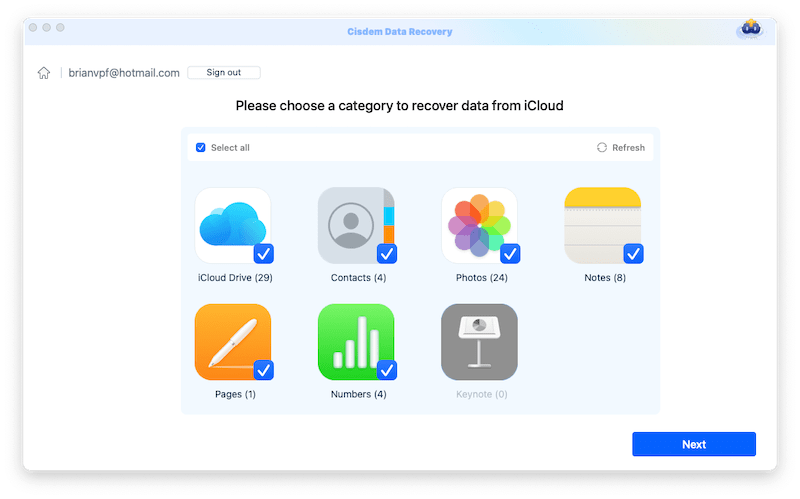
How to Recover Unsaved Keynote Presentation?
Actually, if you are working with Keynote file on a Mac, it is unlikely that you will leave Keynote unsaved, since the Auto-Save feature is always working behind to save your files every time when there is a change done to the file, even without hitting the Save button.
Where is The Keynote AutoSave Location?
Well, the autosave loccation depends on where you store the original file, because Keynote app automatically saves the file to the same location of its original copy. And you can find an unsaved Keynote file from 2 other locations:
If Keynote doesn’t save the file automatically, you can go to ~/Library/Autosave Information;
If you edit the files in iCloud Keynote and have enabled the sync across your Apple device, the auto save location on Mac is iCloud Drive/Keynote.
And in case that your Keynote is quit without saving, here are 5 ways to recover the Keynote presentation that wasn’t saved.
#1 Wait Keynote to Open and Recover Automatically
I just did several tests and found that every time I left a newly created Keynote file unsaved after sudden power off or app crash, the Keynote will automatically open the unsaved presentation and let you save it manually. You just need to wait, and you don’t need to do anything.
- In the case a Keynote file is left unsaved after power off, restart your Mac and wait Keynote app to automatically launch;
In the case a Keynote file is left unsaved after app crash, re-launch Keynote and it will open the unsaved file.![open keynote 01]()
- Go to File > Save, rename and save the unsaved presentation on your Mac.
![open keynote 02]()
#2 Recover Unsaved Keynote from AutoSave Folder
As we mentioned above, Auto-Save is enabled by default on a Mac to save files automatically. Therefore, we can use Keynote AutoSave to recover unsaved Keynote presentation after crash or for other reasons.
- Open Finder, from the top menu, select Go > Go to Folder.
![recover keynote autosave 01]()
- Enter the Keynote AutoSave location: ~/Library/Autosave Information, then click Go.
![recover keynote autosave 02]()
- Now find the unsaved Keynote presentations, open with iWork Keynote and save it.
#3 Recover Unsaved Keynote from iCloud
If you edited the Keynote file in iCloud Pages and left it unsaved, there are 2 ways to recover the unsaved file.
Method 1. Recover from iCloud Drive Folder on Mac
After you turned on iCloud backup on your Mac, there is a iCloud Drive folder is created to manage the files locally, and you can recover unsaved file there.
- Go to iCloud Drive from Finder sidebar.
- Choose Keynote and check the files, then transfer or open the file to recover.
![recover keynote icloud01]()
Method 2. Recover from iCloud Keynote
Also, you can visit iCloud Keynote in your web browser, it saves all the versions of a Keynote presentation, so you can choose one and recover those unsaved changes in the file.
- Log into icloud.com/keynote.
- Select the presentation that you leave unsaved and open it.
![recover keynote icloud 02]()
- Then click on the ... icon, browse all versions.
![recover keynote icloud 03]()
- Choose the unsaved version and click Restore.
![recover keynote icloud 04]()
#4 Recover Unsaved Keynote from Temporary Folder
If the Keynote presentation not saved is not available in AutoSave folder, try to locate its temp files in Temporary File folder.
- Go to Finder > Applications > Utilities.
- Launch Terminal on your Mac.
![recover keynote temp01]()
- Input "open $TMPDIR" to Terminal, then press "Enter".
![recover keynote temp 02]()
- Now find the Keynote presentations in the folder, open and save it.
![recover keynote from temporary folder 02]()
#5 Search Untitled Key File on Mac
The last but not the least useful method to recover an unsaved Keynote file is, to search an untitled file on your Mac. If you are creating a new presentation, even though you leave the file unsaved, Keynote app will automatically save the presentation in an untitled file. This file might not save all your edits, but most of them might have been saved.
- Go to Finder, press Command + F.
- Input the keyword "untitled", also you can choose a file type/size/date to filter the files easily.
![search keynote 01]()
- Then check the location of the untitled Keynote file, open it in Keynote if you want to continue editing.
![search keynote 02]()
How to Recover Deleted Keynote Presentation on Mac?
To recover deleted or lost Keynote presentations, here are 3 ways for your option, you can choose to do the Keynote recovery with or without software.
Notes: If you want a quick and successful way to recover both recently or permanently deleted Keynote files, Cisdem does the job perfectly for you.
#1 Recover Deleted Keynote Files from Trash Bin
In fact, when we delete files on Mac, we just move the files to Trash Bin, they are not permanently deleted, we can still recover the files from Trash Bin there.
- Go to Trash Bin.
- Find the deleted Keynote files. To fast find the deleted files, you can click on the icon "change the item arrangement" to put deleted files in your preferred order.
![recover keynote trash 01]()
- Put back the deleted Keynote files. Right click on the deleted Keynote file and choose "Put Back".
![recover keynote trash 02]()
- Check the recovered Keynote file. Once you have put the Keynote file back, the folder where your deleted Keynote was originally saved will be opened, and you can now work on the Keynote file.
#2 Recover Deleted Keynote Files from iCloud
In case that you use iCloud Keynote to edit and save the file, the deleted files will be move to Recently Deleted folder. Also you can use the Data Recovery in iCloud to recover a deleted file.
- Log into https://www.icloud.com/keynote/.
- Go to Recently Deleted folder, then click Recover All.
![recover deleted keynote 01]()
- If you cannot find the Keynote file, go to Data Recovery.
![recover deleted keynote 02]()
- Then click Restore Files.
![recover deleted keynote 03]()
- Choose the deleted Keynote file and click Restore.
![recover deleted keynote 04]()
#3 Recover Deleted or Lost Keynote Files with Time Machine
Yet, if you have permanently deleted the Keynote file and want to recover deleted or lost Keynote files for free, you can use Mac Time Machine.
As we all know, Time Machine is a Mac utility helping users to back up files from Mac to a hard drive. If you have turned Time Machine ON, you will be able to recover lost or deleted Keynote files from Time Machine backup.
- Connect Time Machine backup drive to Mac.
- Click Time Machine from menu bar and select "Enter Time Machine".
![recover keynote from time machine]()
- Open the folder where you store the Keynote file.
- Find the Keynote document to recover. You can use the timeline on the edge of the screen to check Keynote documents backup, then select and press Space Bar to preview.
![recover keynote time machine]()
- Click "Restore" to recover the deleted Keynote file from Time Machine backup.
FAQs about Keynote Recovery
1. Where Are Keynote Files Stored?
A newly created Keynote file can be saved to anywhere on your Mac, as long as you click on the Save button and choose a location to store.
If you don't click to Save the file, it may go to ~/Library/Autosave Information, or the temporary folder on your Mac.
2. How to Recover Keynote Previous Version?
If you want to recover a Keynote previous version, use the Revert to feature in the app.
- Open the Keynote presentation.
- Go to File > Revert To > Browse All Versions.
![revert keynote versions]()
- Click on the Up and Down icon to choose your preferred version, then click “Restore” to recover Keynote previous version.
![restore previous keynote]()
3. How to Recover Damaged Keynote?
Yet, there are sometimes your Keynote file is damaged and cannot be opened. In this case, there are 4 solutions.
Solution 1. Update or downgrade the Keynote version ot check if the file can be opened in the new Keynote app.
Solution 2. Use the backup. You may have backed up the file via Time Machine or iCloud service, use these services to find back you last updated Keynote presentations.
Solution 3. Convert Keynote to PDF. The file will be saved in PDF format and you can open the file with Mac Preview. If necessary, copy and paste the PDF contents to a new Keynote file.
Solution 4. Use a piece of file repair software to fix the damaged Keynote presentation.
4. Does Keynote Save to iCloud?
As long as you use the same iCloud account across your Apple devices and enable the sync, the Keynote file will be saved to iCloud Keynote. Even, it saves all the versions and shows the details of a history.
Conclusion
Speaking of recovering Keynote presentations, no matter it is unsaved, deleted, lost even damaged, we have several possible ways to get it solved. But the best (easiest and most efficient) way is always getting you an expert, let’s say, Cisdem Data Recovery for Mac.

Connie Yu has been a columnist in the field of data recovery since 2011. She studied a lot of data loss situations and tested repeatedly to find a feasible solution tailored for each case. And her solutions are always updated to fix problems from the newest systems, devices and apps.

JK Tam is the lead developer at Cisdem, bringing over two decades of hands-on experience in cross-platform software development to the editorial team. He is now the lead technical approver for all articles related to Data Recovery and DVD Burner.





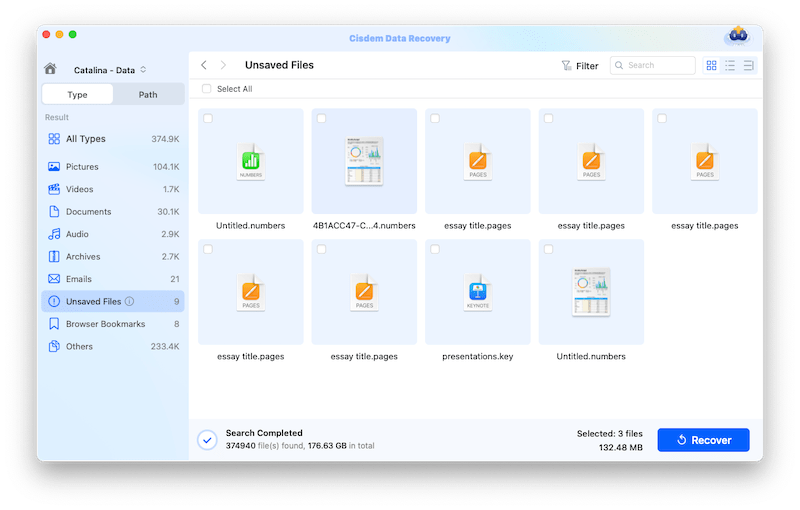
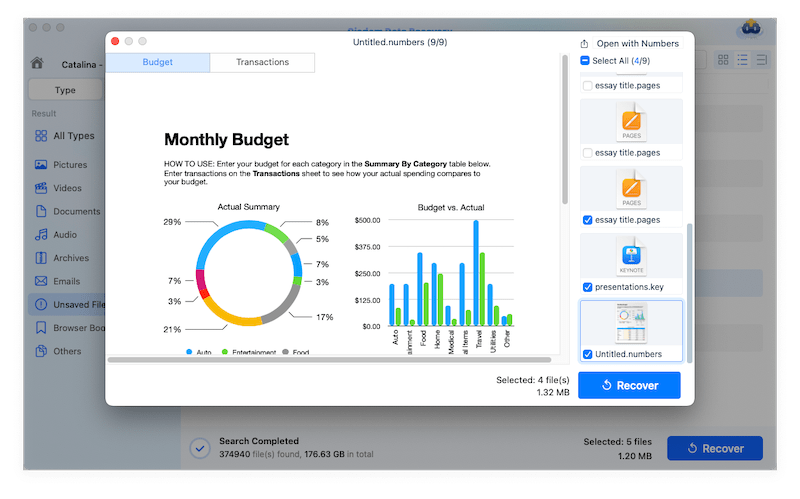
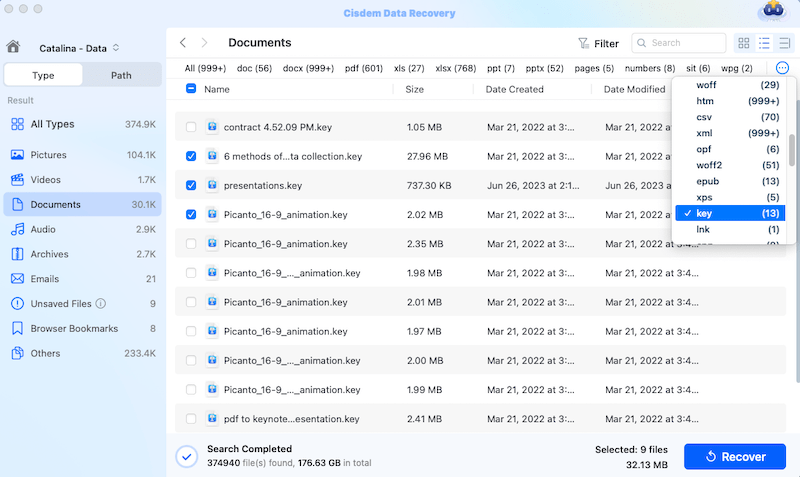


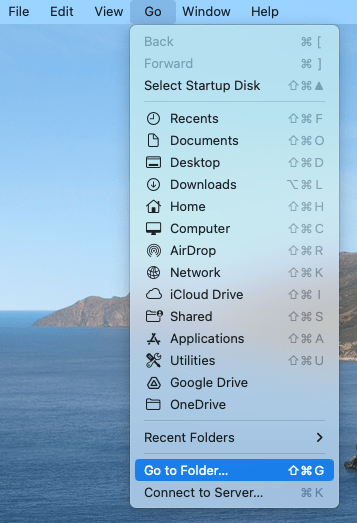
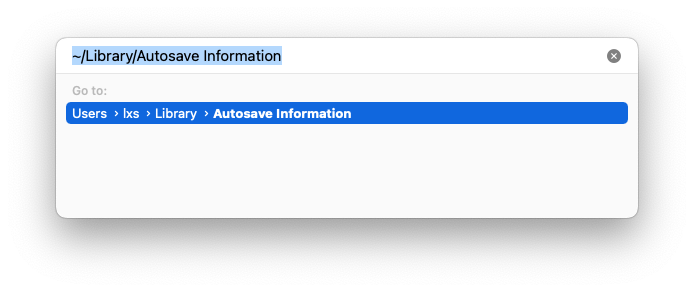
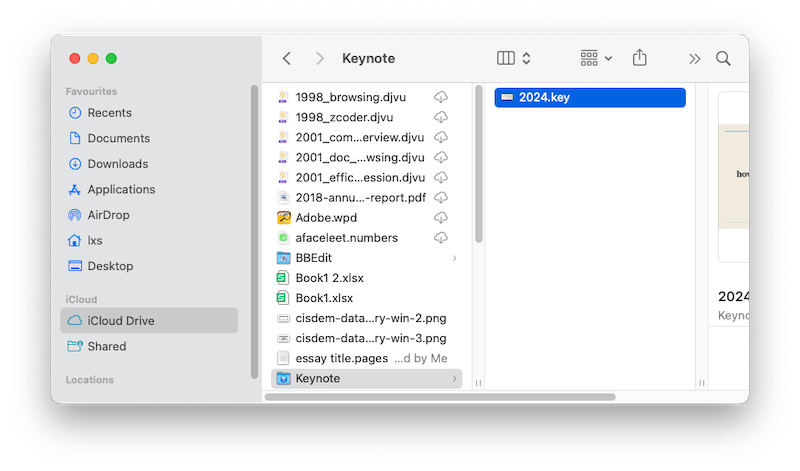
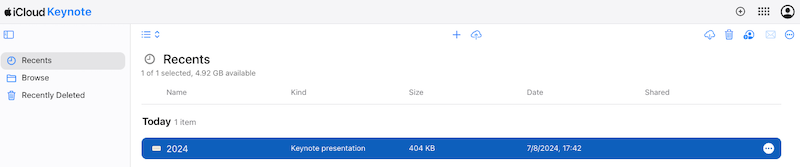
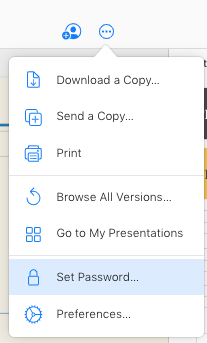
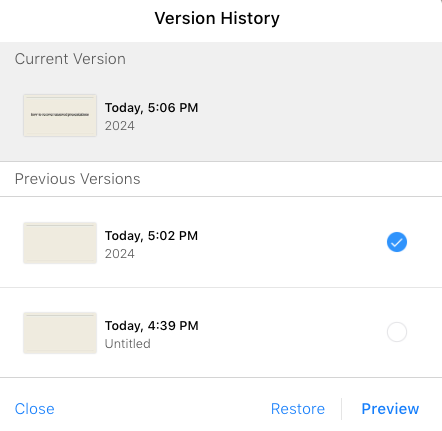


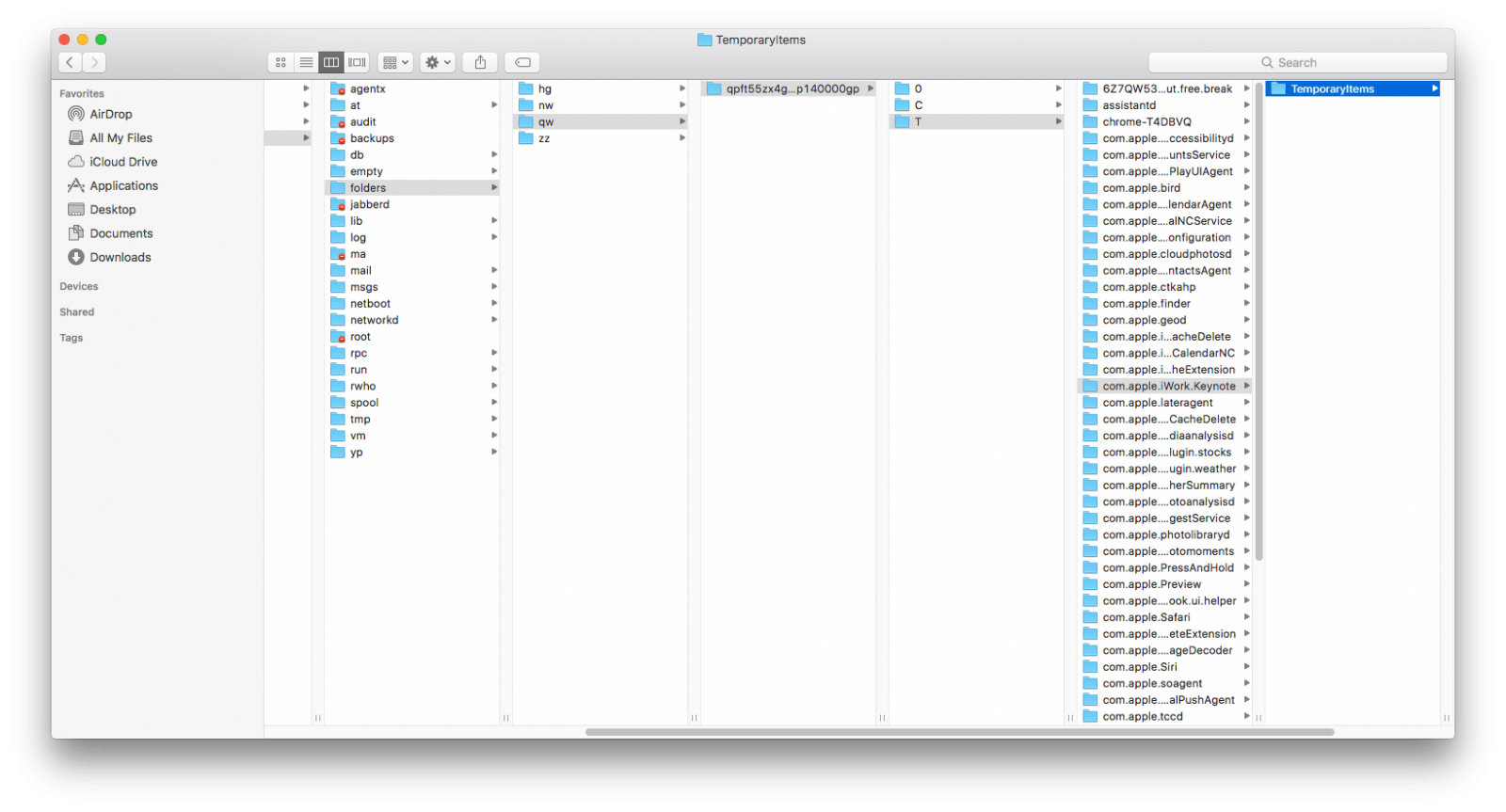





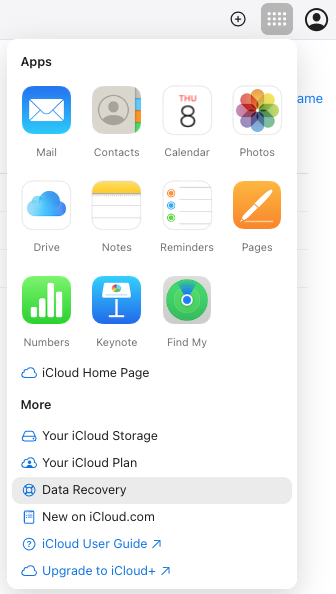
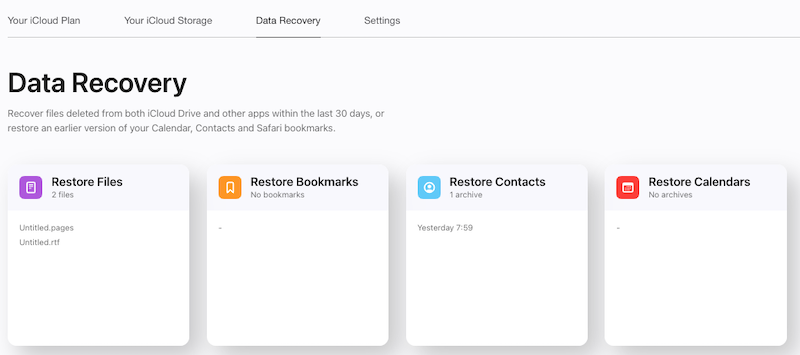
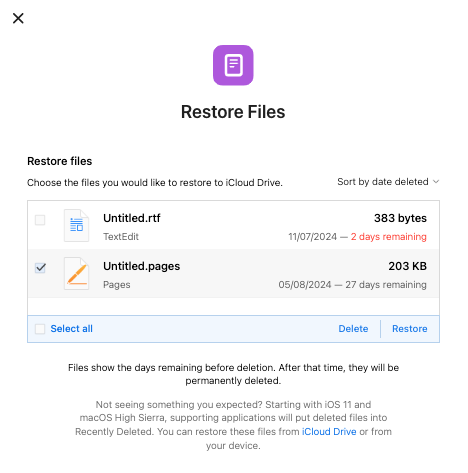
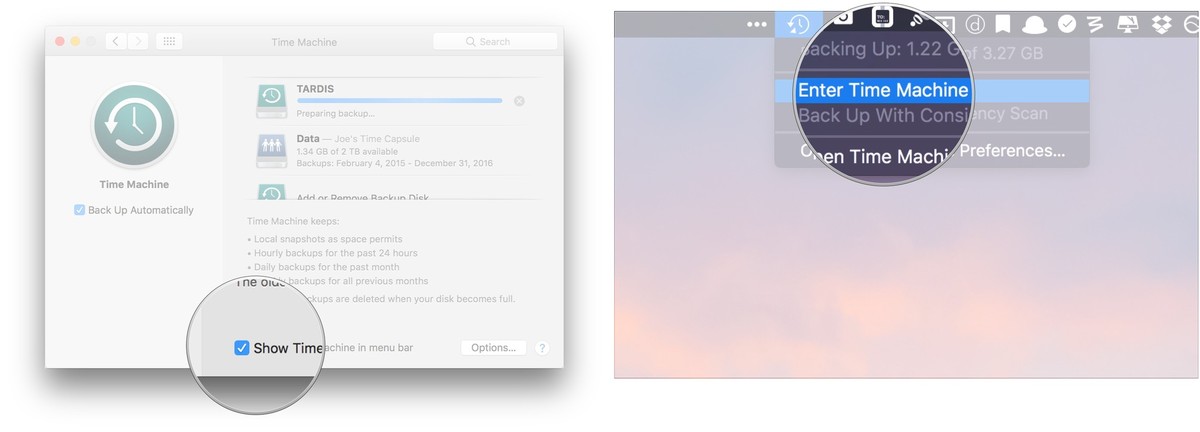

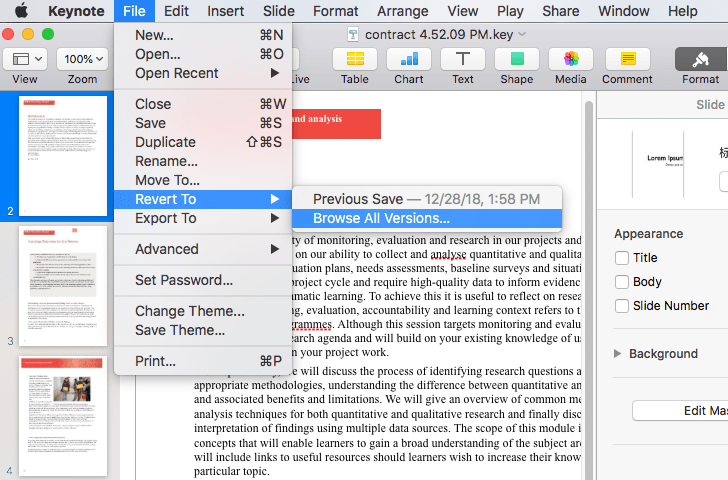
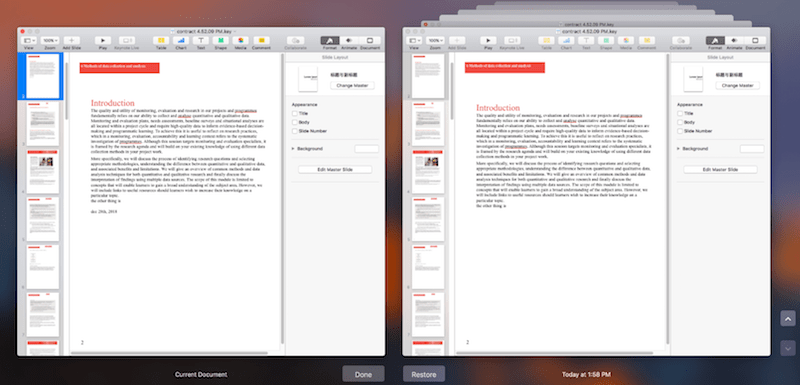
Renee J. Link
Ugh, Keynote crashes at the worst times. Last week when my presentation decided to vanish right before a client meeting, I was totally into a panic. The Autosave trick did not bring me the file, but Cisdem solution is gold. Now I’m paranoid and save after every slide!
Ellyn Campbell
I use iCloud Keynote and I managed to recover the file from a previous version, thanks for the sharing, really a savior for me.
Connor Wilson
Seems the most complete guide about Keynote presentations recovery so far. I managed to recover my keynotes using Cisdem. Awesome.