A while ago, I realized that I was spending too much time looking at my phone every day.In fact, I didn't use my phone to do anything important. I just scrolled through social media aimlessly, played games obsessively, unlocked my phone many times a day to check for new notifications, etc. Excessive screen time caused me eye strain, neck and shoulder pain. It also reduced my sleep quality. Then I looked for some ways to reduce screen time. In this article, I’ll tell you 8 ways that actually worked for me.
How much screen time is OK per day? Experts say that adults should limit screen time to less than 2 hours (not include your work time) per day. If your screen time outside of work exceeds this, it's time to reduce it. At first, you can check your screen time on your phone easily.
To check screen time on iPhone, follow this steps:
Step 1. Open the Settings app. Scroll down to find Screen Time. Click it.
Step 2. Click on App & Website Activity.
Step 3. Click Turn On App & Website Activity.
On the next screen, you can see your screen time weekly and daily report.
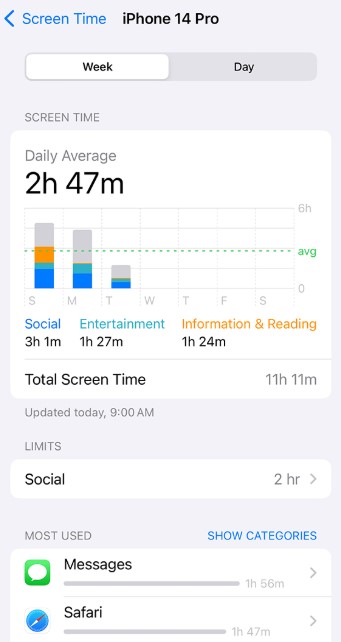
Most Android devices also offer built-in features to help users keep track of their screen time. For example, the Digital Wellbeing feature in Samsung Galaxy devices.
Step 1. Open the Settings app on your Android phone.
Step 2. Click on Digital Wellbeing & parental controls. Turn on it.
In the pop-up window, you'll see the amount of time you've used your phone today and this week.
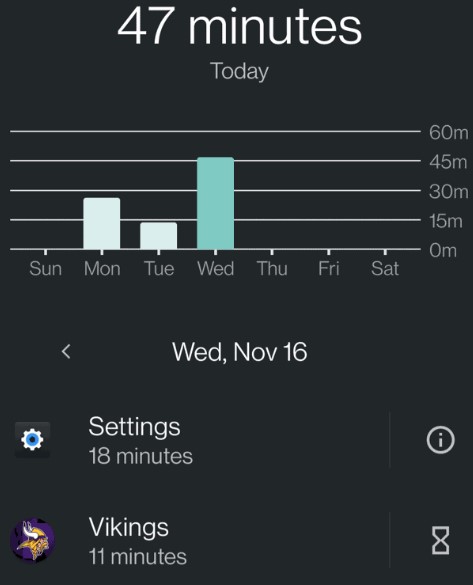
Both Screen Time on iPhone and the Digital Wellbeing on Android let users see the total use time for a specific app. To reduce screen time, you can find your most-used apps on your phone and set time limit on them. The tool I use to limit access to apps is Cisdem AppCrypt - an easy-to-use app locker and website blocker for iOS, Android, Mac, and Windows PC.
I used to waste more than 2 hours a day on gaming apps. This is not a healthy digital habit. Below I’ll show you how do I limit screen time by limiting access to time-wasting apps on my iPhone:
Step 1. Download and install Cisdem AppCrypt from the App Store.
Step 2. Open it. Click Start.
Step 3. Click App Lock. Then click the App/Remove button at the bottom.
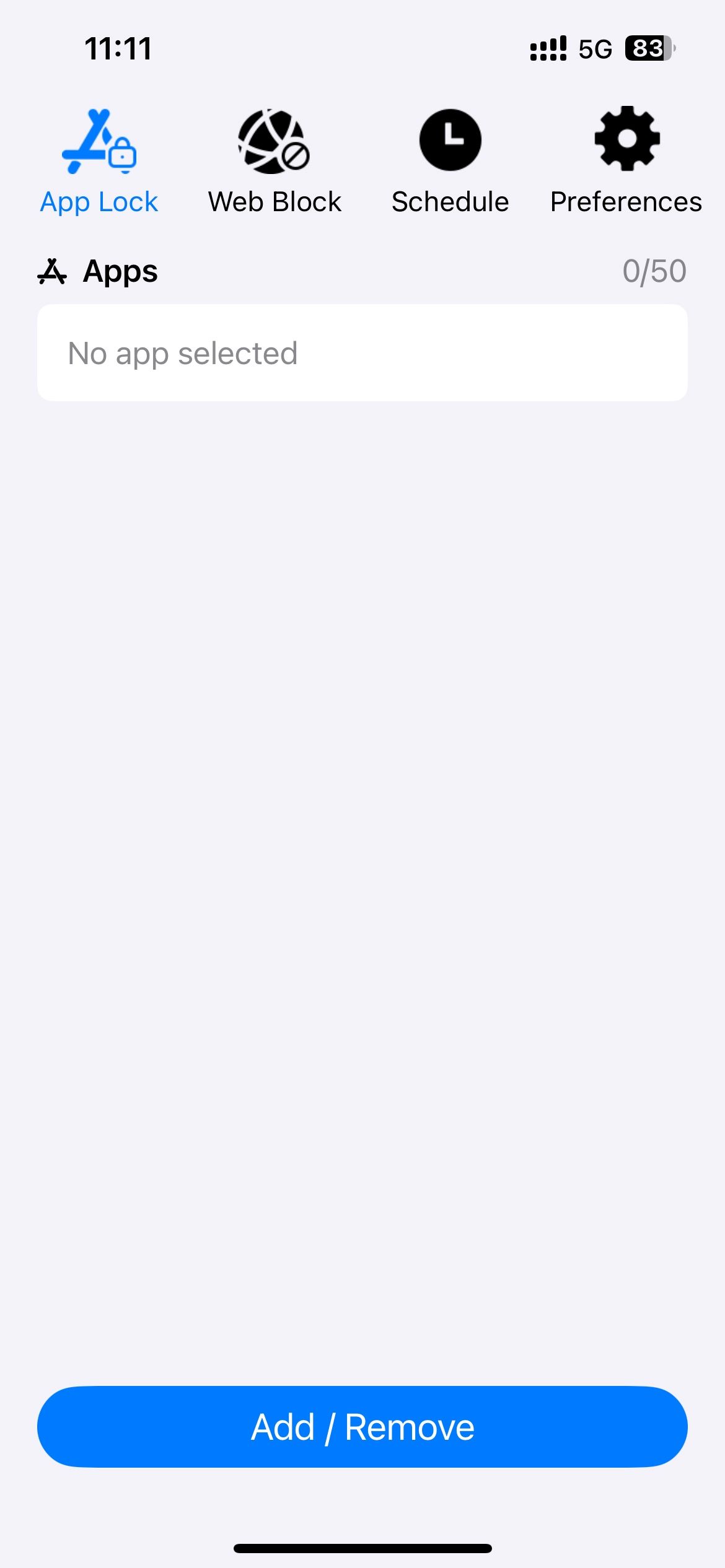
Step 4. Use the search field to find the app you want to restrict access to and select it. Click Done. You can also select apps by category, such as Games.
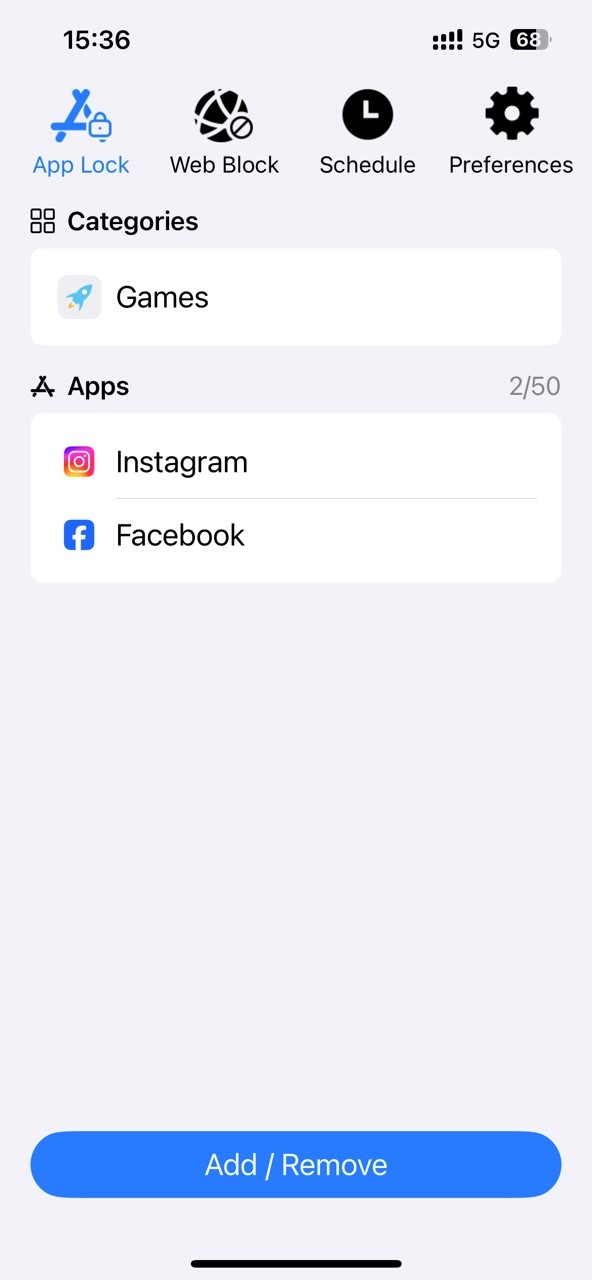
Step 5. Click Schedule. Now you can limit your screen time by blocking these apps at certain times of the day or certain days of the week. Click Save.
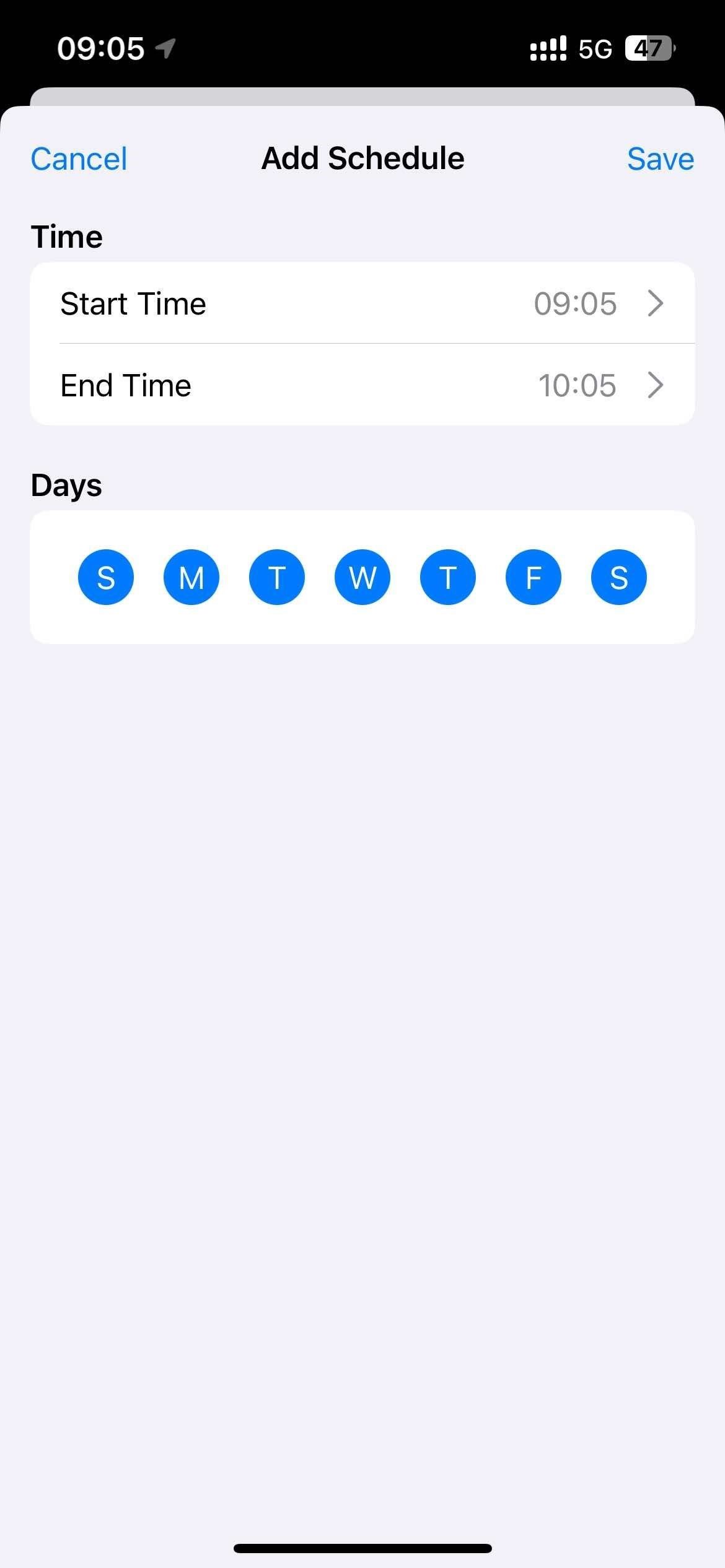
Step 6. Go to the Preferences tab. Click on Notifications. Turn on Notification and Notification unlock.
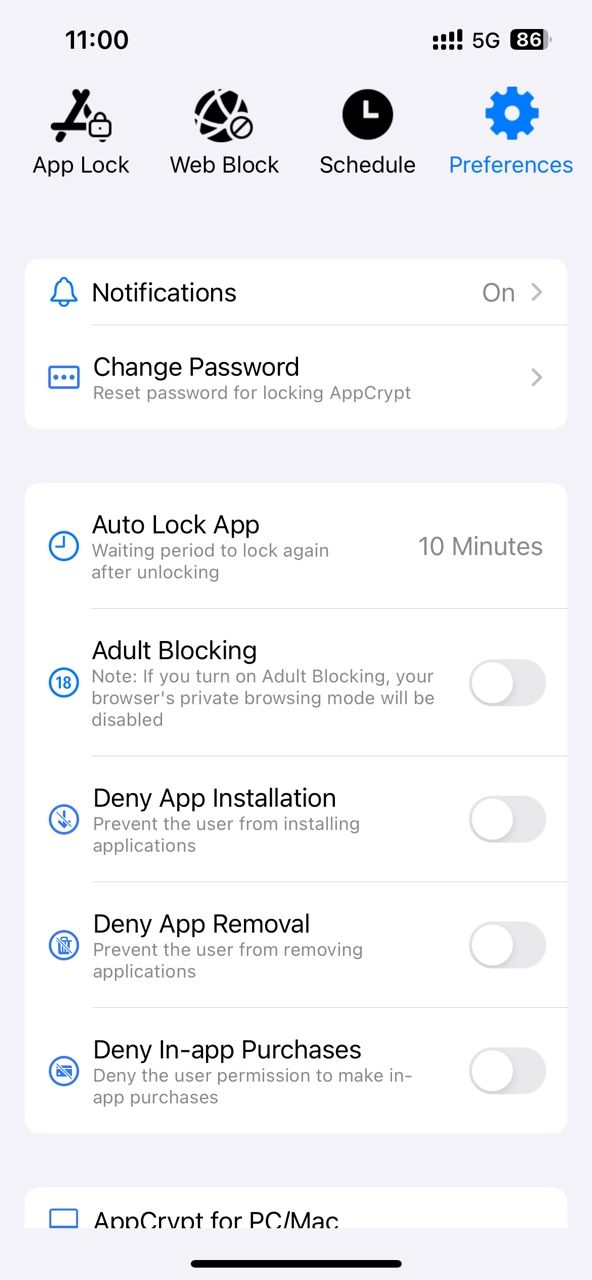
Set a 4- or 6-digit password when prompted.
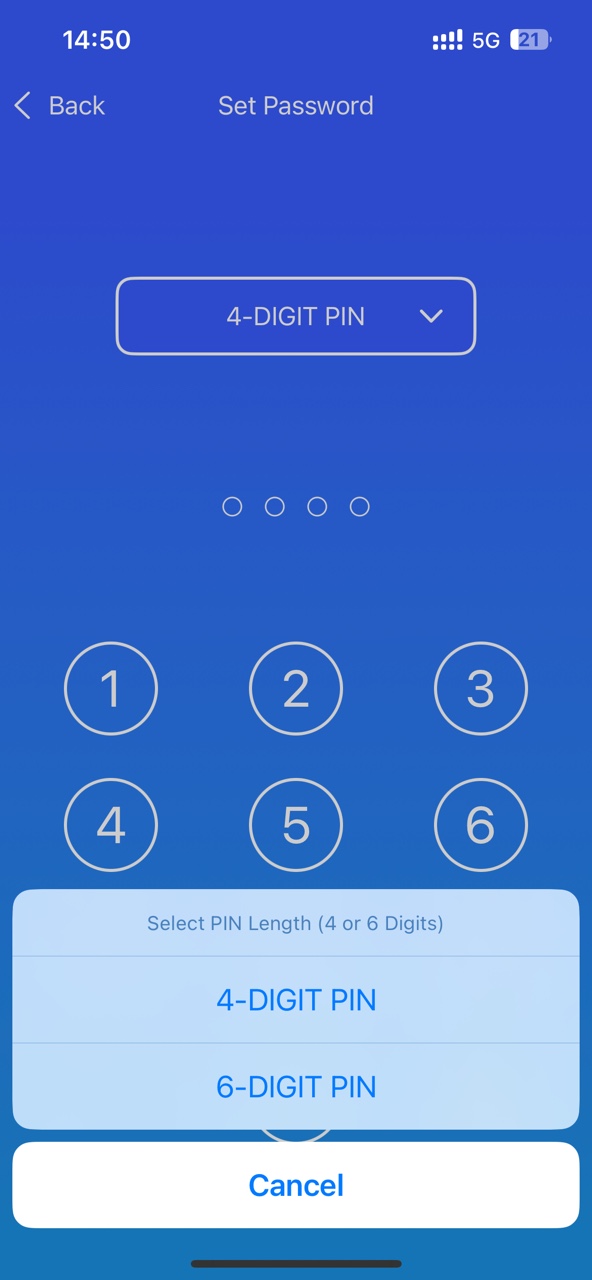
Cisdem AppCrypt also lets you decrease screen time by limiting access to time-wasting apps on Android phone easily.
Step 1. Install it from the Google Play Store.
Step 2. Set a 4- or 6-digit password or a pattern when you first open it.
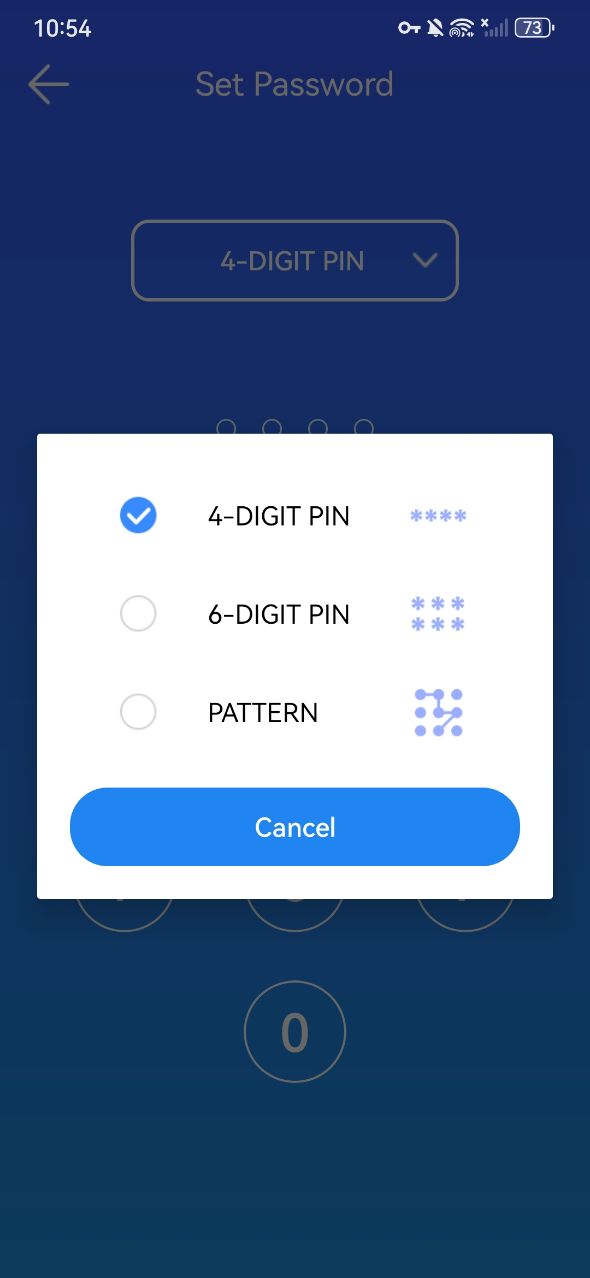
Step 3. Go to the App Lock tab. Search for the app you consider to be time-wasting. Toggle the switch next to it to the on position.
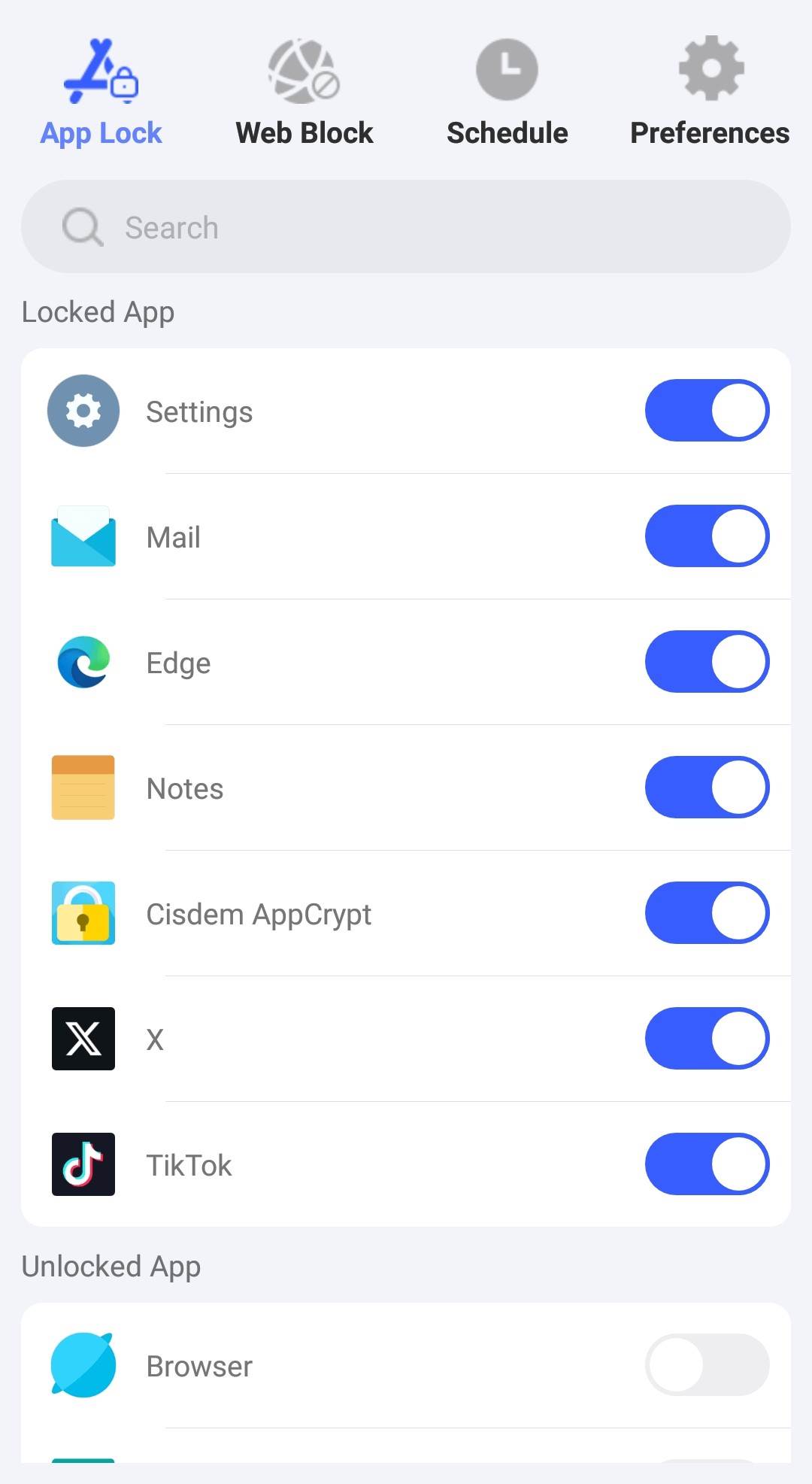
Step 4. Go to the Schedule tab. Set the time you want to limit access to these apps on your Android. You can add multiple schedules according to your needs.
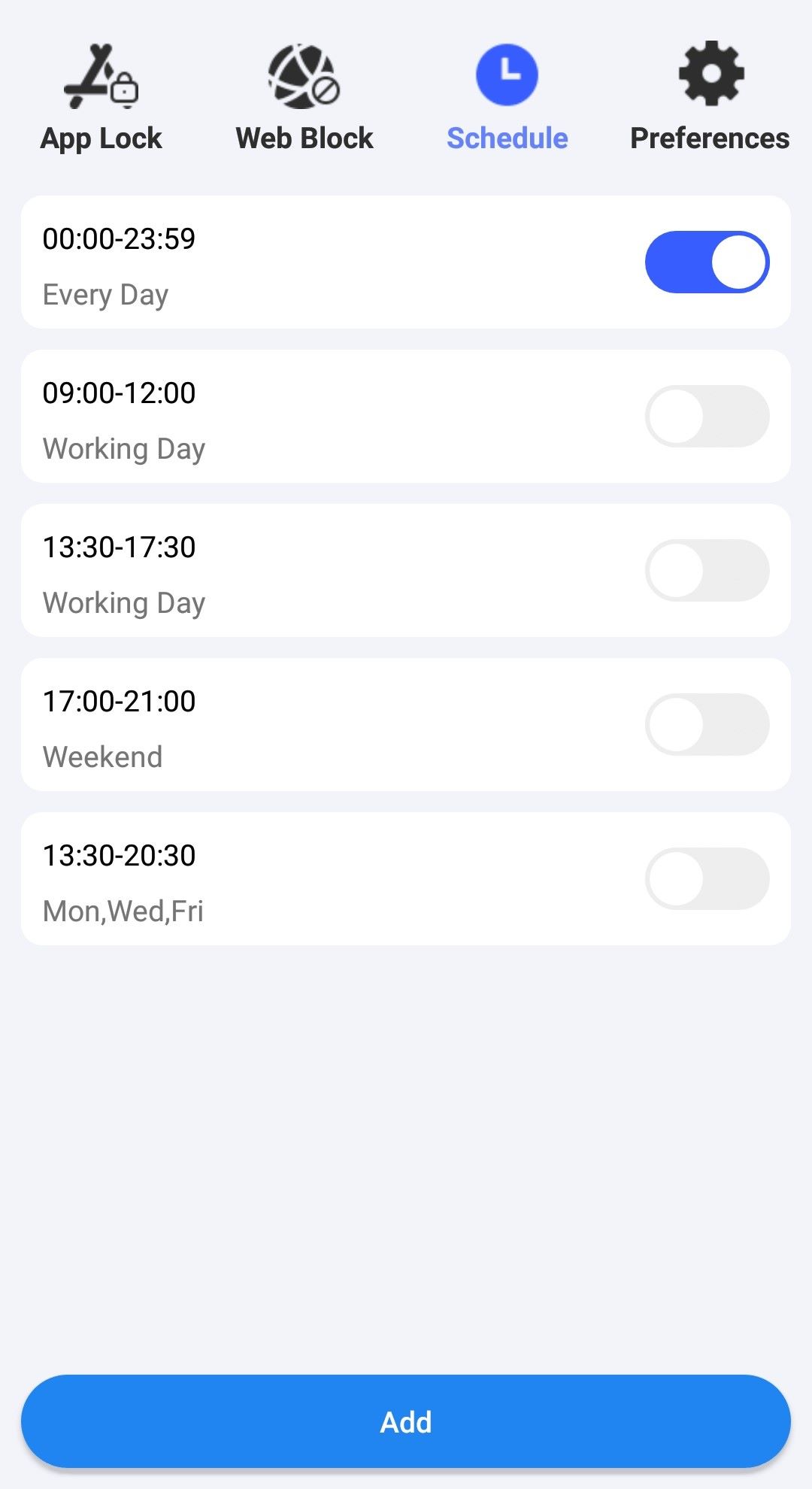
Blocking time-wasting websites on the phone is also a great way to reduce screen time. Cisdem AppCrypt can also help you with that.
Step 1. Open AppCrypt. Click Web Block.
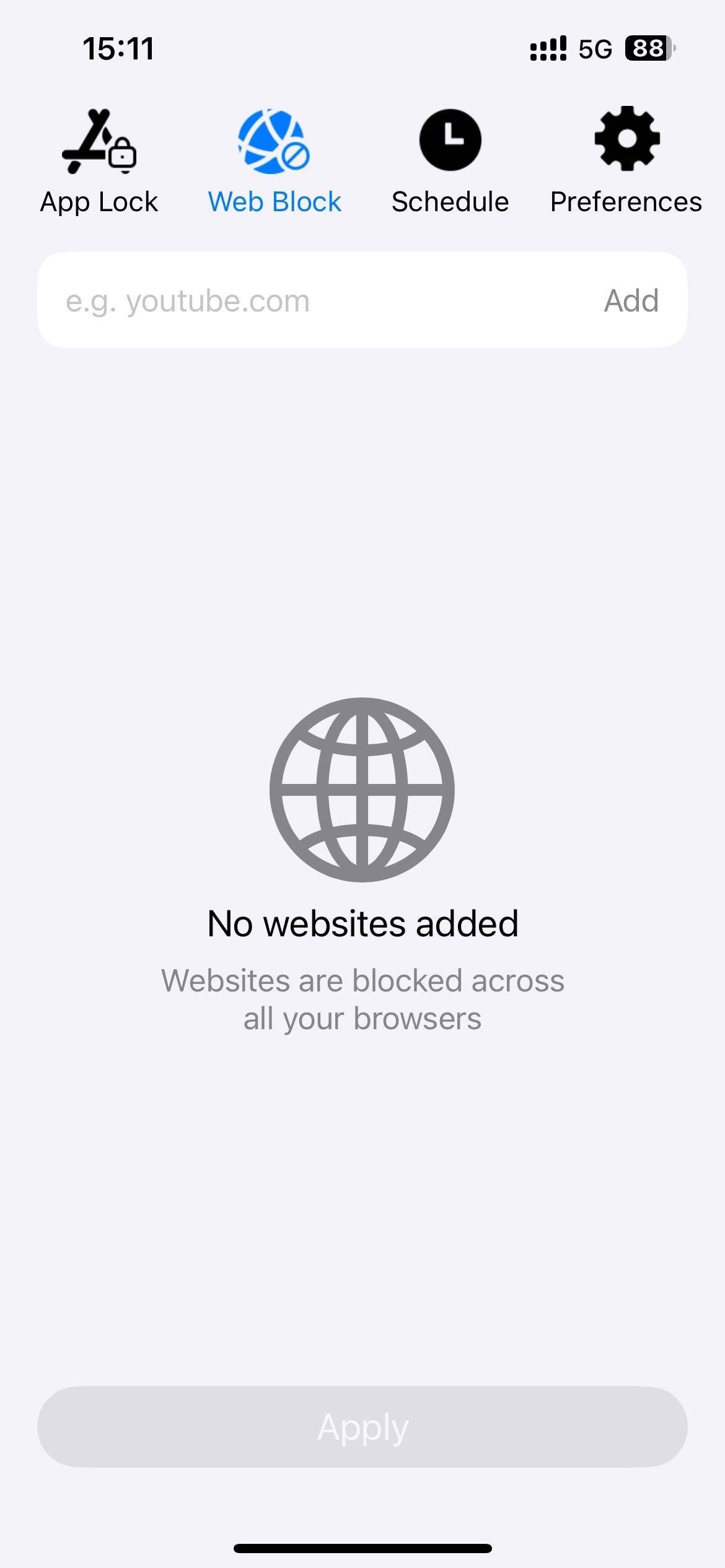
Step 2. In the top URL field, enter the website that you think is causing your excessive screen time. Click Add.
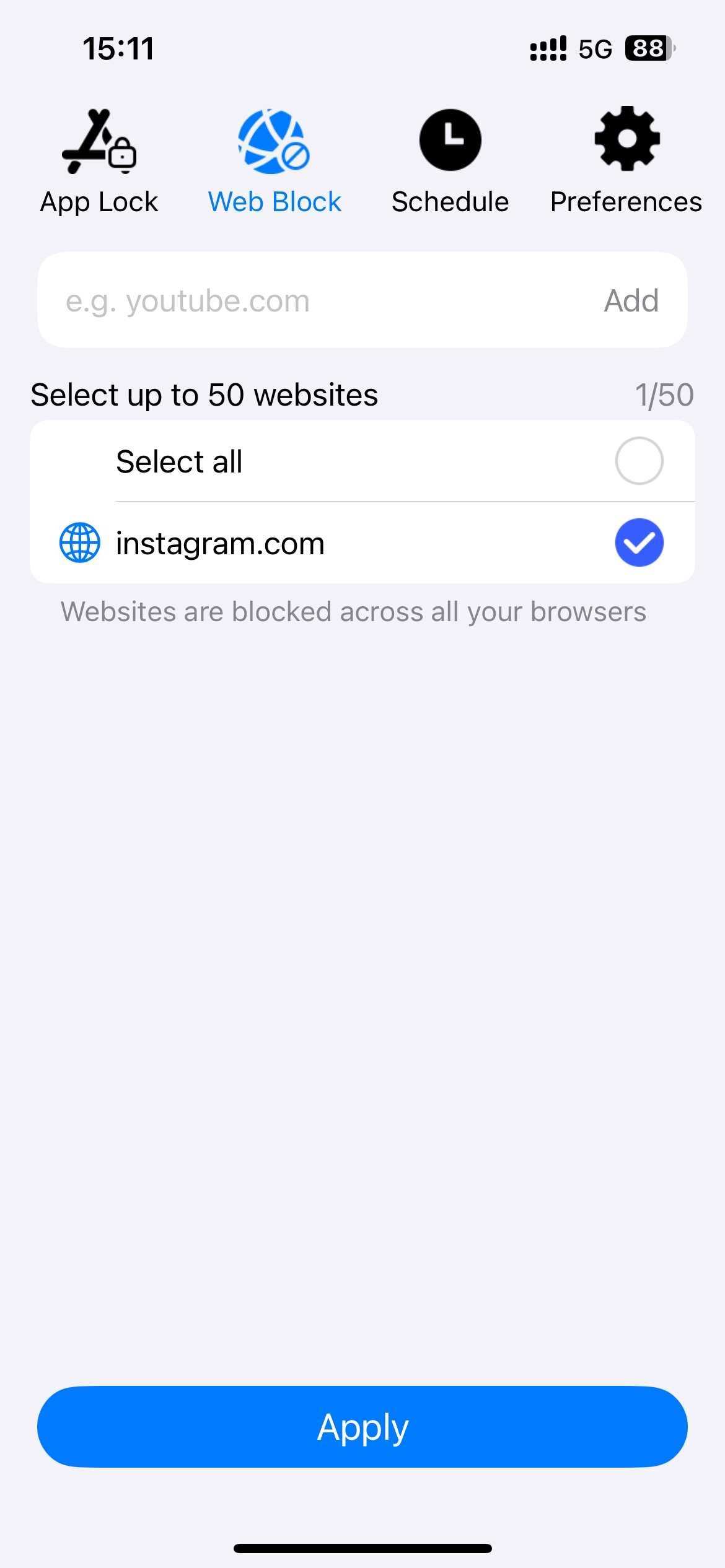
Step 3. Click Apply at the bottom.
Note: You can also block websites at certain times using the Schedule feature. The schedule works on both the blocked apps and websites in the block list. By doing this, you can reduce your screen time.
Step 1. Open AppCrypt. Go to the Web Block tab.
Step 2. Enter the time-wasting website in the URL field at the top. Click Add.
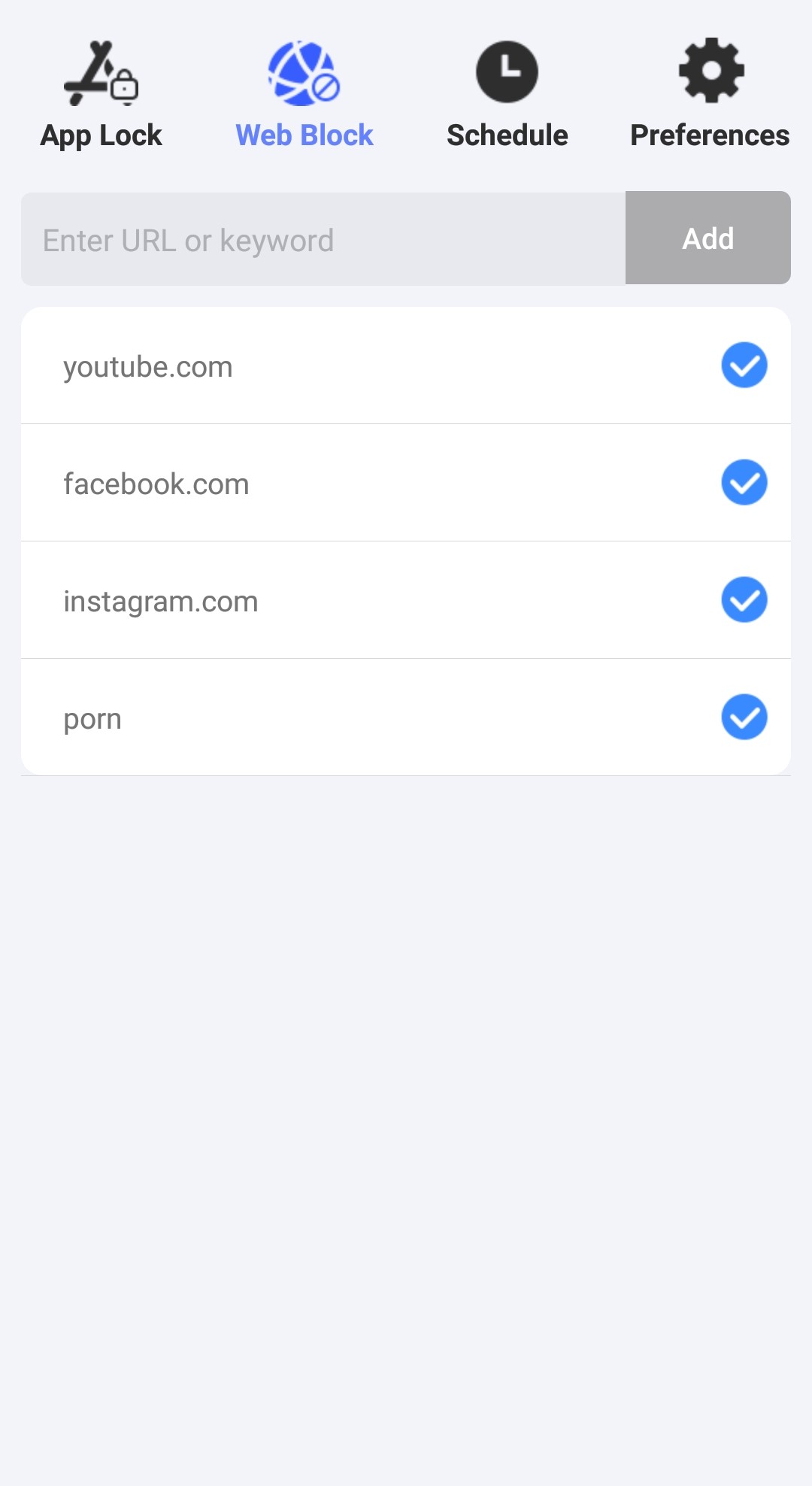
Step 3. Add other sites you wish to block one by one.
Sometimes I just pick up my phone to check an unnecessary notification, and then I get drawn into something else interesting on my phone and spend more time on it. Turning off notifications on my phone helps me stay on task when working, and reduce my screen time.
You can turn off notifications from the device settings. Most applications also allow you to control whether to receive notifications in their built-in notification settings.
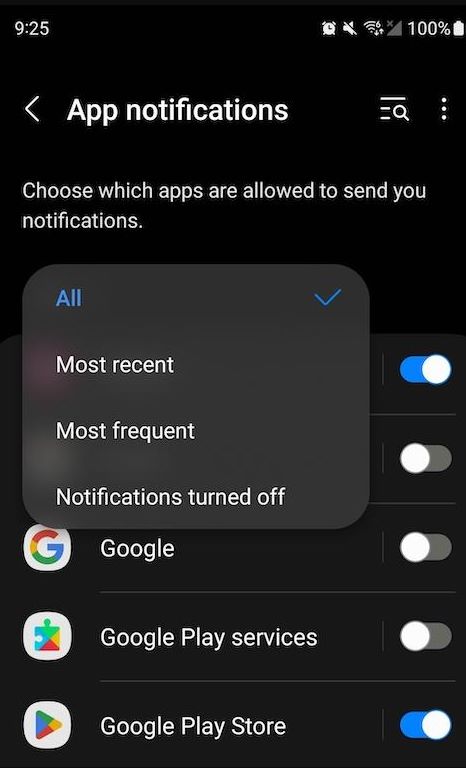
I use my phone most often at night before sleeping, usually between 8 pm and 11 pm. Most people do the same. Sometimes I use phone even later, which leads to sleep deprivation and poor sleep quality. I find that putting my phone away before bed can reduce my screen time. This way, I will not stay up late scrolling on my phone, or be woken up by phone notifications in the middle of the night.
There are so many non-screen hobbies that can enrich your life and decrease screen time. For example, reading physical books. Both using the phone and reading books can be methods we gain information. And reading books can better improve our attention and comprehension skills.I also like to draw when I feel bored but want to limit screen time. Some outdoor activities can also replace our screen time, such as hiking, swimming, and camping.
To limit screen time, you can also create a screen time schedule based on your age and needs. In the schedule, it is recommended to set daily or weekly usage time limits, including when you can use your phone every day, or be more specific: set bedtime, work time, and free time.
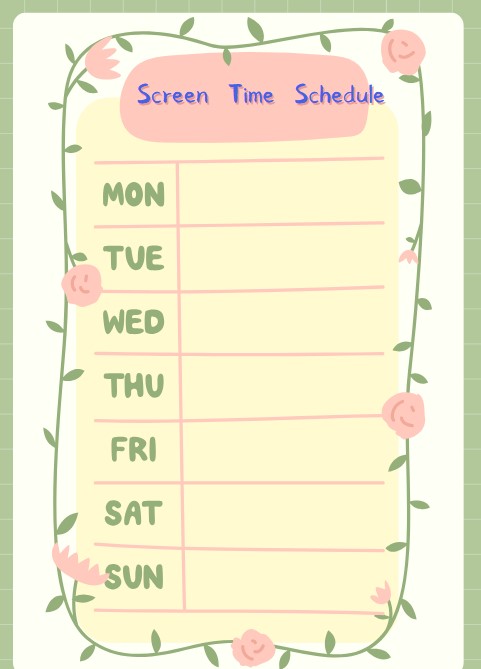
If you have poor self-control, you can ask your family for help. For example, when using Method 2 and Method 3 in this article, let your family set the password for this app locker and website blocker. This way, you can't access any time-wasting or distracting apps and websites without knowing the password. Spending time with family such as playing outside, cooking, reading can also replace screen time.

Norah Hayes likes to share her tips on how to improve focus and stay motivated at work. She believes it is essential to eliminate all online distractions during work hours.

