Watching DVD movies is a hassle. It's essential to have a disc and a DVD drive. And you have to establish a connection between the DVD and your TV, computer, or others.
But if you rip the DVD into a digital video format like AVI, you can conveniently access the file through the media player software on your device without physical DVD. The article below discusses how to convert DVD to AVI on Mac or Windows in 3 ways easily.
 Free Download macOS 10.13 or later
Free Download macOS 10.13 or later  Free Download Windows 11/10/8/7
Free Download Windows 11/10/8/7
AVI is an old format that had significant prevalence in earlier years. It can be played on old devices or old apps with no licensing fees. Yet, the industry is witnessing a change from AVI to MP4 due to the arrival of AVC, HEVC, AV01, VP9, and other advanced compression standards. The latter offers superior compatibility and popularity, allowing uninterrupted playback across Macs, Windows PCs, and mobile phones.
If you want to play DVD extracted videos on an old system, choose AVI. But if you just want to digitize the DVD and are not sure which format to choose, MP4 is the best output.
Regardless of your intent, possessing how to convert DVD to AVI format is also an invaluable proficiency.
| Program | Pros | Cons | Supported OS |
|---|---|---|---|
| Cisdem Video Converter |
|
| Mac, Windows |
| VLC |
|
| Mac, Windows |
| bitRipper |
|
| Windows only |
Cisdem Video Converter is a veteran in the DVD ripping field. It can quickly back up and rip an entire DVD movie to AVI, while preserving the original quality, tracks, titles, and chapters. It conquers all types of DVDs, from commercial, non-standard to damaged DVDs.
The app supports over 600 distinct output formats, enabling you can also convert DVD to MP4, MKV, AVI, MOV, WebM, MP3, WAV, AIFF, etc. There are many codecs available, including AVI encoders such as h264, mpeg4, xvid, divx, and mjpeg.
Besides being a DVD or Blu-ray ripper, it features a media file converter, compressor, editor, player, and video downloader as well.
Below are steps to convert DVD to AVI using Cisdem Video Converter. Neither Mac nor Windows have any noticeable differences in how it operates.
 Free Download macOS 10.13 or later
Free Download macOS 10.13 or later  Free Download Windows 11/10/8/7
Free Download Windows 11/10/8/7
1. Launch Cisdem Video Converter. Switch to the DVD ripping interface.
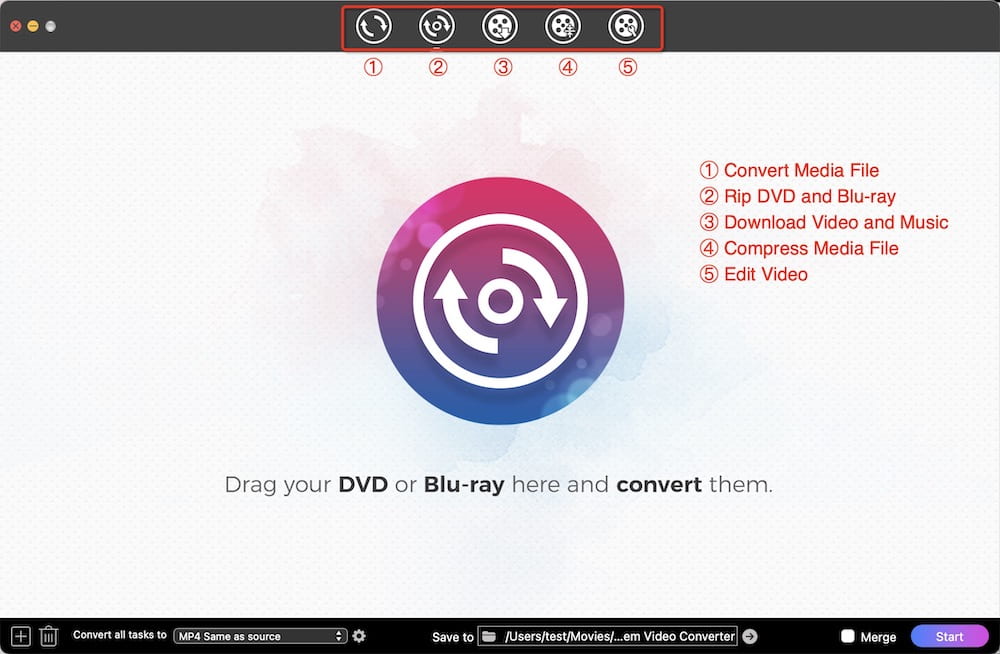
2. Add DVD source to app.
Insert the DVD into the disc drive on your computer or laptop. Open the DVD, you will see two folders, only drag&drop VIDEO_TS folder to Cisdem Video Converter.
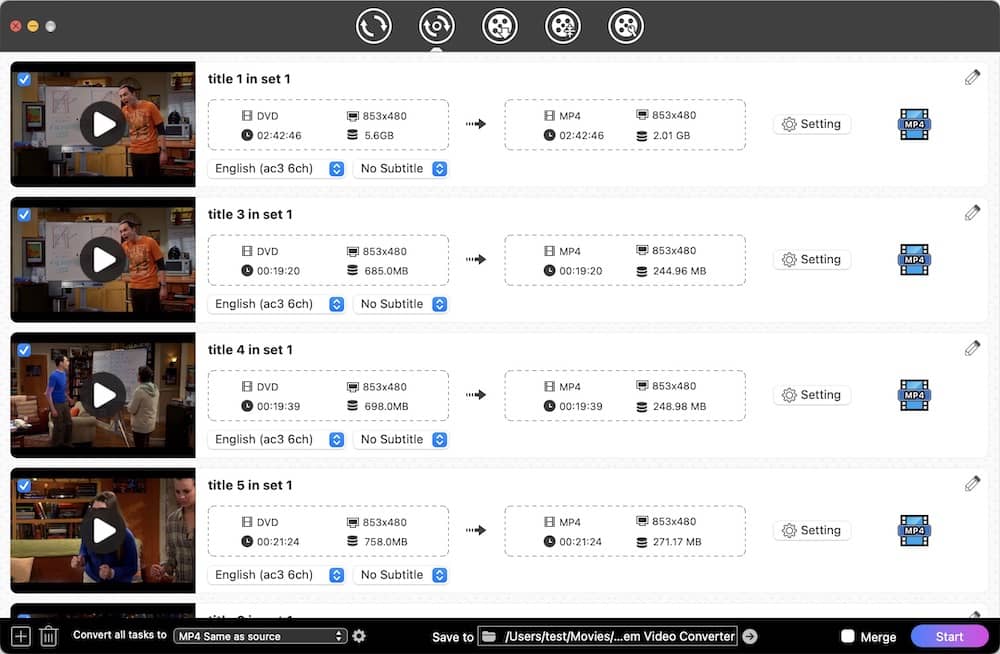
3. Select the title, subtitle and audio track you want. Note: The app will auto select all titles by default.
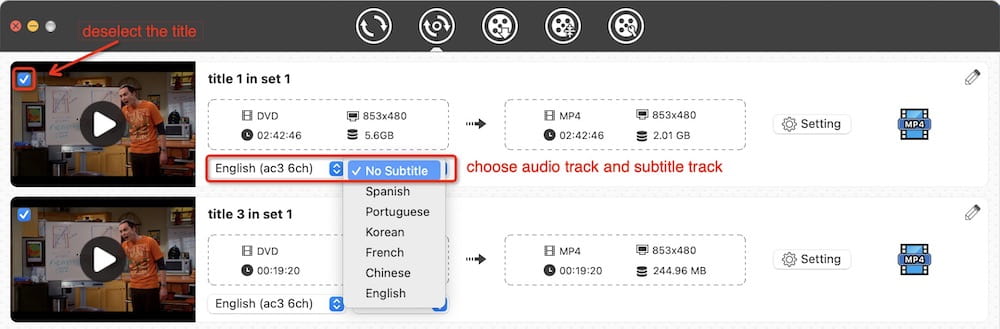
4. Select AVI as the output format.
Click "Convert all tasks to" at the bottom left. Go to choose "Video" > "AVI". Or click the "Output Format" button to choose output for a specified title.
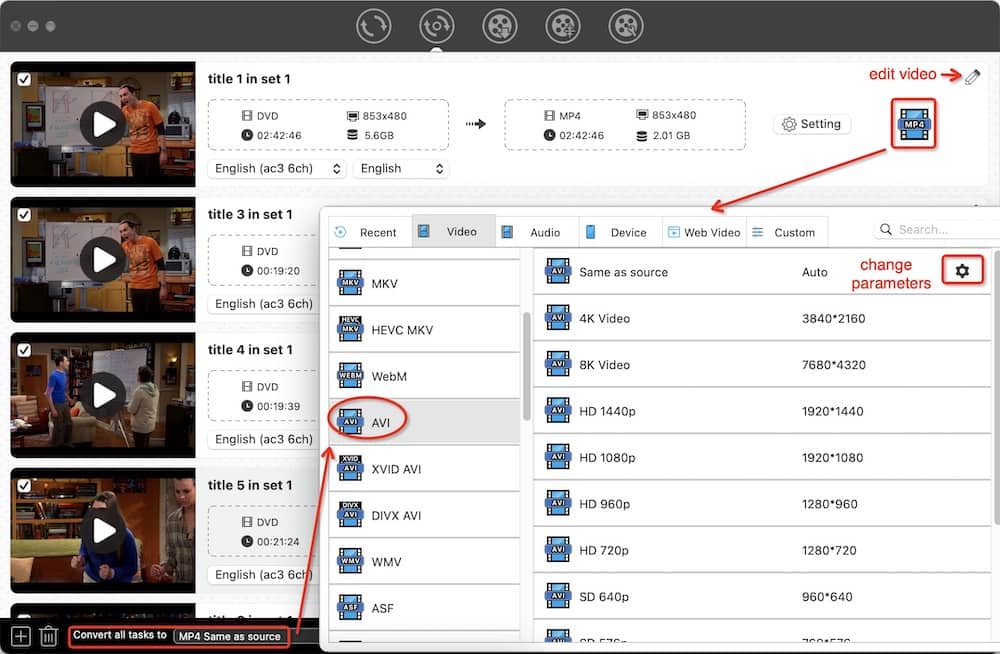
Click the setting icon next to the AVI format you selected. For advanced users, adjust video variables accordingly.
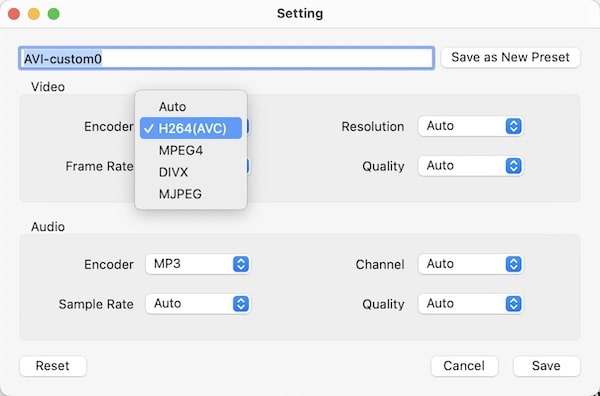
Additional step: To edit the DVD title before conversion, click the "pencil" icon in the upper right corner of the title to access the editing panel.
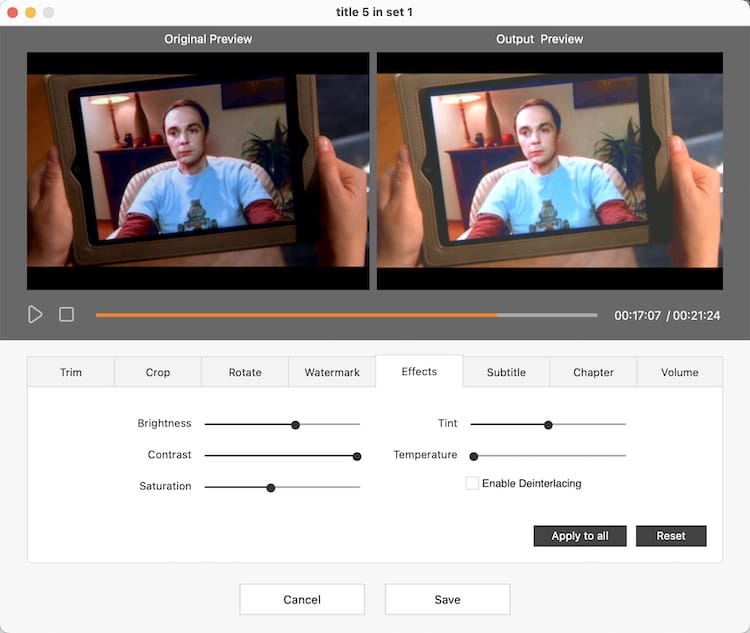
5. Start to convert DVD to AVI.
Hit the "Start" button to extract AVI videos from the disc. Click the blue "Succeed" icon when finished to locate the converted videos.
The whole ripping process proceeded effortlessly without any issues. There is no quality difference between the exported movie and the original DVD. If there is a problem, contact Cisdem. They will immediately upgrade the software or suggest a solution.
Everyone knows VLC is a player. So, is it able to digitize DVDs? The majority of guides I found introduce how to rip a DVD with VLC on Windows (you can click on the link to learn it). Then, what about VLC for Mac? Can it convert DVD to AVI? I tested it on Mac. Below are my operation steps.



I used a DVD with 10 titles for the test. It is possible that the length of each title is very short (no more than 10 minutes), so the ripping is fast. But the output is not as good as it should be. Except for the first title, most titles have no sound or auto speed-up when playing.
bitRipper is a free and lightweight DVD ripping software designed to convert DVD to AVI on Windows. It supports DVD disc and mounted image ripping, DVD folder not included.
Following its update to version 1.31 in 2005, it ceased further updates. But to my surprise, it still works on Windows 11. The DVD to AVI converter of the same kind, like AutoGK, fails to run on the new operating system. Next, let's see how bitRipper works.




bitRipper allows me to export all titles or a single title at a time, but not multiple titles selectively. The test results are better than VLC. The audio and video of each AVI file are in sync. The stability is also good. Only the video quality has a little declined.
I didn't change the settings. Windows 11 Media Player can’t open the converted AVI. It says "It's encoded in CRAN format which isn't supported. You can still listen to the audio." But other media players like VLC, Cisdem Video Player can open it.
If you plan to buy a DVD ripper app, Cisdem Video Converter offers the best value. It can decrypt any commercial DVD, including those with the latest encryption technology. However, if you're solely seeking free tools like VLC or bitRipper, their capabilities are limited to removing basic CSS and RCE protections.
What to do if you encounter other DVD protections? Before converting DVD to AVI, you can use DVD Decrypter to remove Macrovision content protection, user operation prohibition, CSS, region codes, etc. Then, use VLC or bitRipper to digitize the DVD.


DVD Decrypter is only available on Windows OS. It stopped upgrades in 2005 due to a lawsuit from Macrovision. So, DVD Decrypter can't bypass the new DVD copy protection as well.
When individuals embark on the process of researching DVD to AVI conversion, they also contemplate the viability of Handbrake and online converter services. I have tested them. Handbrake does not provide an AVI output option. It only supports DVD to MKV or MP4 conversions. Online converters can convert a single VOB file to AVI, but not an entire DVD. That's all. I hope you will find my research useful.

Jenny is a technology editor who has been blogging since she was a student. Since joining Cisdem, she focuses on writing articles about video software and how-to guides. She loves exploring new tools and techniques.


Loree
Yup, that sholud defo do the trick!