3 Ways to Rip Protected DVDs on Mac (Easiest or Free)
 41.8K
41.8K
 2
2
I have a passion for collecting DVDs, especially classic DVD films, TV series, and music. Sometimes I desire to watch that content on my iPhone or iPad without a physical DVD while I'm on the go, but I don't want to purchase a digital version of the same.
Finally, I decided to rip and copy these DVD discs to Mac using DVD ripper for Mac, then transfer to any device. I've had a few problems with ripping, the biggest being, the DVD is copy protected.
I went through a lot of tests, and found workarounds. So, I start this article to share my experience and advice. You will get some helpful information on why it is difficult to decrypt DVDs, and how to rip protected DVDs on Mac.
 Cisdem Video Converter
Cisdem Video Converter
The Best App to Remove Copy Protection from DVD on Mac
- Rip commercial DVD that use different copy protection schemes
- Rip DVD movie and ISO image in 1:1 ratio, making the output files without loss
- Extract multiple episodes, multiple chapters, or even 99 titles from DVD
- Back up DVD to desirable media formats like MP4, MKV, AVI, MOV, HEVC, MP3, iPhone, etc.
- 47X faster ripping speed, helping you save much time
- Make conversion between 600+ audio and video files
- Also rip copy protected Blu-ray discs
- Download HD/4K videos from 1000+ sites (e.g. YouTube, TikTok)
- Edit videos with Crop, Trim, Rotate, Effects, Watermarks, Subtitles, and Volume
 Free Download
Free Download
Why So Hard to Rip Protected DVDs on Mac?
The technical side
DVD publishers and copyright holders work through a way to prevent users from backing up and sharing commercial DVDs.
They apply DRM, a systematic and anti-piracy technology, to protect copyrights for digital media, including DVDs. The earliest DRM approaches are called CSS (Content Scramble System) and RCE (Regional Coding Enhancement). After that there's ARccOS, RipGuard, Macrovision,multiple camera angles, and more.
These encryption methods cause ripping DVDs on Mac to fail and the output quality is hard to drive at a 1:1 ratio.
The legal side
Ripping protected DVD on Mac is bound by law. Although laws vary from country to country, it is generally illegal to intentionally circumvent DRM for commercial gain. What if it's just for personal use? That's not legal either. But the fact is no one's ever been sued for it.
How to Rip Copy Protected DVD on Mac
I haven't included any more ways, as I believe the three mentioned to be adequate. I have conducted tests on both macOS Sequoia MacBook Pro 15 and macOS Sonoma MacBook Air M2 machines, and the findings are completely accurate.
Which way to choose: a short comparison
| Cisdem Video Converter | Handbrake | MakeMKV | |
|---|---|---|---|
| For whom | Everyone | Tech enthusiast | Everyone |
| Input | Any copy-protected DVD, video, audio | Partial encrypted DVDs, video | Partial copyrighted DVDs and Blu-rays |
| Output | 600+ digital formats | MP4, WebM, MKV | MKV |
#1 Rip protected DVDs on Mac with Cisdem Video Converter - easiest and most efficient
Cisdem Video Converter is an all-in-one and pretty stable DVD ripper to copy protected DVD on Mac. It has the ability to rip any video and audio files on a DVD to a hard disk, USB, Plex, Apple TV, Sony TV, Samsung tablet, mobile phone, and various kinds of devices/players. Cisdem Video Converter allows you to remove all copying restrictions, be it protected by CSS, Region Code, Disney X-Project DRM, Sony ARccOS, UOP, RCE, RipGuard, or others.
It also helps you extract audio from video, edit media files, download videos from portals, and more. The software is lightweight, and compatible with Mac OS X 10.13 or later, such as the recently released Sequoia, Sonoma, Ventura, Monterey, etc.
Advantages:
- Decrypt and copy any DVD to common video/audio formats
- Preserve brilliant quality
- Allow playing and customizing the encrypted DVD
- Provide further features: rip Blu-rays, download, convert, and compress digital files
- Very simple to operate, even if you've never done it
Disadvantages:
- macOS Sierra or previous users can’t install it
Here is the step-by-step guide:
Step 1. Launch Cisdem Video Converter free trial version
Download Cisdem DVD ripper, then launch and open it. Go to the  ripping interface.
ripping interface.
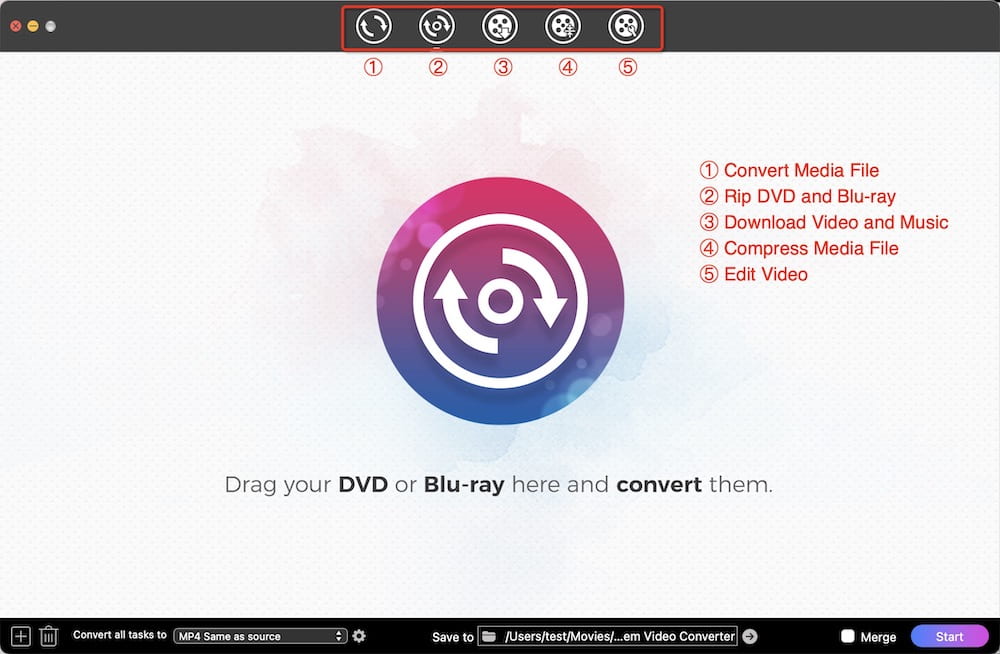
Step 2. Load DVD source
Insert a copy-protected DVD disc into your Mac. Drag and drop its DVD disc icon or VIDEO_TS folder into the software.
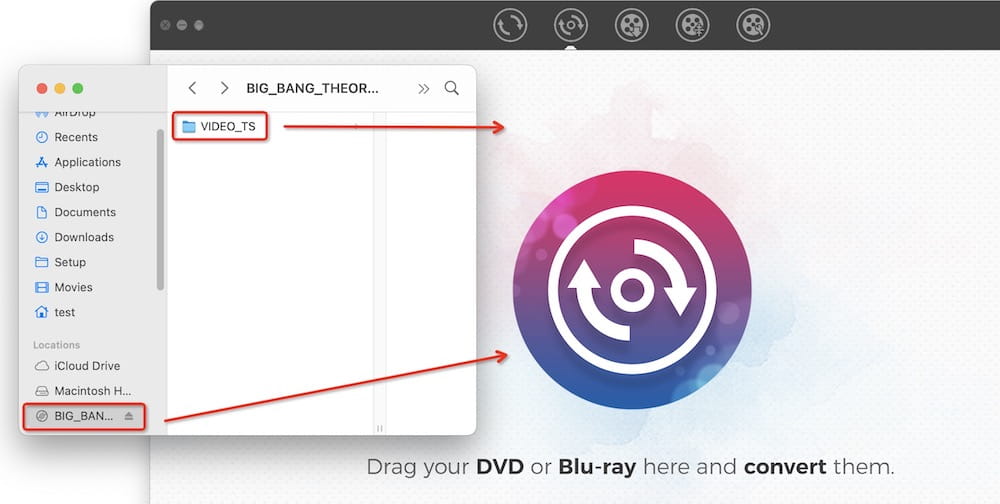
Alternatively, head to the top menu bar, click on "File" > "Add DVD", and load the encrypted DVD.

Step 3. Select titles and languages
On the interface, there is a "✓" checkbox in the upper left corner of each title. If you only wish to export the main title, cancel the other "✓".
In addition, a copy-protected DVD may offer subtitles and soundtracks in various languages. Cisdem DVD ripper can detect all of them. Just pick the language as you like.
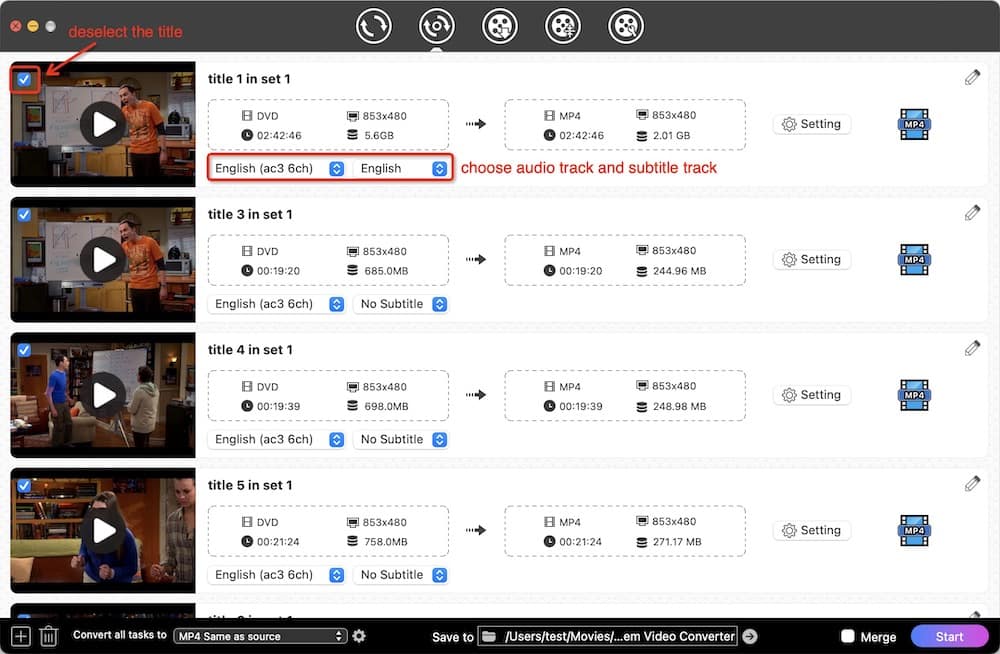
Step 4. Choose the output format
Click the format icon to open the output file panel, which involves loads of format options.
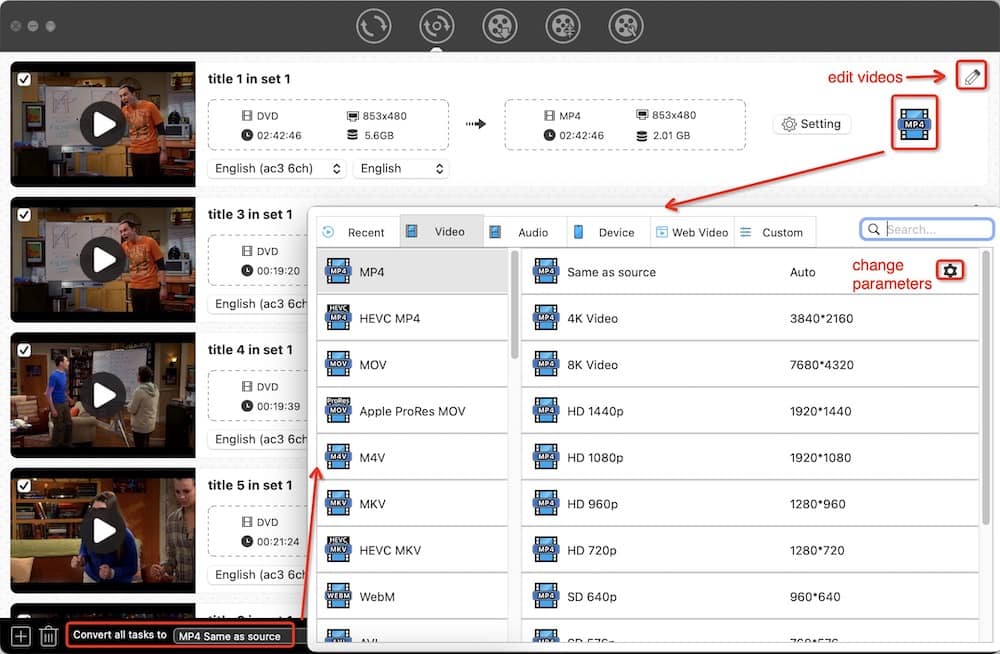
Step 5. Rip copy protected DVD on Mac
After you've done all that, you can start to rip your encrypted DVD video. Click  on the bottom right corner.
on the bottom right corner.
Tip: Edit your DVD movie
If you want to beautify the DVD video for a better custom look, you can use its built-in editor.
Drag the ripped files to the “Convert” interface. Click the pencil-shaped icon to call up a window where you can fine-tune your video with crop, trim, special visual effects, watermarks, subtitles, and so on.
The edit function is especially useful if you only need a certain part of the DVD, or if you need to add subtitles to the output video.
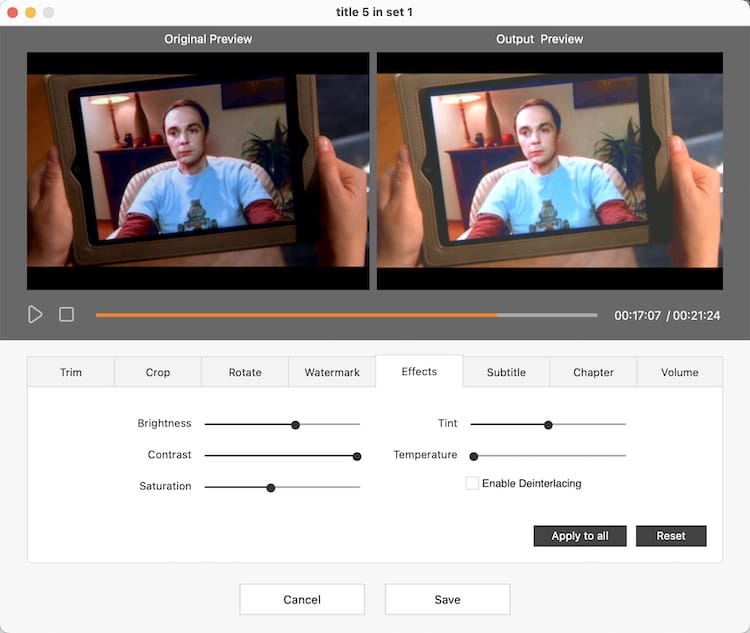
#2 Decrypt a DVD on Mac via Handbrake - free, complicated
HandBrake is an welcomed and open-source video transcoder that aims to rip a DVD or convert a file. It is designed with some technical-looking input areas for you to add files and specify output preferences.
In fact, HandBrake is unable to copy protected DVDs natively and just shows you "No valid source or titles found". You have to get an outside DVD decrypter plug-in to circumvent the publisher’s digital rights management technology. For Mac Yosemite or earlier users, install the libdvdcss package file. But if you are using El Capitan or higher, you should first download Homebrew - a Terminal command that will enable you to install libdvdcss.
Homebrew is not easy to install. That's why I think decrypting DVD free via Handbrake is complex. If you're tech-savvy, try it.
Advantages:
- Freeware
- Available for conversion and ripping.
- Support adding chapters and subtitles to your video
- Compatible with Windows, Mac, and Linux
Disadvantages:
- Unattractive interface
- Not many output formats: only MKV, MP4, and WebM supported
- The conversion speed is pretty slow. You should have more patience while using it.
- Not friendly for beginners to rip encrypted DVD on Mac OS X El Capitan or newer
- Only unprotect certain DVDs encrypted by CSS or Region Code, not all encryption included like Disney 99-Title DVDs, Japanese DVDs
Below are instructions on how to use Handbrake to rip copy protected DVD on Mac.
- Install Homebrew.
The steps are tedious. You can read this specialized article: https://mac.install.guide/homebrew/3, which explains it in detail. - Download and install libdvdcss to help bypass the built-in disc restrictions.
Open the Terminal tool that comes with your Mac, execute the Homebrew command: brew install libdvdcss, and libdvdcss will be installed successfully.![install homebrew terminal]()
- Install HandBrake on Mac. Then insert the DVD you want to rip.
You can quickly obtain the app from https://handbrake.fr/downloads.php website, which provides download links for all versions. - Initiate Handbrake, a dialog box will appear automatically. If not, click the “Source” button.
- Select the DVD mounted on your Mac, and click “Open”. The app will scan the disc for titles to copy.
- Click the “Title” drop-down menu to choose the item to copy.
Note: Handbrake will consider the title with the longest duration as the main title, which is most likely the actual movie, not the trailers or special features. When you rip TV shows from a DVD with multiple episodes and would like to digitize them all, you can add all titles to the encoding queue.![add-titles-to-queue]() By default, these titles use the same output name. To avoid being overwritten, navigate to the menu bar > Handbrake > "Preferences", and tick the box "Automatically name output files".
By default, these titles use the same output name. To avoid being overwritten, navigate to the menu bar > Handbrake > "Preferences", and tick the box "Automatically name output files".![auto name all titles]()
- Look at the preset menu on the right side, you can preset outputs for a slew of Apple devices or straightly select MKV, MP4, or WebM as the output format.
- Fine-tune your project under the “Video” tab.
- Choose languages from the “Audio” and “Subtitles” tabs.
- Hit on “Start” at the top of the interface.
![remove copy protection from dvd mac handbrake]()
#3 Rip copy protected DVD on Mac using MakeMKV - free
MakeMKV is another open source and compact app to rip DVD to Mac. It offers the public beta version for x64 or ARM64 Mac OS X 10.7 or later users. The DVD ripping feature is completely free and allows you to digitize DVDs protected with BD+ and AACS encryption. But its Blu-ray ripping capabilities requires paying upwards of $55.
Advantages:
- Rip traditional DVDs for free
- Easy to use
- Quickly extract videos from a DVD without re-encoding
- Deliver original image quality
Disadvantages:
- Only rip DVD to MKV
- Leave your DVD videos uncompressed, so if a movie occupies 3GB on the disk, it will also occupy 3GB on your Mac
- Remove limited DVD encryptions
- Too slow to load a DVD. Cisdem Video Converter and Handbrake took approximately 10s to import the same DVD disc, whereas MakeMKV took nearly 5 minutes.
Check the steps on how to rip a DVD on Mac with copy protection via MakeMKV.
- Put the protected DVD in the disc tray.
- Install MakeMKV for Mac and launch it. The software will detect the DVD and display the disc information.
- Click the optical drive icon to load the DVD.
![load the dvd]()
- Once added, you can see all titles, audio tracks, subtitles on the DVD listed in a tree structure and selected by default. Uncheck items you do not wish to rip.
- Hit the yellow folder icon and choose a path to store the resulting digitized DVD content.
- On the right side, click the "Make MKV" icon to start ripping a copy protected DVD.
![remove copy protection from dvd mac makemkv]()
Conclusion
We have shared three programs to rip copy protected DVD on Mac. Cisdem Video Converter is the handiest and the easiest one to operate. It’s able to decrypt any DRMed content (regardless of release by Walt Disney, Sony Pictures, Warner Bros., MGM, etc., or others), and supports a wide range of digitized output formats.
Handbrake itself can't rip protected DVD on Mac, you need to install extra add-ons. Even if you have libdvdcss package installed. Both Handbrake and MakeMKV merely removes copy protections of partial DVDs.
You can look for alternatives as well. But I suggest you use a dedicated and paid DVD ripper. Some freeware like RipIt, VLC, and MacTheRipper can't actually unlock various types of DRM protection.
Copyright Disclaimer:
The above guide is intended to show what is technically possible for educational and personal use. Please note that ripping DVDs without legal ownership or permission may violate copyright laws in your country. Use this information at your own risk and never for illegal distribution.

Jenny is a technology editor who has been blogging since she was a student. Since joining Cisdem, she focuses on writing articles about video software and how-to guides. She loves exploring new tools and techniques.

Ryan Li is a senior developer at Cisdem. Since joining the company in 2017, he has led the development of Cisdem Video Converter and now serves as the editorial advisor for all articles related to Video Converter.





 By default, these titles use the same output name. To avoid being overwritten, navigate to the menu bar > Handbrake > "Preferences", and tick the box "Automatically name output files".
By default, these titles use the same output name. To avoid being overwritten, navigate to the menu bar > Handbrake > "Preferences", and tick the box "Automatically name output files".



Moomin
I must be doing something wrong, because it takes a very long time to rip a 2-hour movie from DVD, nearly as long as the movie itself. Using HandBrake, what's the problem?
Marvin
Same here, HandBrake is just slow with encrypted DVDs. In terms of ripping speed, Cisdem >> Makemkv > HandBrake.