How to Unlock a PDF on Mac Without Password - 2025 Guide
 116.7K
116.7K
 8
8
Notice: The content provided in this post is for informational purposes only. It is intended to help users handle PDFs that they are the rightful owner, or have explicit, written authorization from the owner to modify the security settings. Unlocking copyrighted PDFs without persmission from the copyright owner is illegal, we do not encourage or support any unauthorized access controls.
"Without the owner password, you do not have permission to create or modify annotations in the document."
"Without the owner password, you do not have permission to copy portions of the document."
"Without the owner password, you do not have permission to insert, delete or rotate pages of the document."
"Without the owner password, you do not have permission to edit this document."
"Without the owner password, you do not have permission to print the document."
"Without the owner password, you do not have permission to save this document."
"This document is password protected. Please enter the password below."

Have you ever seen any one of these messages when opening or modifying a PDF in Mac Preview? Most likely, and here we’d like to show you how to unlock a PDF on Mac, even without password.
 Cisdem PDF Password Remover
Cisdem PDF Password Remover
One-Click Unlock PDFs to View and Edit, No Password Required
- Instantly remove permission restrictions, so you can annotate, copy, edit, print and save the PDF.
- Unlock user password to open and view PDF.
- Provide multiple parameter options to reduce unlock time.
- Unlock a large number of PDF files at once.
- Auto identify the password type applied to the PDF.
- No quality loss of original PDF files after unlocking.
 Free Download macOS 10.13 or later
Free Download macOS 10.13 or later  Free Download Windows 10 or later
Free Download Windows 10 or laterWhat Is the Owner/User Password for PDF on Mac?
We add passwords to PDF files for security enhancement, so our privacy can be protected.
There are 2 types of PDF password as follows:
PDF Owner password---also named as permission or master password, which specifies the operations that users are prevented from doing in the PDF file. These actions include creating or modifying annotations, copying portions, inserting/deleting/rotating pages, printing, editing or saving PDF. In other words, without the owner password, you do not have permission to create or modify annotations in the document, to copy portions of the document, to insert, delete or rotate pages of the document, to print, to save, or to edit this document.
PDF User password--- also named as open password, which completely encrypts the PDF file and prevents it from opening.
Also, we should know that, unlocking a PDF with owner password is much easier than that with a user password. In most cases, you cannot unlock a PDF if it is protected with a user password that you don’t know or forgot.
How to Unlock PDF on Mac Without Password?
Most of the time, we protect a PDF and remember the password, but there is still a good chance that we get several PDFs with unknown or forgotten PDF passwords, but actually have legal rights to access to it.
Nevertheless, we have a one-stop solution to unlock a PDF on Mac under any situation for you, no matter you know or forgot the password, no matter it is a user (open) password or owner (permission) password, by using the best PDF unlocker for Mac 2025.
The Best PDF Unlocker for Mac
Cisdem PDF Password Remover is exclusively designed to help individuals remove any restrictions they might encounter when working with PDF files on a Mac. It can directly remove the owner (permission) password protection from PDF without entering the password, so you can freely copy&paste, print and edit PDF files. Also, it can unlock PDF after a decryption process if the PDF is locked with an unknown user password, so you can instantly open and view the PDF file.
#1. How to Unlock PDF on Mac Without Owner Password
- Download and install Cisdem PDF Password Remover on Mac.
 Free Download macOS 10.13 or later
Free Download macOS 10.13 or later - Run the program, add owner(permission) password protected PDFs into the program by drag and drop or clicking Add Files.
![unlock pdf mac add]()
- Click Remove to unlock PDF on Mac without entering any password.
![unlock pdf owner password mac]()
#2. How to Unlock PDF on Mac Without User Password
- Download and launch the PDF Password Remover on your Mac.
 Free Download macOS 10.13 or later
Free Download macOS 10.13 or later - Import user/open password protected PDF files to this PDF Unlocker for Mac.
![unlock user password mac01]()
- Click Lock settings icon and choose Forgot? if you want to unlock PDF files without password. If you know the password, just enter it.
![unlock user password mac02]()
- Tweak the setting below and provide clues to speed up the decryption, click Decrypt to start.
![unlock user password mac03]()
- After the decryption, click Remove to unlock user password protected PDF files on Mac without password.
![unlock user password pdf remove]()
Or you can check the YouTube tutorial video to unlock PDF on Mac with Cisdem.
Know Password? Unlock a PDF in Mac Preview
A professional password cracker is indispensable if you don’t know or forgot the password, especially user password.
However, if you know the password, it makes things much easier. The native application coming with macOS --- Preview can help you remove known password from PDF easily. It is a free utility to open, view, edit and manage both image and PDF files on Mac.
Advantages:
- Free to use.
- Protect and unlock PDFs.
Disadvantages:
- Require inputting password to unlock PDFs.
- Don’t support batch unlock PDFs.
#1. Steps to Remove Password Protection from PDF After Opening
- Open the owner password protected PDF document with Preview.
- Go to File > Print....
![unlock pdf preview 01]()
- Input the owner password as required and click Unlock.
![unlock pdf preview 02]()
- In the Print dialog box, select Save as PDF from PDF extended menu. Click Print button.
![unlock pdf mac preview03]()
- Rename the file and save it as a new PDF without password.
#2. Steps to Remove User Password from PDF in Preview
- Open the user/open password protected PDF with Preview.
- Input the user password as required. Press Enter key to unlock the PDF.
![unlock pdf mac preview04]()
- Go to File > Edit Permissions....
![unlock pdf mac preview05]()
- Remain the default settings and click Apply, the original user password will be used as permission password for this file.
![unlock pdf mac preview06]()
- Next time, you can open the applied PDF without entering the password.
Online Solutions to Unlock PDF on Mac for Free
Looking for an online free PDF unlocker to remove PDF password protection on mac? It is lucky that we have choices. We recommend iLovePDF and PDFCandy.
#1. iLovePDF Password Unlocker
This site allows unregistered users to unlock both user-password and owner-password protected PDF. However, when unlocking user password locked files, it only works when the password is quite simple, with 3 to 6 digits only. Any password with long password length, special symbols or characters will take forever to decrypt or won’t succeed at all. In this case, you’d better try Cisdem PDF Password Remover.
Advantages:
- Free to use.
- Unlock PDF without downloading software.
- Unlock PDFs with user password or owner password.
Disadvantages:
- Fail to unlock PDFs with long or complex open password.
- Unlock 2 files only when in batch mode.
- A potential risk of information leakage
How to Unlock PDF on Mac Free Online?
- Go to iLovePDF Unlock PDF.
- Upload password protected PDF online.
![unlock pdf online 01]()
- A lock icon will appear on the open password locked PDF. Click Unlock PDF to remove restrictions on your PDFs.
![unlock pdf online 02]()
- Download the unlocked PDFs to your Mac.
#2. PDFCandy Password Remover
Although PDFCandy is less popular and well-known than iLovePDF, it is really an excellent PDF password unlocker. It collects a wealth of tools to work on PDF files, such as editing, merging, converting, creating, managing and unlocking PDF files. As a quality PDF unlocker, PDFCandy can remove both owner passwords and user passwords, while it will take some time.
Advantages:
- Free to use and web-based.
- Unlock PDFs with user password or owner password.
Disadvantages:
- Fail to unlock PDFs with long or complex open password.
- Unlock PDF one by one.
- Hourly limits and file size limits.
- Take a long time to remove password.
- A potential risk of information leakage.
How to Unlock PDF on Mac Free Without Password?
- Go to PDFCandy Unlock PDF web page.
![unlock pdf mac free pdfcandy01]()
- Drag a password protected PDF onto the drop-zone.
- Choose Automatically if you forgot the password. Or, choose Manually and enter the password if you know the password.
![unlock pdf mac free pdfcandy02]()
- Go to UNLOCK PDF button, wait for password cracking and removing, then download the unlocked PDF.
Why Is My PDF Locked on Mac?
There are several reasons making PDF locked, like adding password protection to PDF, setting PDF to read-only and ticking lock PDF from editing when creating a digital signature. All of measures aim to protect the private and valuable information in the PDF file.
In addition to the aforementioned cases to remove password protection from PDF, you can get the read-only mode back to read & write by right-clicking the PDF file and choosing "Get Info" > "Sharing & Permission". As for digitally signed PDF, you can unlock it to make modifications through deleting the added signature.
Conclusion
As a popular saying goes, every coin has two sides. Online PDF unlocker is often free, but quite feature limited, and involving risks like leakage of sensitive information. While, Cisdem PDF Password Remover provides more features for Mac users. It will be the most professional tool for you to unlock PDFs for editing, copying, printing, etc., and drive your productivity to new heights.

Carolyn has always been passionate about reading and writing, so she joined Cisdem as an editor as soon as she graduated from university. She focuses on writing how-to articles about PDF editing and conversion.

Liam Liu takes charge of the entire PDF product line at Cisdem and serves as the technical approver for all related editorial content. He has deep expertise in PDF and document management technologies and nearly a decade of development experience.










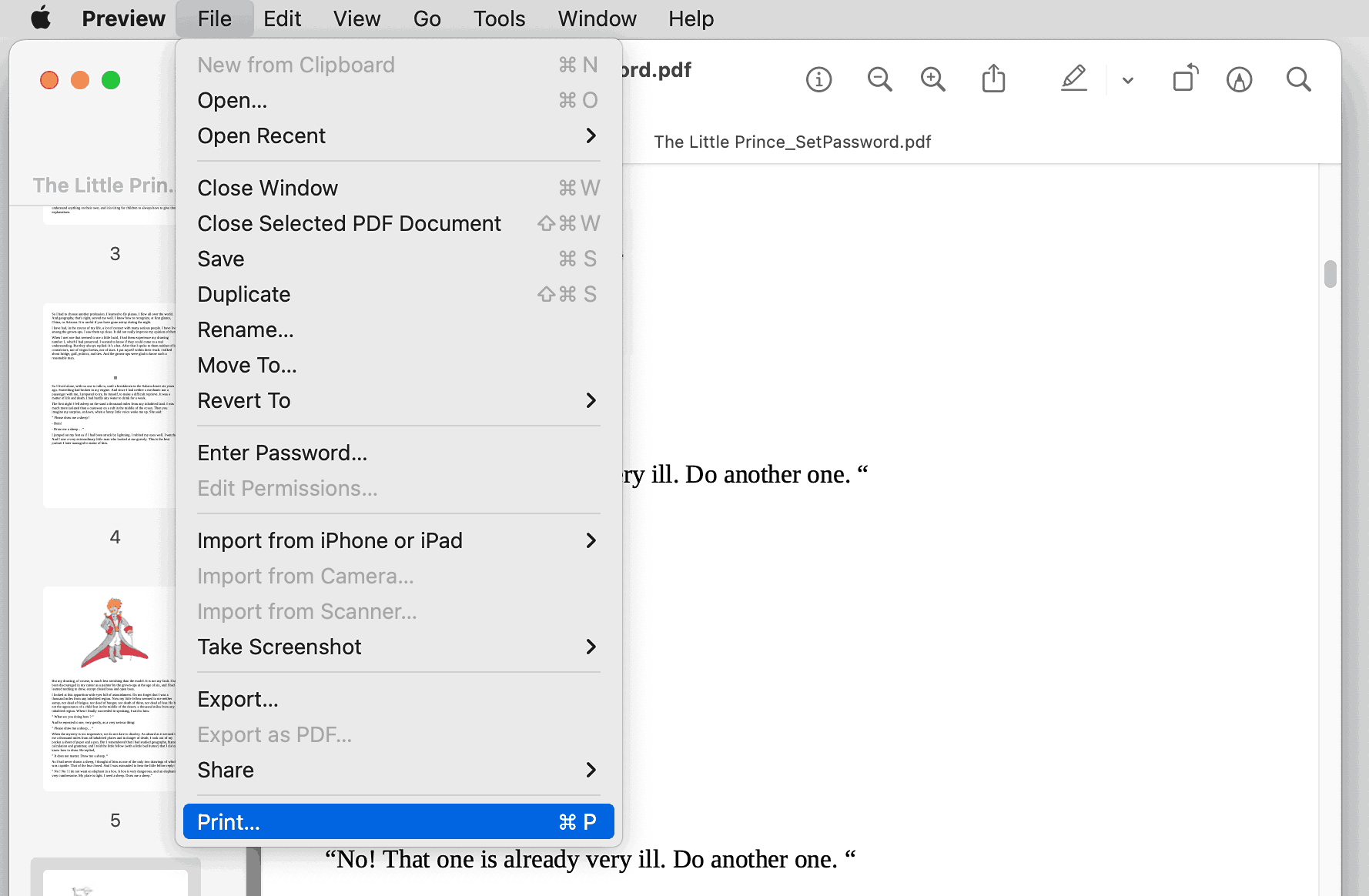
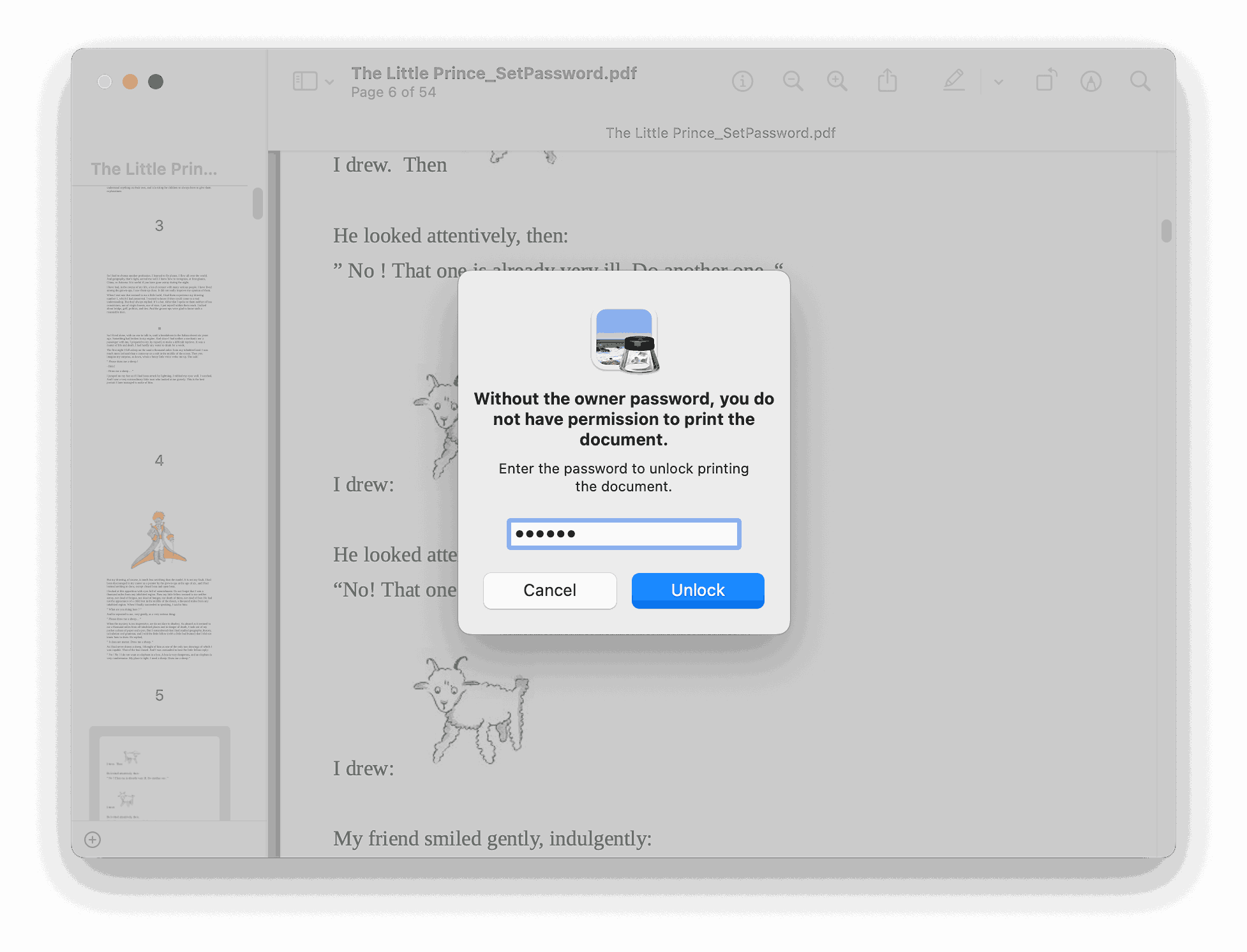
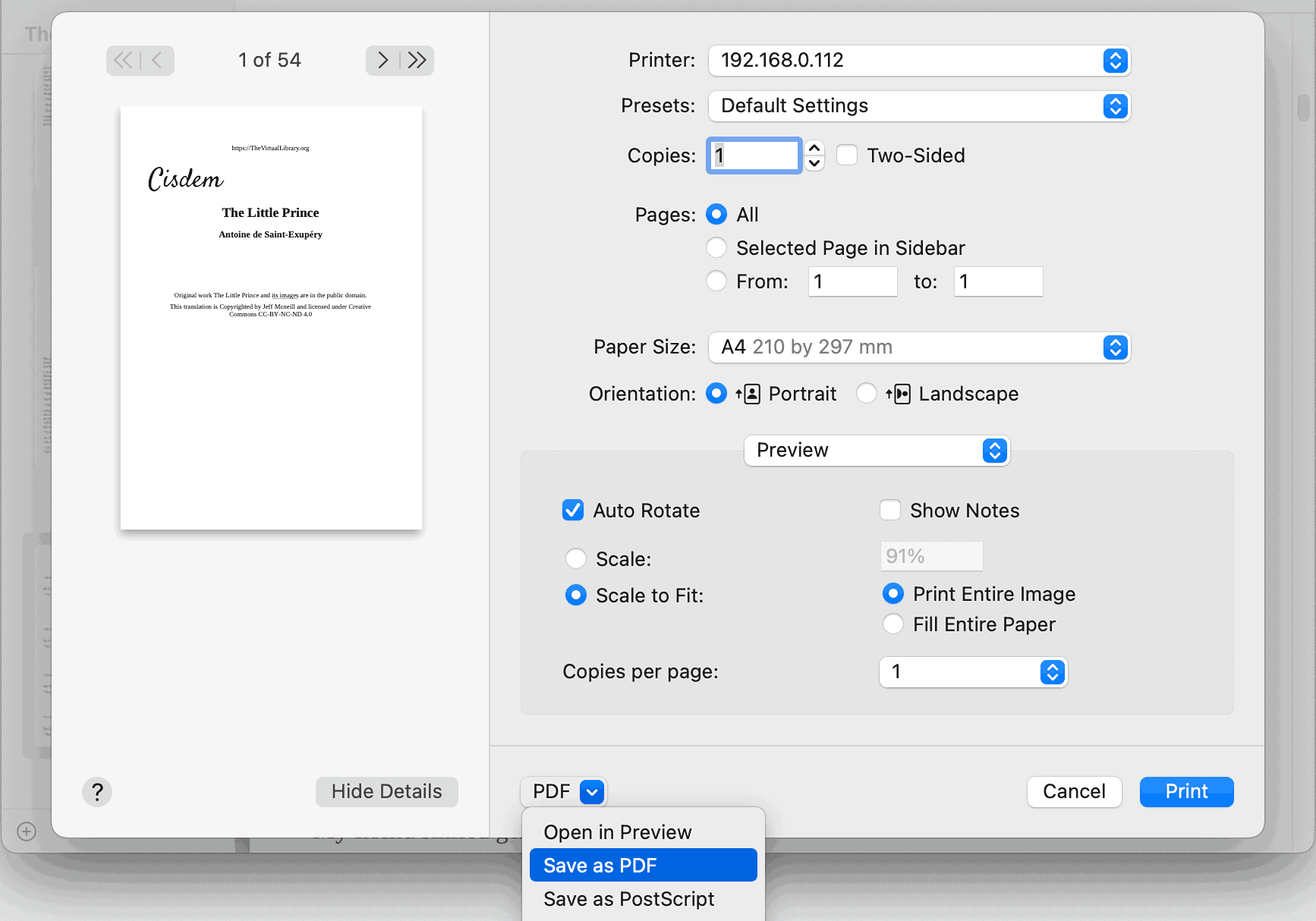
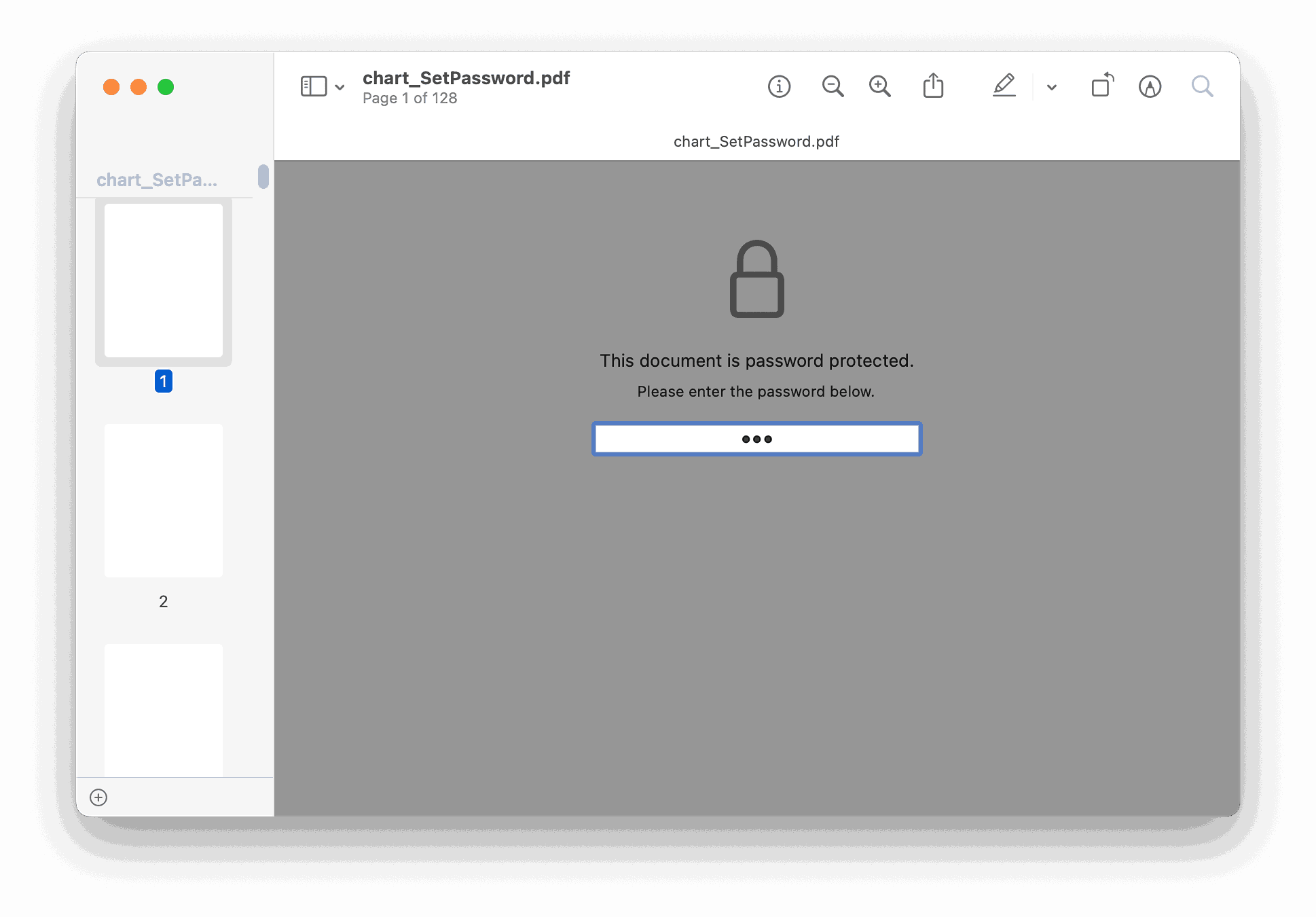
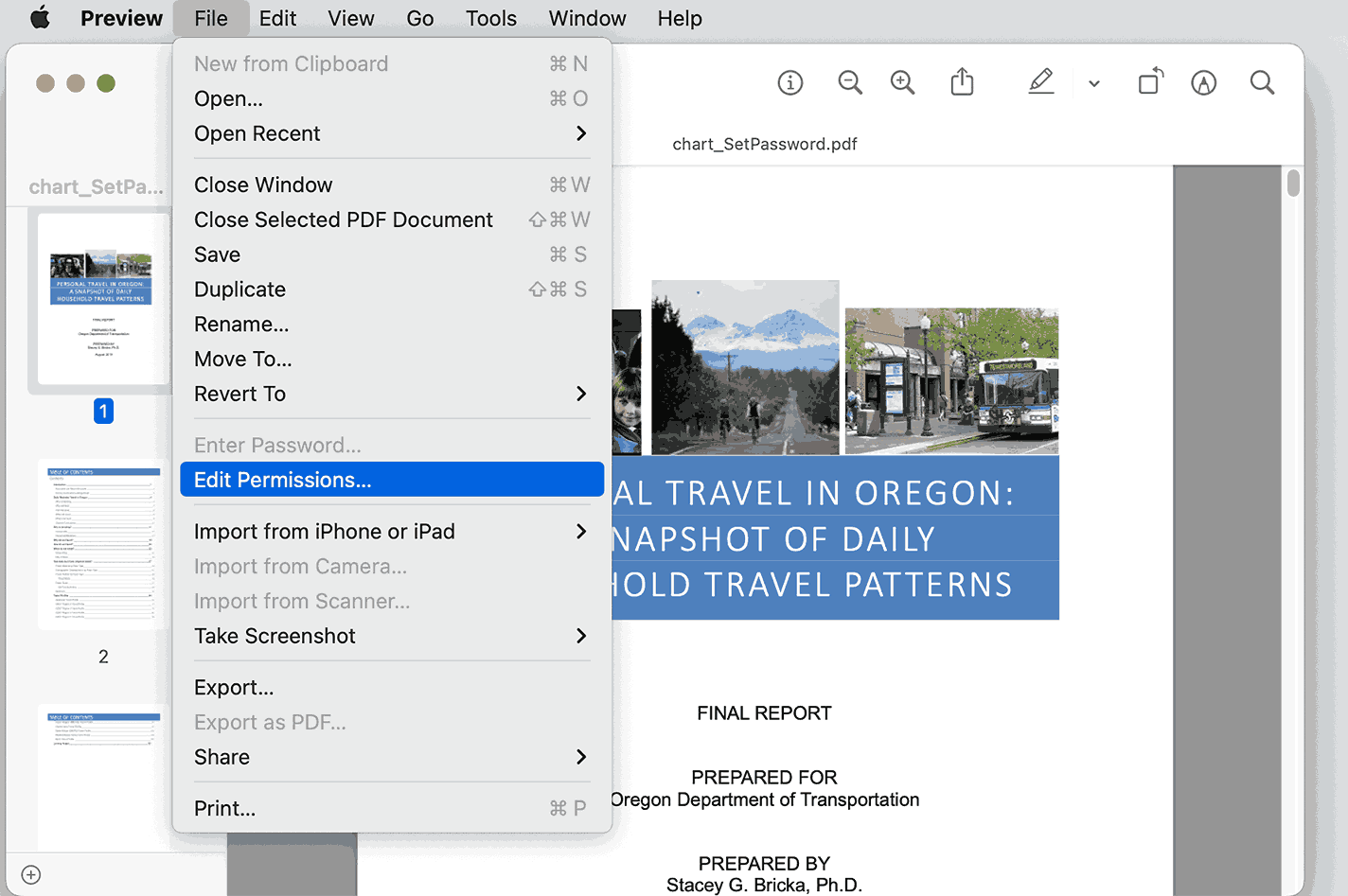
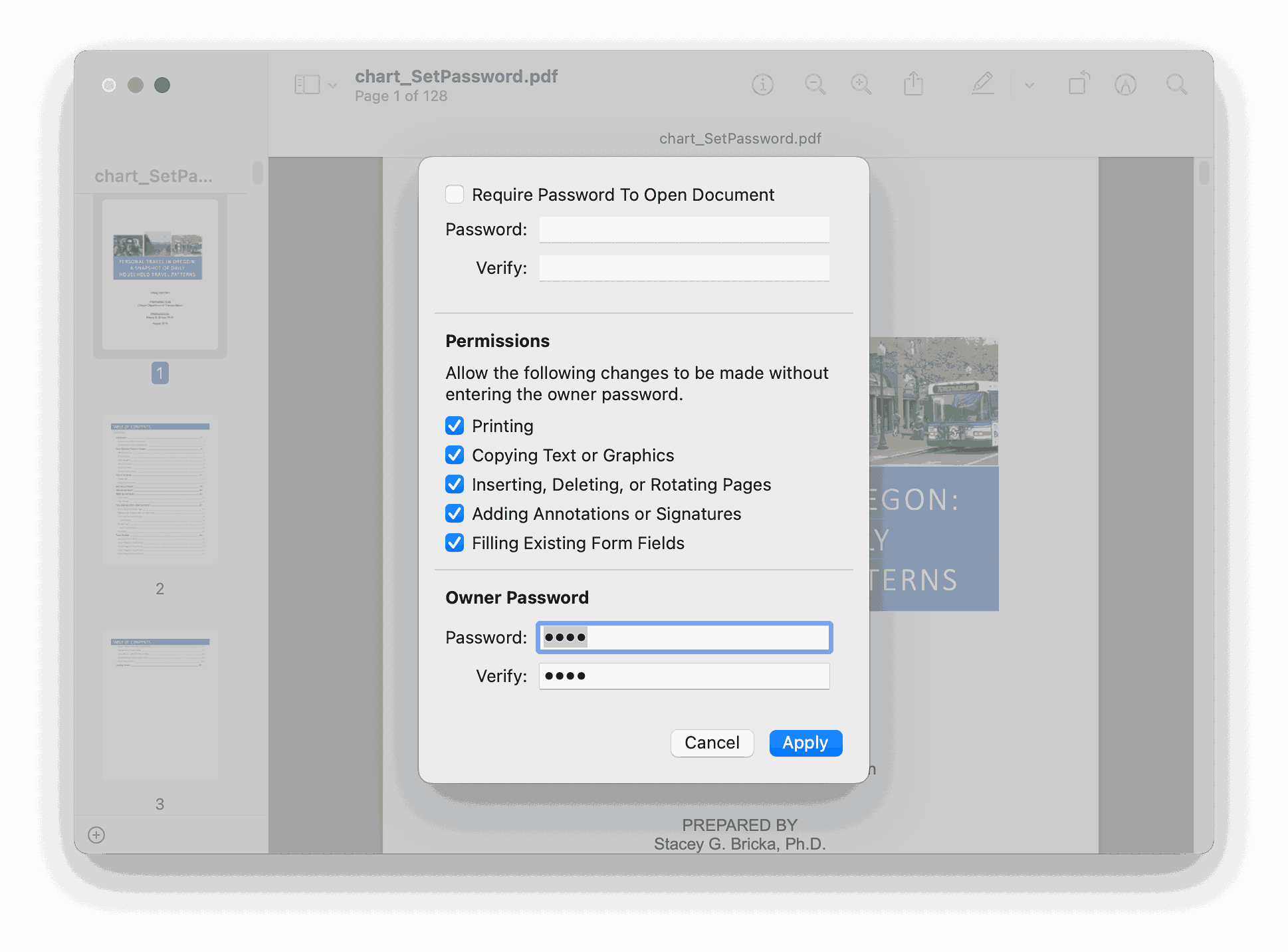
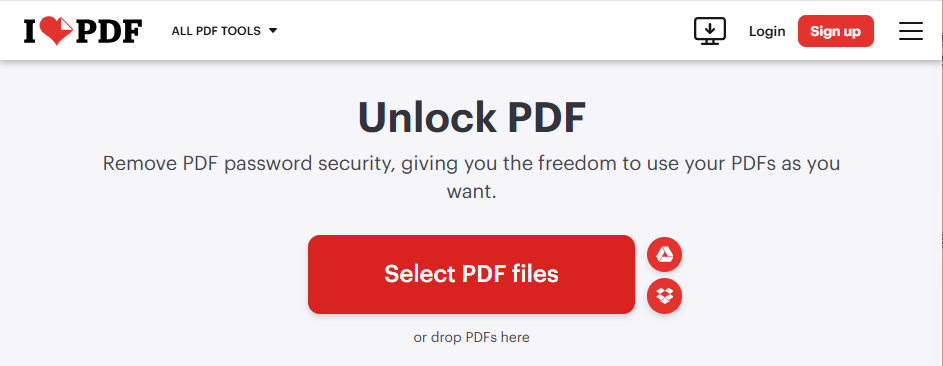

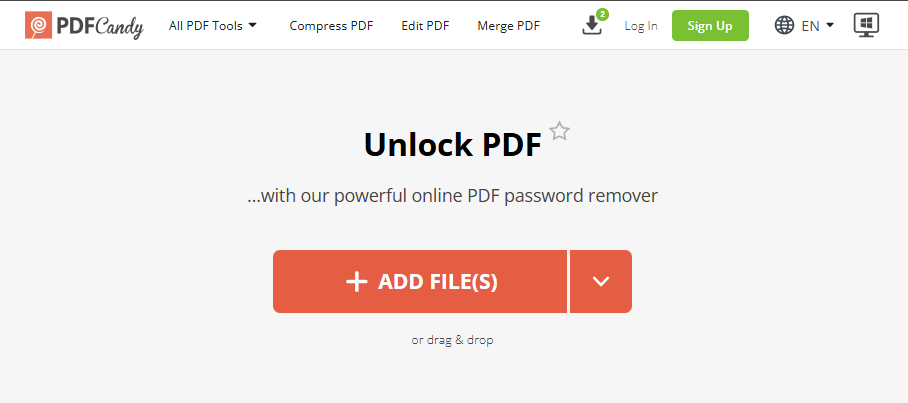
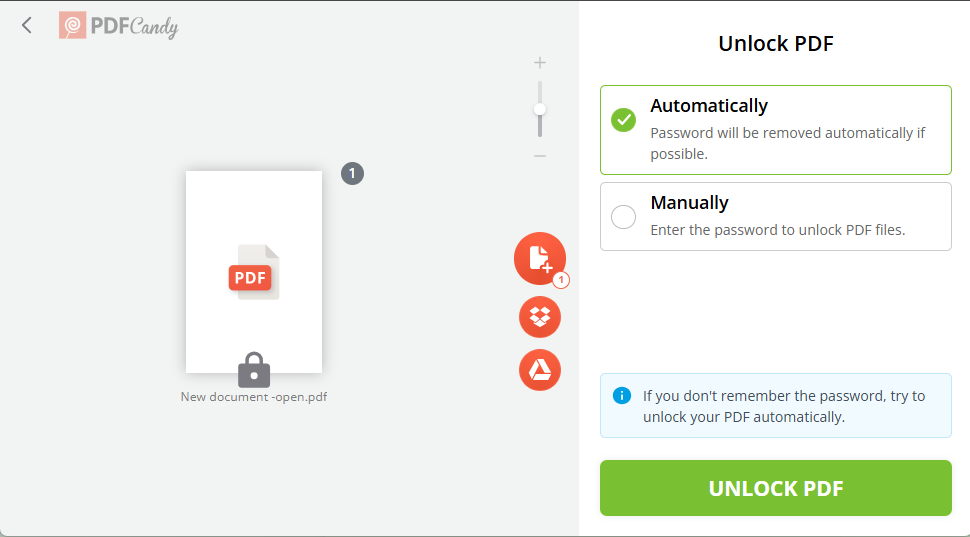
James A. Bills
You really helped me a lot! Thanks!
Greygory
Impressive and I tested one encrypted file with the Unlocker, it removed the password instantly.
Carlos
I bought your password remover, it can instantly remove the password protection successfully, if it can crack my open password faster(I know this makes sense cuz my password is always a little complicate), that would be perfect.
Karon
With a forgotten password, that's the most case. Cisdem convinces me of paying it for its high performance and fast work.
Ariana
Clear explanation. Find the right solution is the key, that save your time.
Capatin
I bow down humbly in the presence of such grassneet.
Thomps
I will not use online PDF unloaker anymore!!! Cisdem PDFPasswordRemover is indeed the best choice.
Gabriel520
Oh my god!!! I really don't know there are so many risks if I use free PDF password remover!!! I will use paid offline applications in the future. Mow, I am worrying about my privace imformation.