A growing number of people find out their iPhone won’t restore, and the reasons are multitudinous. Some iPhones won’t restore due to the error occurs after iOS update or jailbreak. Some iPhones stuck in recovery mode if the unknown error, (like error 4 and error 9) appears. Or any other reason, such as lose backup password, lack of space for restoration, incompatible iTunes backup, etc.
So how to fix iPhone won’t restore problems? Here we will show you the step-by-step guides for different situations.
iCloud is great platform to backup and restore iPhone. Although its backup feature has already well established and widely used by iPhone users, it still can’t ensure all your data will be successfully restored.
Measure 1. Check if your Wi-Fi and power source connections are correct. If the Wi-Fi disconnects, you should use another one to restore iCloud backup.
Measure 2. If Apple is testing new iCloud features, you won’t be able to connect to iCloud and restore the backup files. In this case, please contact to Apple Support and wait for several hours.
Measure 3. If the iPhone won’t restore problem continues happening, then you can try to factory reset your device. Don’t forget to take a backup in advance.
.jpg)
Most of you have jailbreak the iPhone but really had a perishing experience. When you are making attempt to restore iPhone to factory settings, the Apple logo and a loading icon may turn up, but the phone doesn’t load at all.

You updated iPhone to iOS 11 or iOS 10.3.3. When connect to iTunes for restoring, iTunes can’t recognize your device. Then your iTunes might be outdated, or an anti-virus program is interfering with iTunes.

iPhone won't restore would happen if you are going to use iTunes and sync your phone. A message “The iPhone could not be restored. An unknown error occurred (error code)” will pop up. The general errors include error 21, error 1015, error 4014, etc.

That the quickest and safest way to fix iPhone won’t restore problems is to use a professional third-party application. I would like to recommend iPhone Recovery for Mac to restore iPhone from computer backup.
Key Features
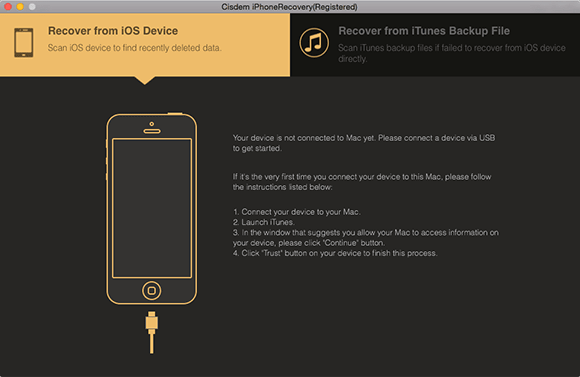
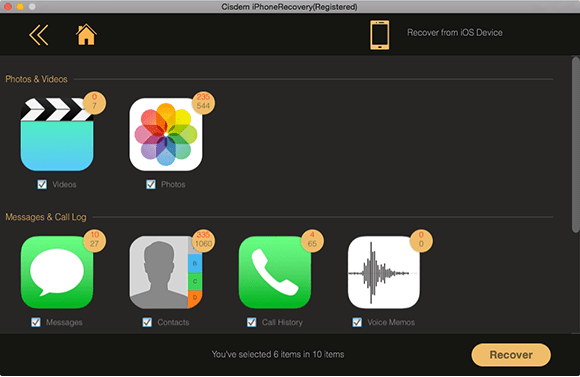
Note: If you have backed up iPhone data with iTunes, you can choose “Recover from iTunes Backup File” option to solve the issue of iPhone won’t restore from iTunes backup. The steps are as simple as “Recover from iOS Device”.
If your iPhone won’t restore constantly, the most effective way I tested is installing Cisdem iPhone Recovery on your Mac. Not only can it restore iTunes backup, but recover and restore deleted files directly from iPhone. For Windows users, Do Your Data Recovery for iPhone will be a good specialist, but only works great for Windows version. What do you think so? Please don't skimp on sharing your ideas.

Zoey shows a great interest in what she does. Although not long with Cisdem, she has possessed a professional understanding of data recovery.

